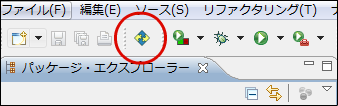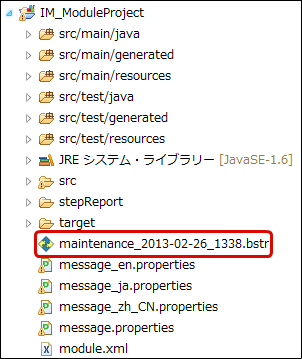Execution of Business Skeleton¶
Item
- Summary
- Project Creation
- Starting Business Skeleton Wizard
- Business Skeleton Wizard
- Project Selection
- Template Selection
- Description of Template
- Wizard Item Input
- Selection of Database Connection
- Confirmation of Input Contents and Completion of Wizard
- Confirmation of Generated Files and Settings
- Use of Reproduction Files
Project Creation¶
It is always necessary to have a project to execute business skeleton.If the project has not been created yet, please create one.The project that is supported by business skeleton is as follows.
- Module Project
If business skeleton wizard is executed from the non-supported project, it cannot be executed, because there is no template
which supports the execution.
Starting Business Skeleton Wizard¶
If you want to start the skeleton wizard, select [File] → [New] → [Business Skeleton Wizard]
from the upper menu of e Builder.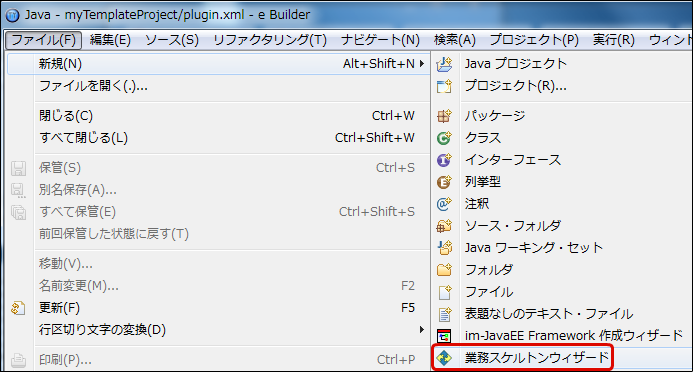 If [Business Skeleton Wizard] does not exist in the New Creation menu, you should either change the perspective to Java,or select [File] → [New Creation] → [Others] and select the business skeleton wizard from the wizard selection screen.
If [Business Skeleton Wizard] does not exist in the New Creation menu, you should either change the perspective to Java,or select [File] → [New Creation] → [Others] and select the business skeleton wizard from the wizard selection screen.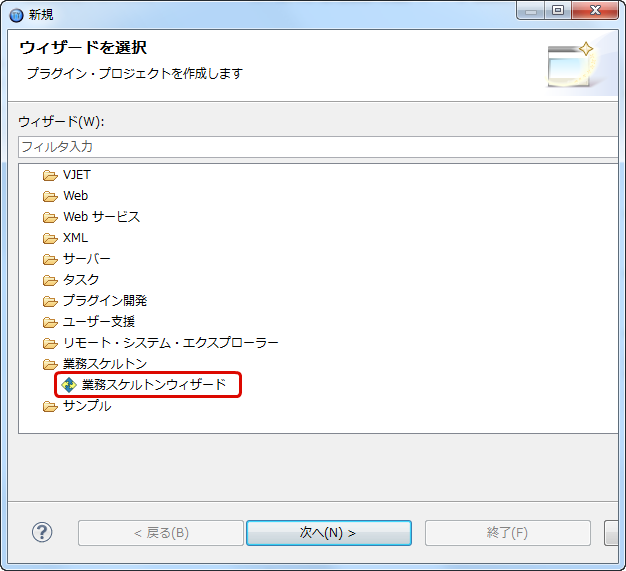 You can also start it by pressing the icon for starting the business skeleton wizard from the menu bar.
You can also start it by pressing the icon for starting the business skeleton wizard from the menu bar.
Business Skeleton Wizard¶
Business skeleton wizard is displayed.Here, [Next] is pressed.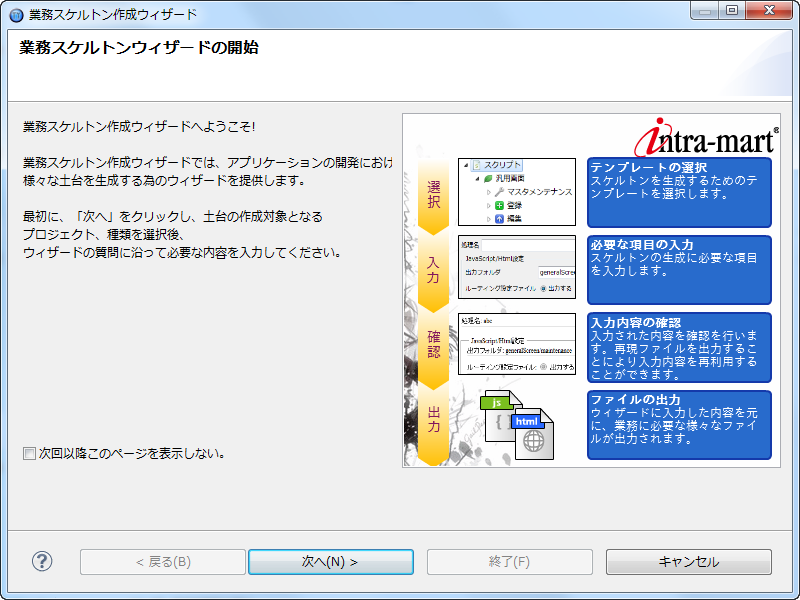
Project Selection¶
When the business skeleton wizard is started, this screen is displayed only when the project has not been selected.Select the project which becomes the template for creation, and press [Next].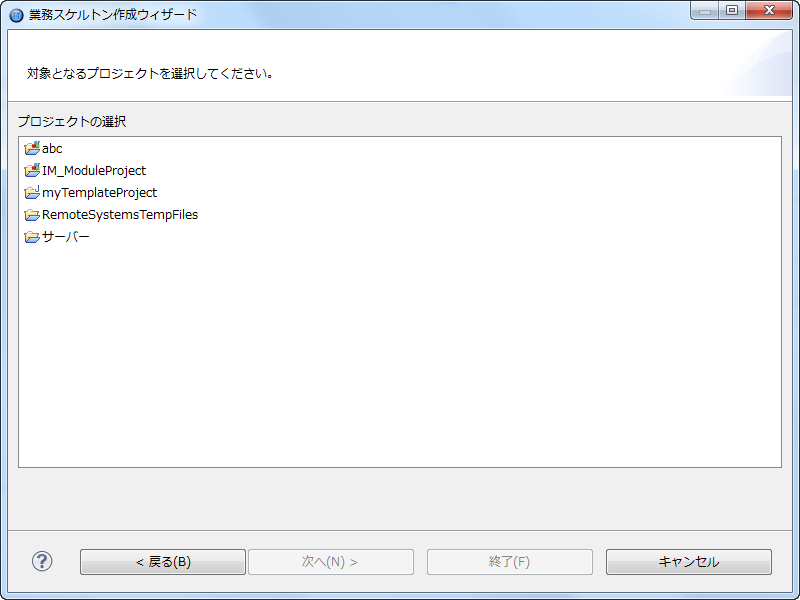
Template Selection¶
For the selected project, a list of business templates that can be generated will be displayed on the left of the screen.By selecting the template displayed in the list, description of the template will be displayed on the right of the screen.You can filter the templates by entering the keyword to the text box on the upper left of the screen.Select the template that meets your development objective, and press [Next].
Description of Template¶
Description of template is displayed.Some templates have descriptions about limitations and limitation items.Please refer to the description of each template for the detail contents.After you confirm the description of template, press [Next].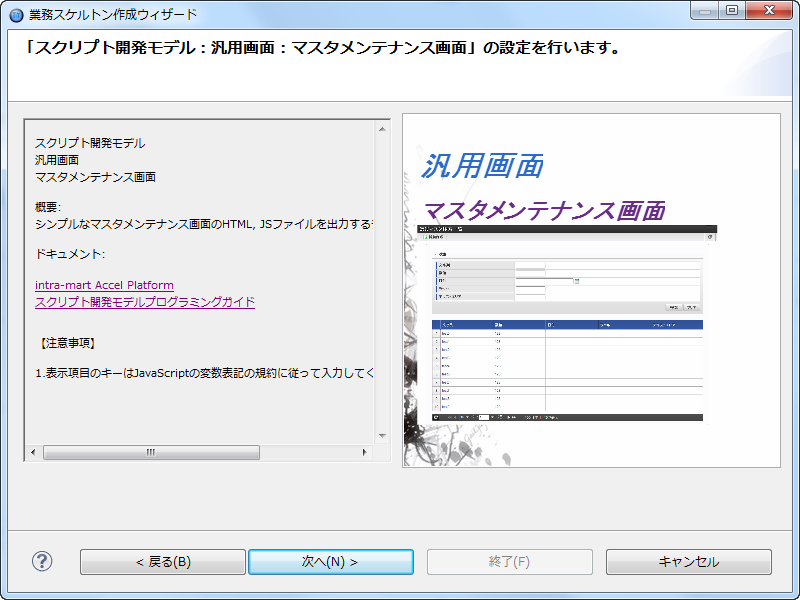
Wizard Item Input¶
Different input screen will be displayed for each business template selected.These input items are needed for the use of each business template. Please enter the items to meet the needs.For each business template there can be multiple and variable input screens.For each input item, description about the input item (tool tip) will be displayed by moving the cursor closer to it.Enter necessary contents, and press [Next].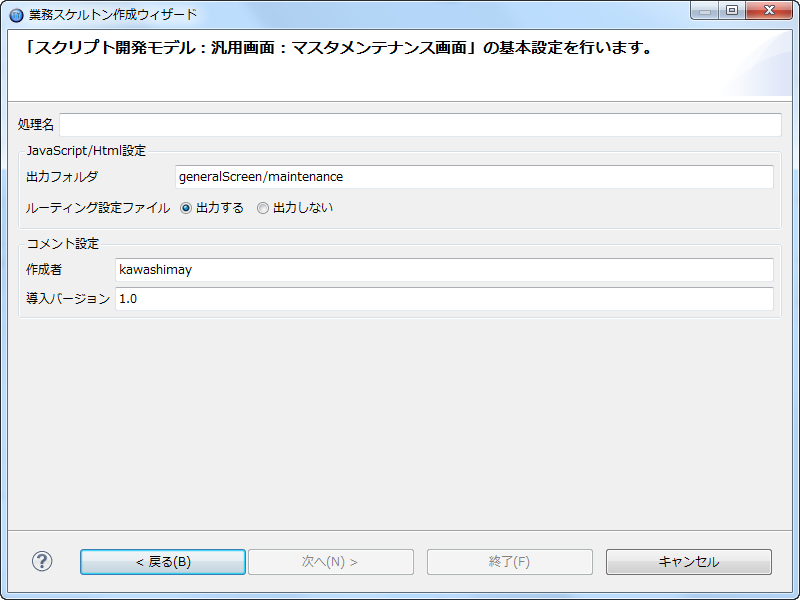
Selection of Database Connection¶
If the template requires database connection, selection screen of Database Connection Profile will be displayed.If the database connection profile does not exist, New Creation of Connection Profile is required.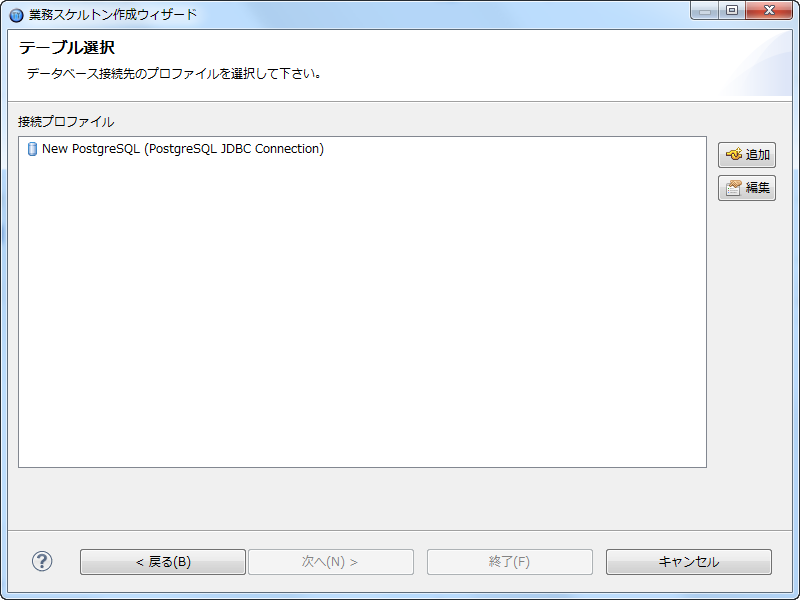
Confirmation of Input Contents and Completion of Wizard¶
When all the items necessary for the use of business template are entered, Confirmation Screen of Input Contents is displayed.Please check if the contents have been correctly entered.By pressing the Save button, you can save the contents displayed on the input contents confirmation screen as html fil.Likewise, by pressing the Print button, you can print the contents displayed on the input contents confirmation screen.If you select the check box for saving the reproduction file, reproduction files for using the business template are saved
based on the wizard input items immediately under the project.Please change the name of reproduction files on the right of check box if required.If the input contents are satisfactory, complere the business skeleton wizard by pressing [Complete].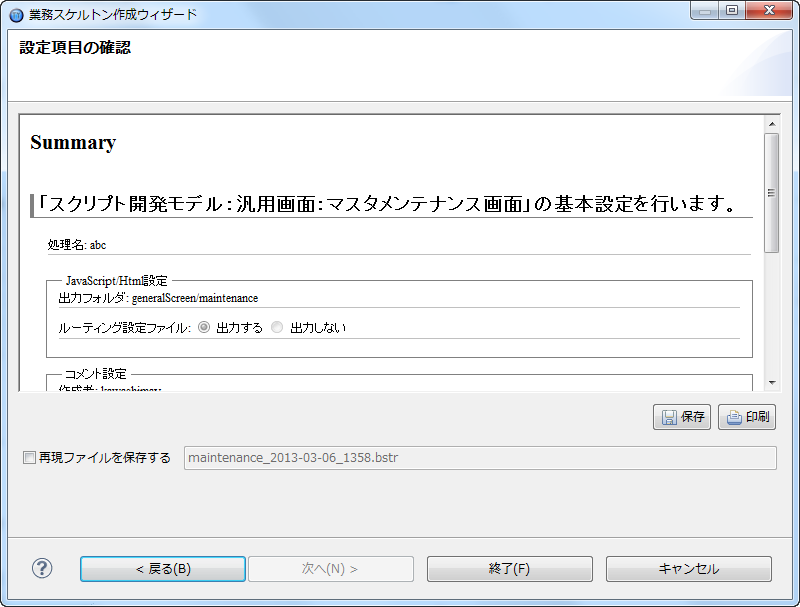 By pressing the Complete button, selected business template, optimized code based on input contents, and the settings are output to the project.
By pressing the Complete button, selected business template, optimized code based on input contents, and the settings are output to the project.
Confirmation of Generated Files and Settings¶
Business templates and the files generated by the business skeleton wizard are displayed on Console View.Moreover, generated code and the parts that need to be changed based on the setting (parts where actual business logic statements are necessary)
can be confirmed by looking at the Task View or the Marker View.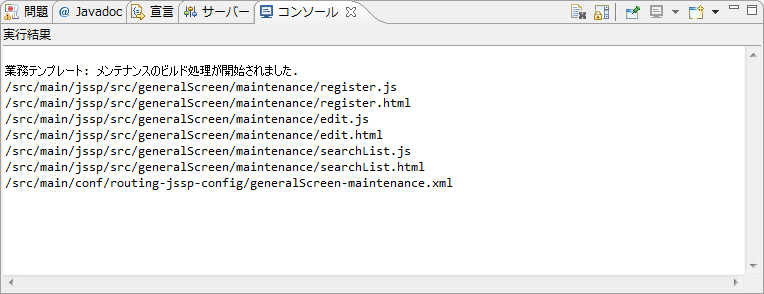
Use of Reproduction Files¶
If the reproduction file has been generated in the business skeleton wizard, it is possible to reproduce the wizard again with
the same input items using the reproduction file.When you want to utilize the reproduction file, double-click the reproduction file (*.bstr) placed within the project,
and display the reproduction wizard.After displaying the reproduction wizard, you can re-apply the business template by pressing the [Complete] button.If business template is customized and the contents of reproduction file are altered, please be reminded that we do not guarantee the operation.