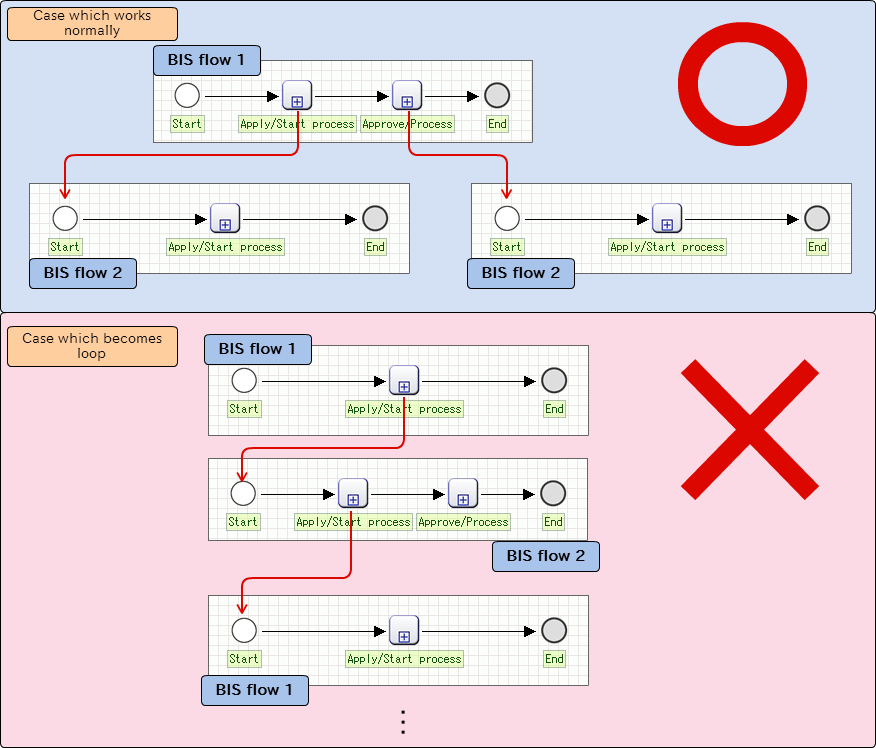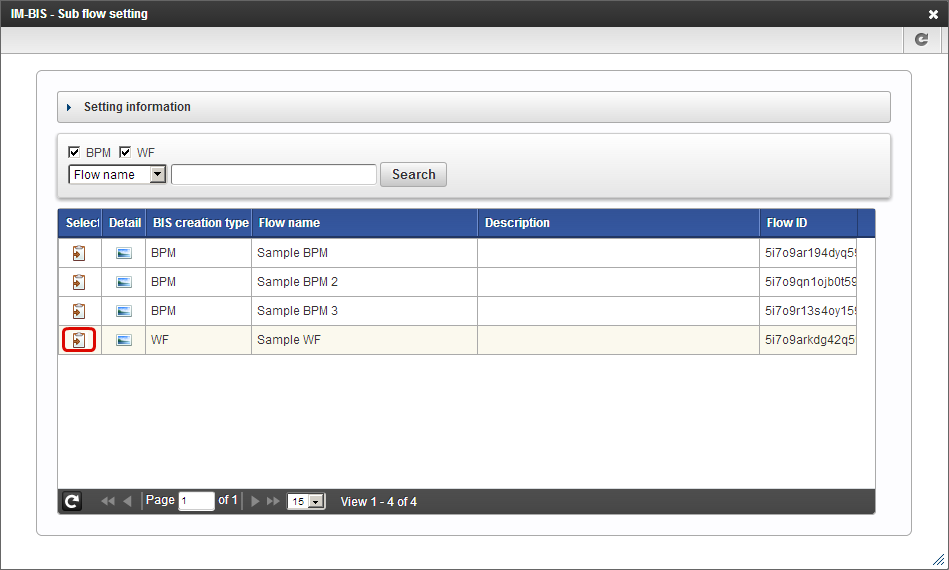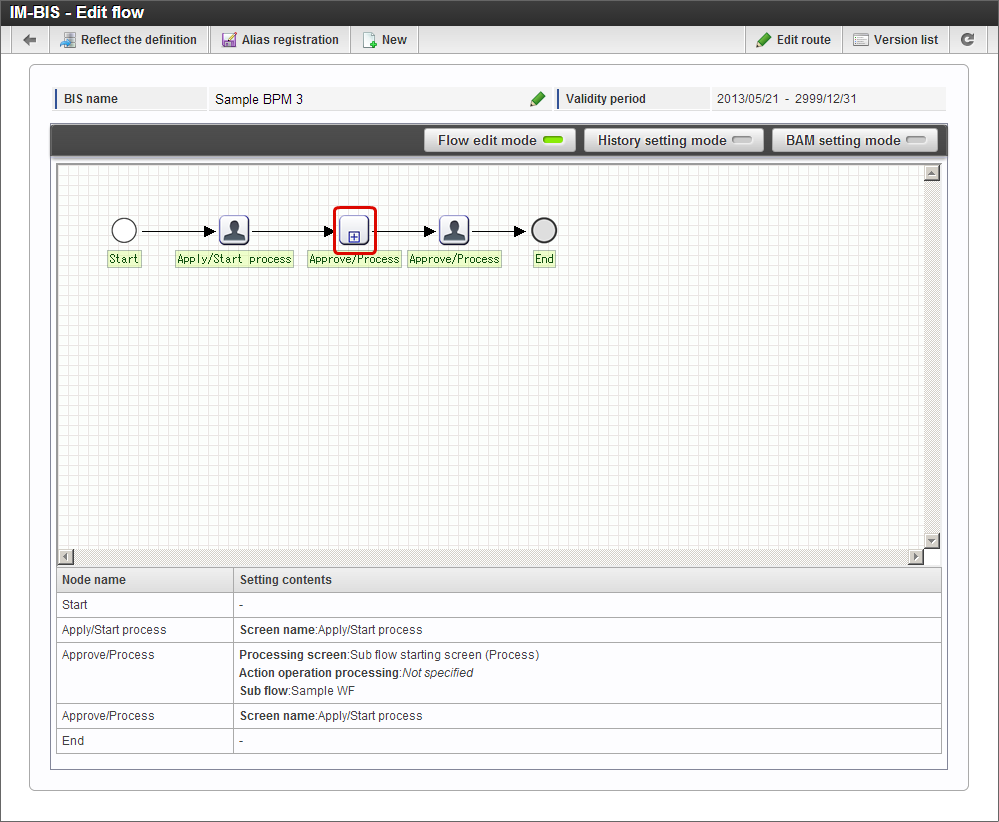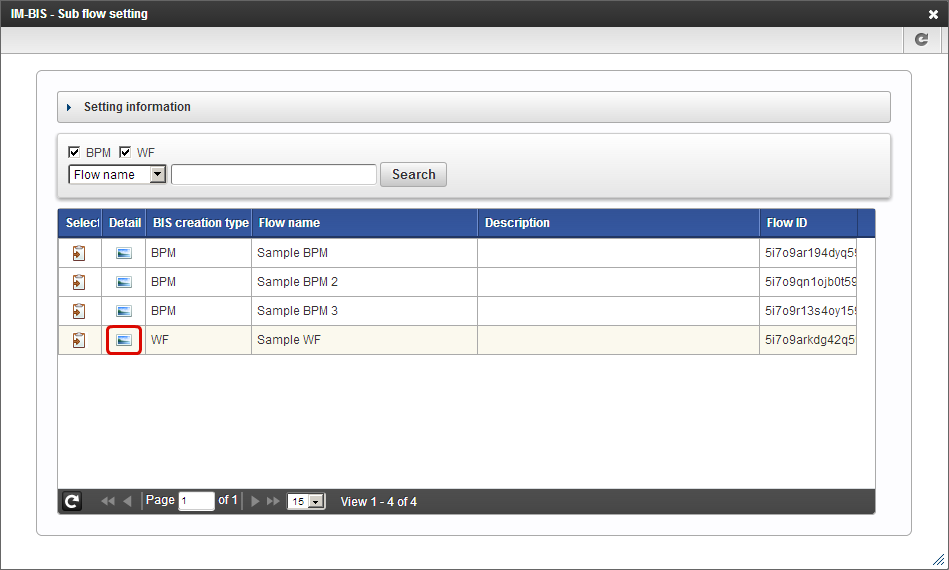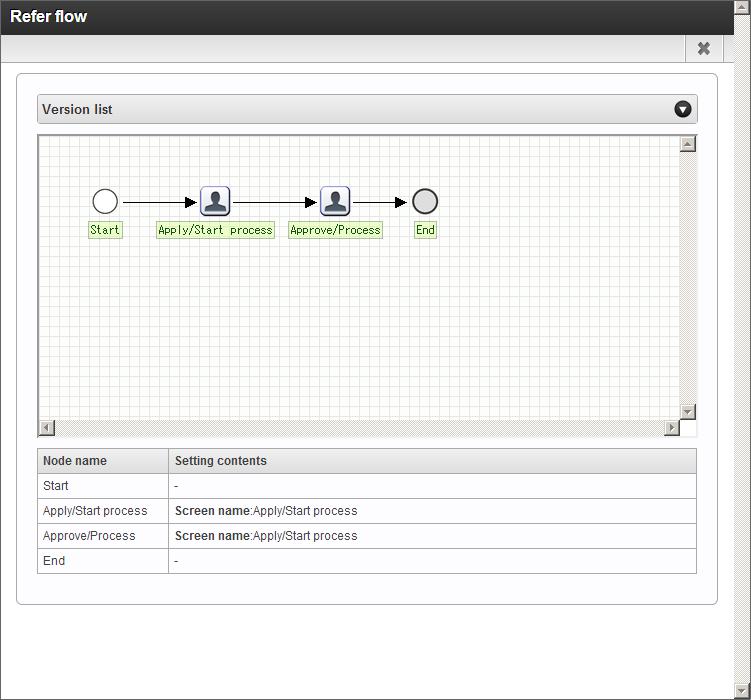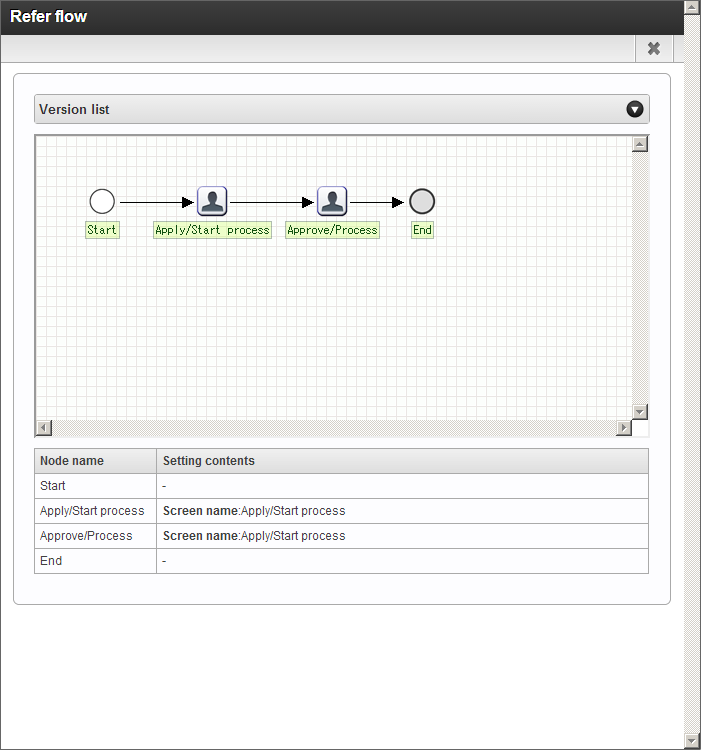Set a Subflow¶
The setting function of subflow and the procedure are described below.
Contents
Subflow¶
It is a function wherein a flow can be called from another flow and can be executed as a set of processes by linking a different flow created in IM-BIS .Common process can be defined as subflow and can be called from multiple flows.BPM and work flow can be linked and there are no restrictions on the linkage combinations or depth of hierarchical.(It can also be set as BPM -> Workflow -> Workflow -> BPM -> BPM.)
Set a subflow in IM-BIS¶
Perform the settings by the following procedure to use the subflow in IM-BIS .
Note
The flow to be set in subflow should be created in advance.Note
Subflow is considered only for the flow which is created in IM-BIS .In case of using a flow created in IM-Workflow or IM-FormaDesigner, refer “IM-BIS for Accel Platform System Administrator Guide” and create it again as a flow of IM-BIS .
On the “IM-BIS - Edit flow” screen, right click the task for which subflow is to be set and click “Sub flow” -> “Settings”.
Search the flow to be used in “IM-BIS - Sub flow setting”.
If the settings are performed correctly, the icon is displayed in
.
Note
When changes are to be done in the Form (Screen) by cancelling the set subflow, perform the changes after the completion of all processes/approval of the corresponding BPM/workflow.If the data for which the process/approval is not complete, remains, it is not operated correctly while executing the process/approval after making the changes.
Check Preview screen of Subflow while editing flow of IM-BIS¶
The route image of the subflow can be checked on the Preview screen while editing the flow of IM-BIS .