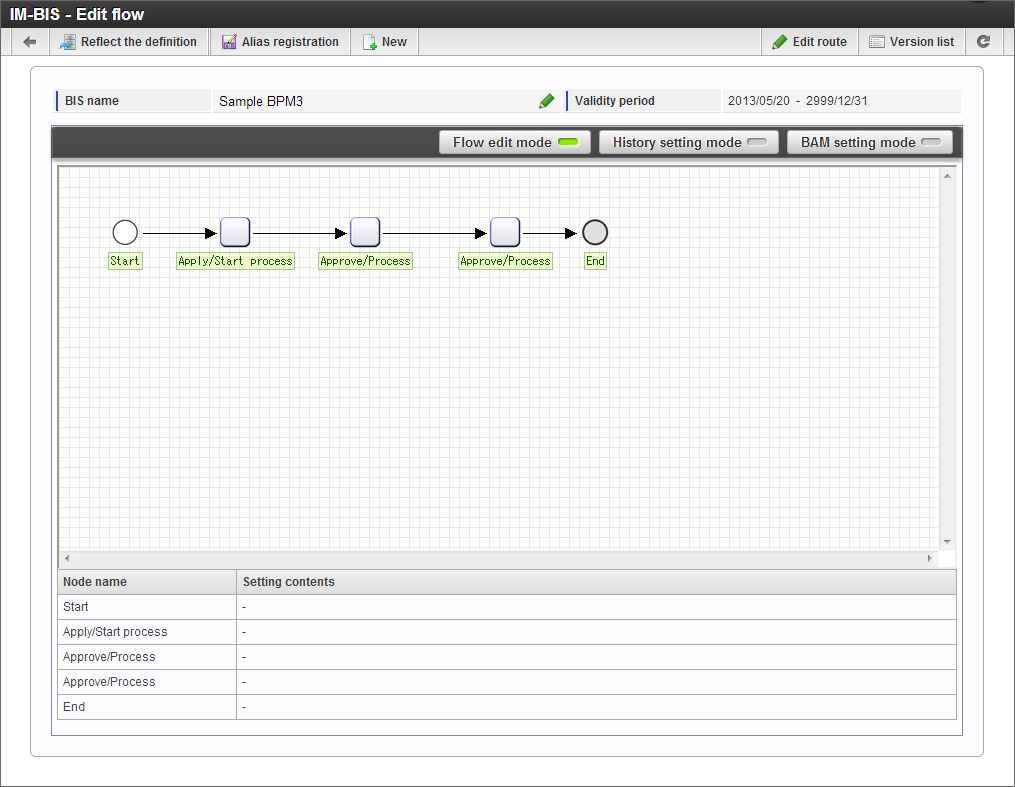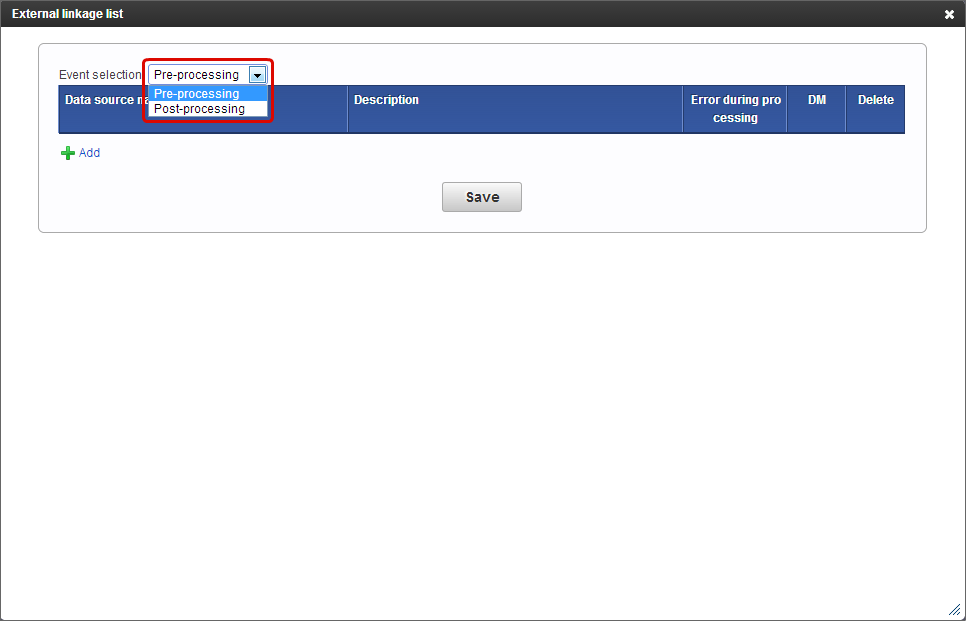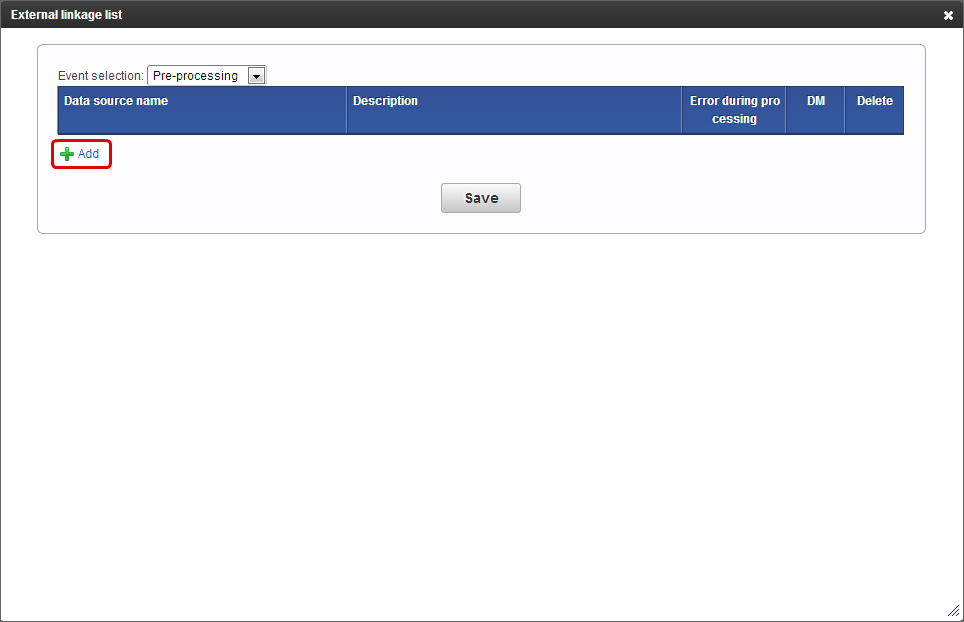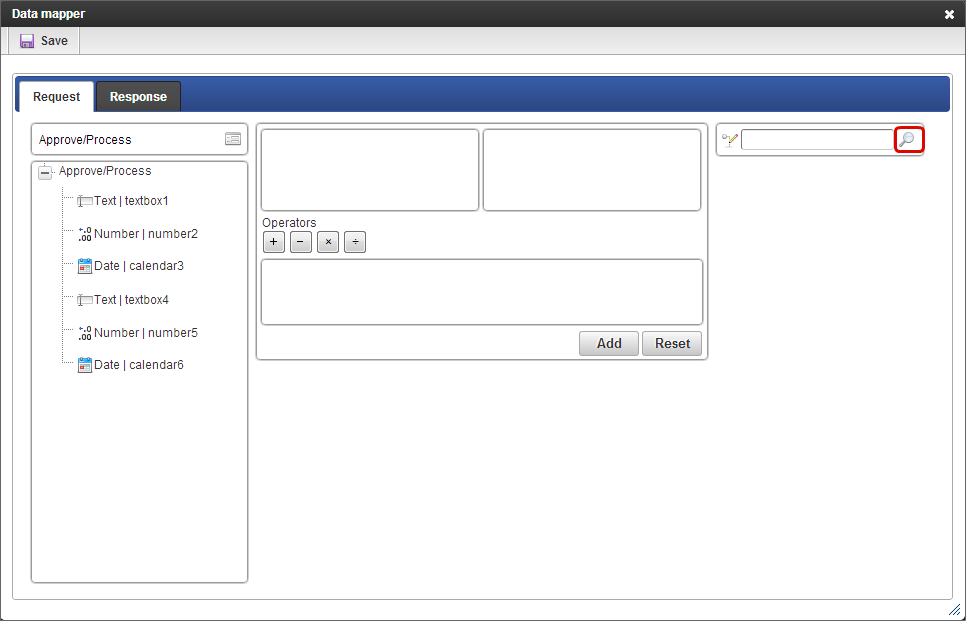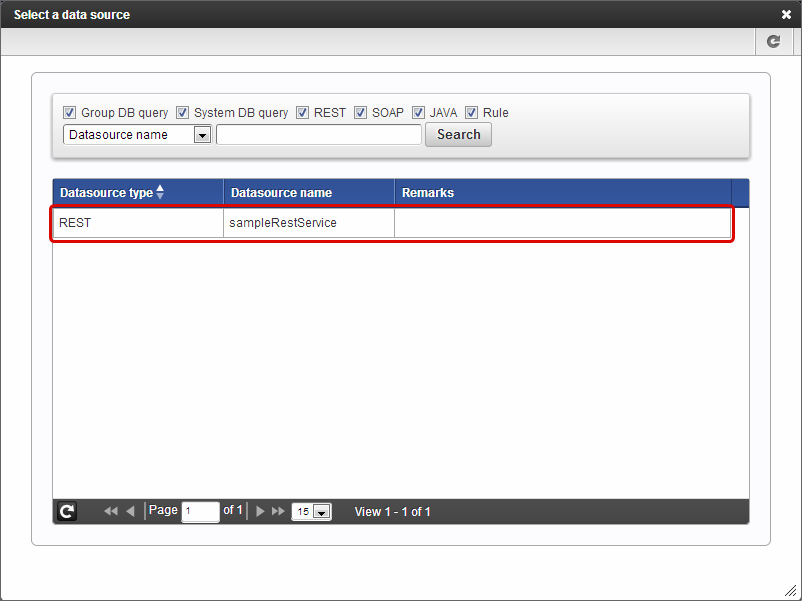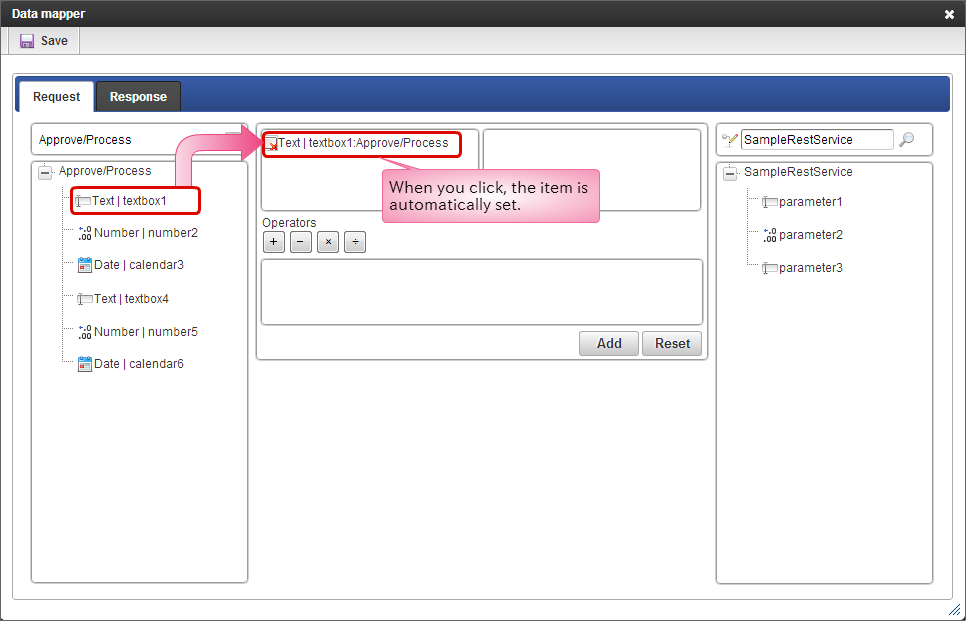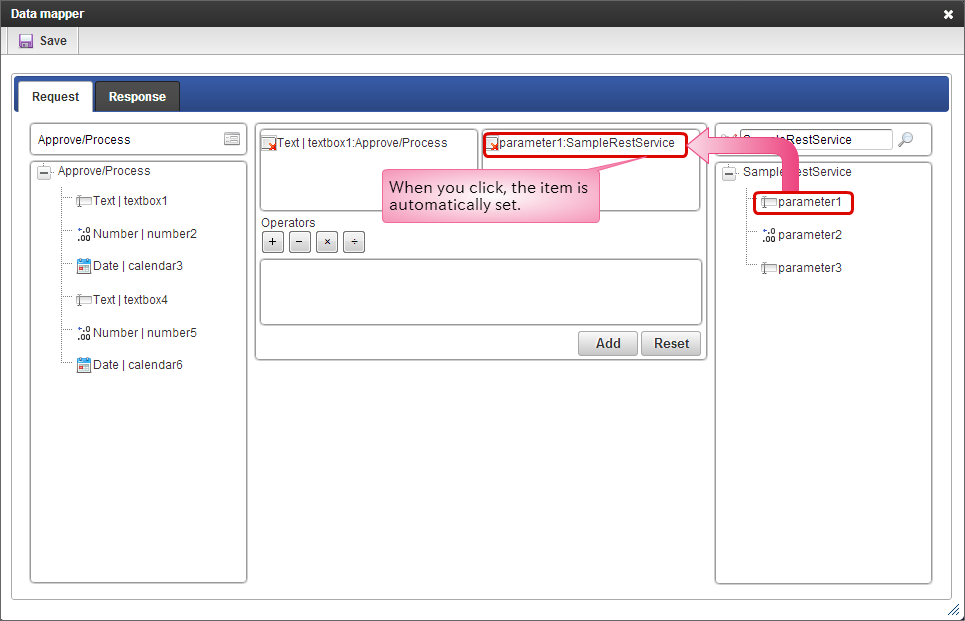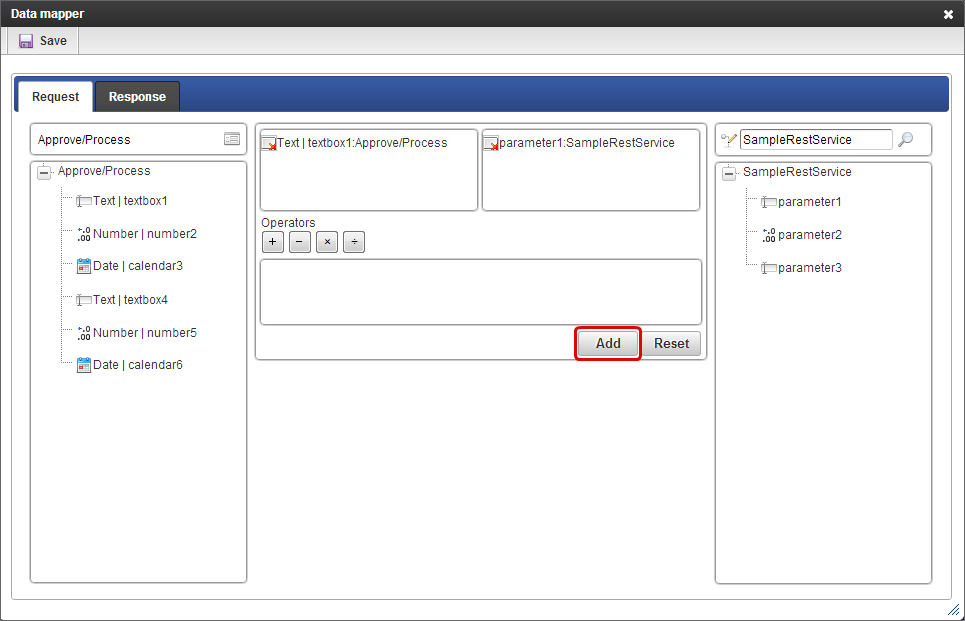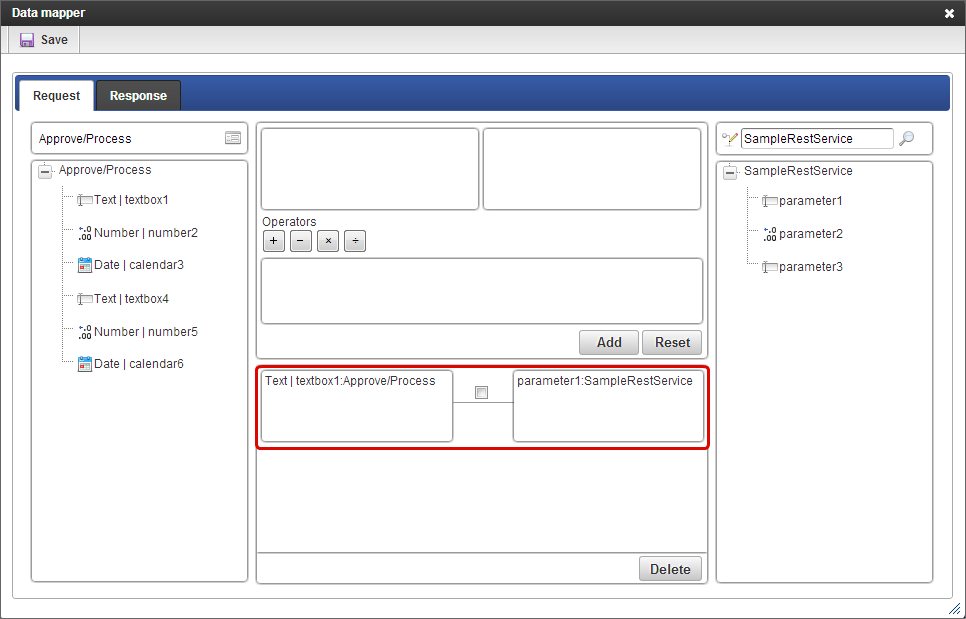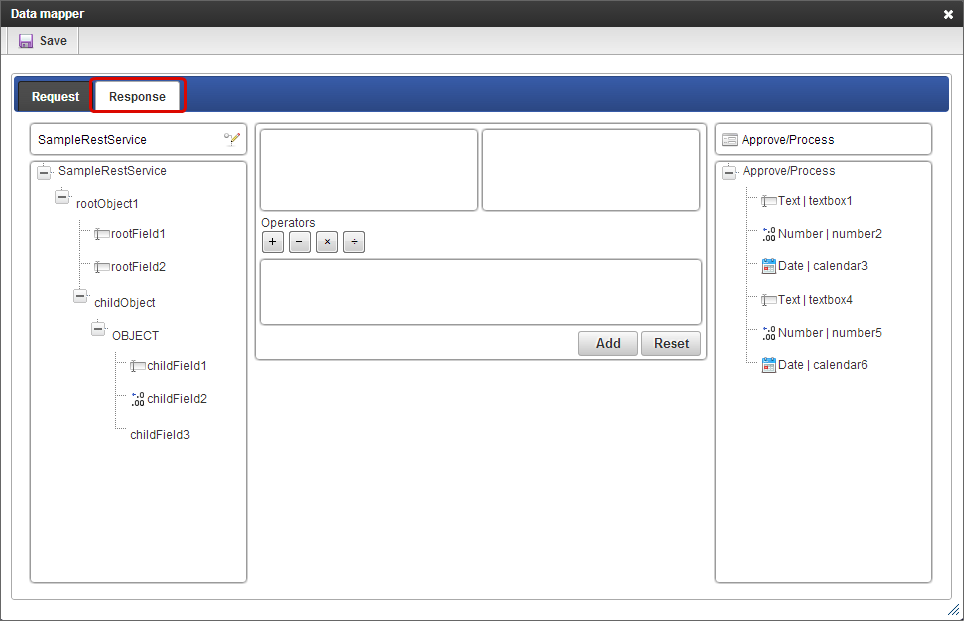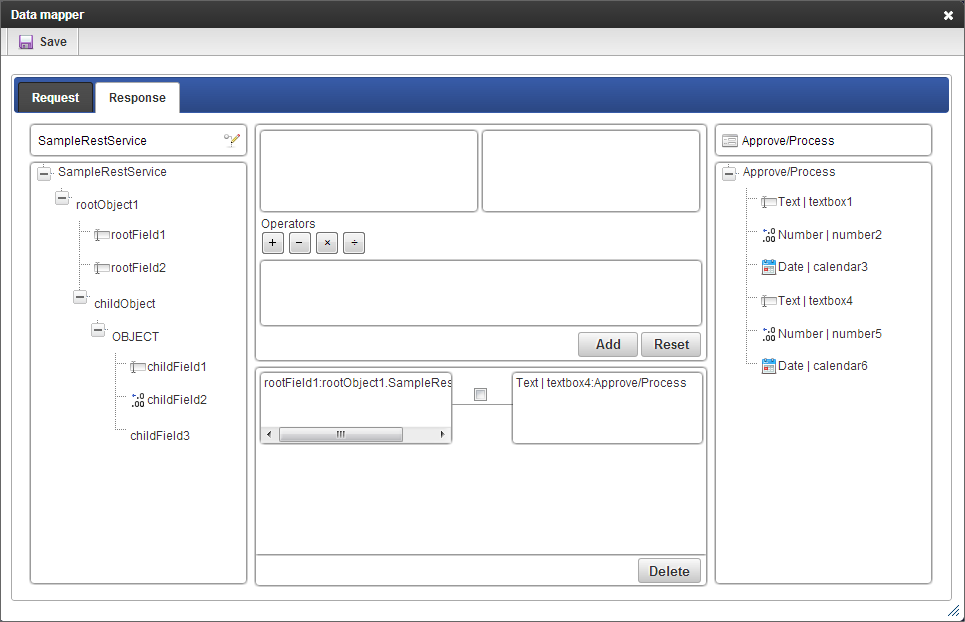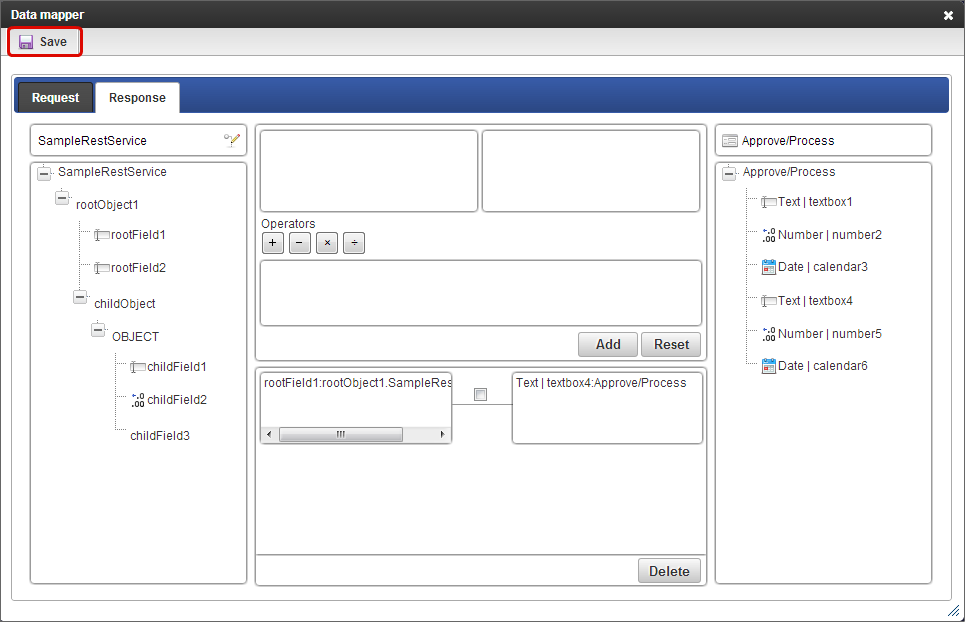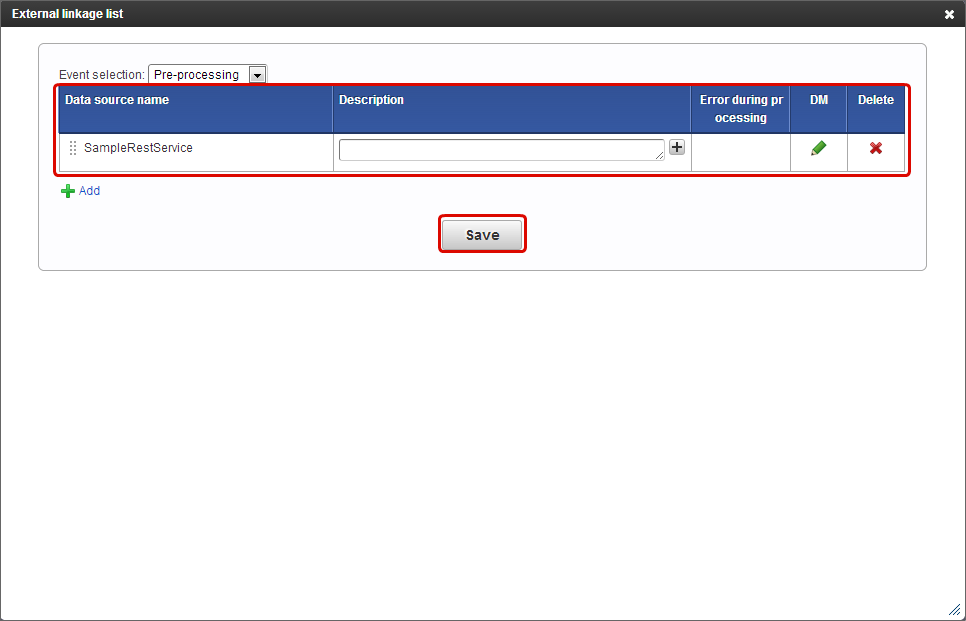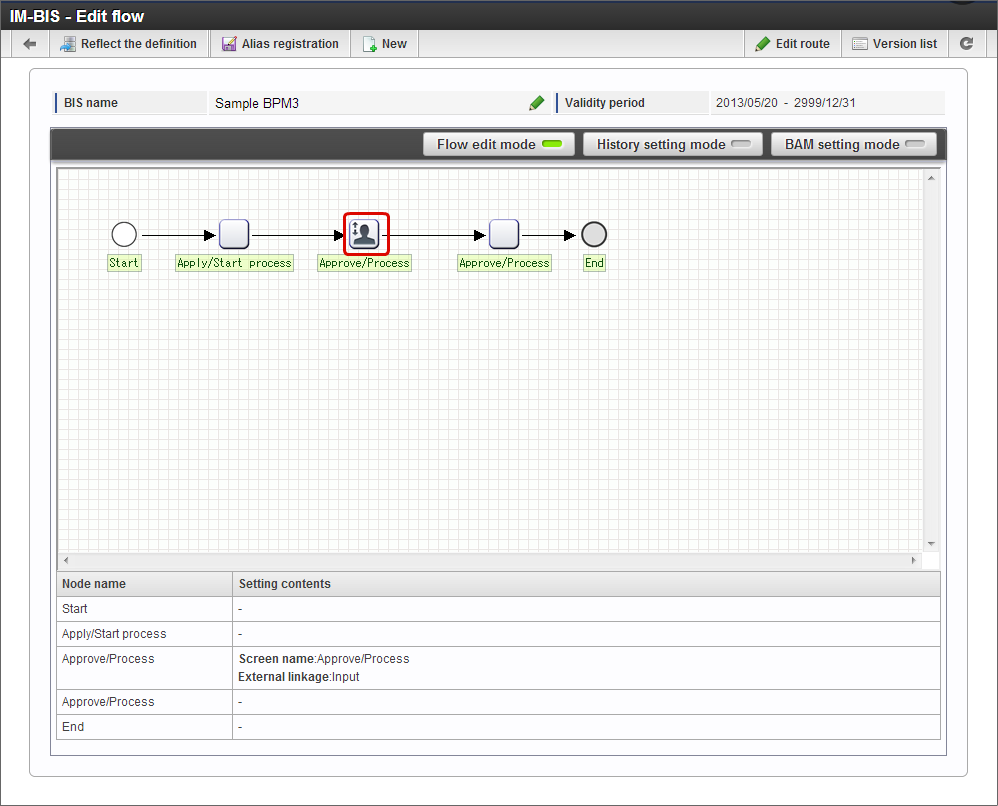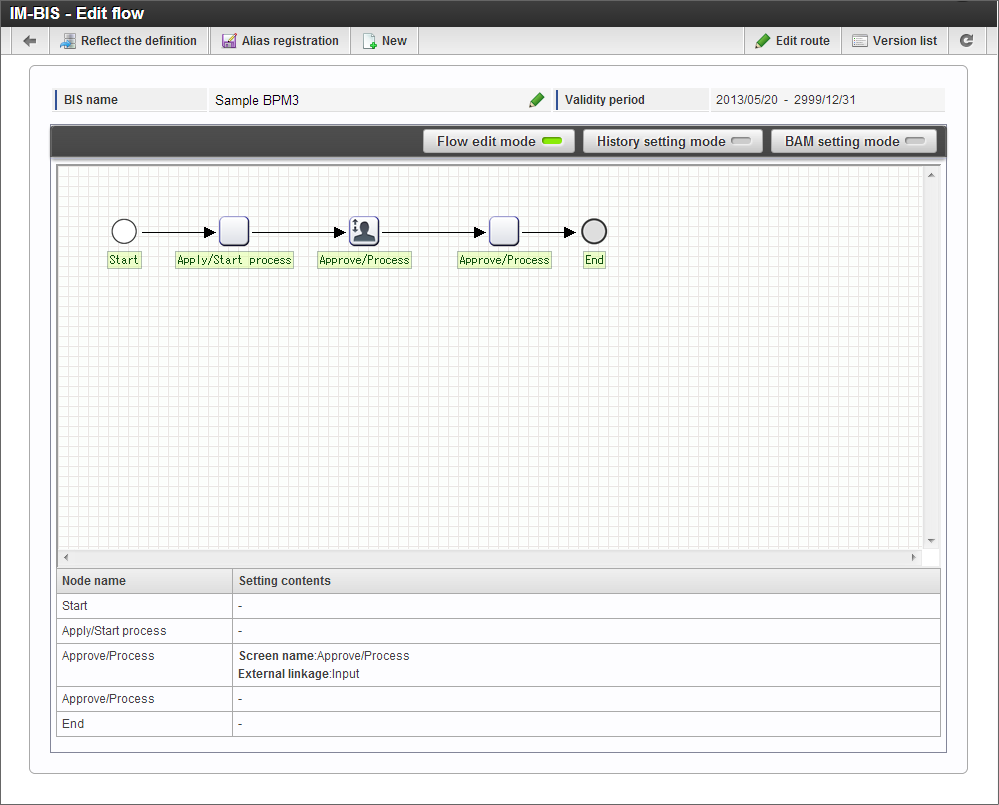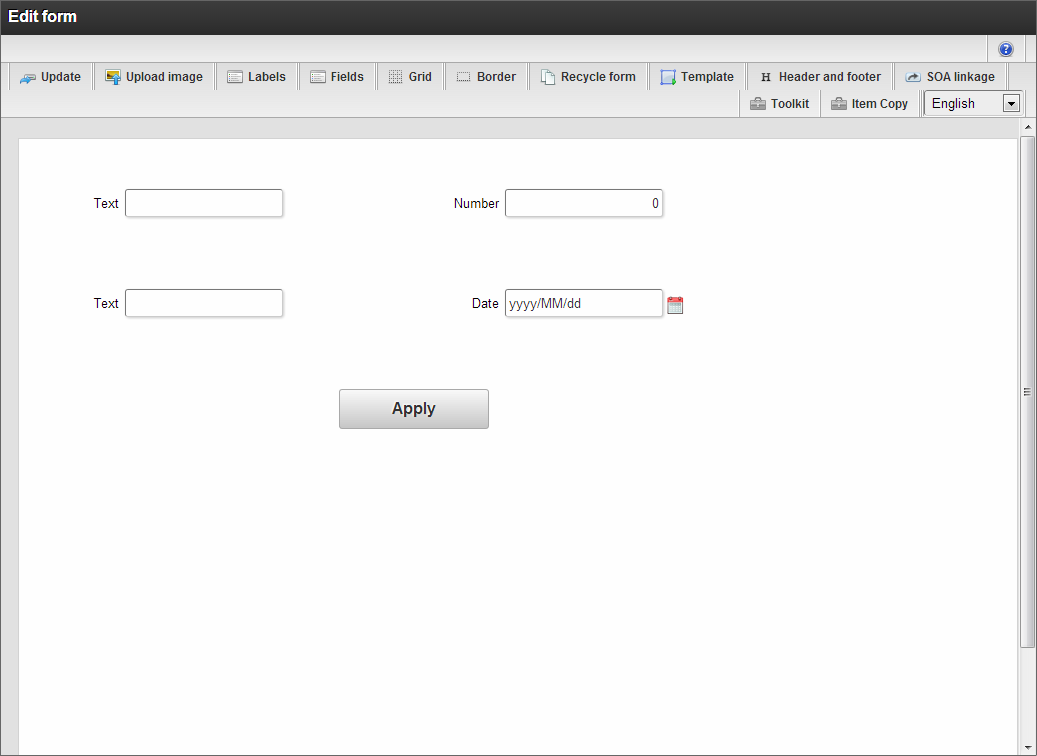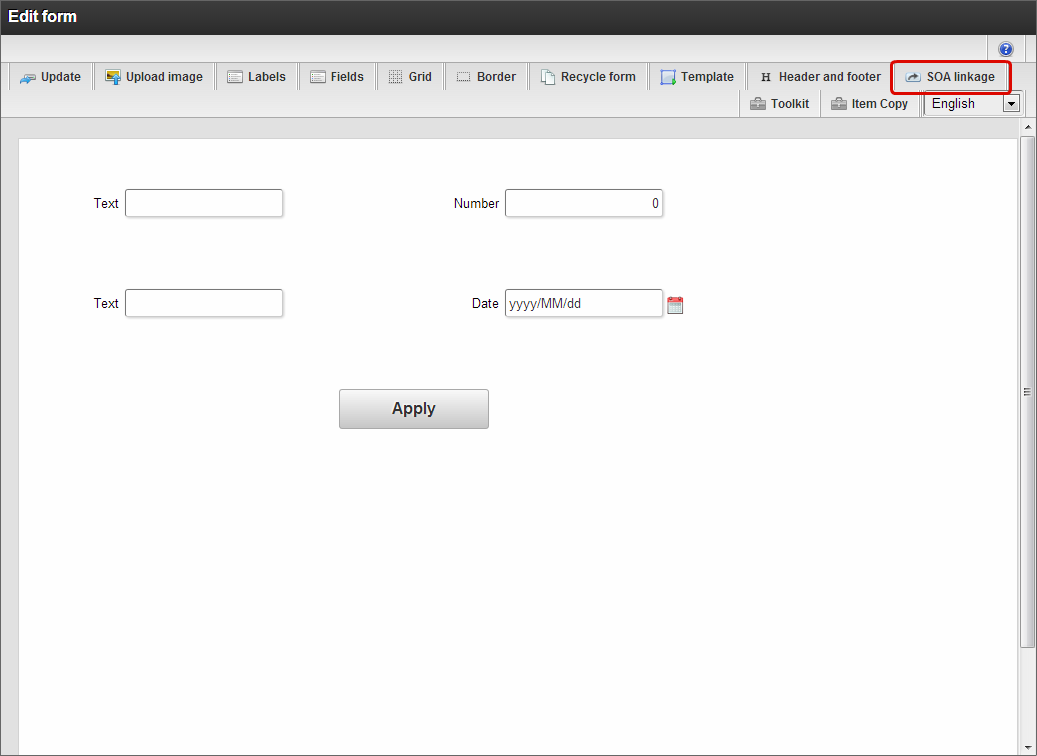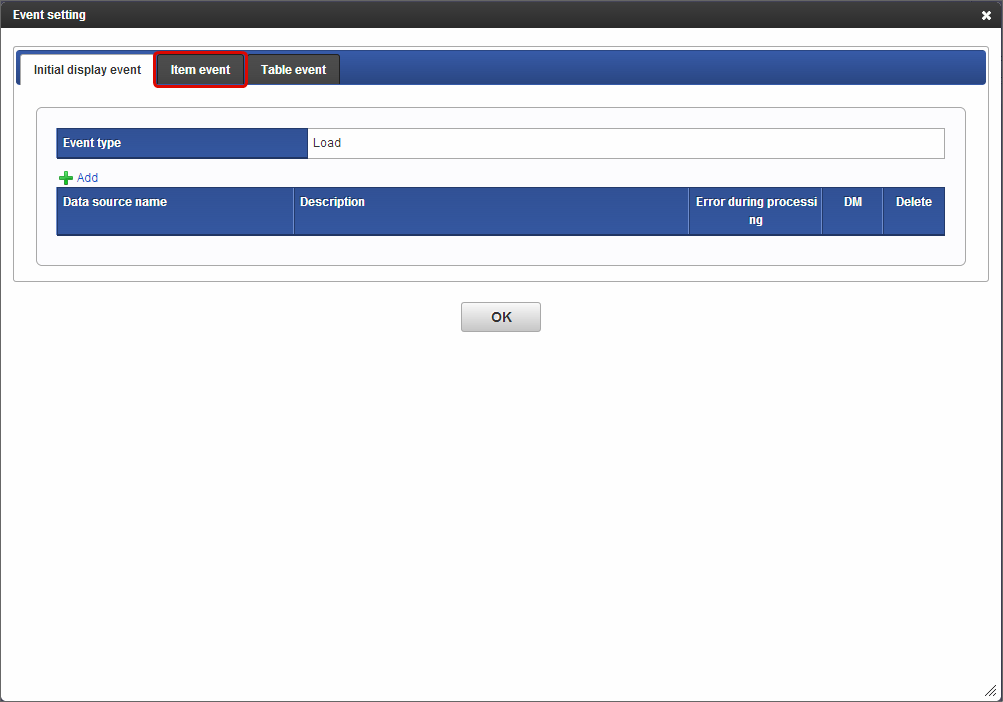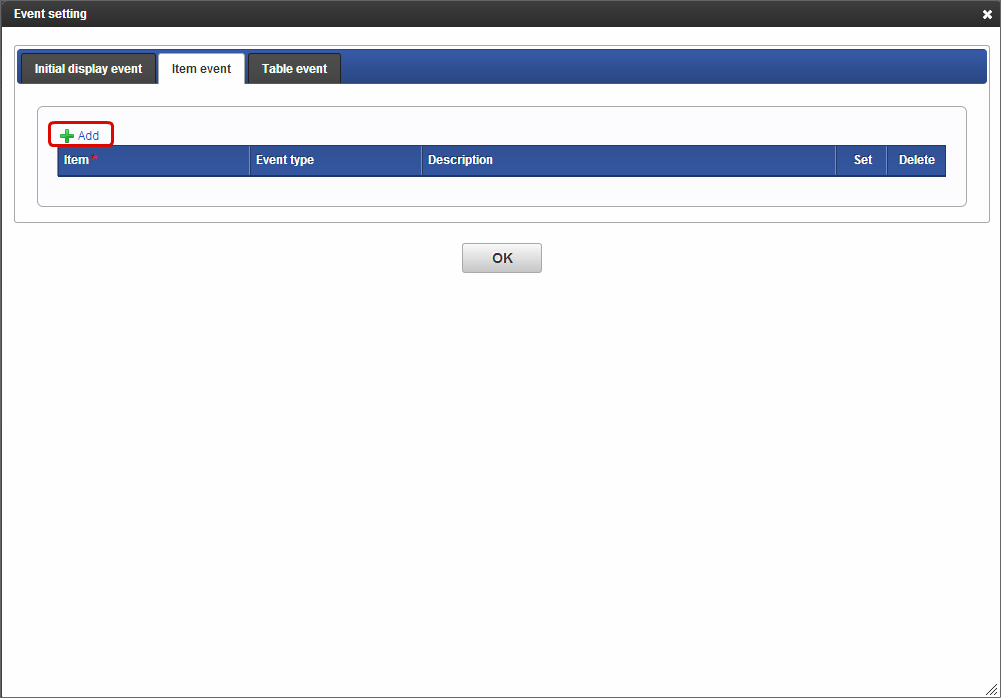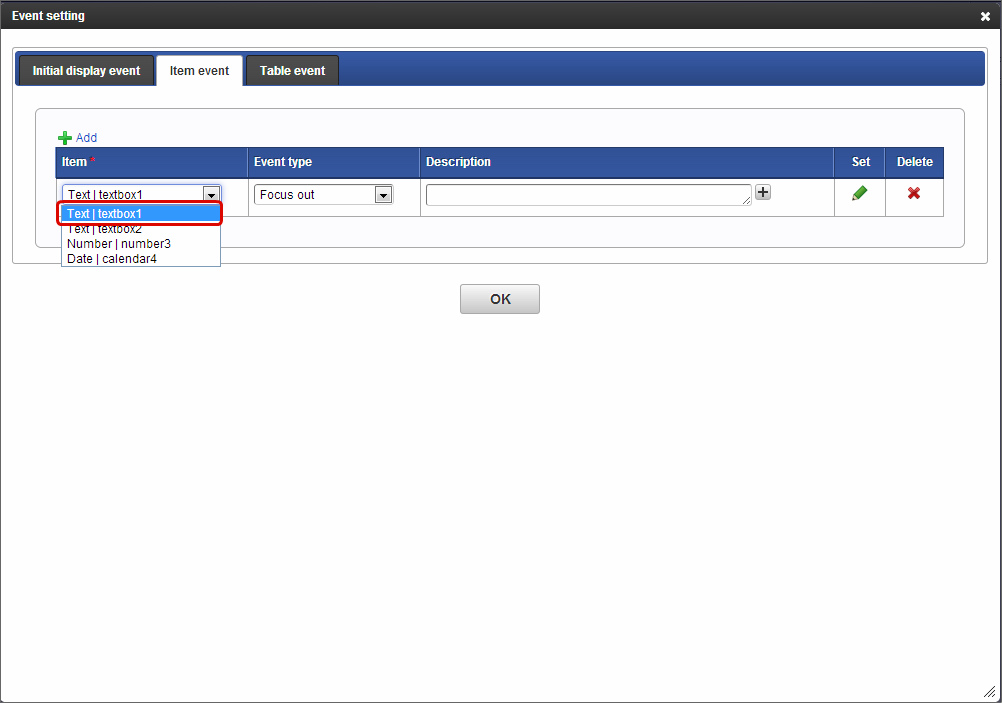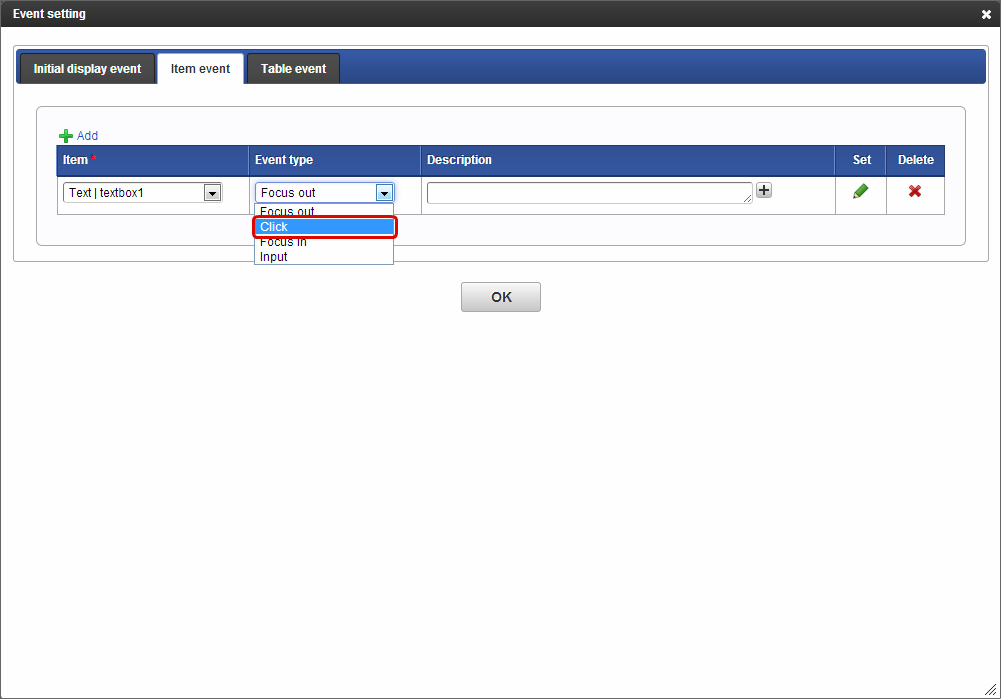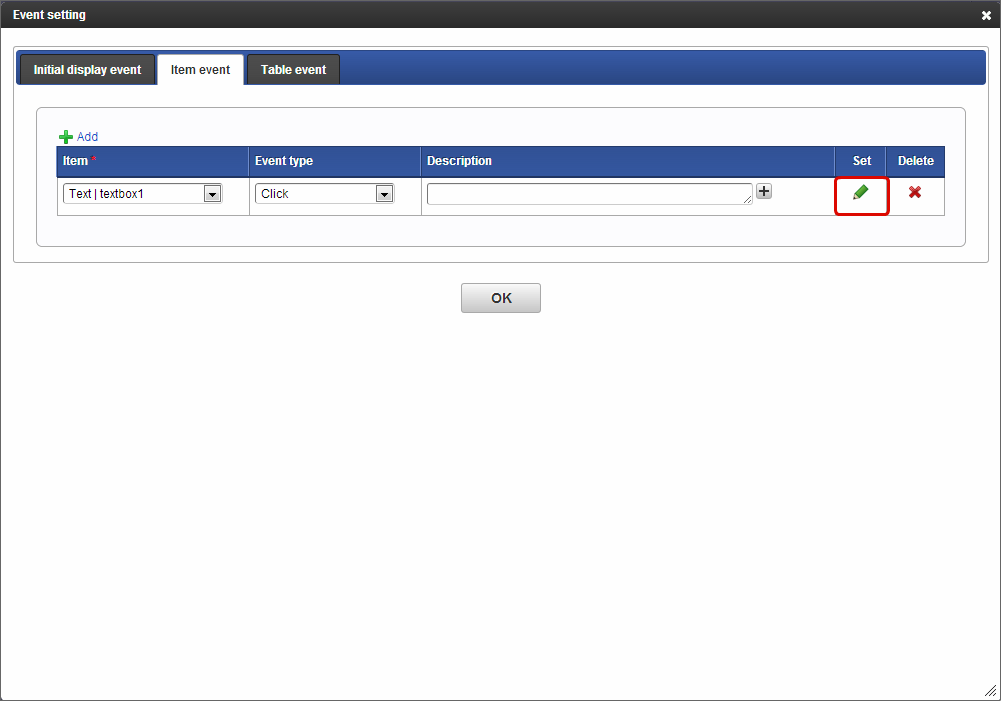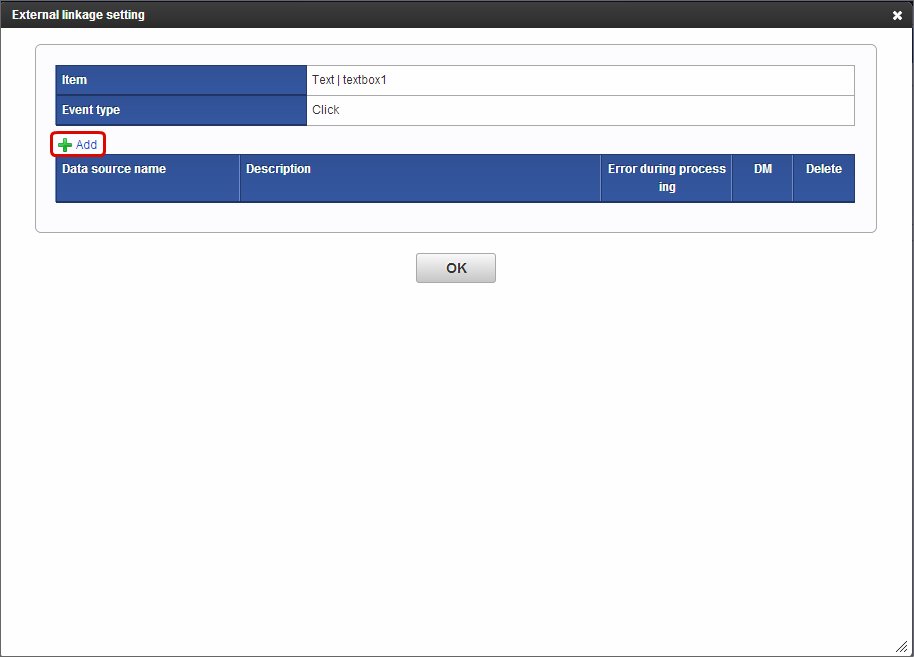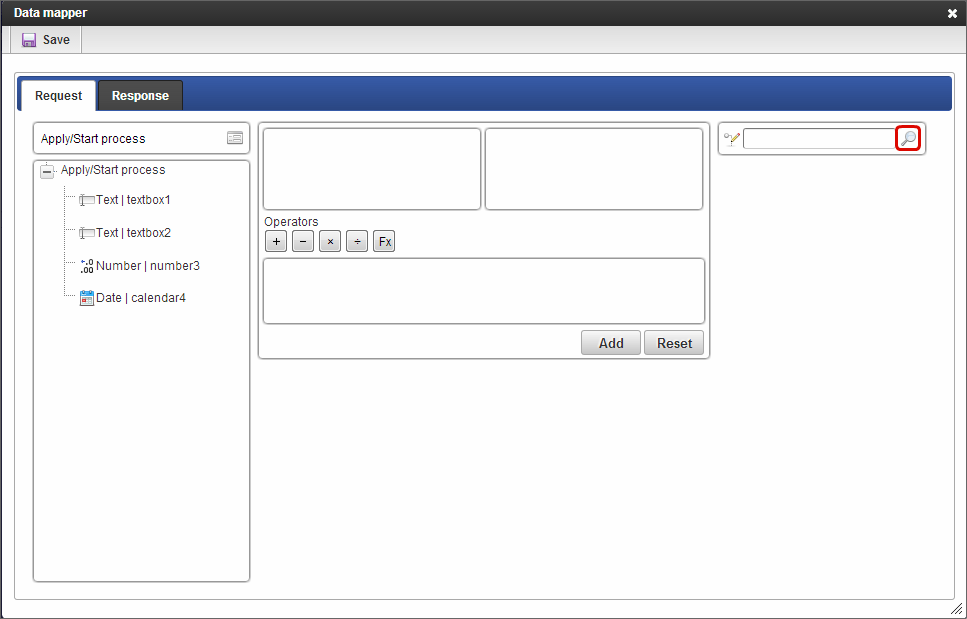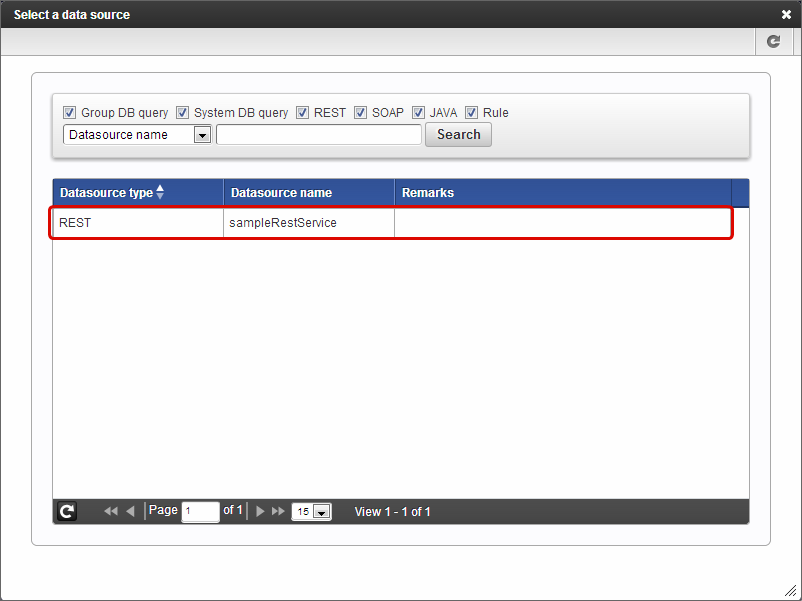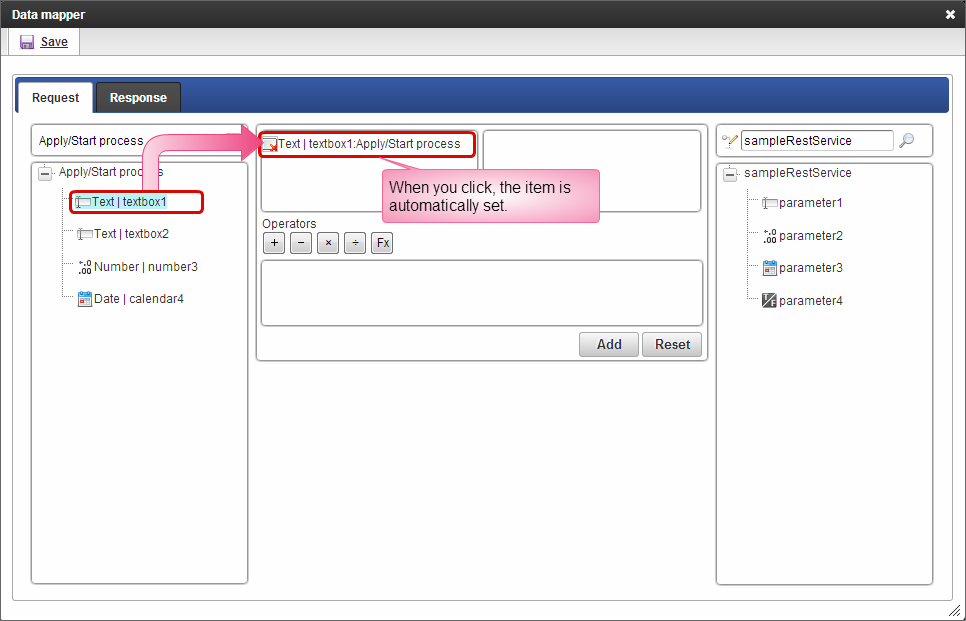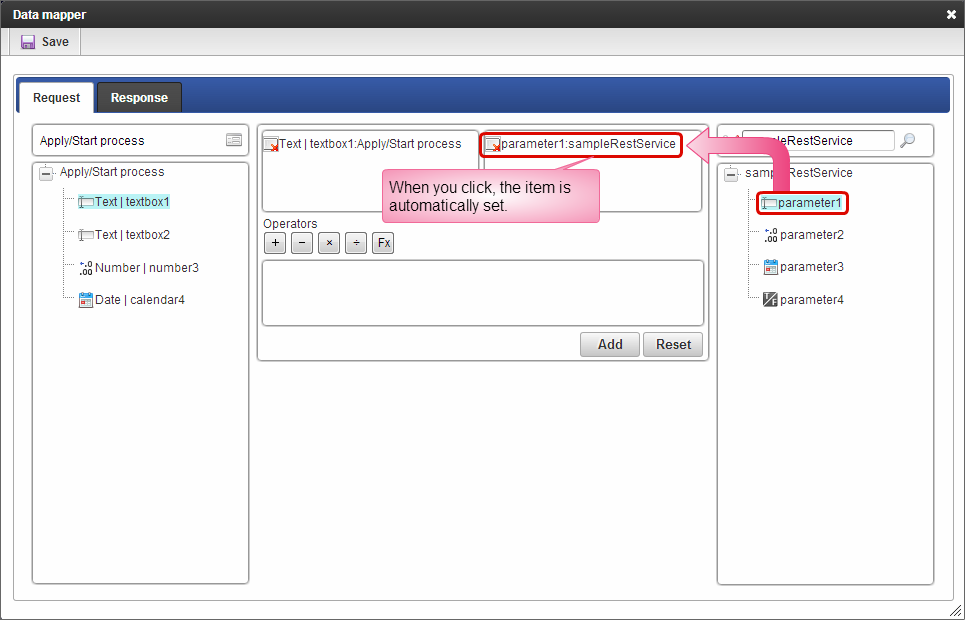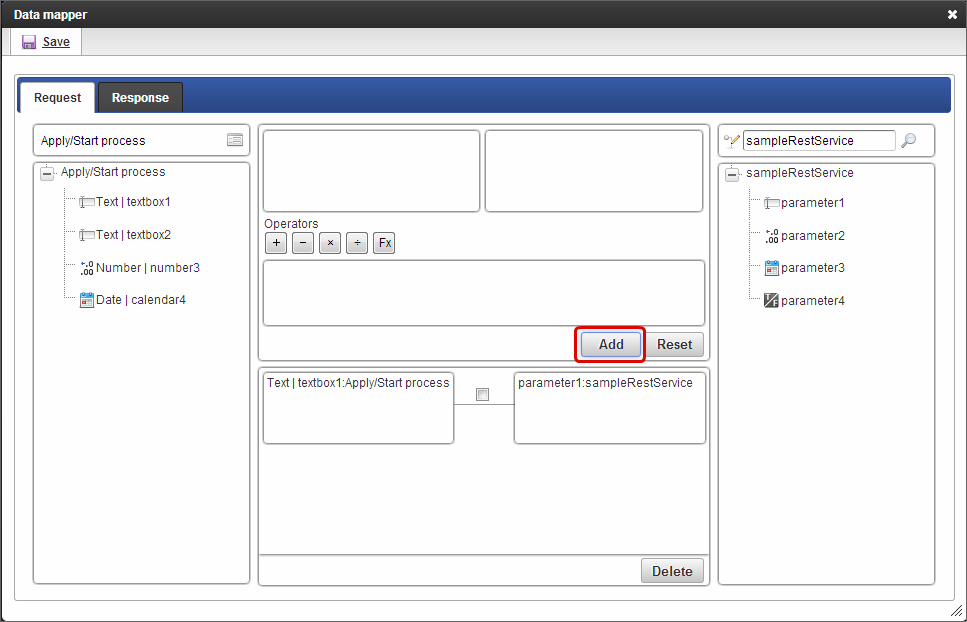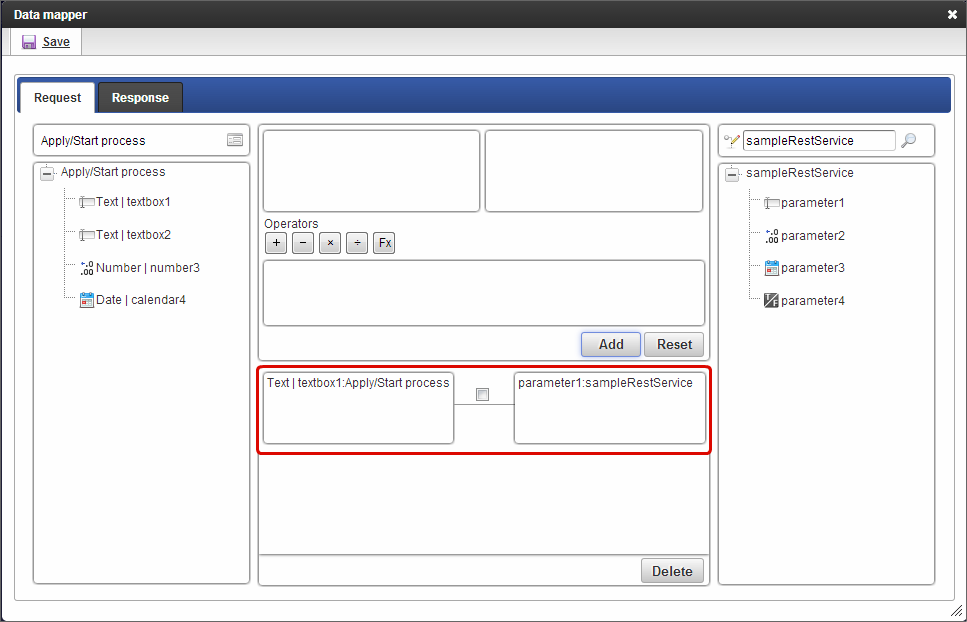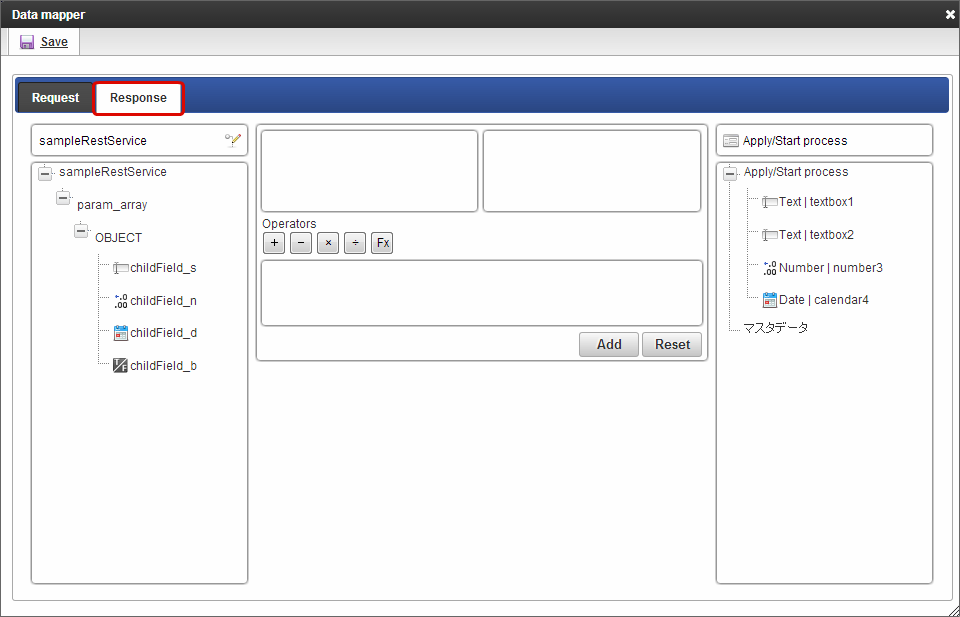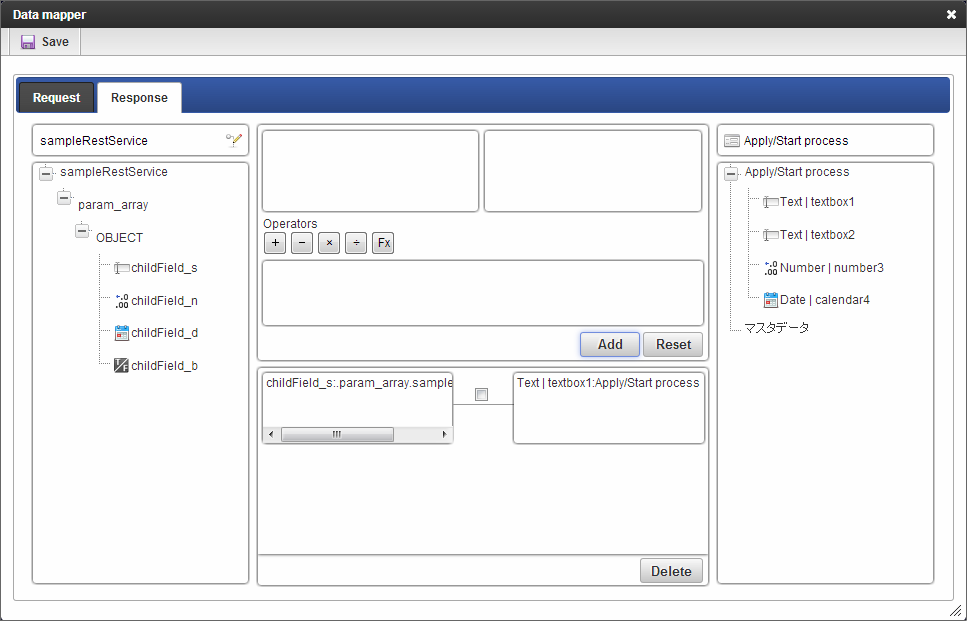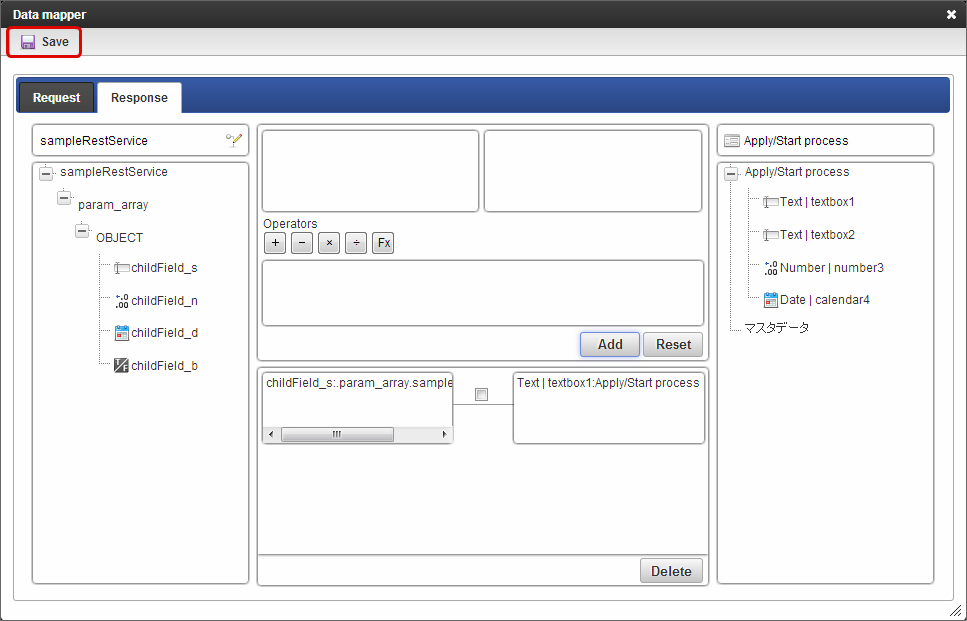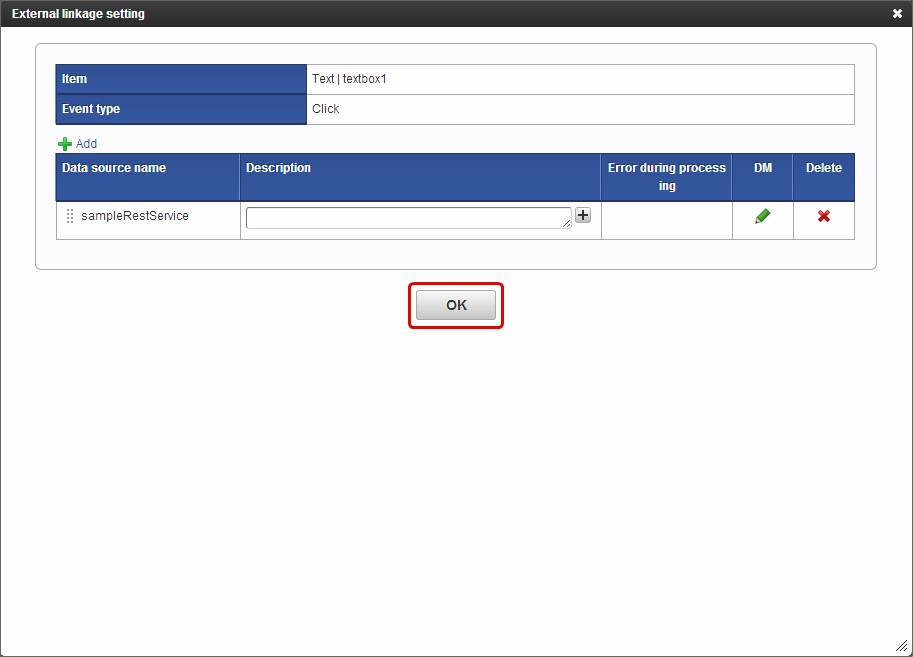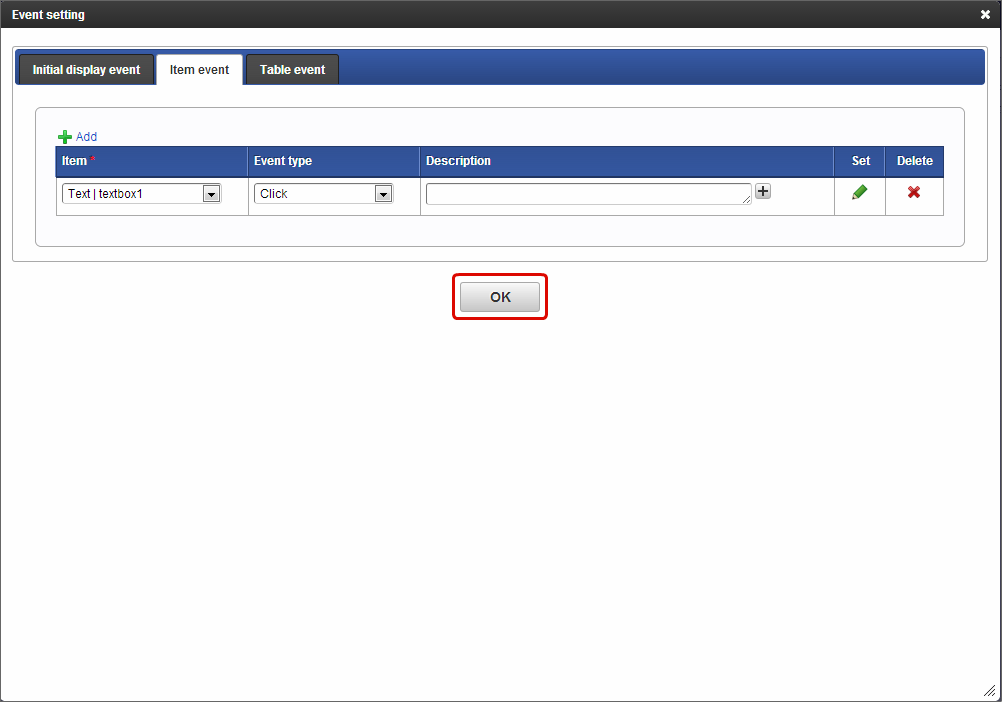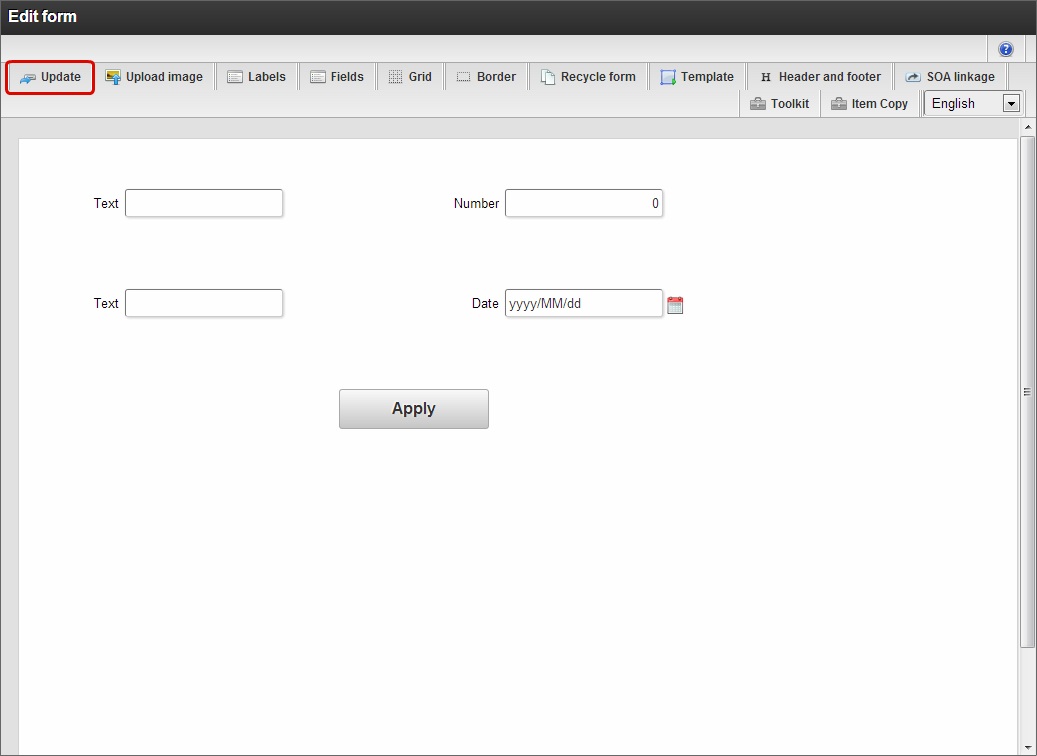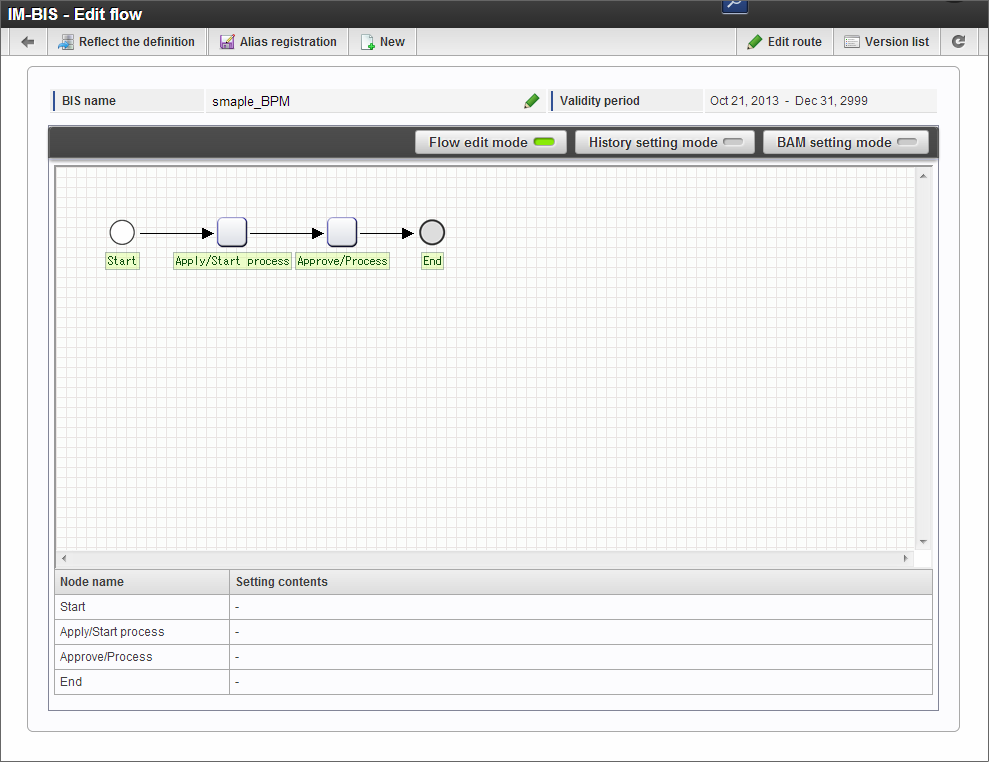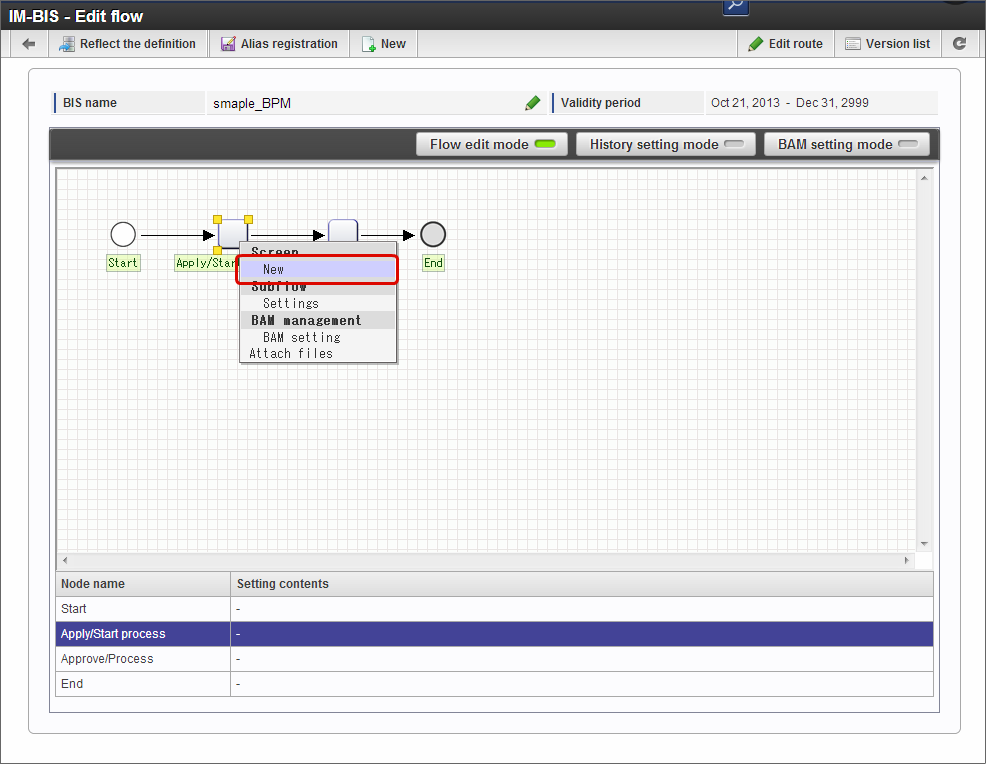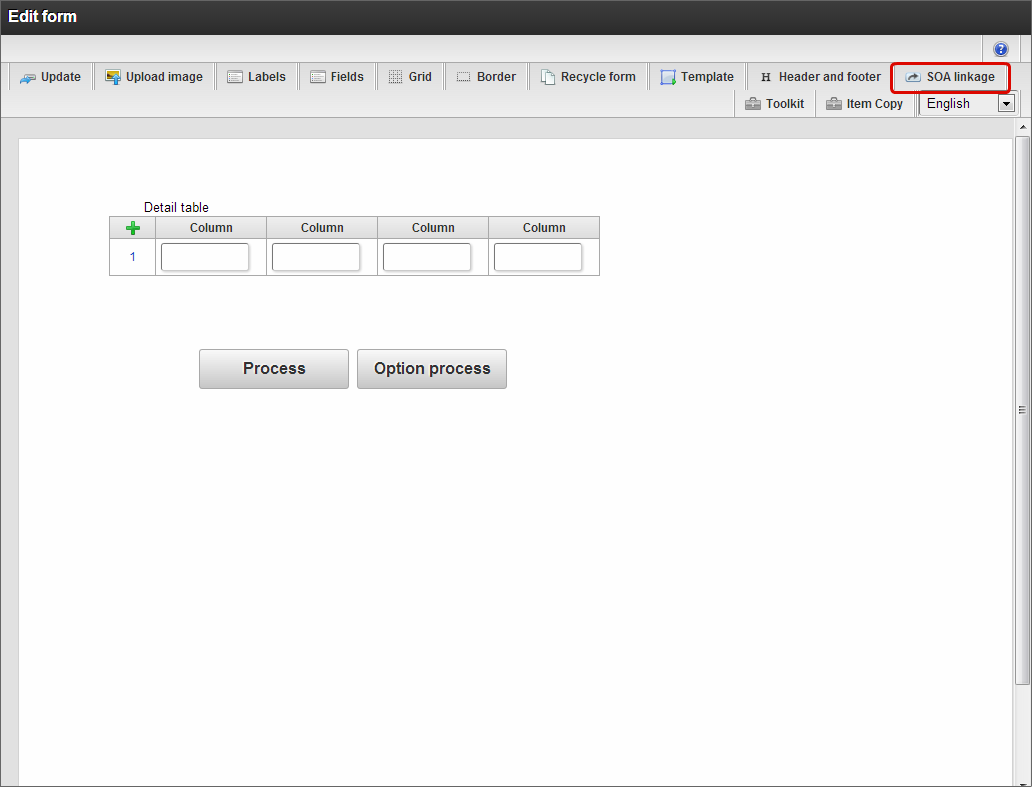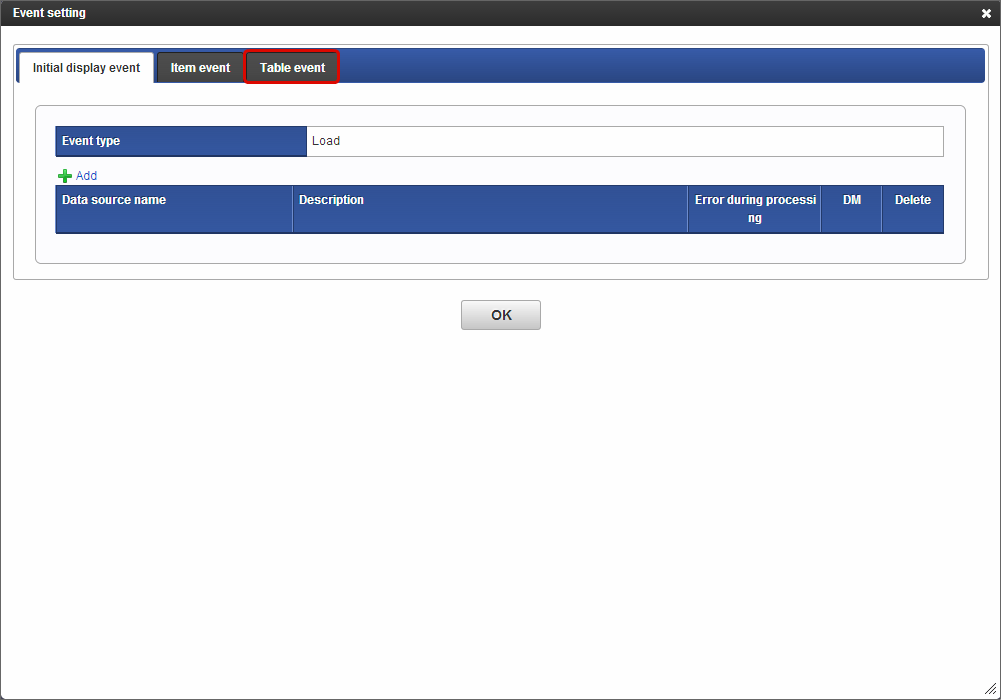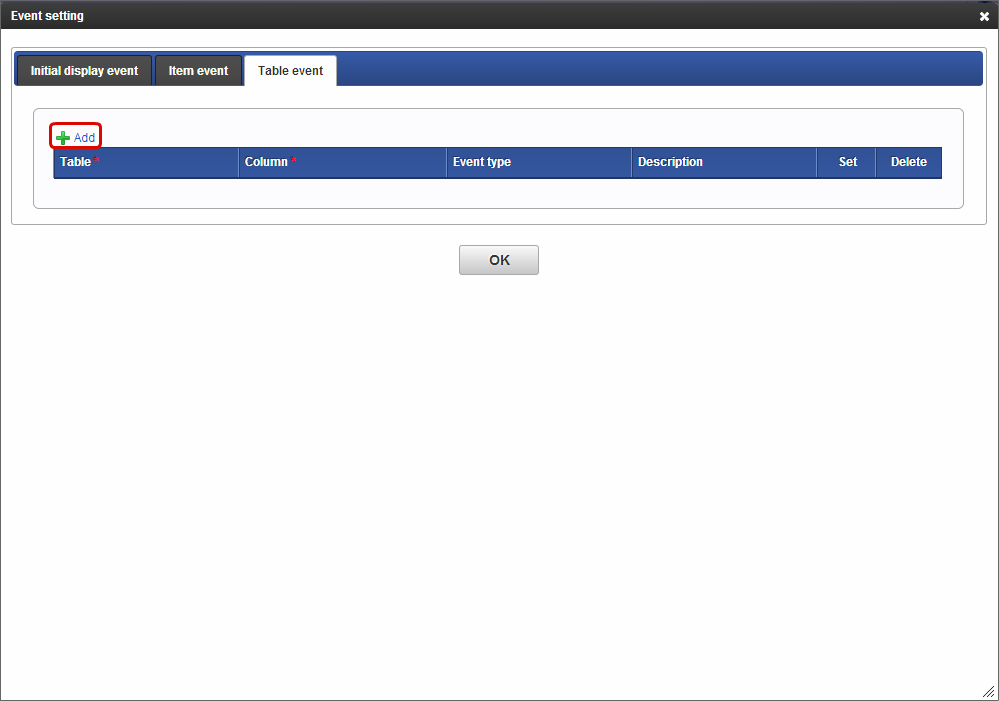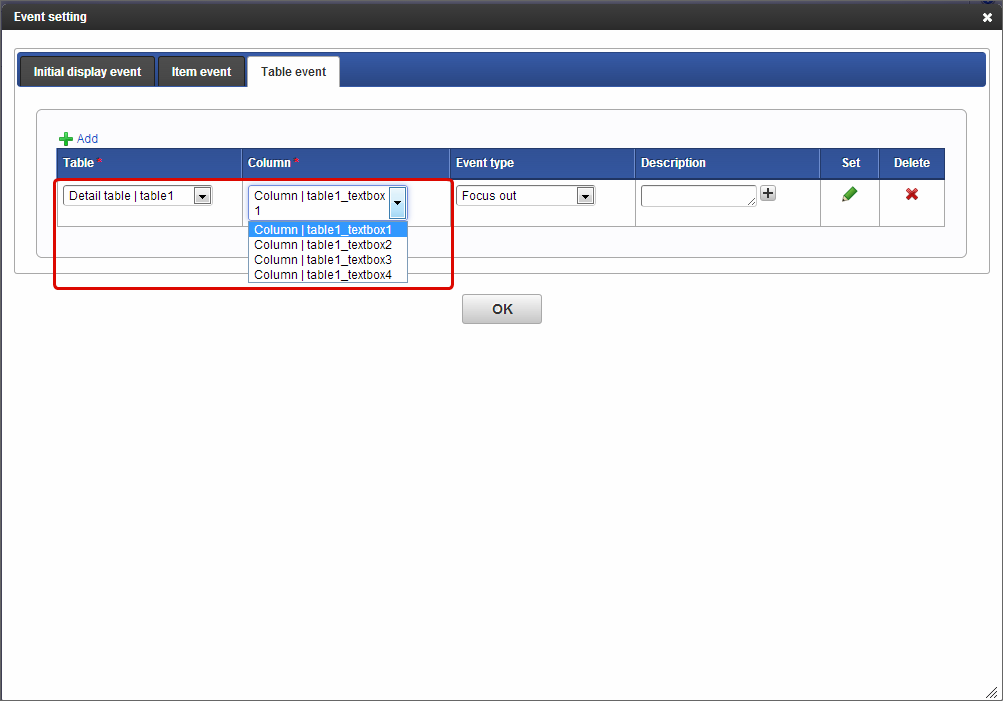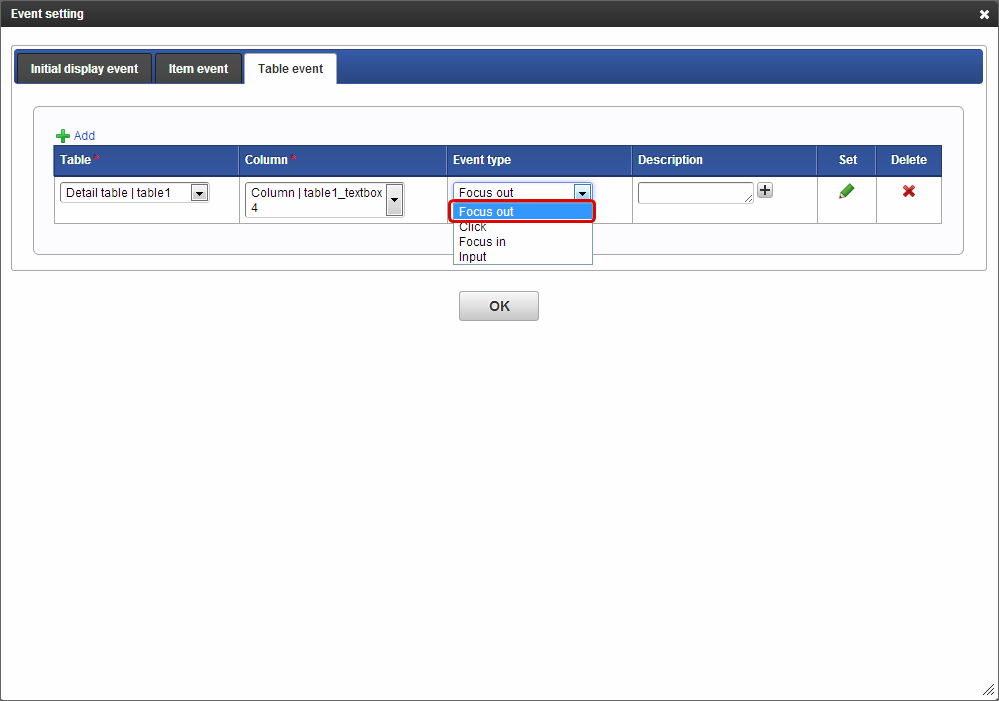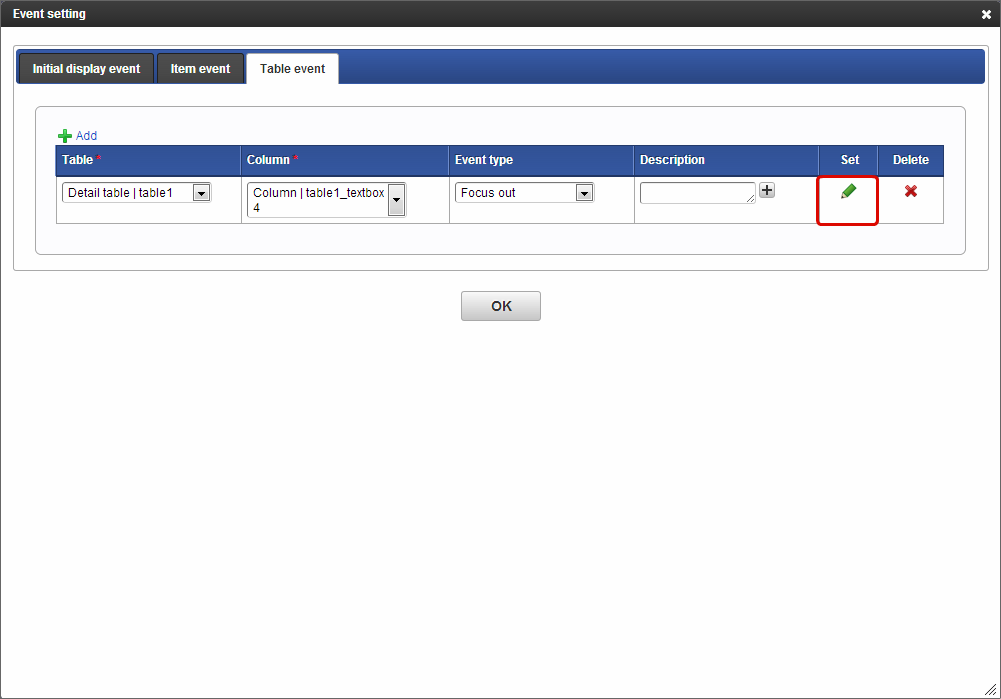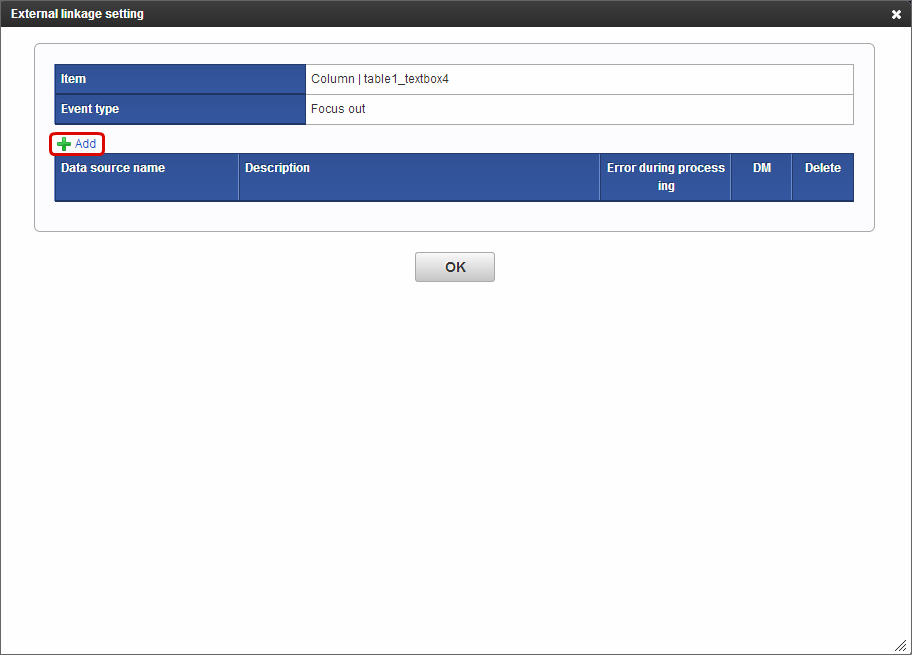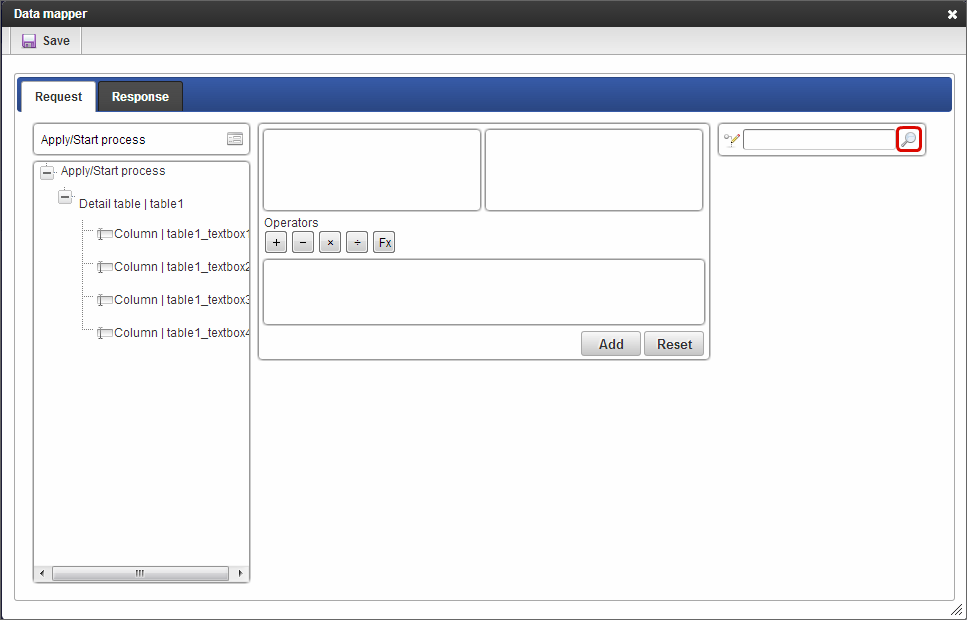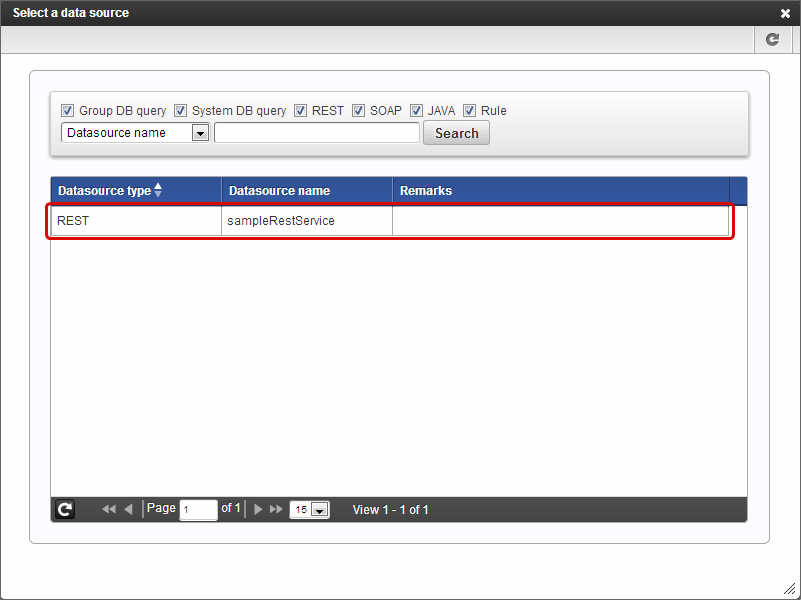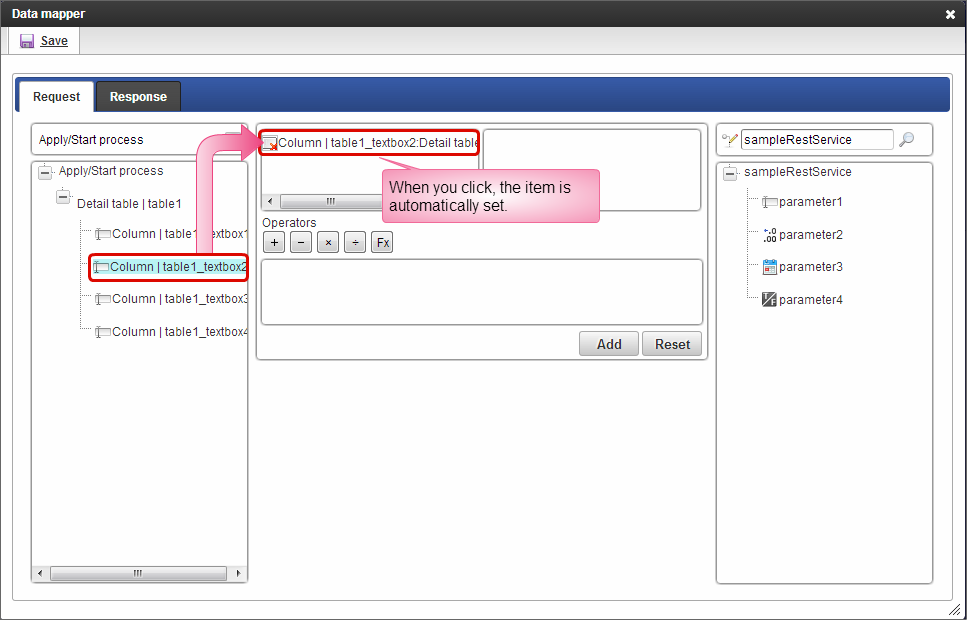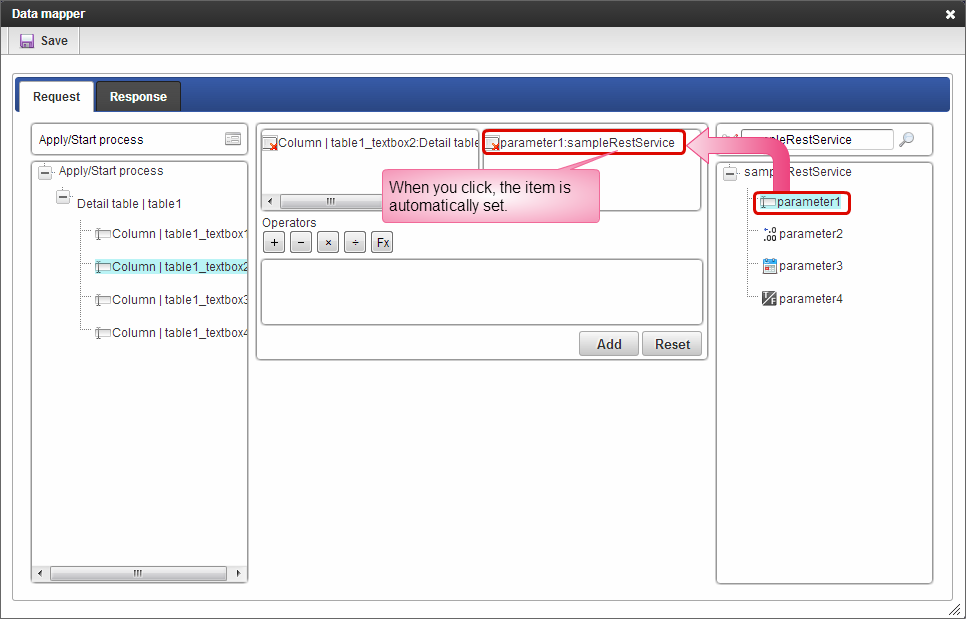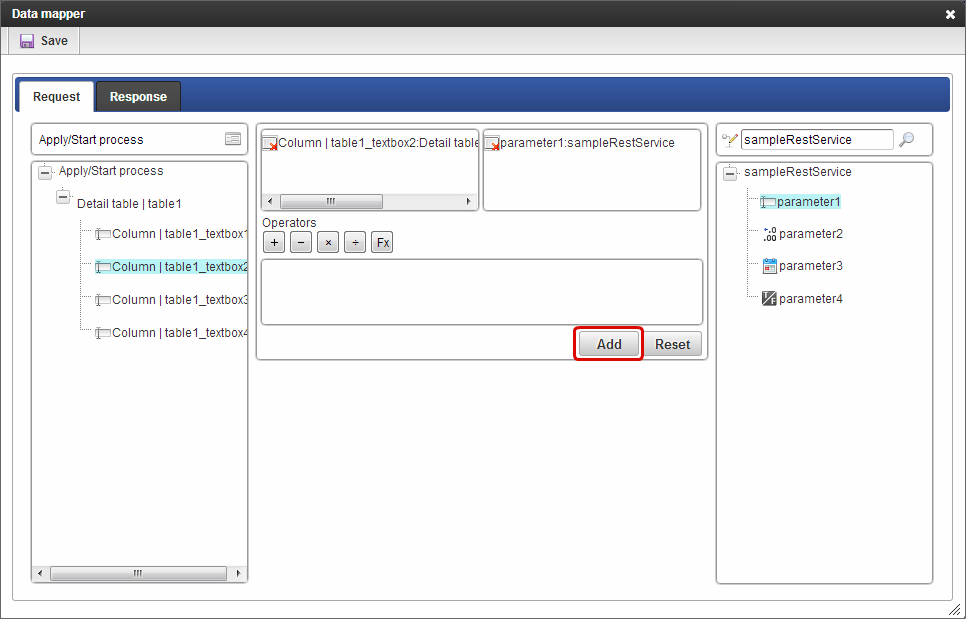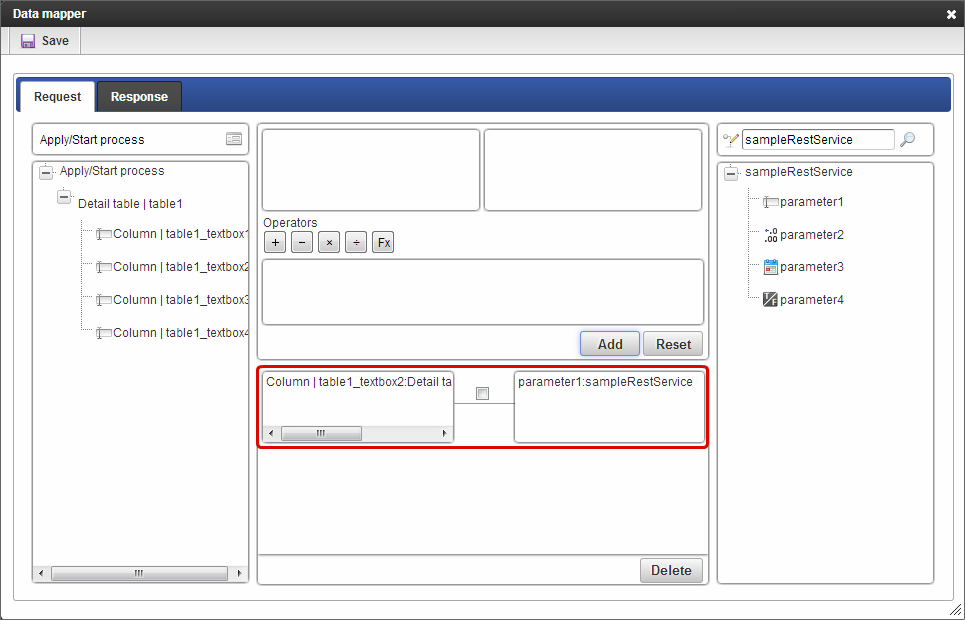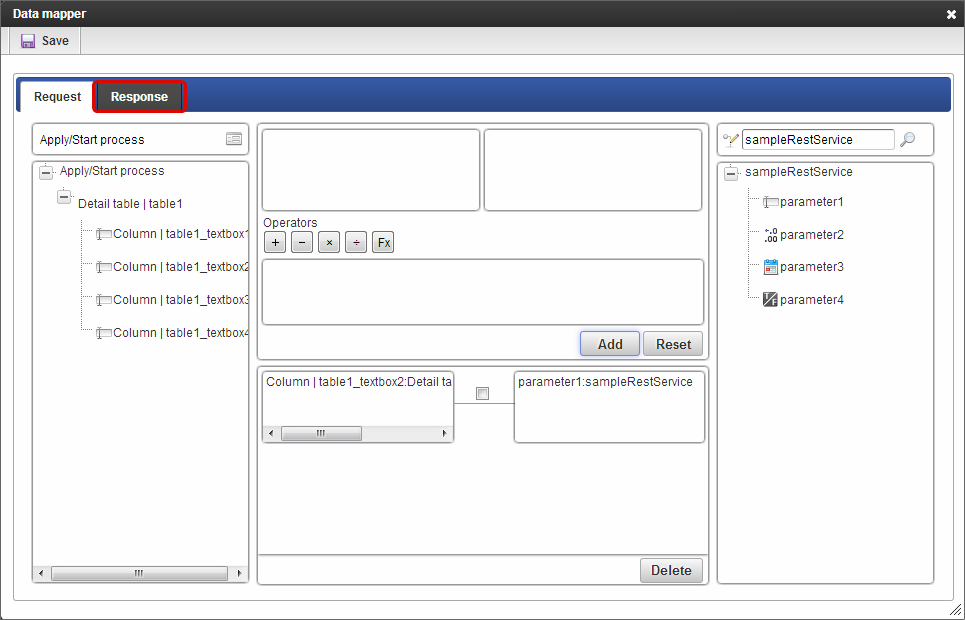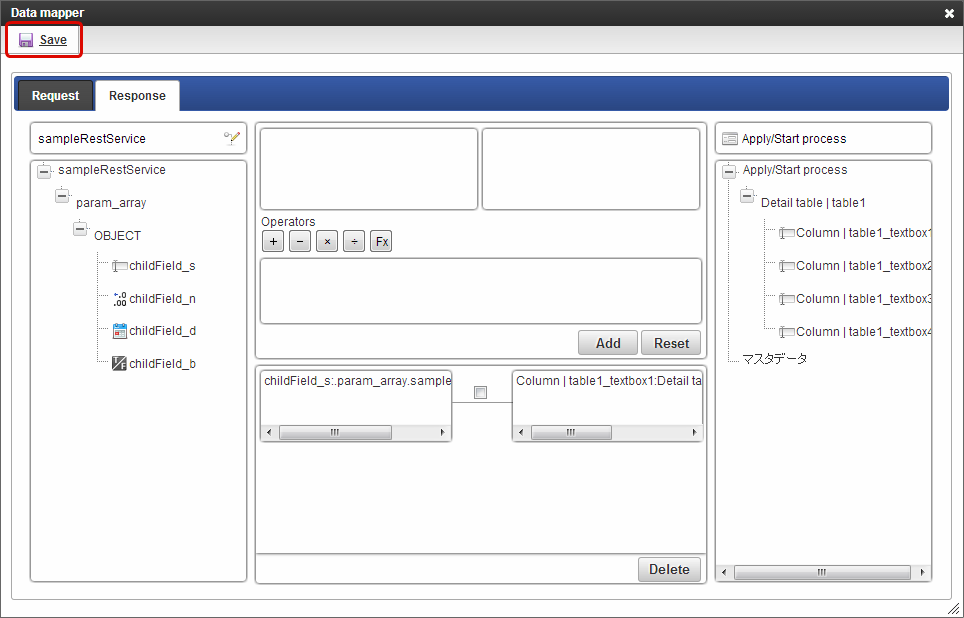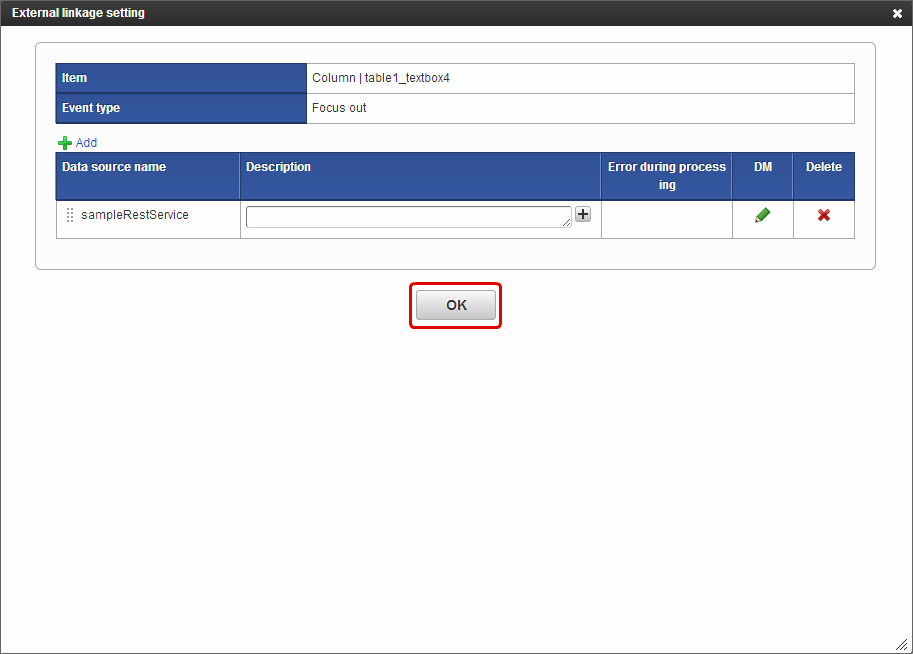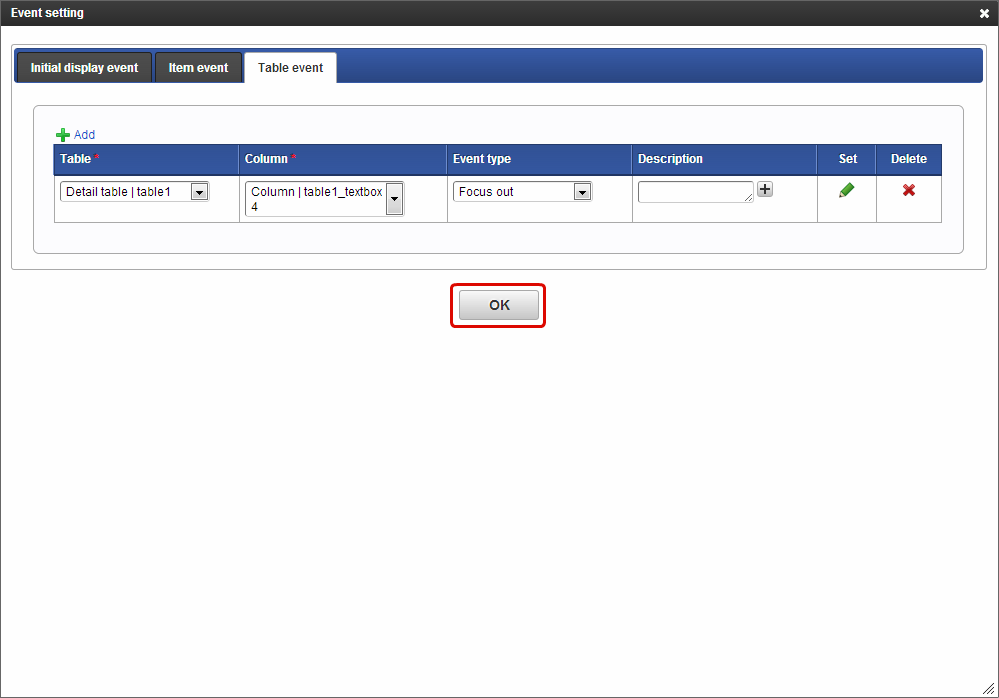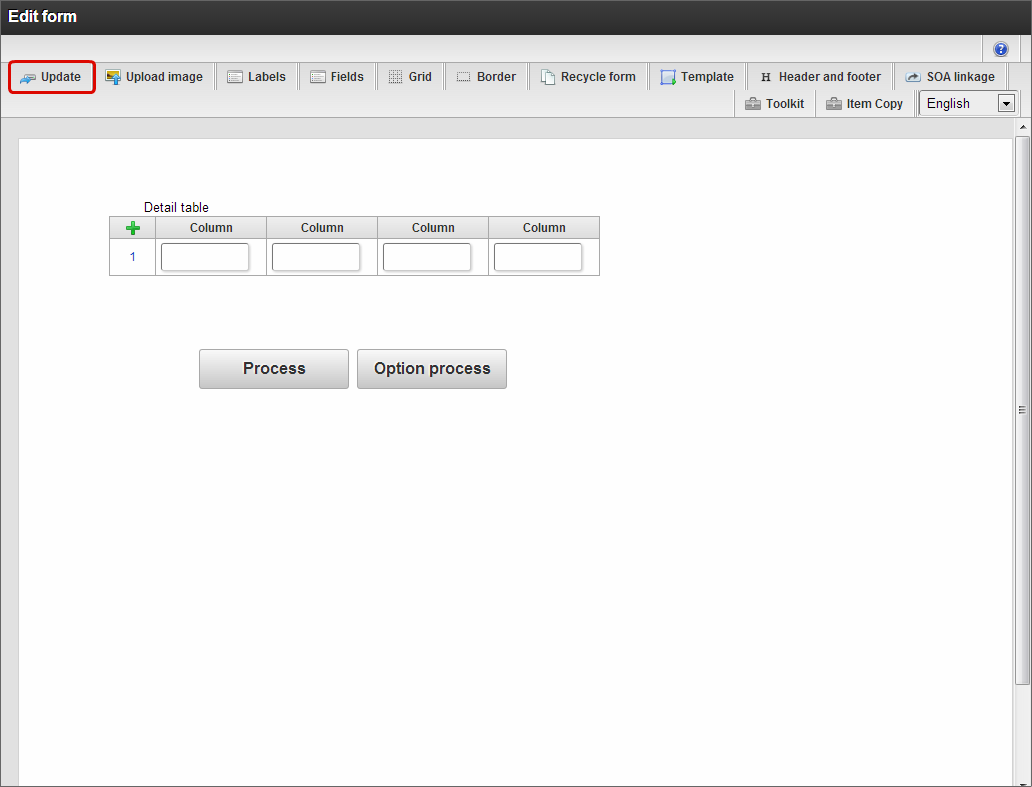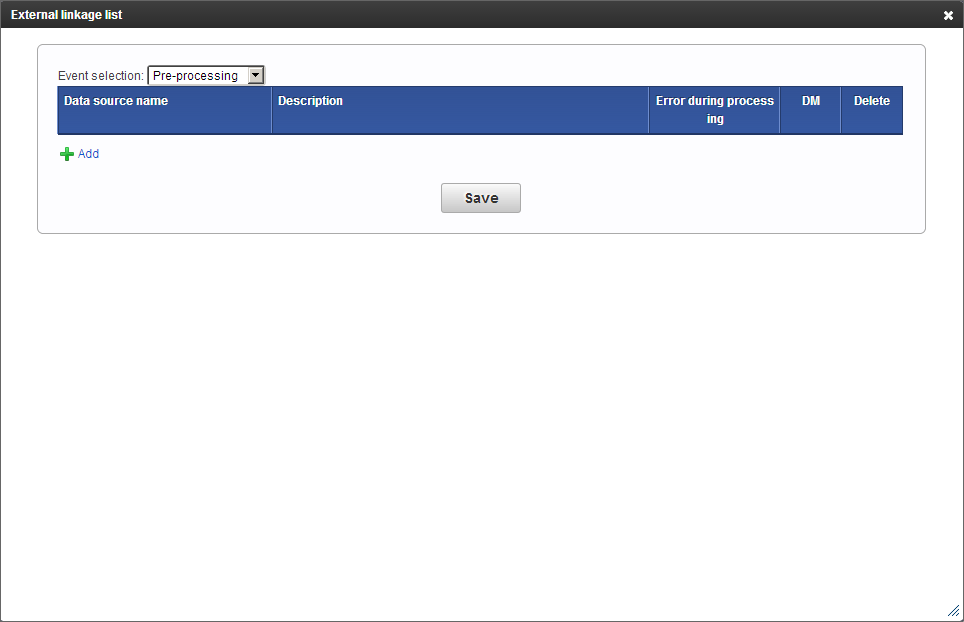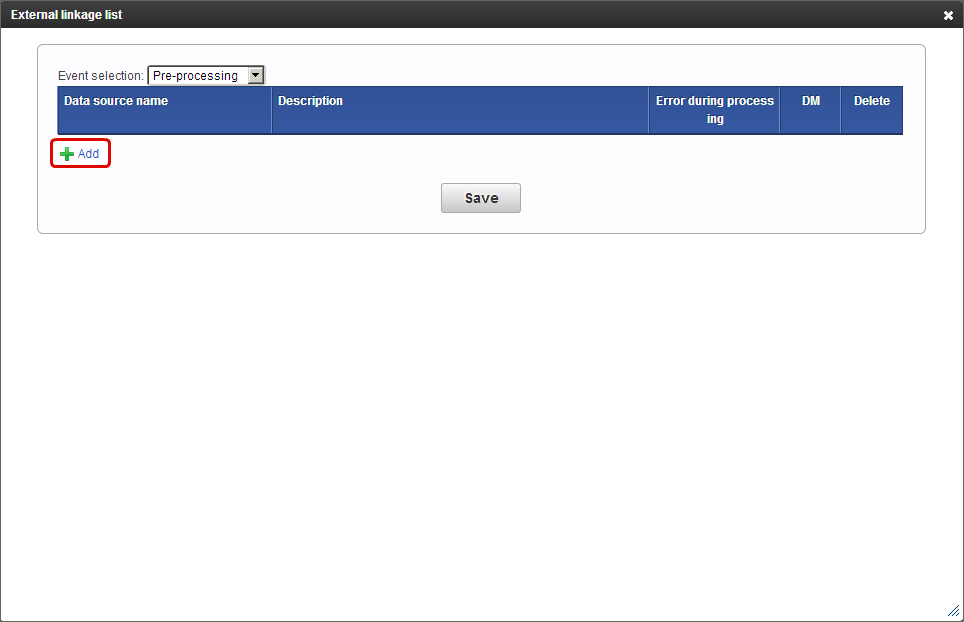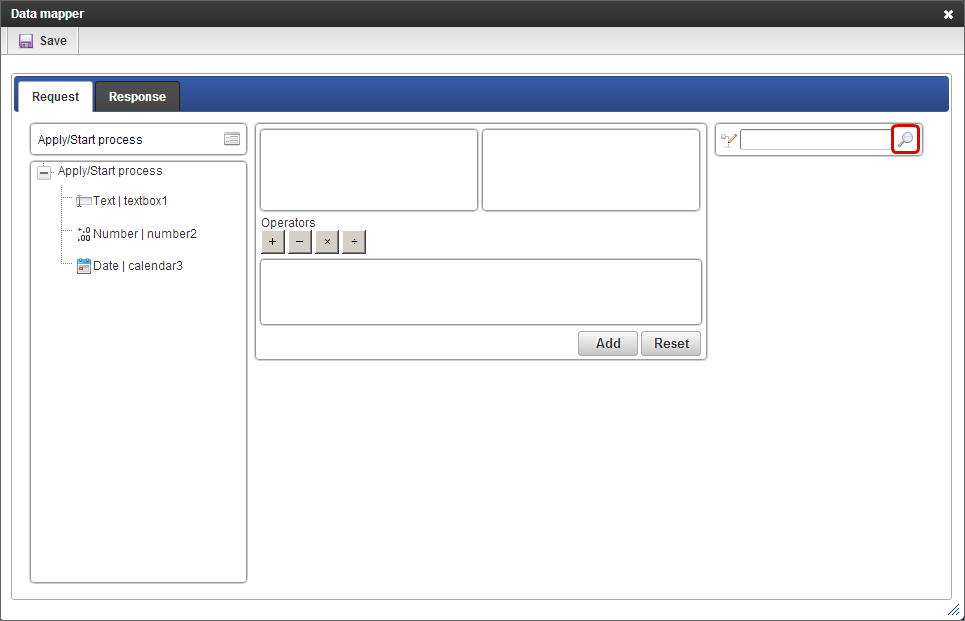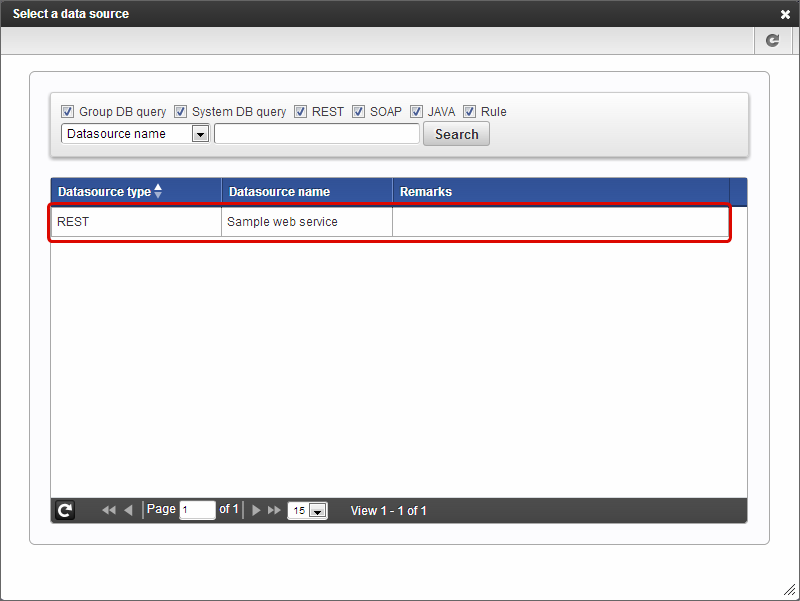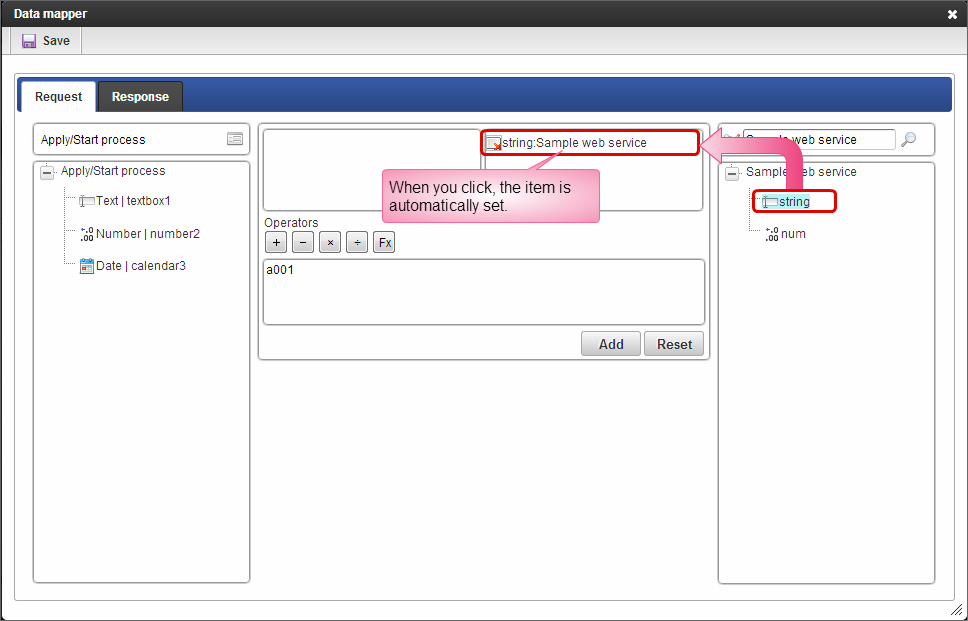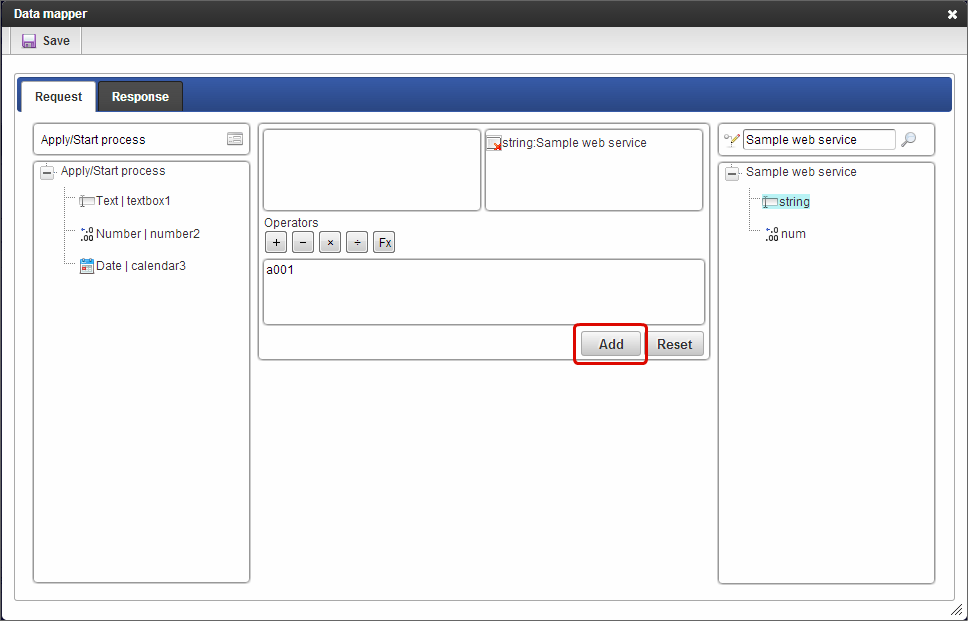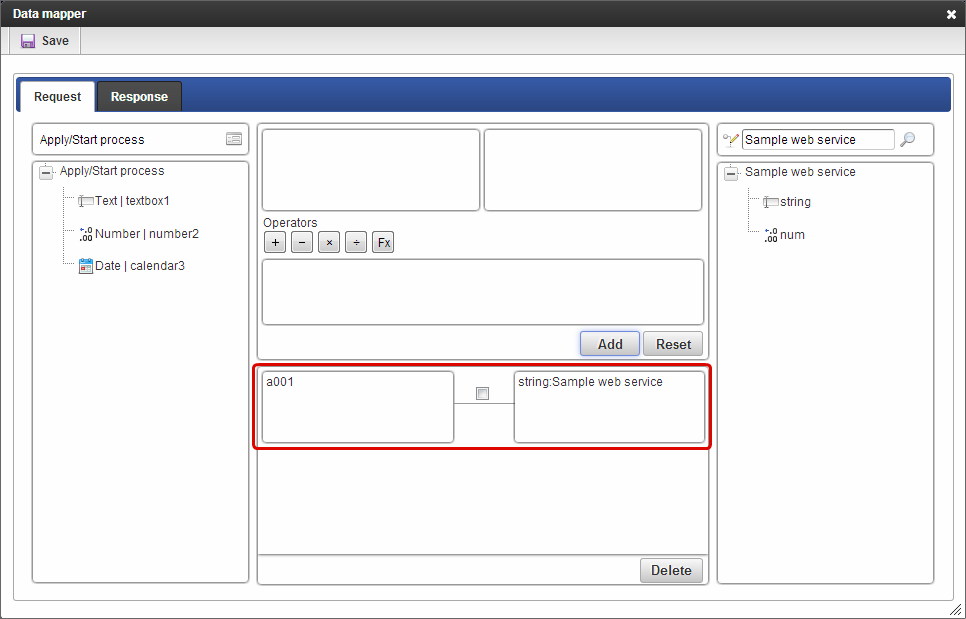Set external linkage¶
For using “External linkage” in IM-BIS , it is necessary to set “Data mapper” using registered datasource definition.
Contents
Definition of external linkage¶
Function enabling exchange of values between screen items and datasource definition by using data mapper.By using external linkage, data obtained from datasource definition can be displayed on screen and value entered on screen can be transferred to datasource definition (Web service, etc).
Usage conditions of external linkage setting¶
It can be used within the scope of the following conditions in IM-BIS.
Screen items to be mapped (Screen items)¶
- Input type screen item (excluding file upload)
- Common master type item
- Hidden field, numbering
Available operators¶
Target data type Available operators Numerical value addition: + subtraction: - multiplication: × division: ÷ Warning
The target items to be used while using the operators should be of the same data type.Operators in items of different data types cannot be used, however, they can be used if type is changed by using function builder.Warning
Error occurs when the following symbols are entered in item name, form (screen) which performs data mapping.
- +, -, ×, ÷, || in double byte
- [ , ], <, > in single byte
Method to correlate the data acquired by external linkage to the form items¶
- For linking the data obtained by external linkage with form items, target datasource definition should be registered by system administrator.
- The settings for linking registered datasource definition and form items, are set by any of the following procedures as per the linkage timings.
Setting for linkage at a timing before executing the task (node) (Pre-processing) and after executing the task (Post-processing)¶
When executing external linkage before/after executing BPM/workflow nodes, set the linkage between data obtained in external linkage and form items as shown below.
Right click on the node for which external linkage is to be set and click “External linkage list”.
If external linkage is to be performed just before executing selected node, select “Pre-processing”, and if external linkage is to be performed immediately after executing selected node, select “Post-processing”.
In event selection, select “Pre-processing” if it is before task (node) execution and “Post-processing” if it is after the execution.
Select the datasource to be used from the list.
On clicking the items from the tree on the left side, they are added to the mapping target frame.
On clicking the items from the tree on the right side, they are added to the mapping target frame.
Click “Add”.
Mapping information is created.
Click “Response” of “Data mapper”.
Response should be set same as in the procedure for request.
Click “Save” and close the screen by “x” button.
Enter the description as needed since it is added to external linkage list and click Save.
Settings are complete if icons of set node are changed after returning to Edit flow screen.
Settings for linkage at the time of operation (event) of specific items of form (screen) (Input/Select screen items)¶
To execute external linkage in the timing of operation (event) of specific item on form (screen), set the linkage between data obtained in external linkage and form items in the following procedure.
“IM-BIS - Edit flow” screen is displayed.
Open the Edit form screen of node for which external linkage is to be set.
Click “SOA linkage” on toolbar after creating form.
Click “Item event”.
Click “Add”.
Select the item to be set in start trigger of external linkage.
Click “Add”.
Select the datasource to be used from list.
If item is clicked from the tree on the left side, it is added to mapping target frame.
If item is clicked from the tree on the right side, it is added to mapping target frame.
Click “Add”.
Data mapping information is registered.
Click “Response” of “Data mapper”.
Set response in the similar procedure as of request.
Click “Save”, and close the screen by “x” button.
Enter description as required and click OK after the items are added to external linkage setting.
Return to “Event setting” and click “OK”.
Return to Edit form screen and click “Update”.
Note
Edit flow screen icon is not reflected immediately when external linkage is set from Edit form screen.External linkage status is displayed in icon when Edit flow screen is displayed again.
Settings (Detail table/grid table) for linking in the timing of operations (event) of specific items of form (screen)¶
In order to link the data obtained in external linkage and form items in the timing of operations (event) of specified items (column) of Detail table/grid table of form (screen), follow the below given procedure.
Display “Edit flow” screen of IM-BIS .
Set screen in form designer by double clicking on target task (node) or clicking right click -> Screen -> New (“Open” in case of registered).
Click “SOA linkage” on toolbar after arranging the items (Detail table) performing linkage.
Click “Table event”.
Click “Add”.
Select target table and column.
Select event type. (There are event types that cannot be used as per the target screen item types.)
Click “Add” in “External linkage setting”.
Click
for searching datasource definition on the right side in “Request” of “Data mapper”.
Select by clicking the items to be used from registered datasource definition.
On clicking the items on form (screen) on the left side, they move to mapping target frame.
On clicking the datasource definition items on the right side, they move to mapping target frame.
Click “Add”.
Data mapping information is registered.
Click “Response” of “Data mapper”.
Set in the procedure same as request even in case of response.
Click “Save” and close the screen by “x” button.
Enter the description as required since it is added in external linkage setting and click OK.
Return to “Event setting” and click “OK”.
Return to Edit form screen and click “Update”.
Note
After setting external linkage in form/designer, the external linkage mark is not displayed immediately on the flow icon.The icon is displayed either by clicking the reload button of ‘Edit flow’ screen or by the generation of reload in other operations.
Methods of mapping with form items or parameter fields of datasource definition by data mapper¶
- Using data mapper, not only the form items or parameter fields of datasource definition can be mapped, but also multiple form items or parameter fields of datasource definitions can be combined and any value (fixed character string) can be mapped.
Settings for mapping with specific character string (fixed value) using data mapper¶
Click “Add”.
Select the database to be used from the list.
Enter the fixed value to be mapped using formula editor.
On clicking the datasource definition items on right side, they move to mapping target frame.
Click “Add”.
Data mapping information is registered.