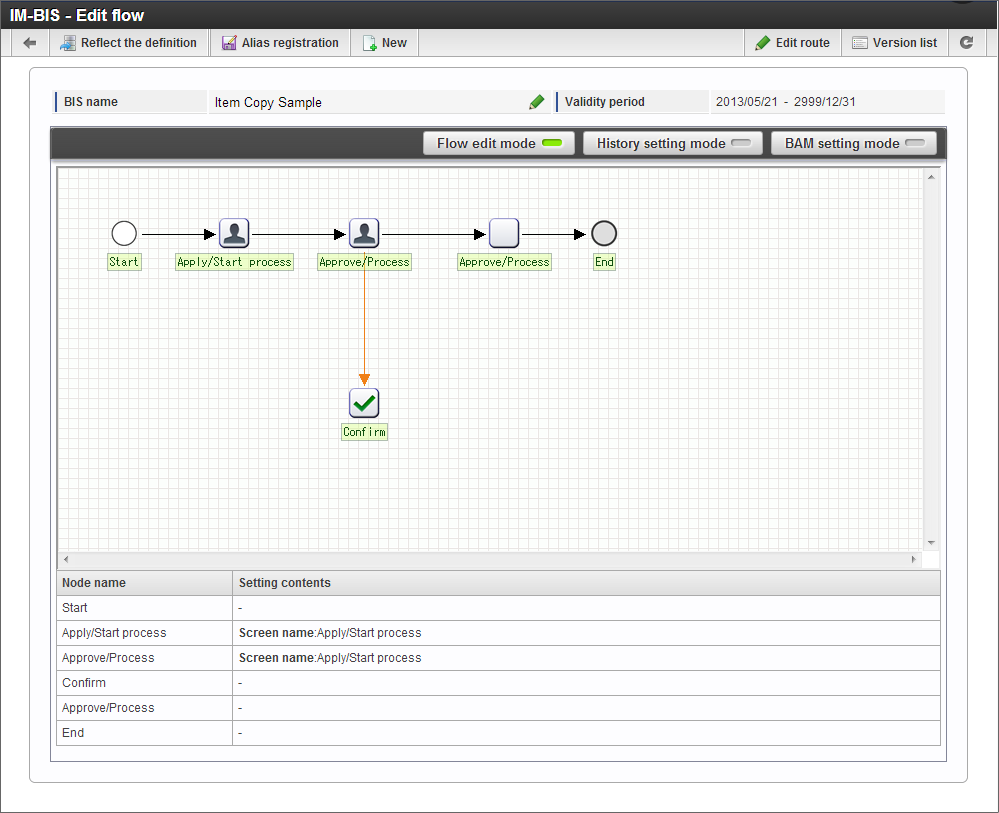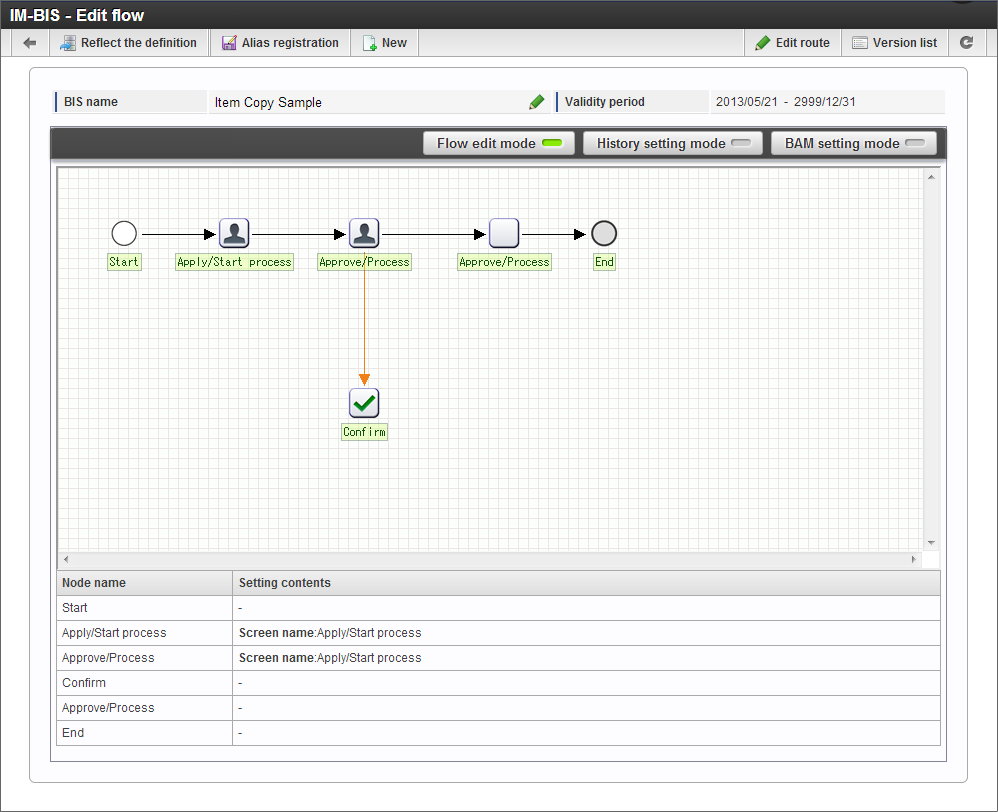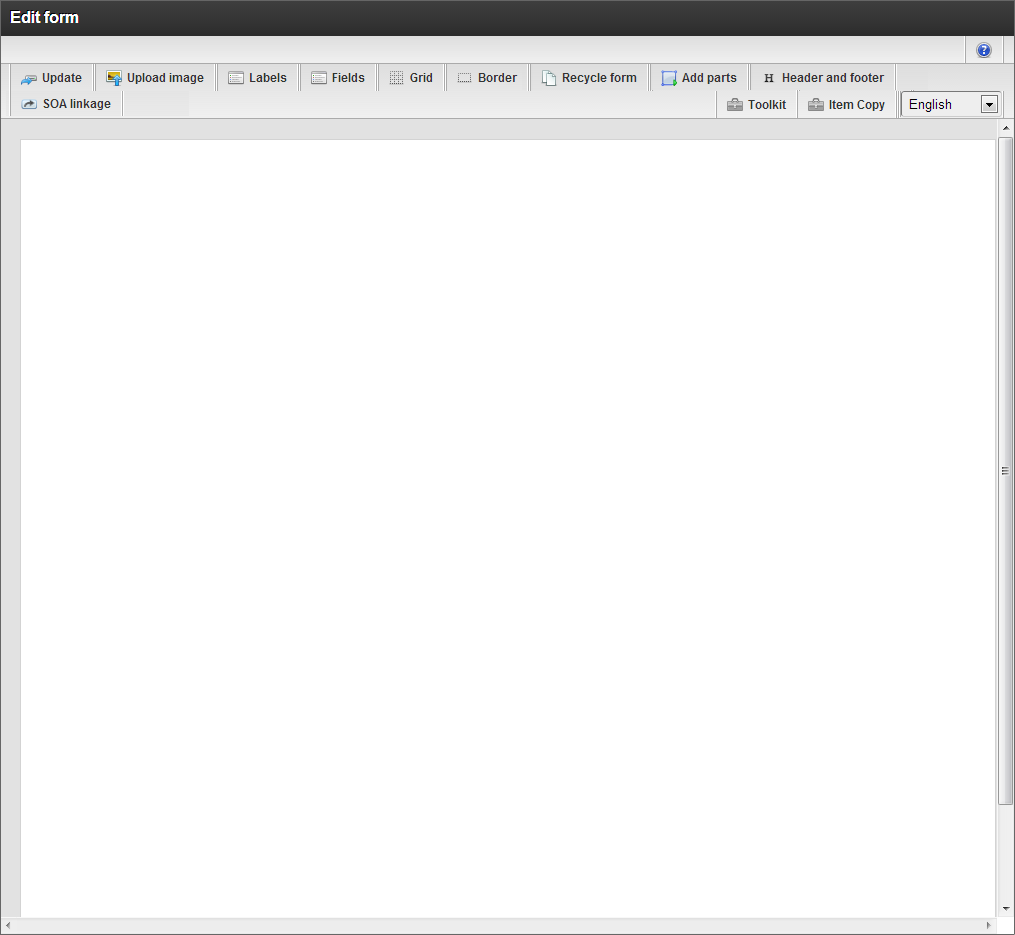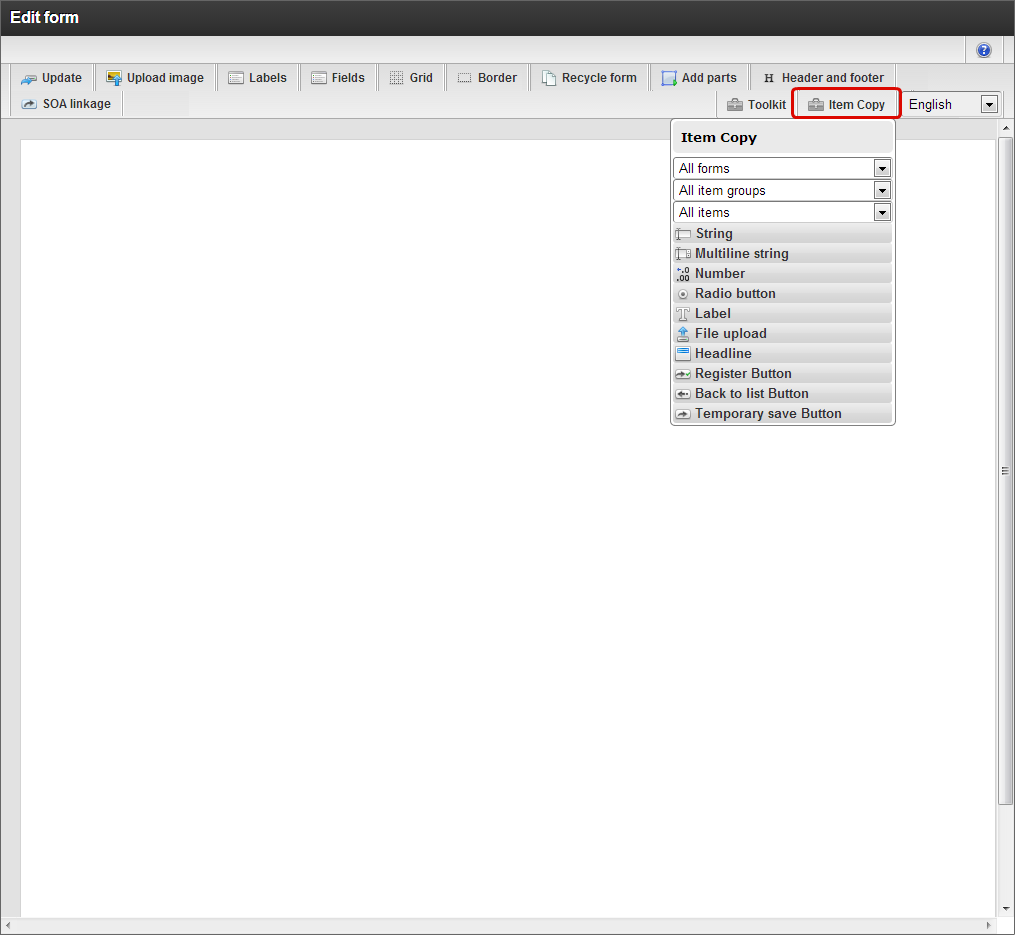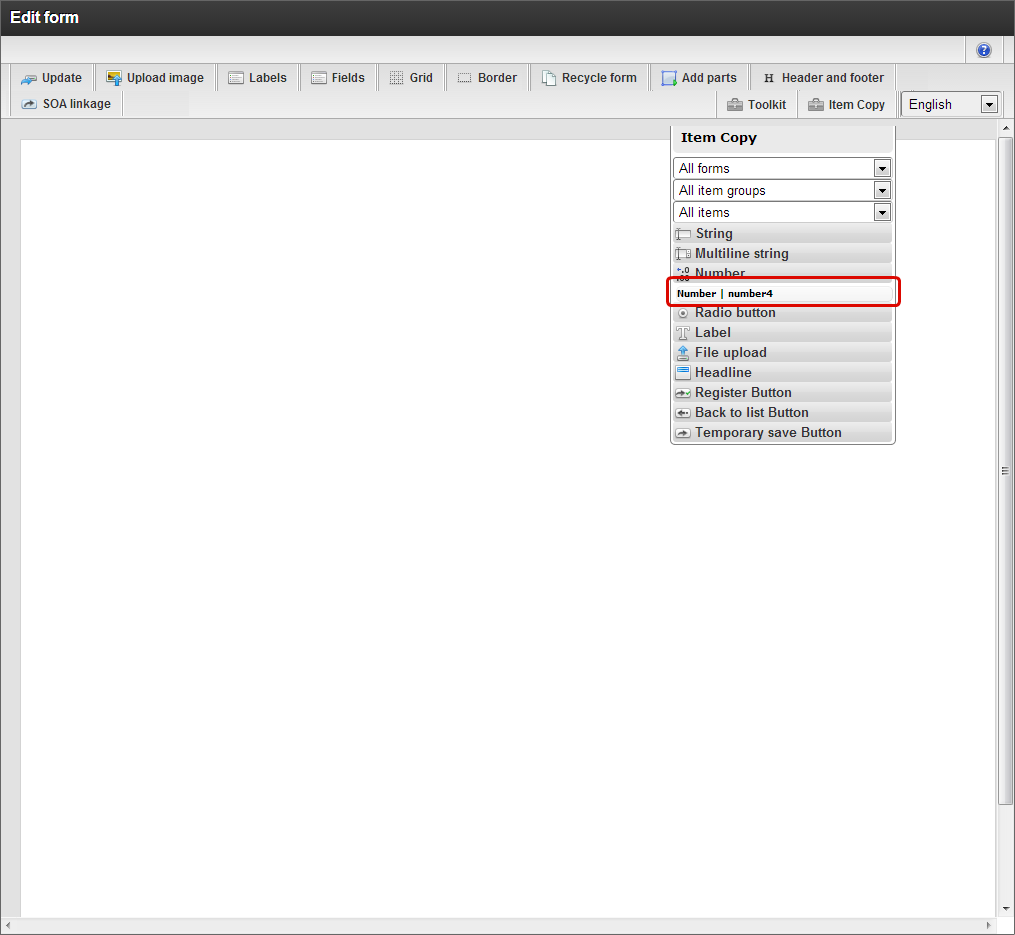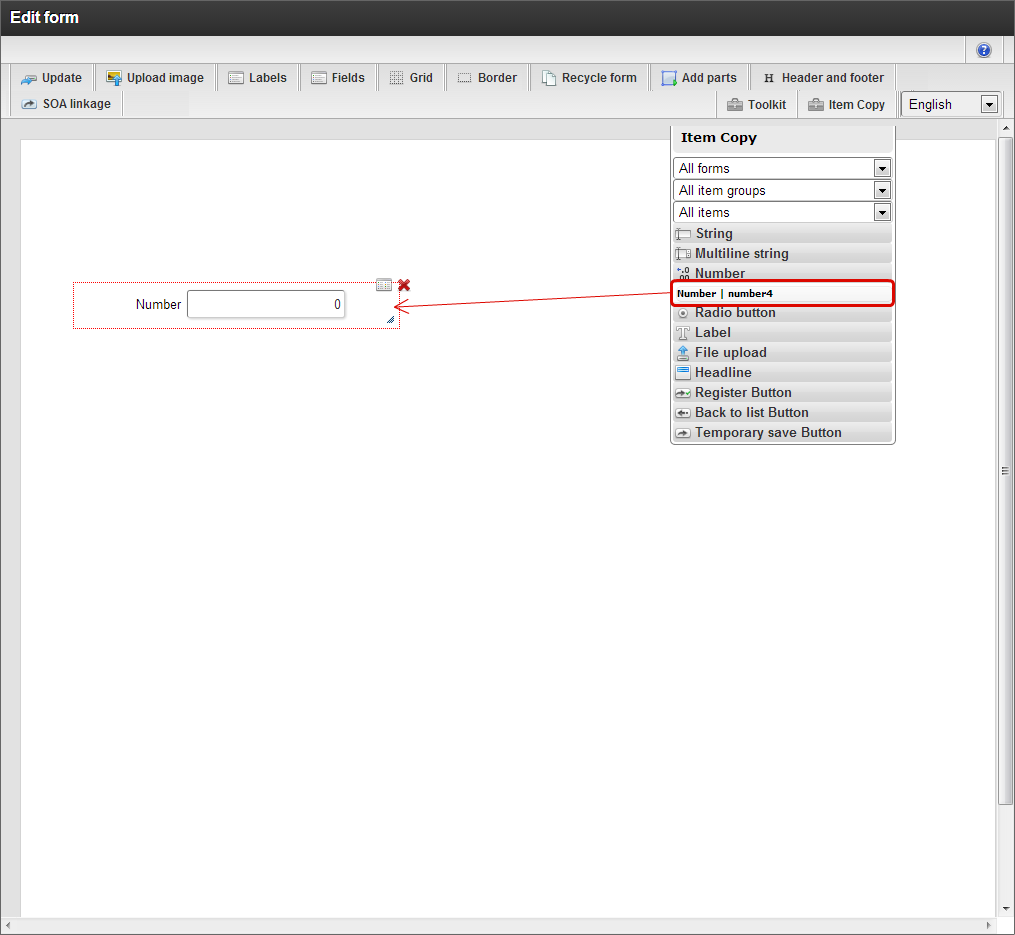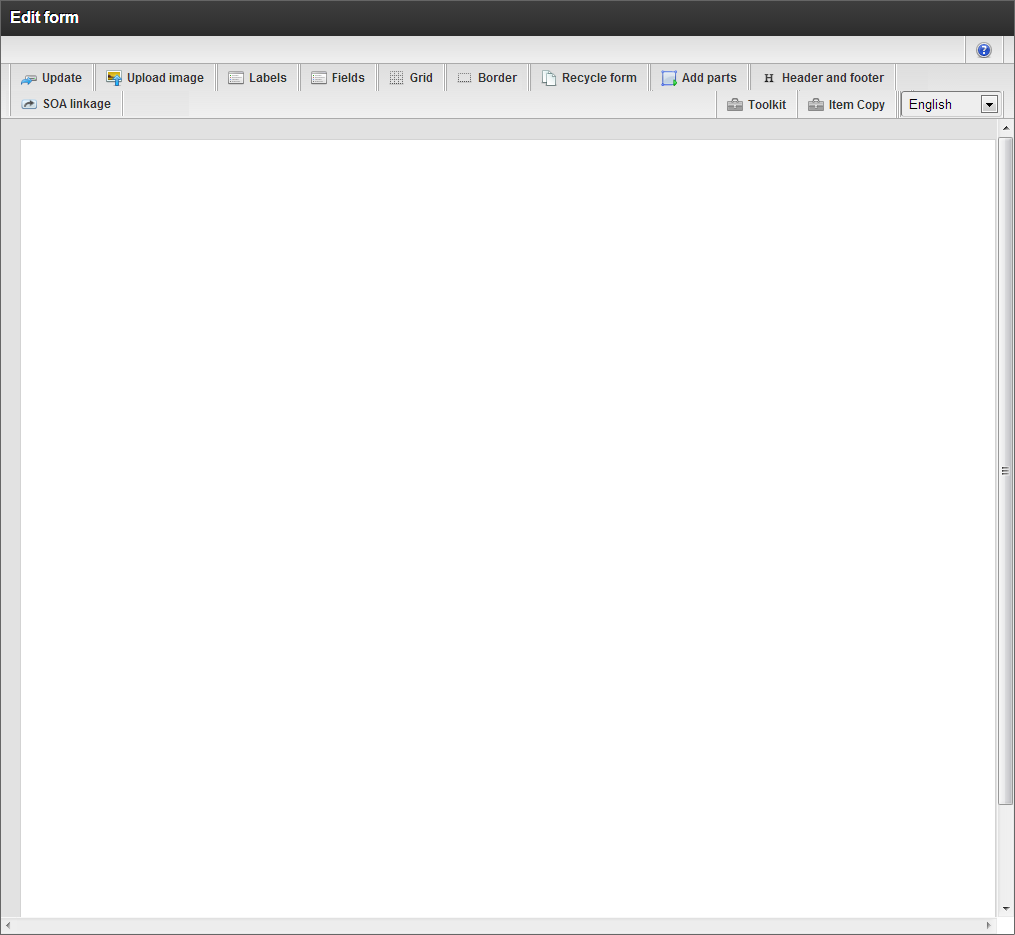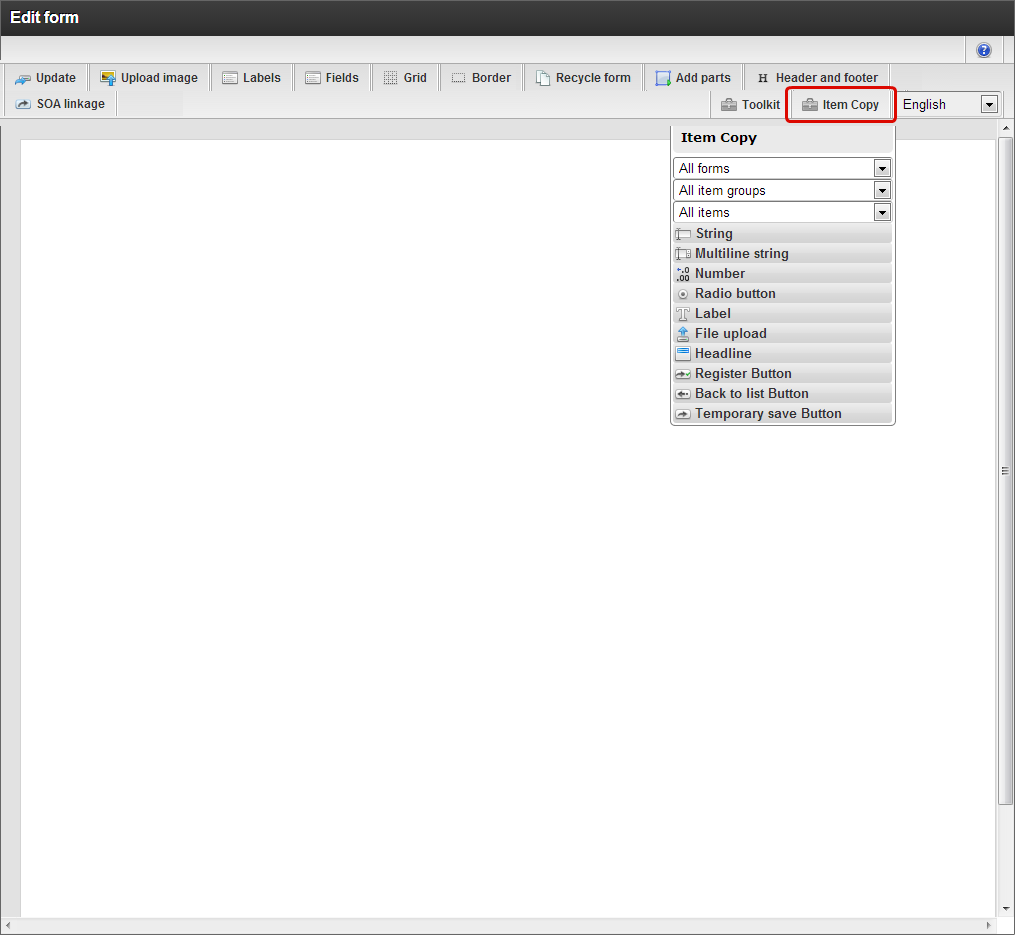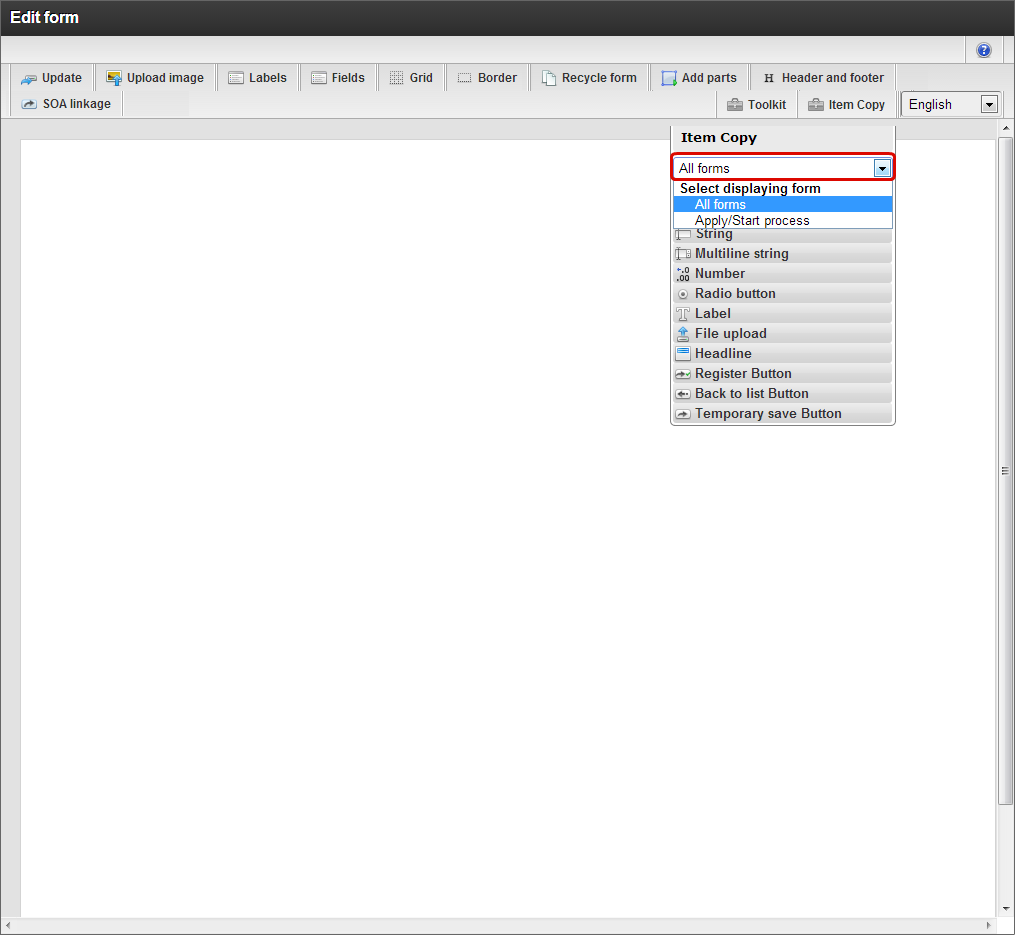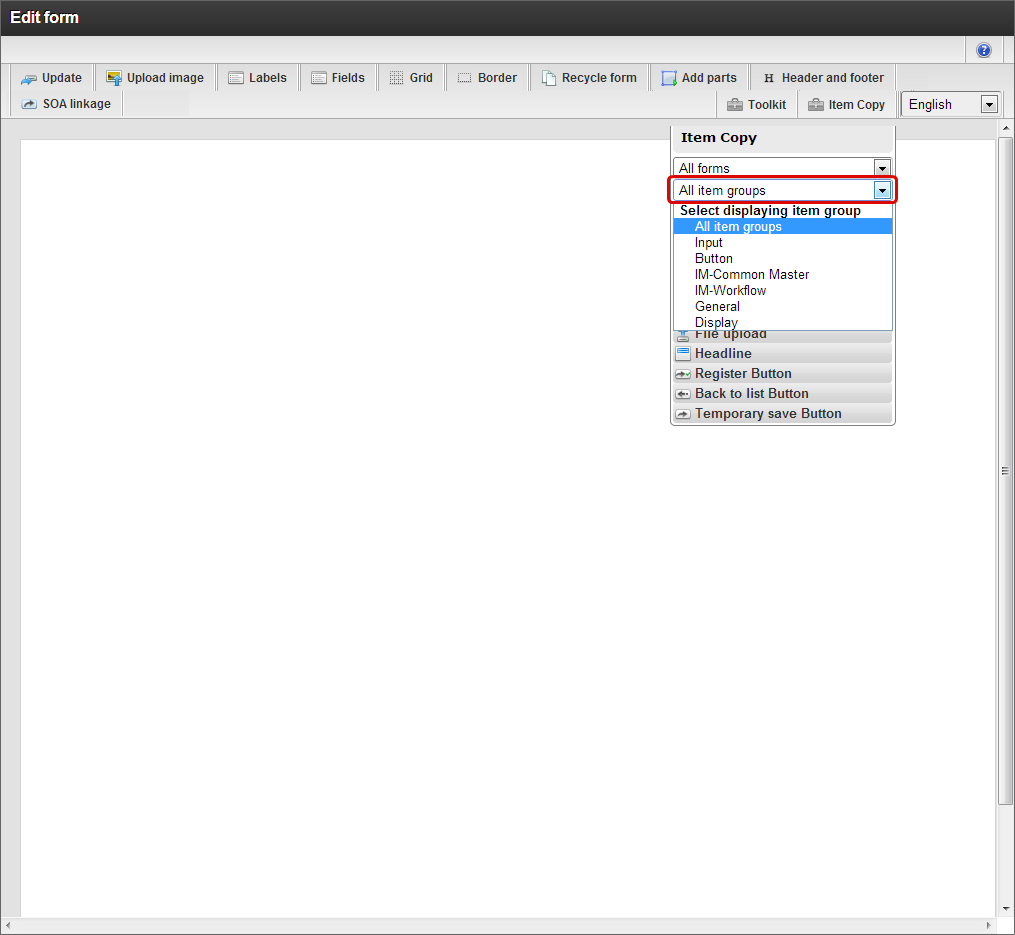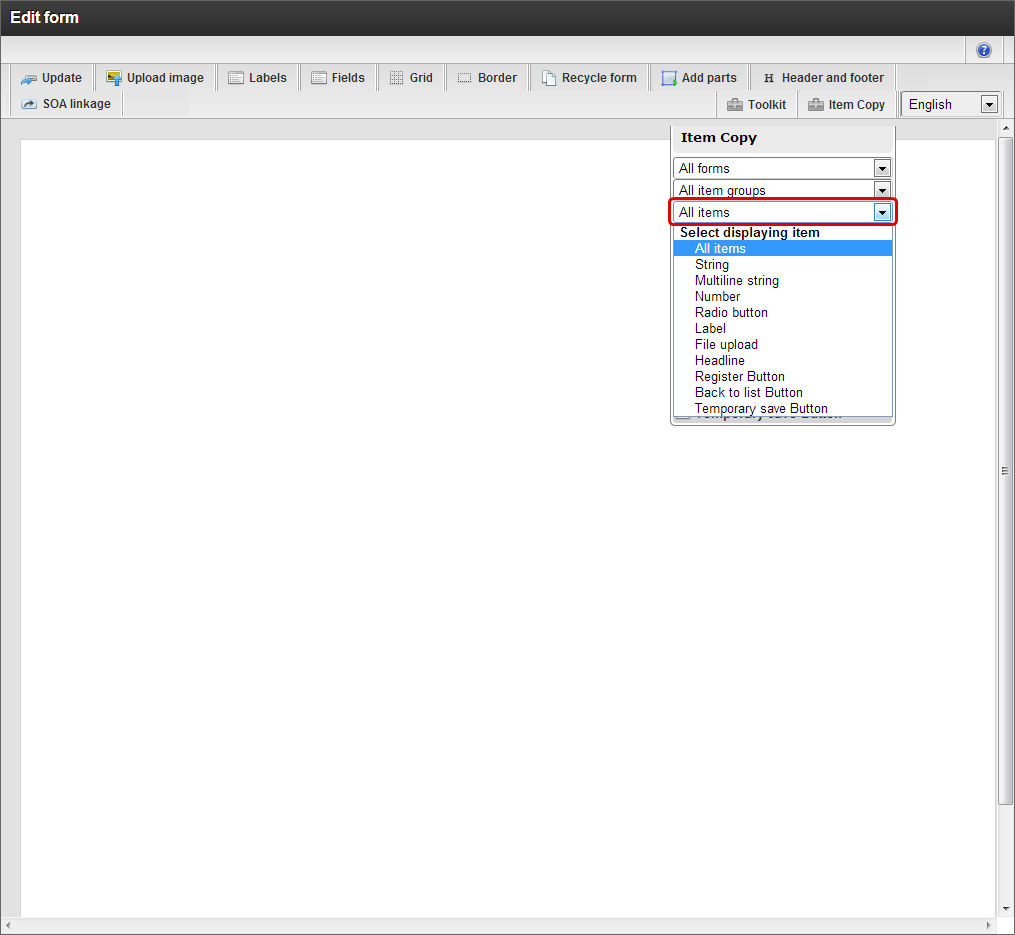Use Item Copy¶
It is possible to copy the items arranged in a created form into a newly created form in item unit, in one BIS definition.It is possible to easily link the input values between different nodes when “Item Copy” is used.“Item Copy” function and its procedure are described as a linkage of input value between different forms of one BIS definition.
“Item Copy”¶
This is a function to copy the items (including property settings) set in other form to a new form.The items can be copied from the form created in BIS definition being edited.
Execute ‘Item Copy’¶
The procedure to copy an item from the created form of the same BIS definition is as follows.
Open the ‘Edit flow’ screen of BIS definition to create a new form.
Double click target node (task) and form designer is displayed.
Click “Item Copy”.
Since the list of items set in other form is displayed, click the target item type.
Drag the target item name and place it on the form.
Item will be copied.
Narrow down the items to be displayed in ‘Item Copy’¶
When many items are placed in the copy source form, it is possible to narrow down the display using search of ‘Item Copy’.
Displays form designer.
Click “Item Copy”.
Copy source form can be selecetd by clicking the top select box of ‘Item Copy’.
Item group of copy source can be selected by clicking the middle select box of ‘Item Copy’.
Note
Item group is same as the item group unit of toolkit.
The type of copy source item can be selected by clicking the lower select box of ‘Item Copy’.