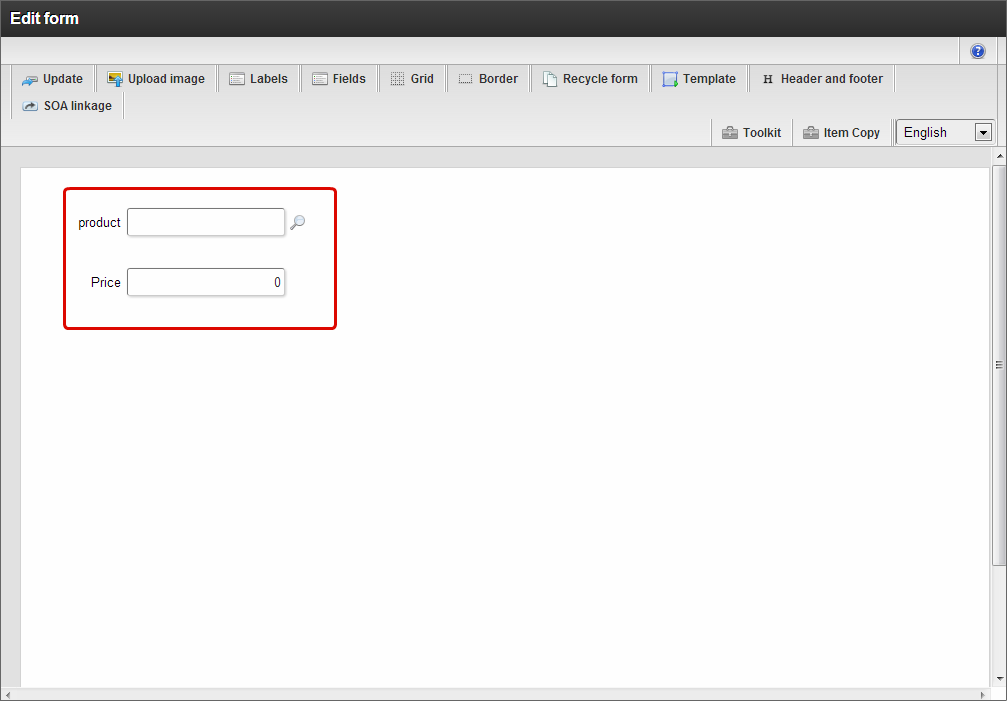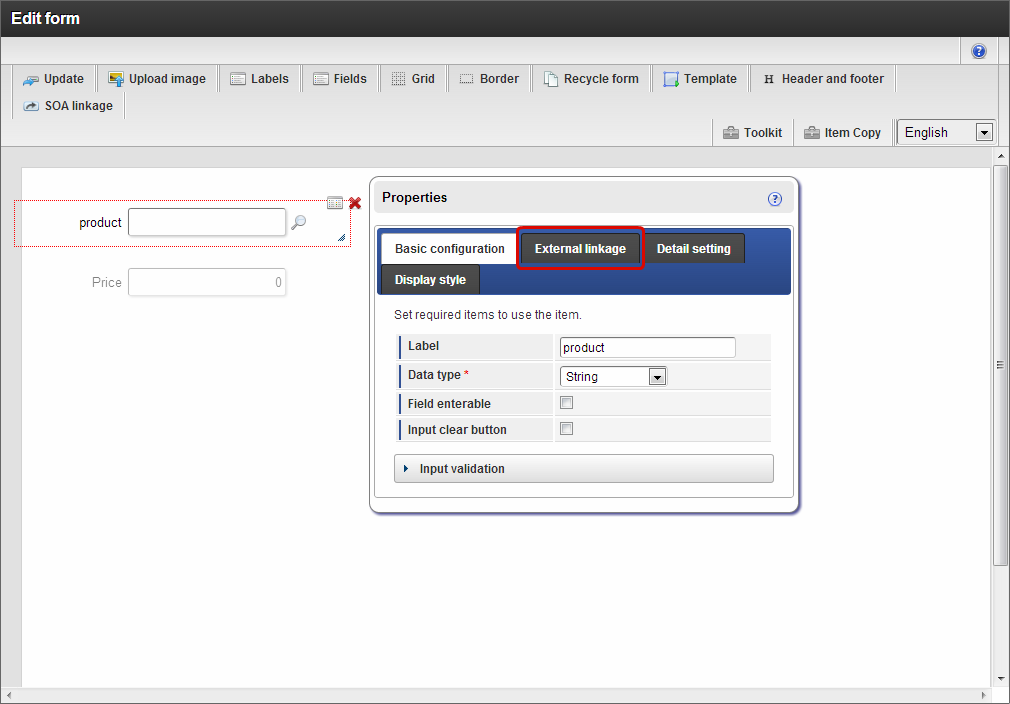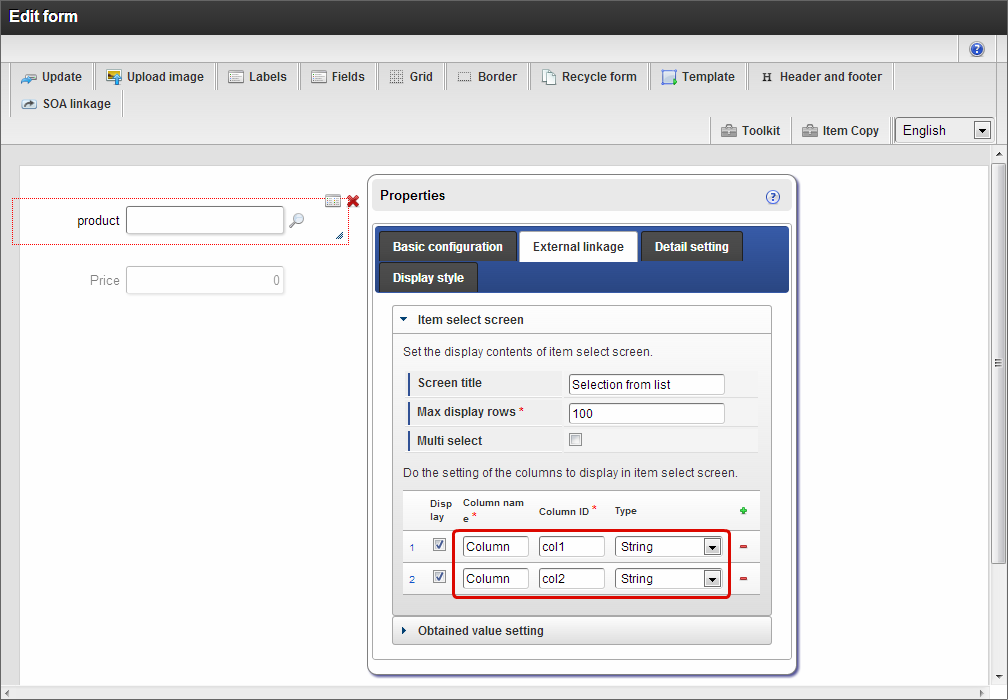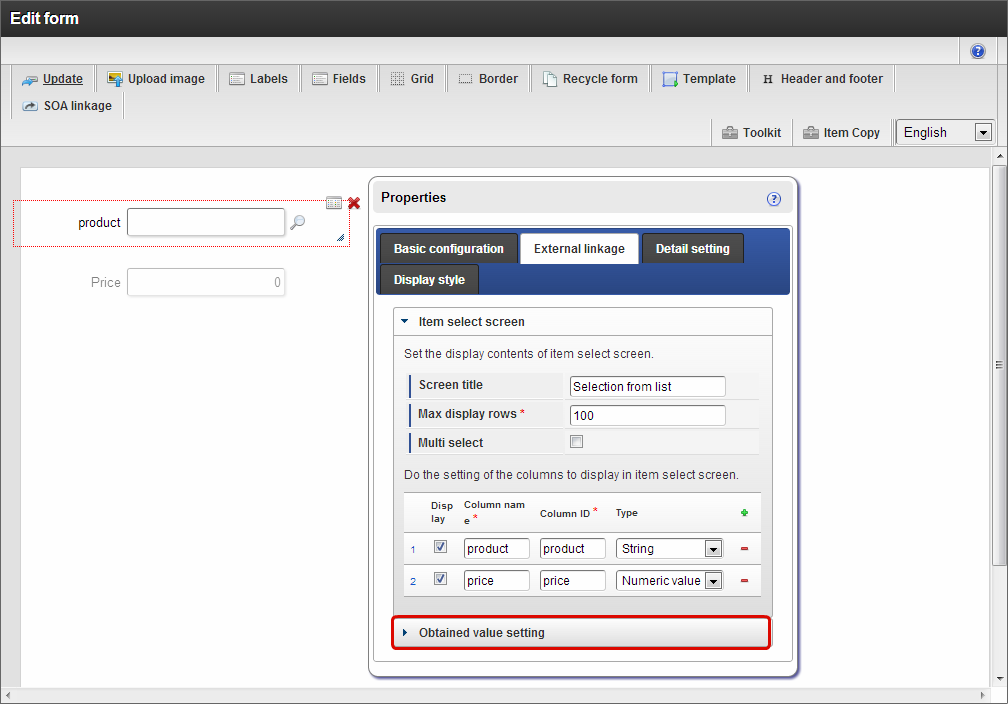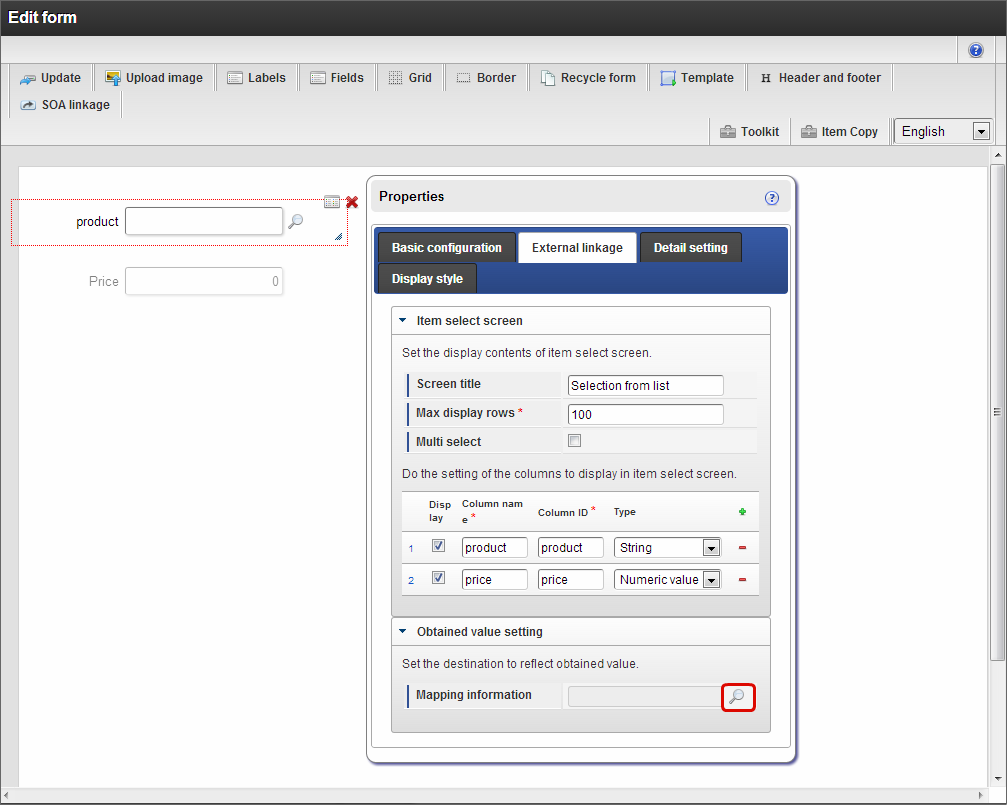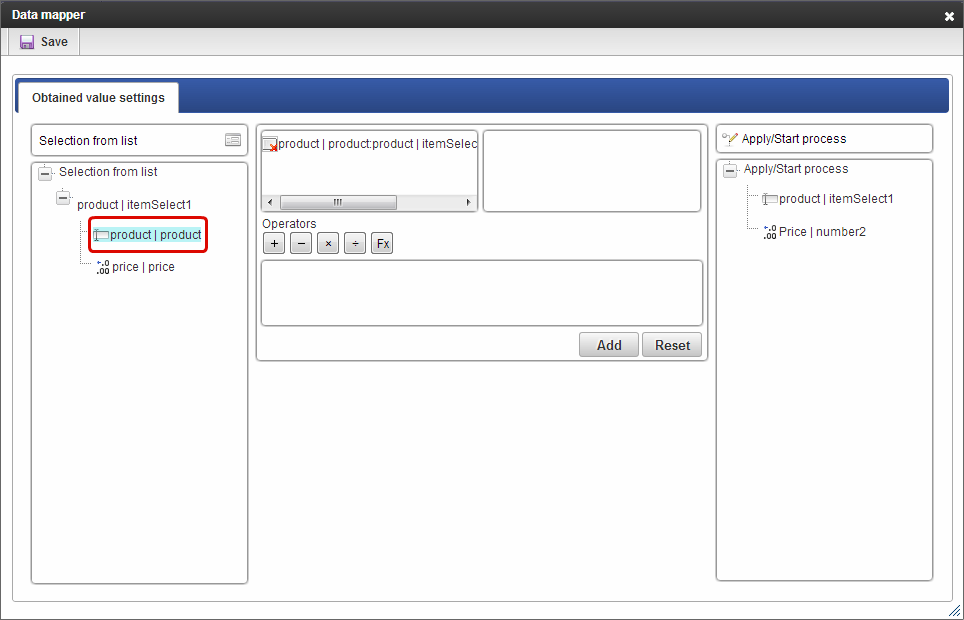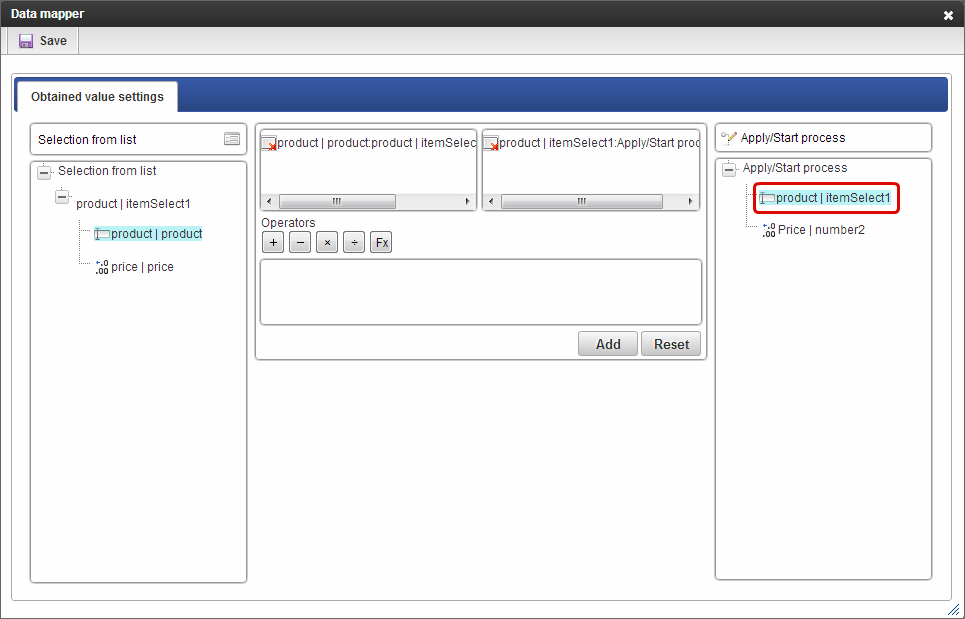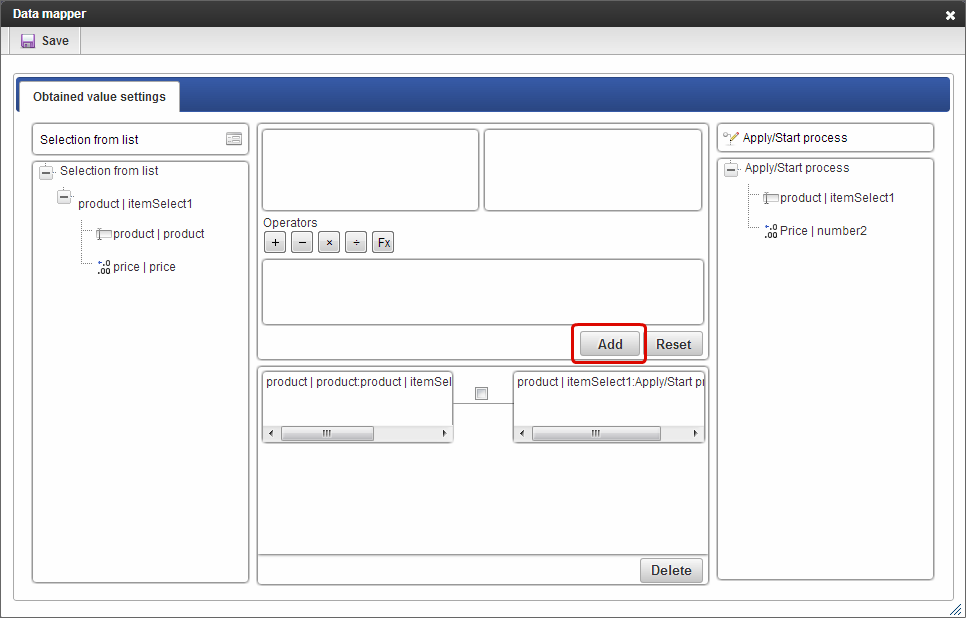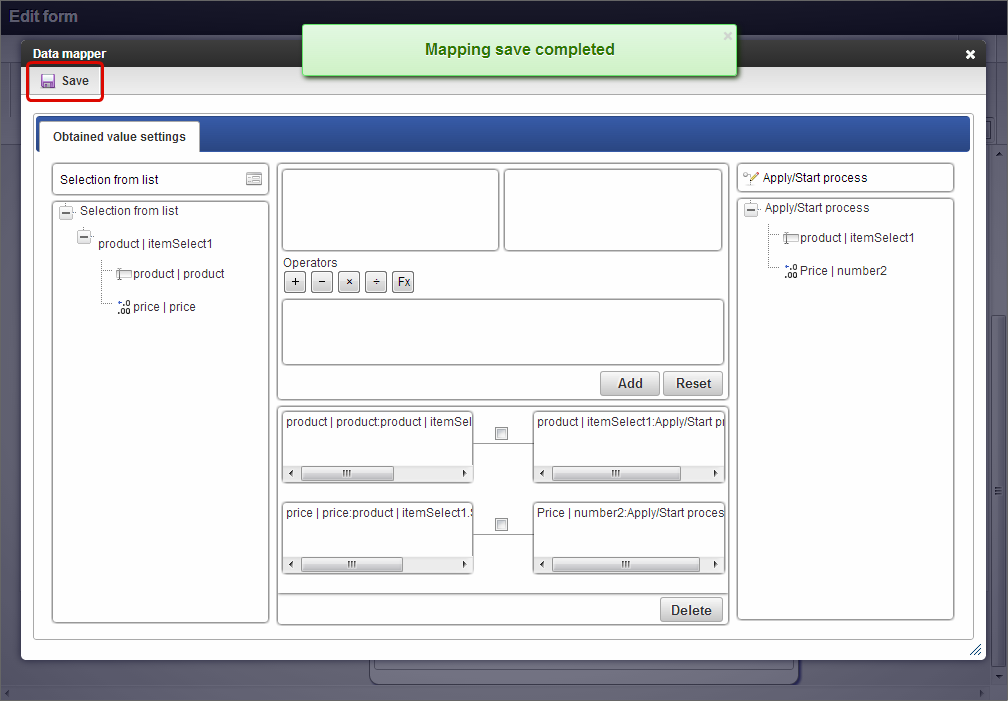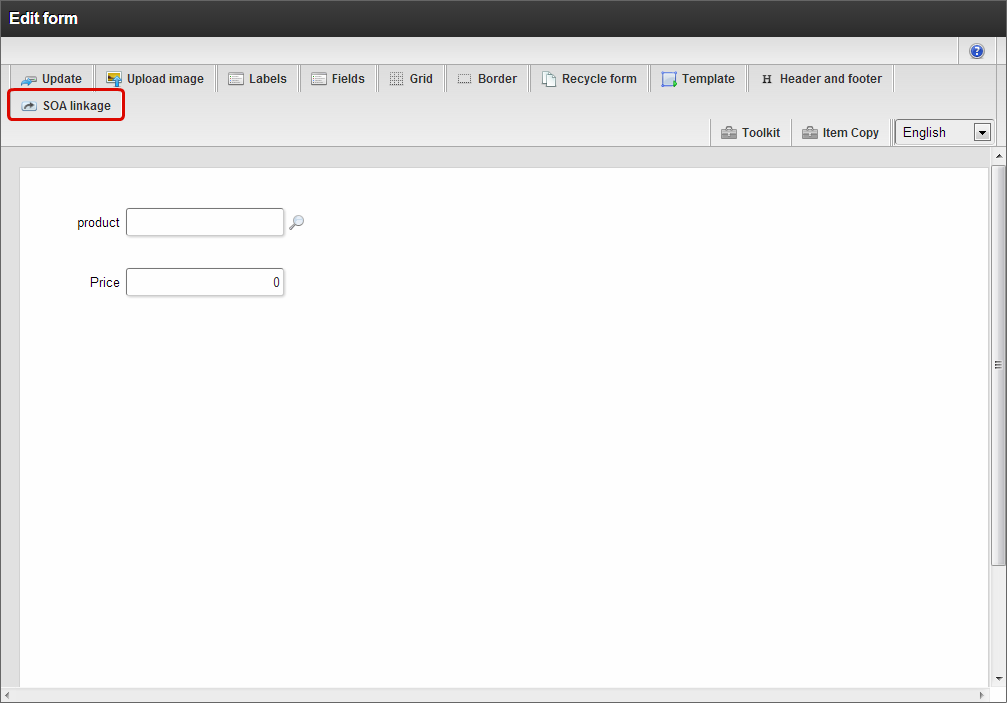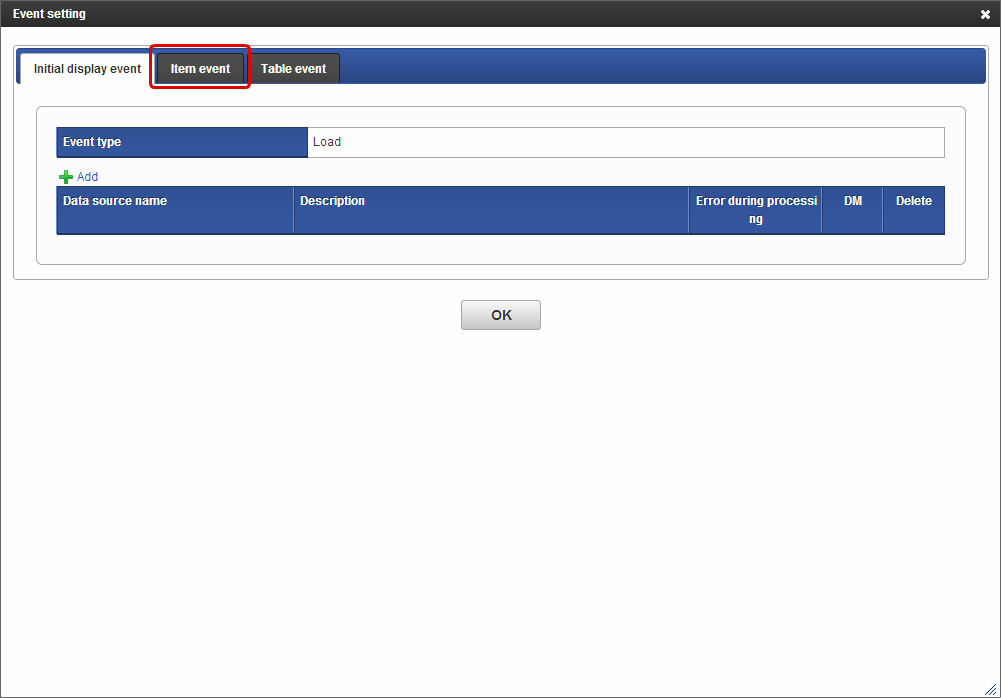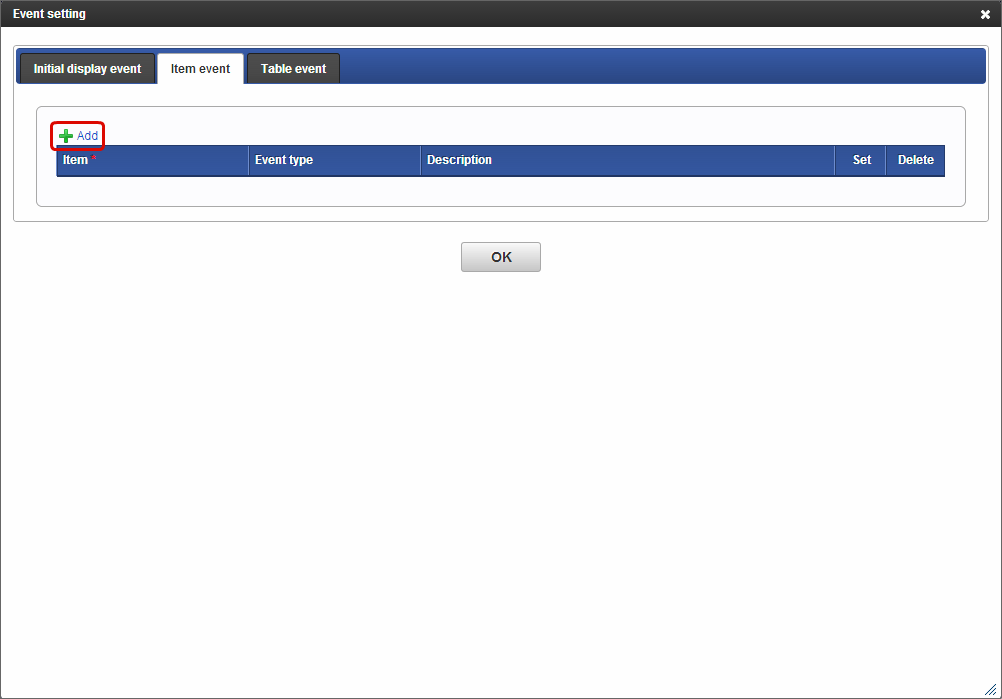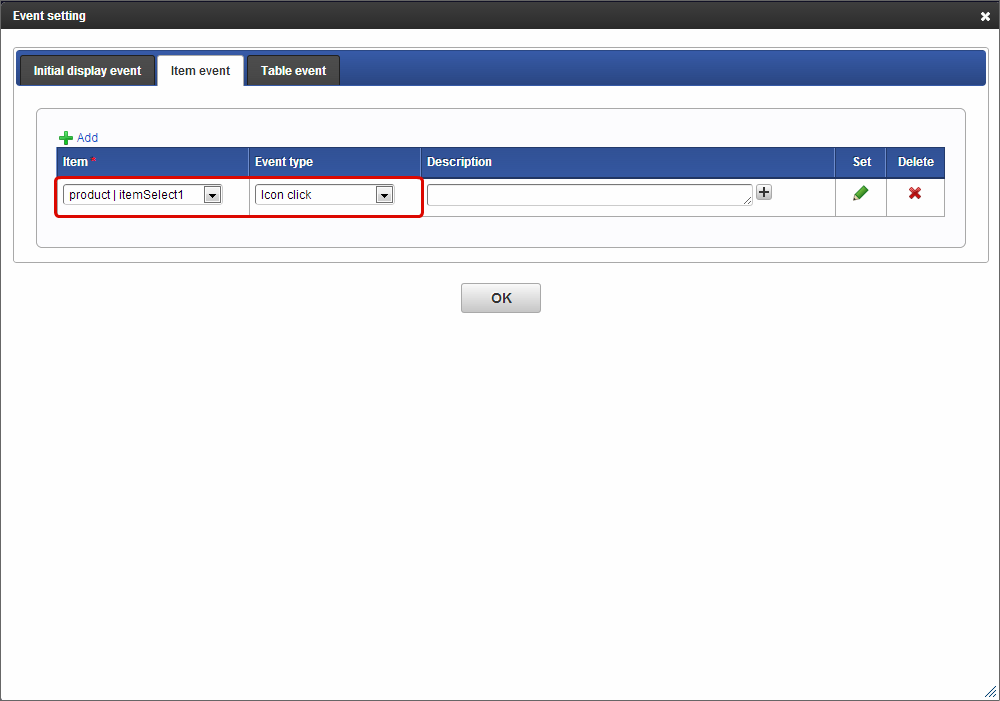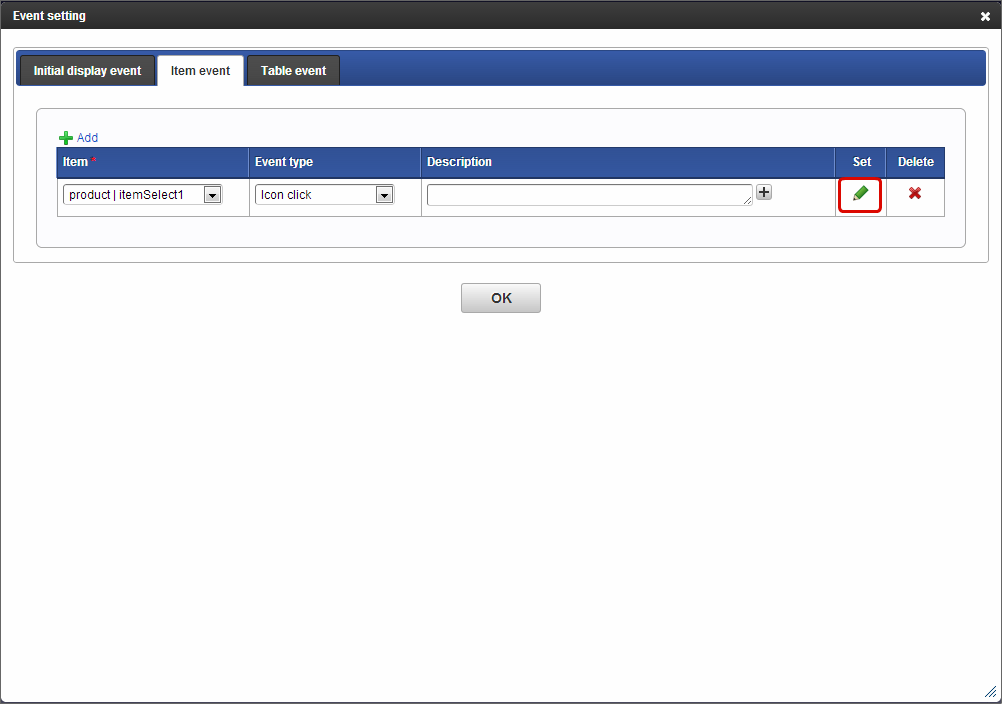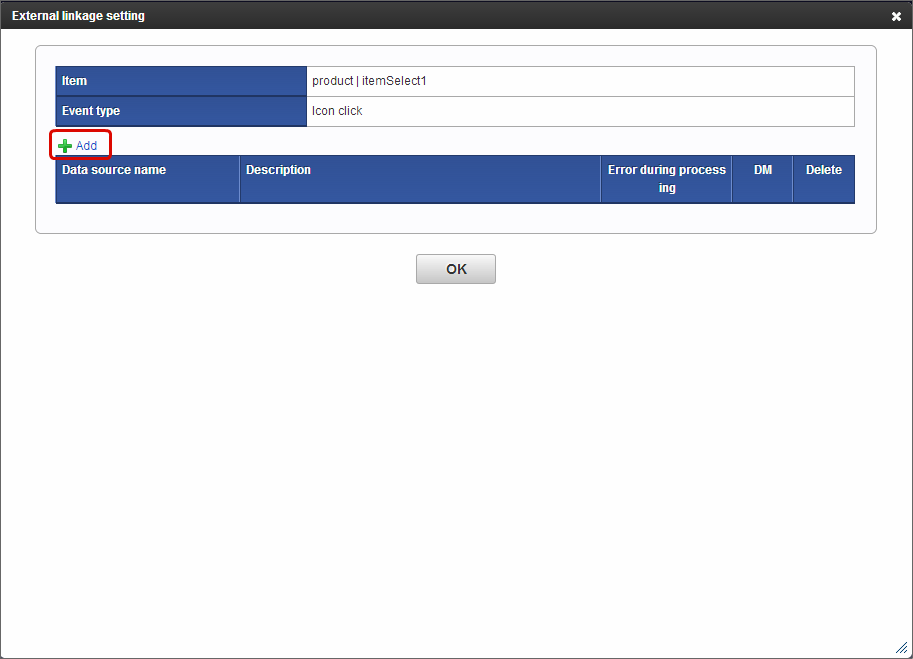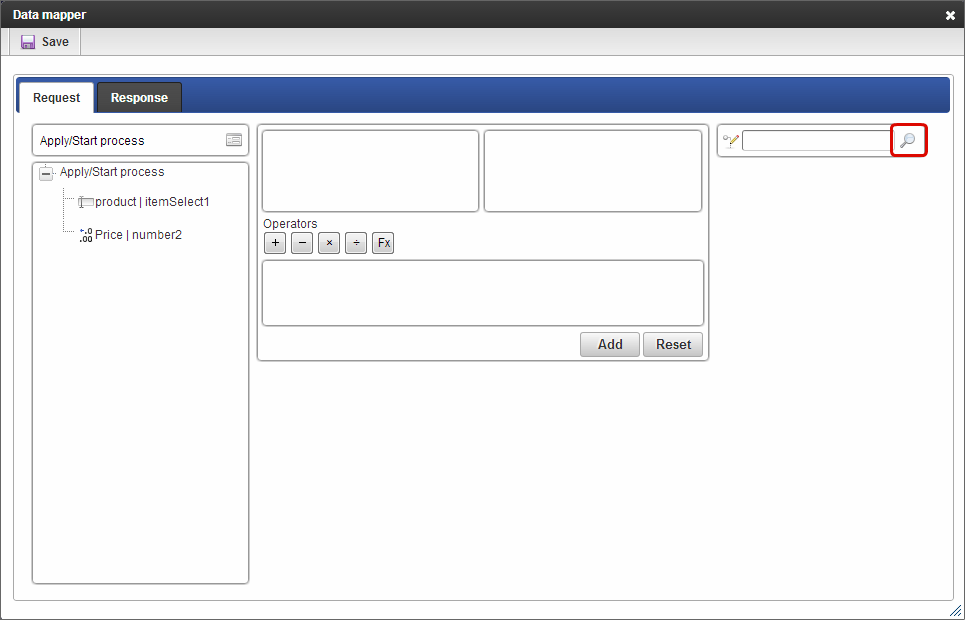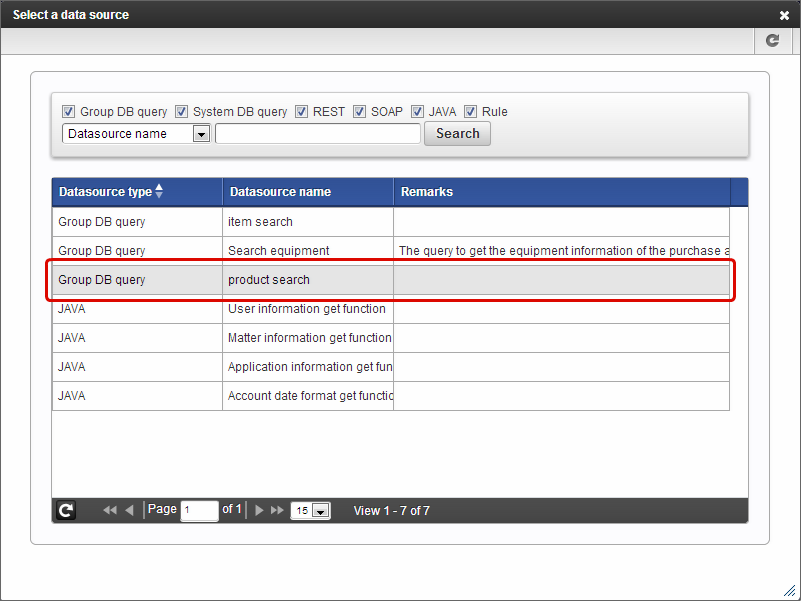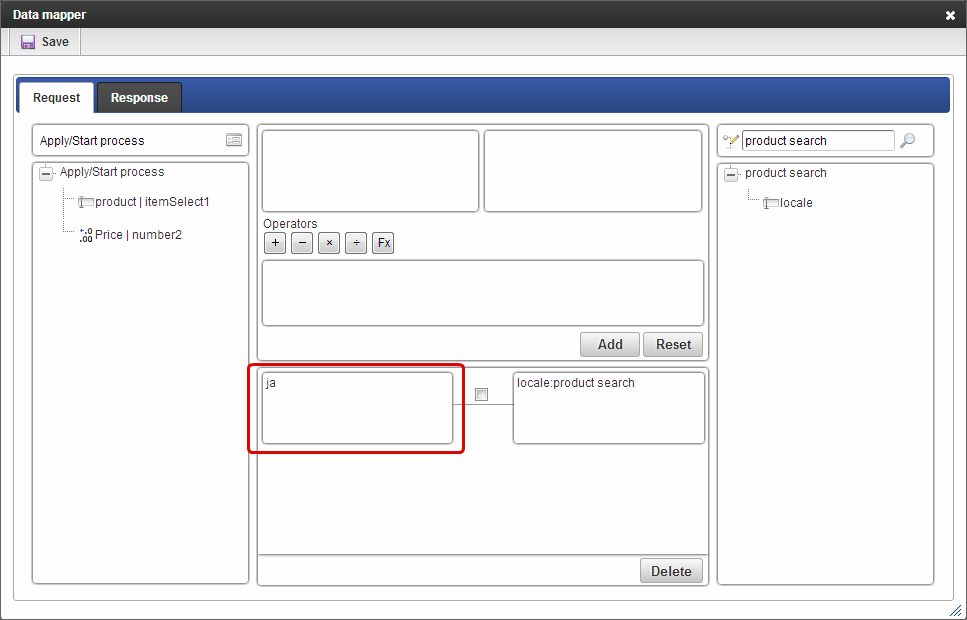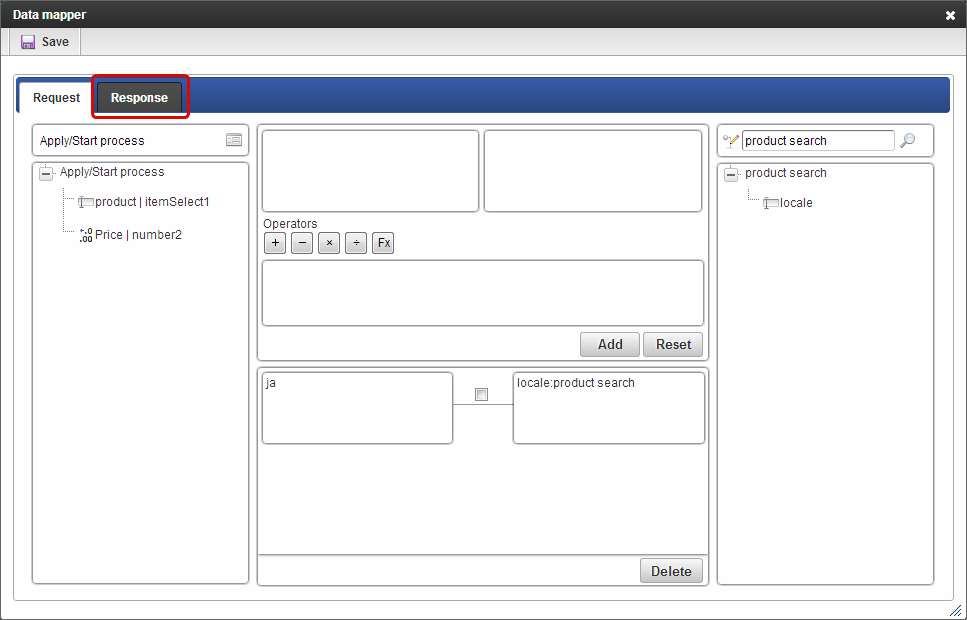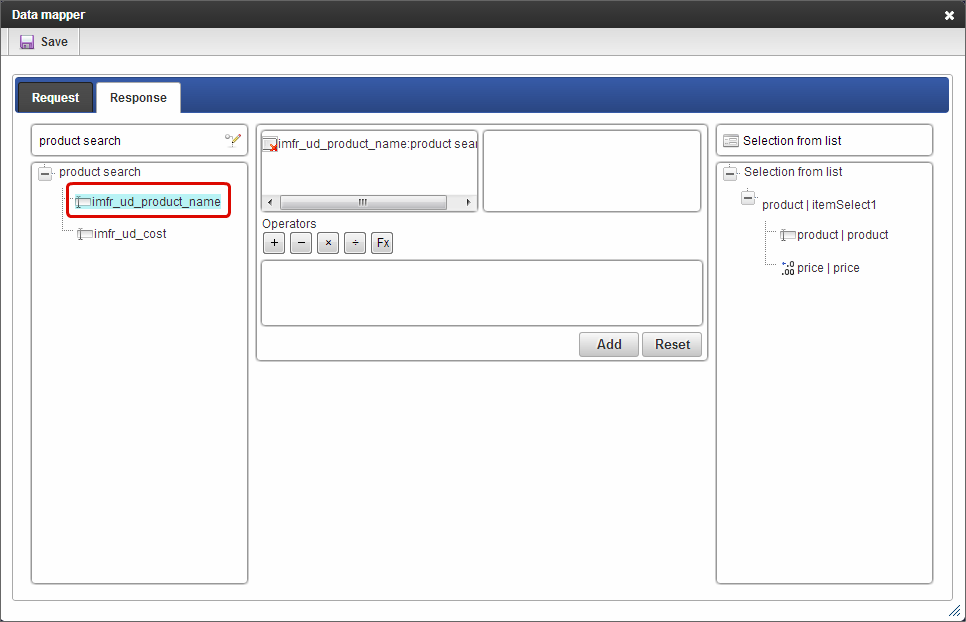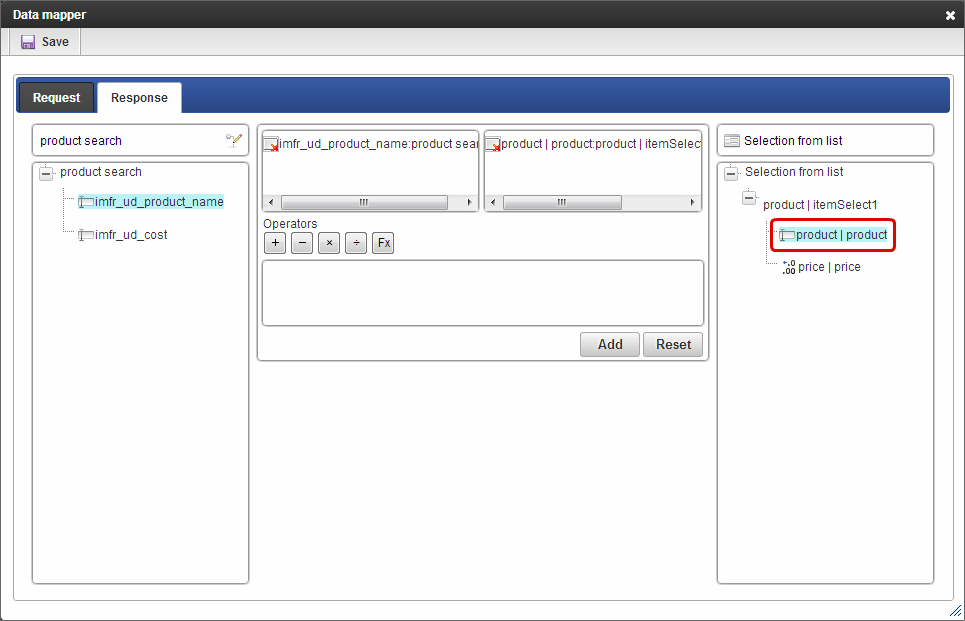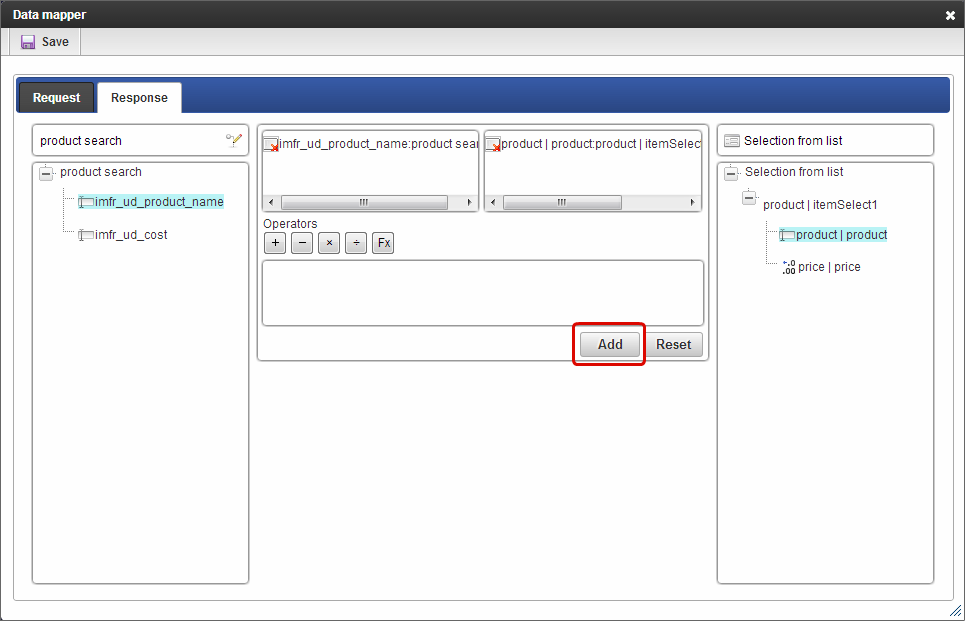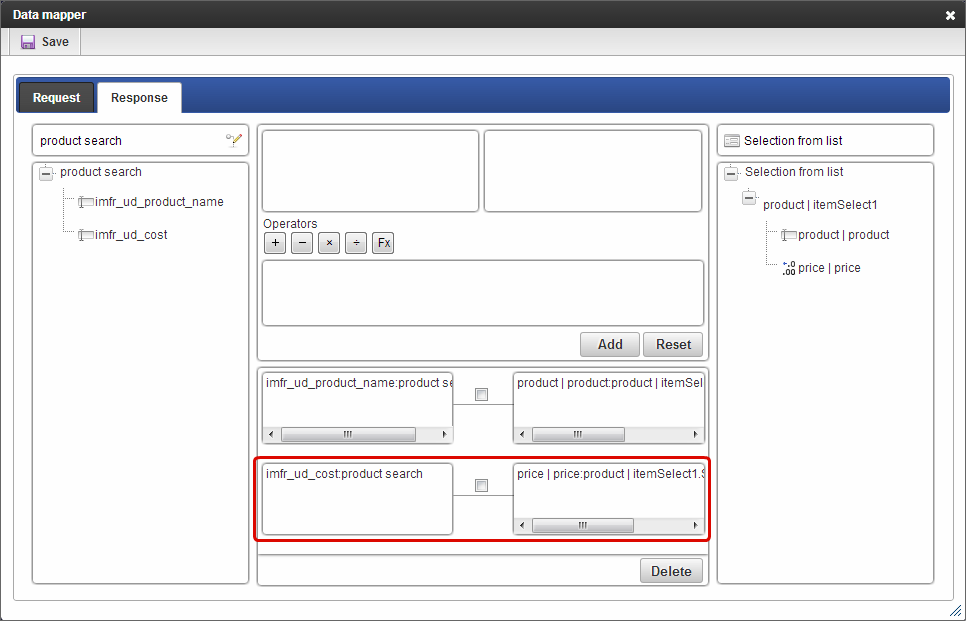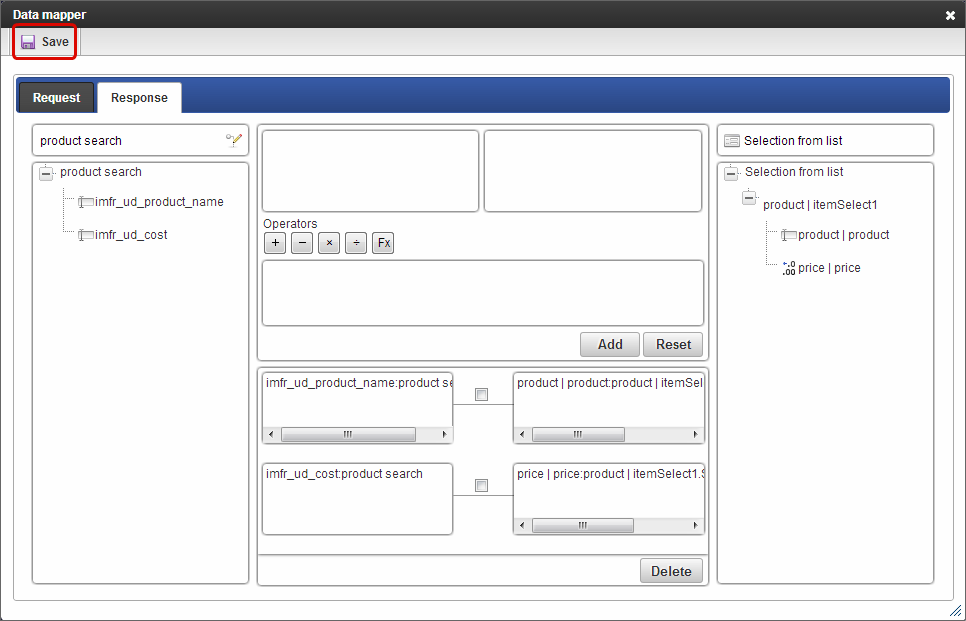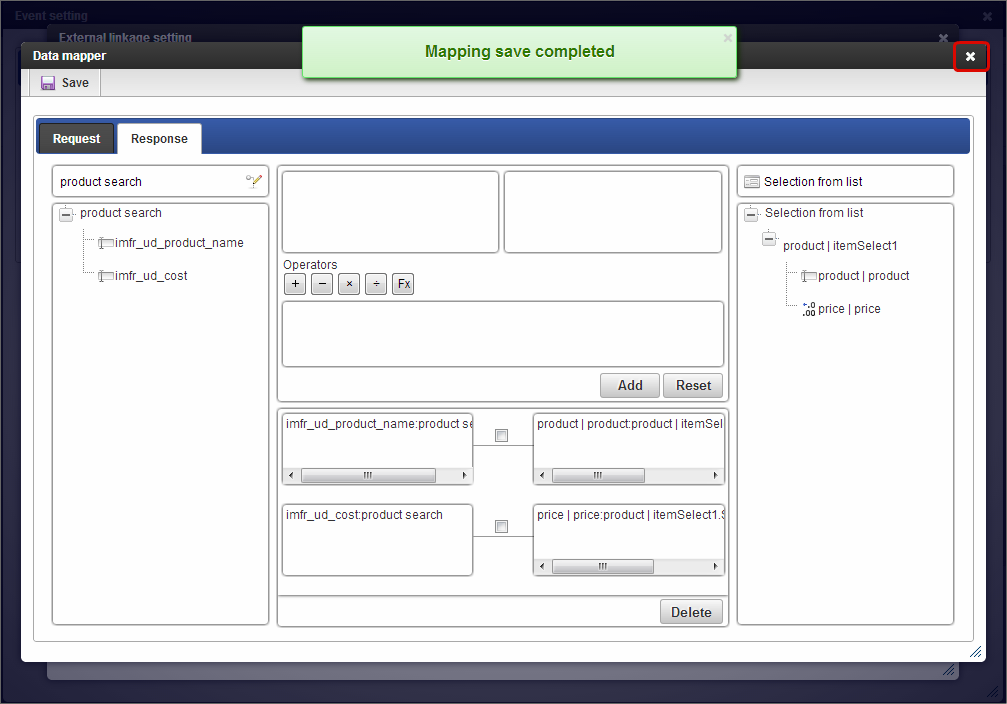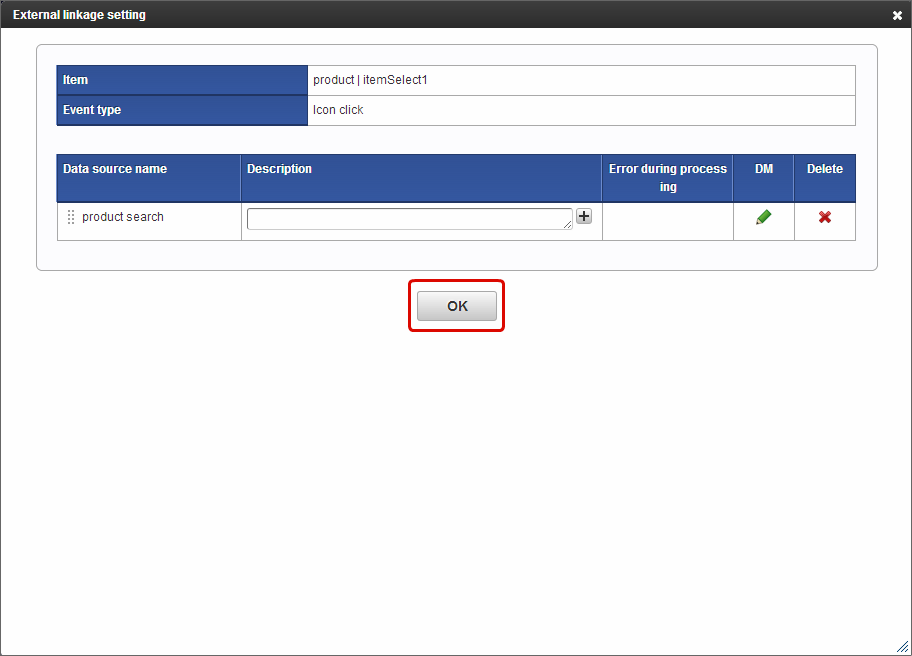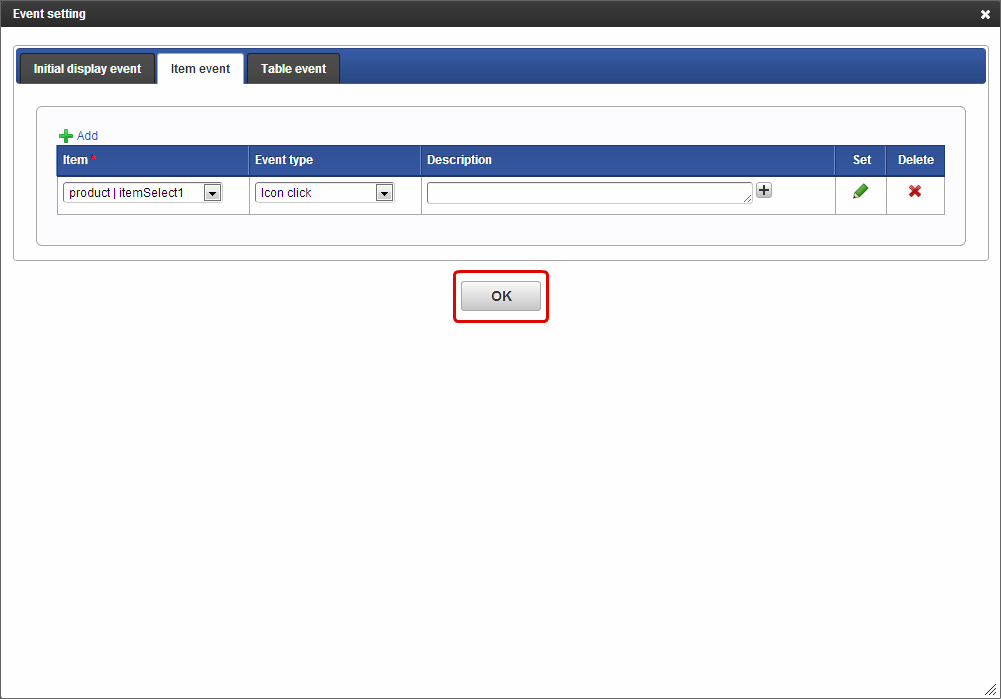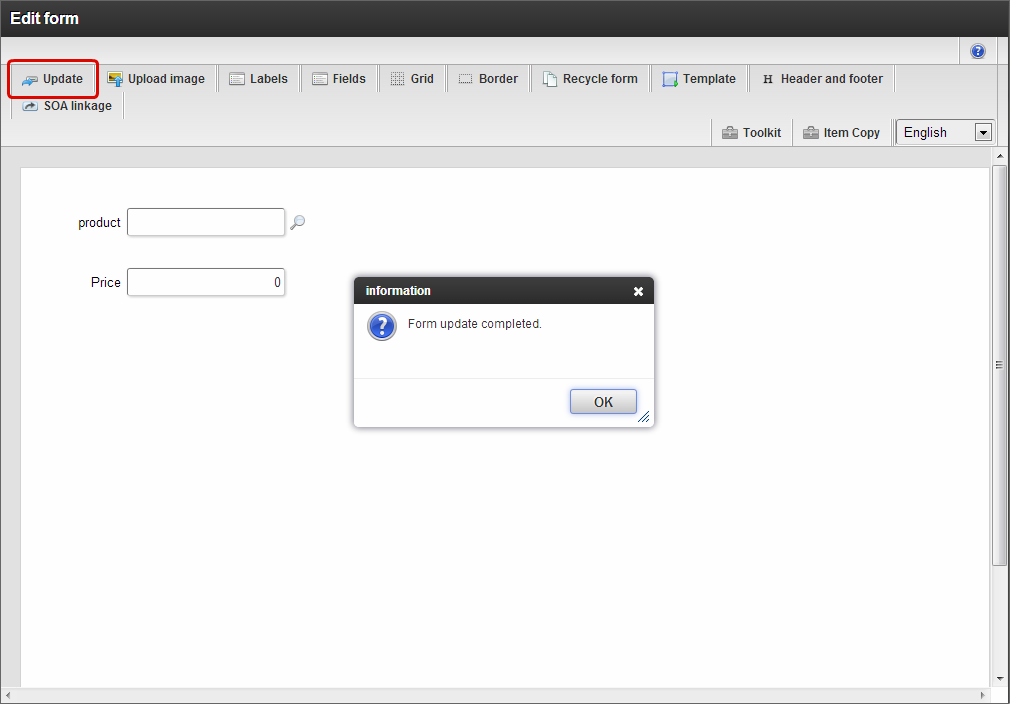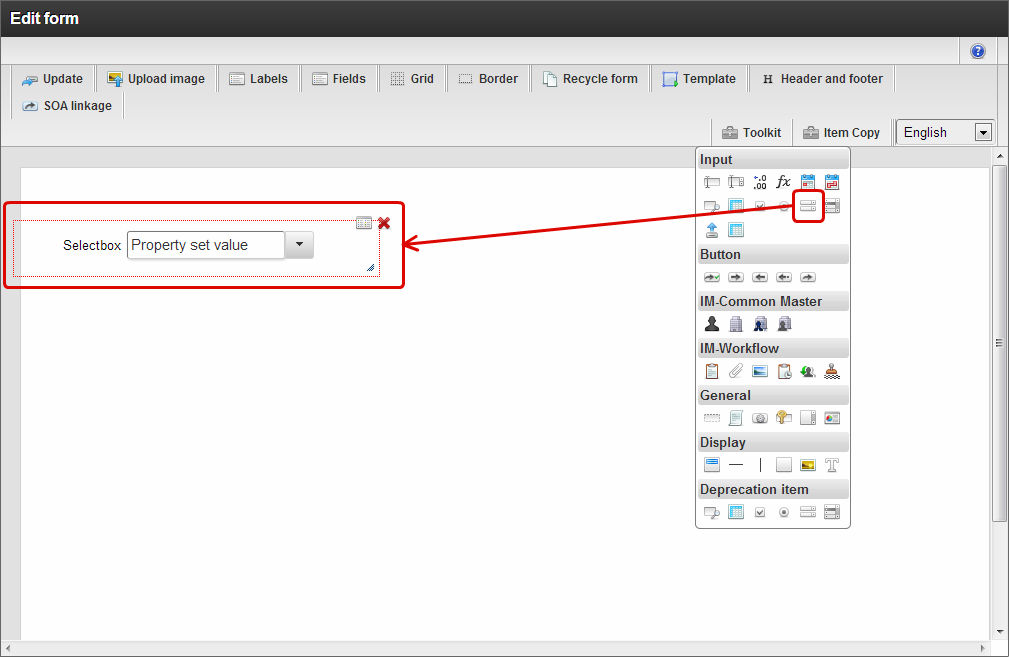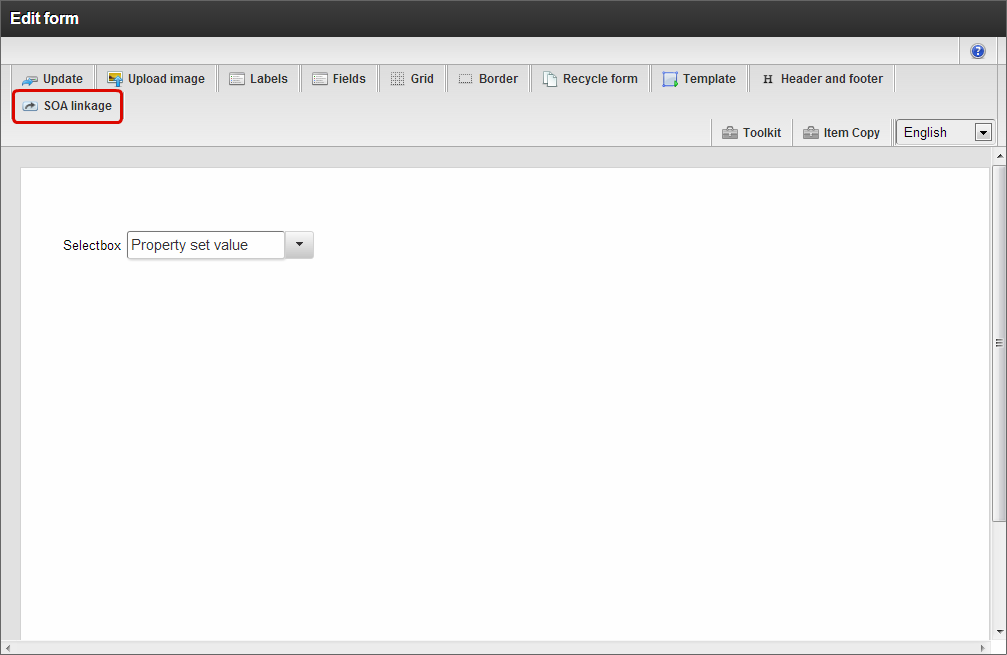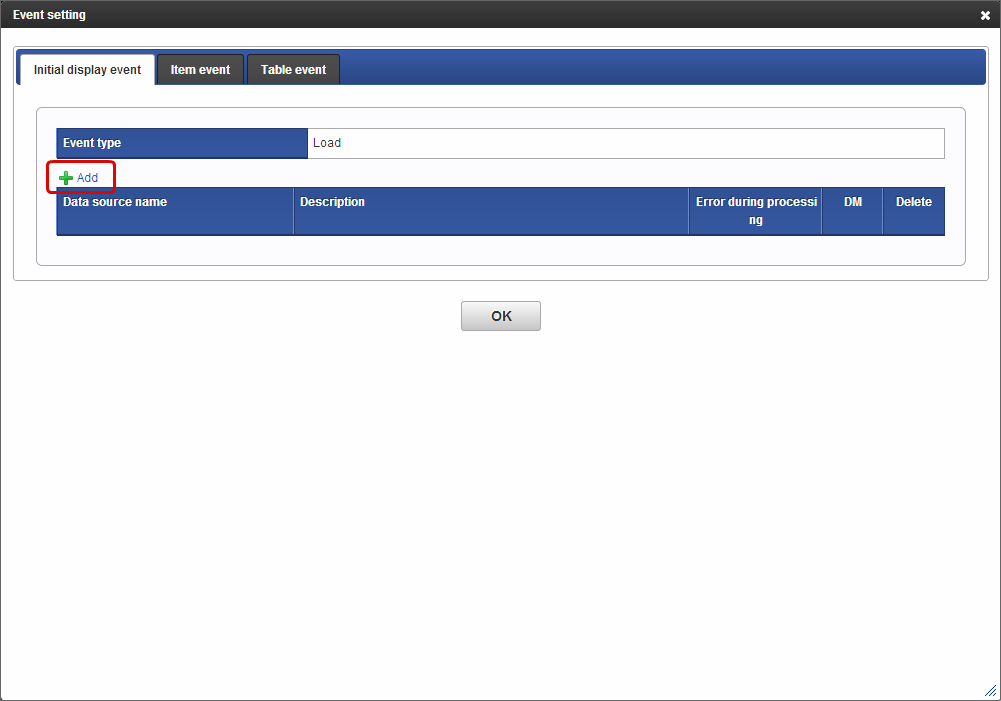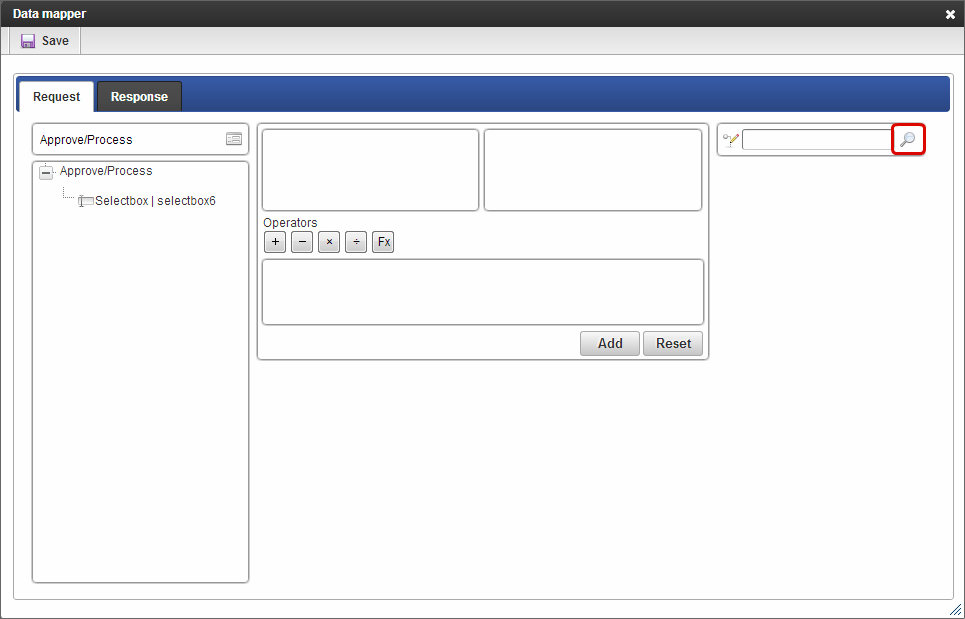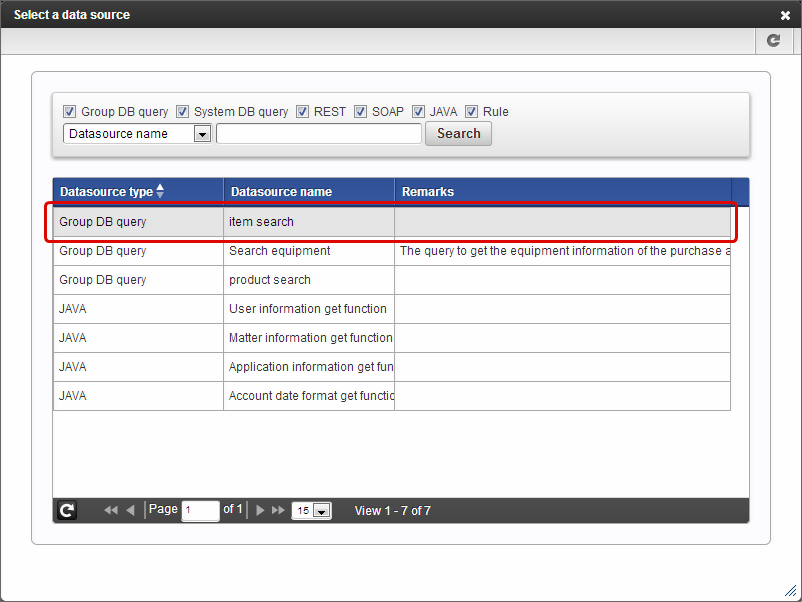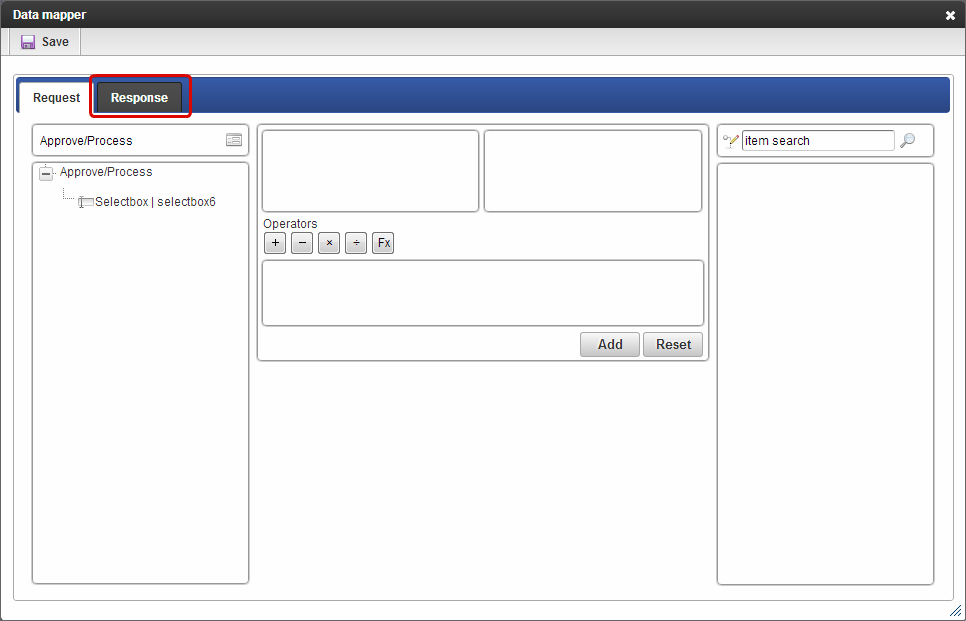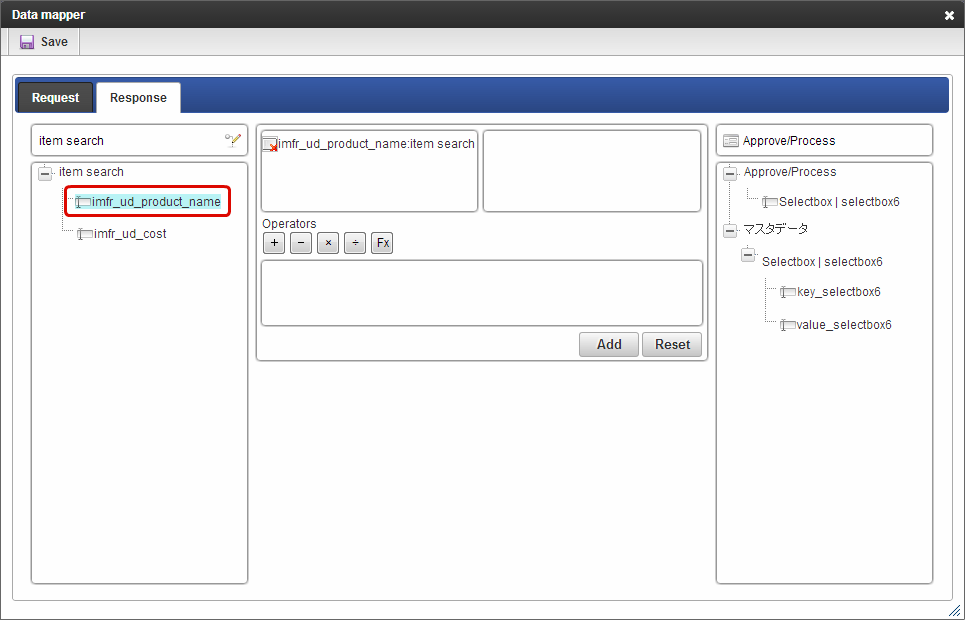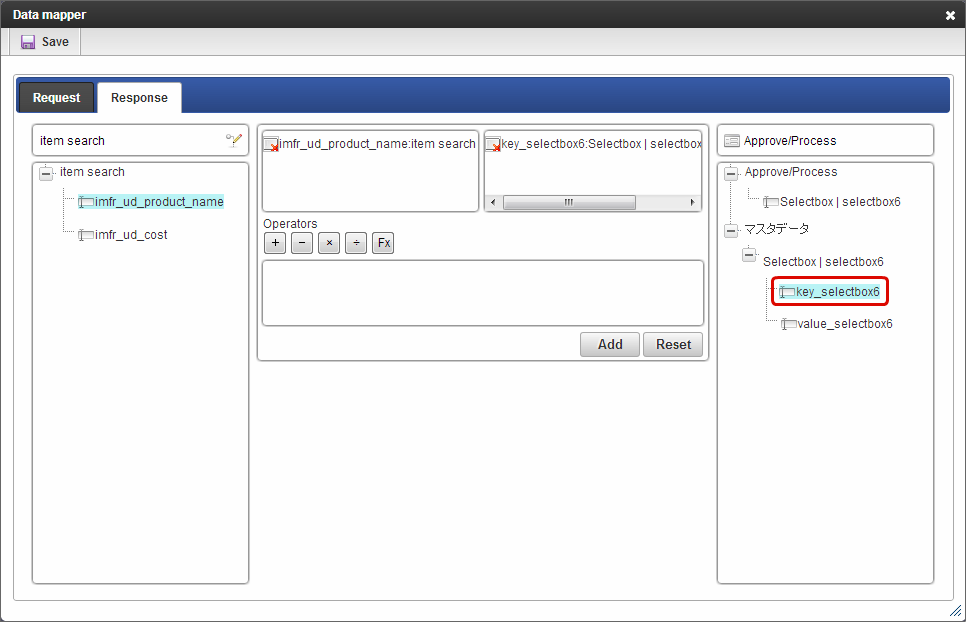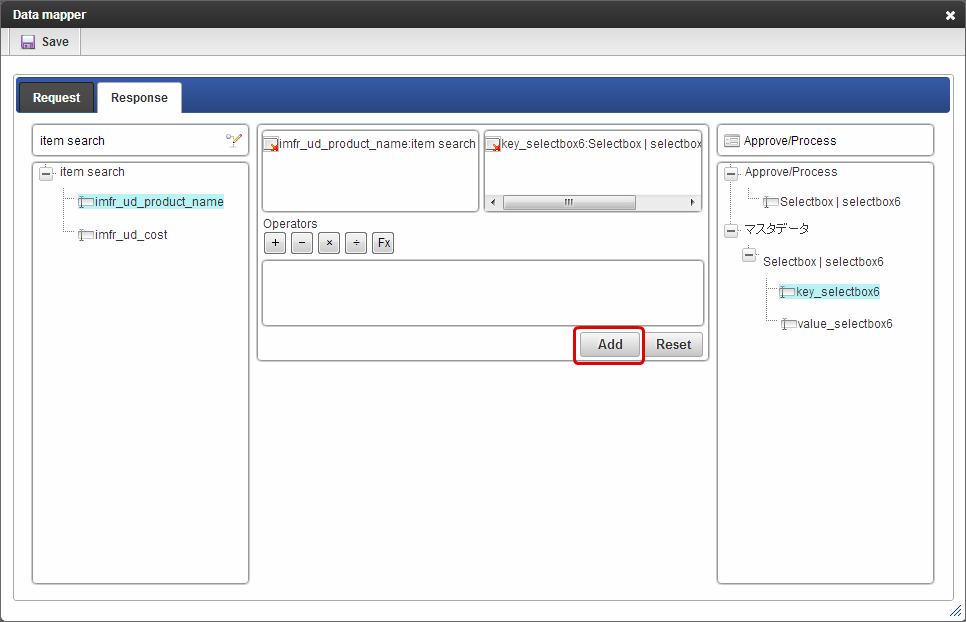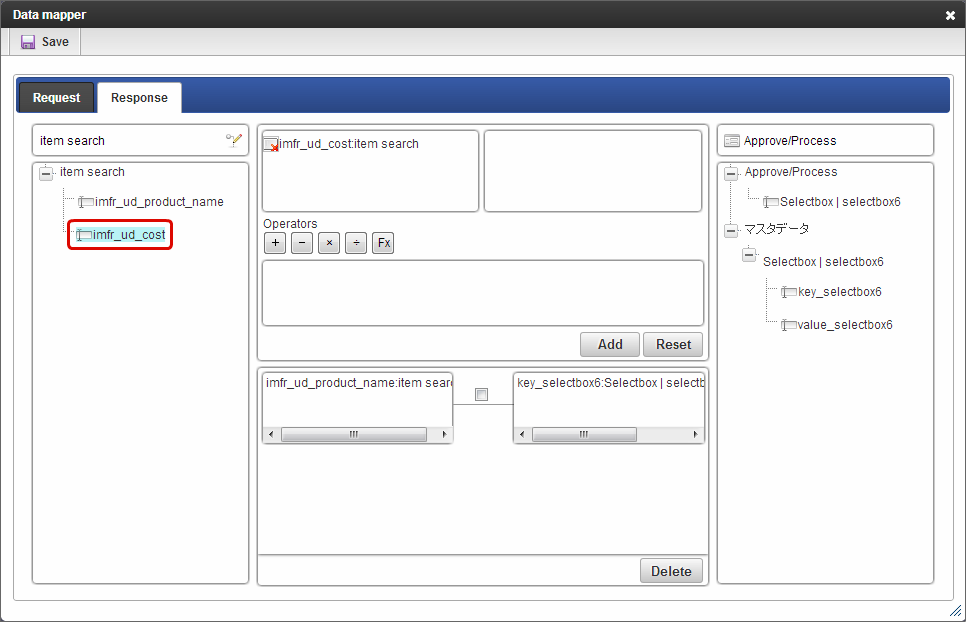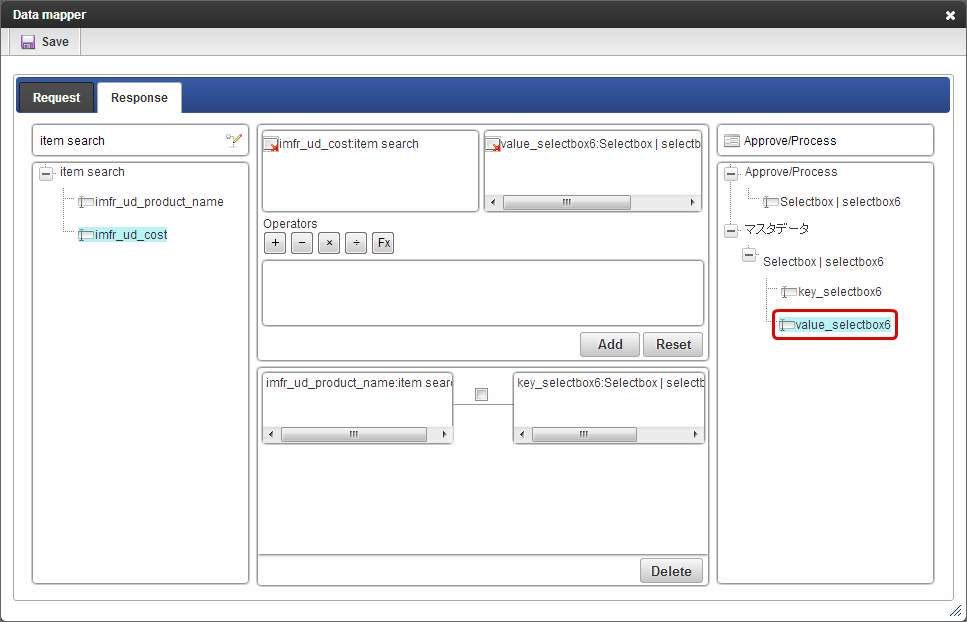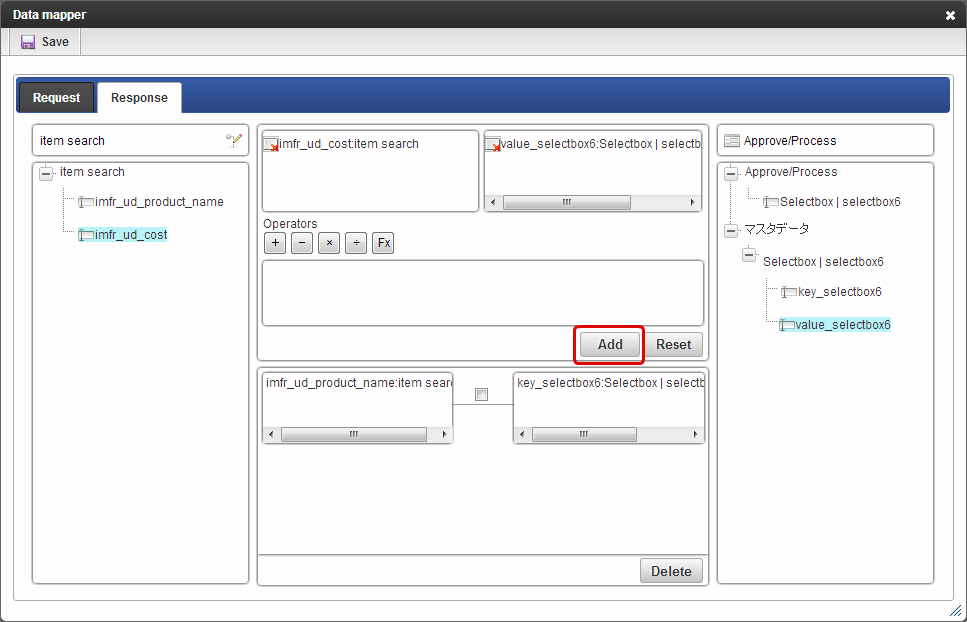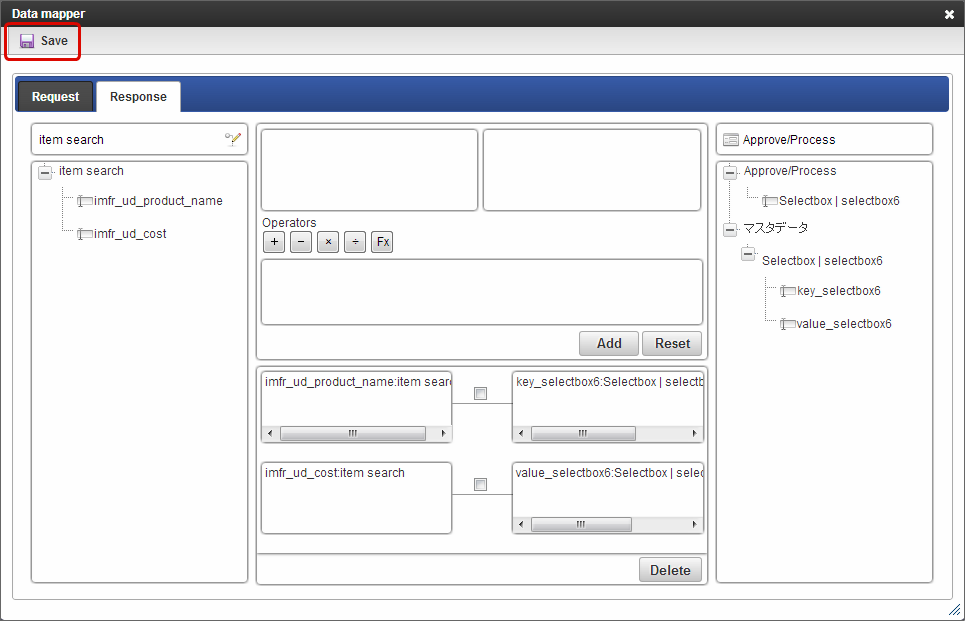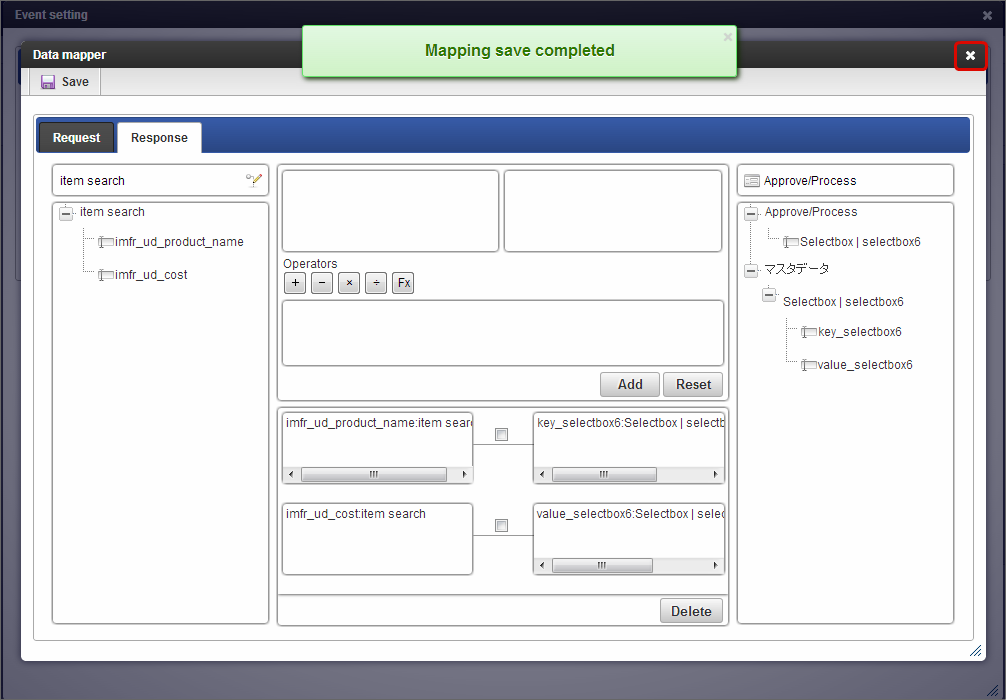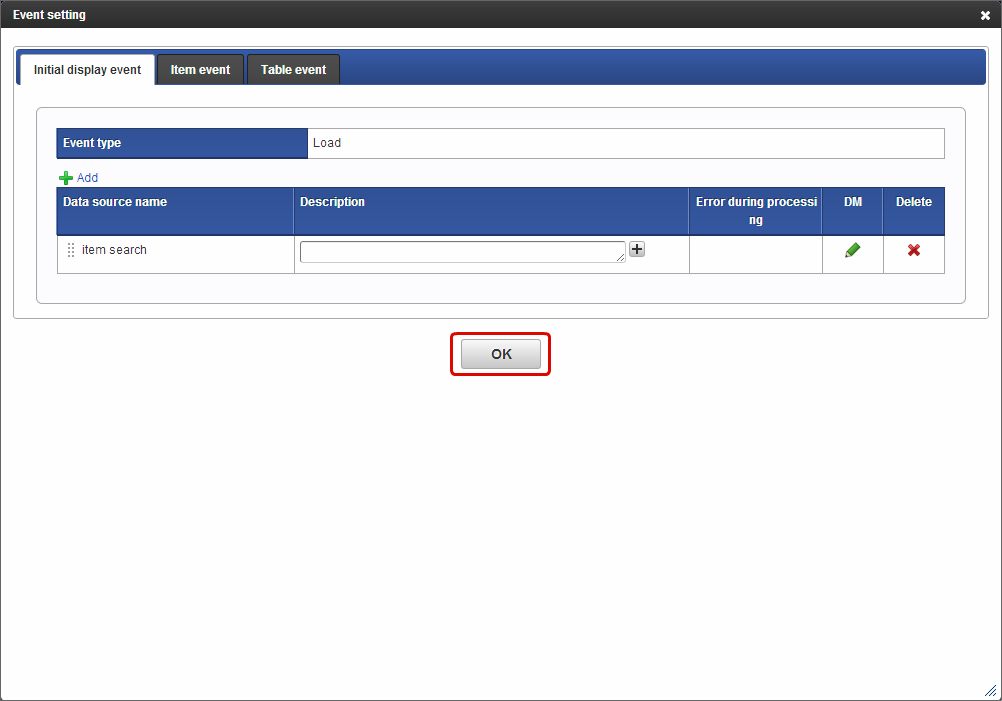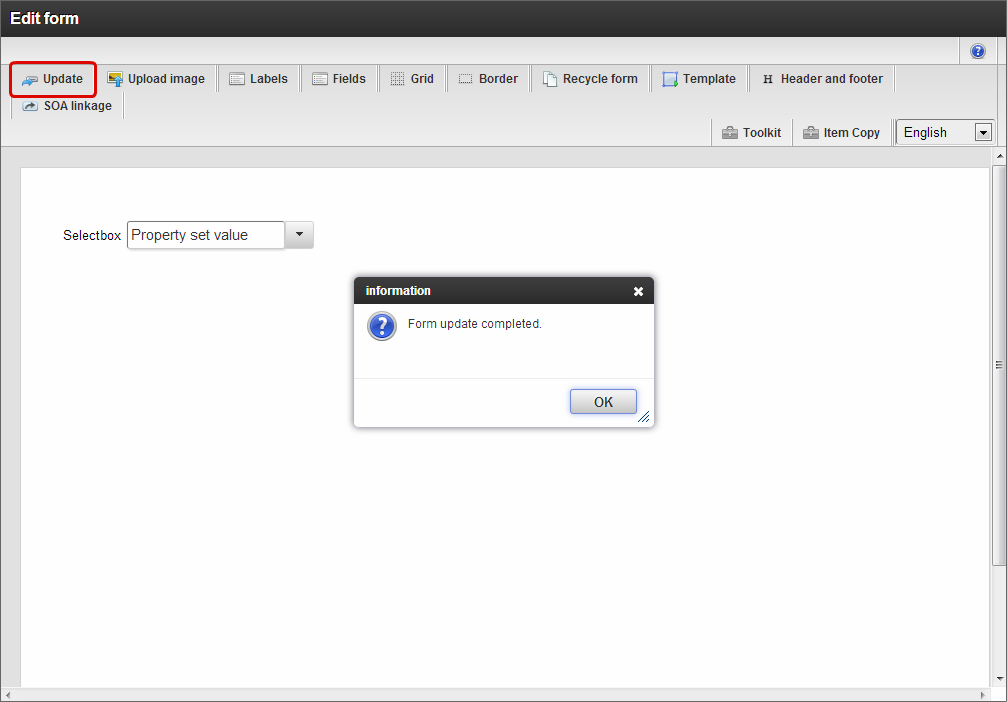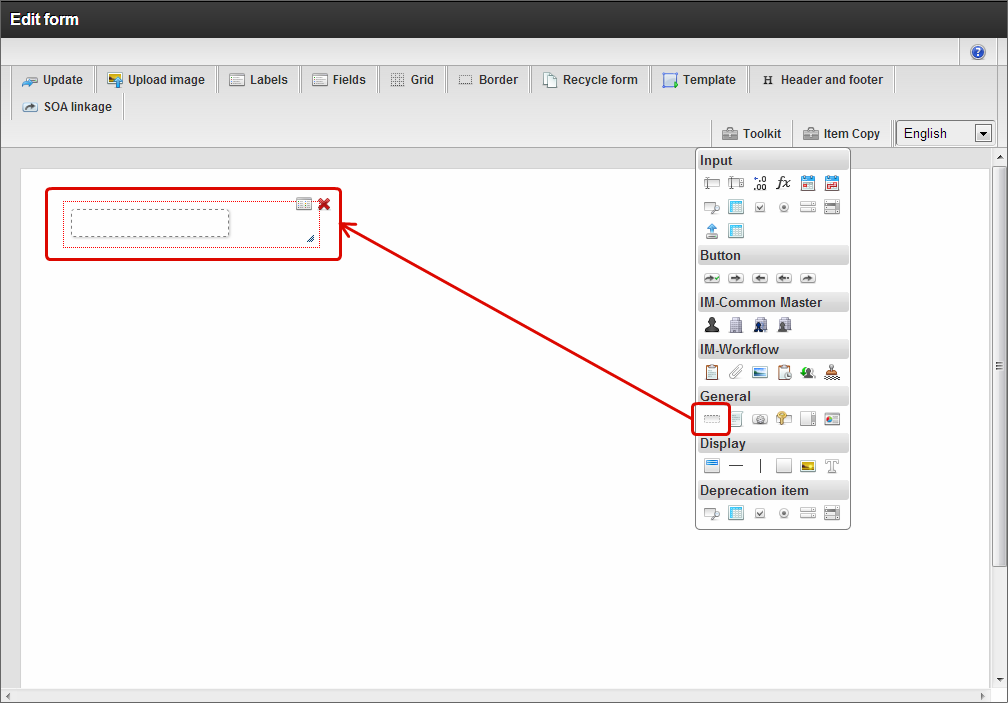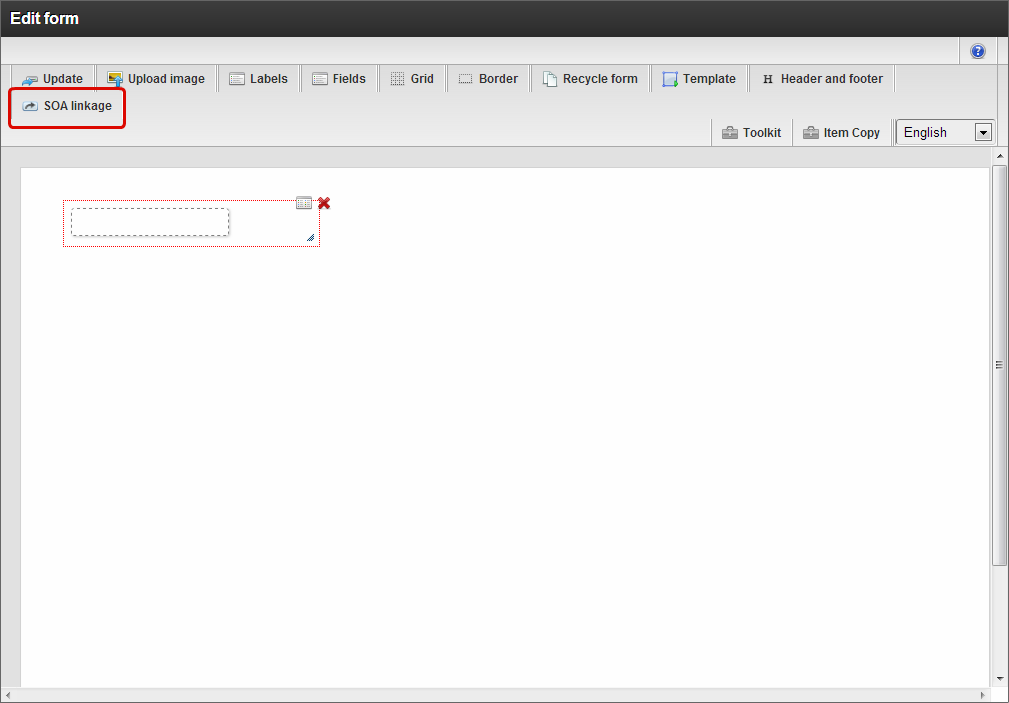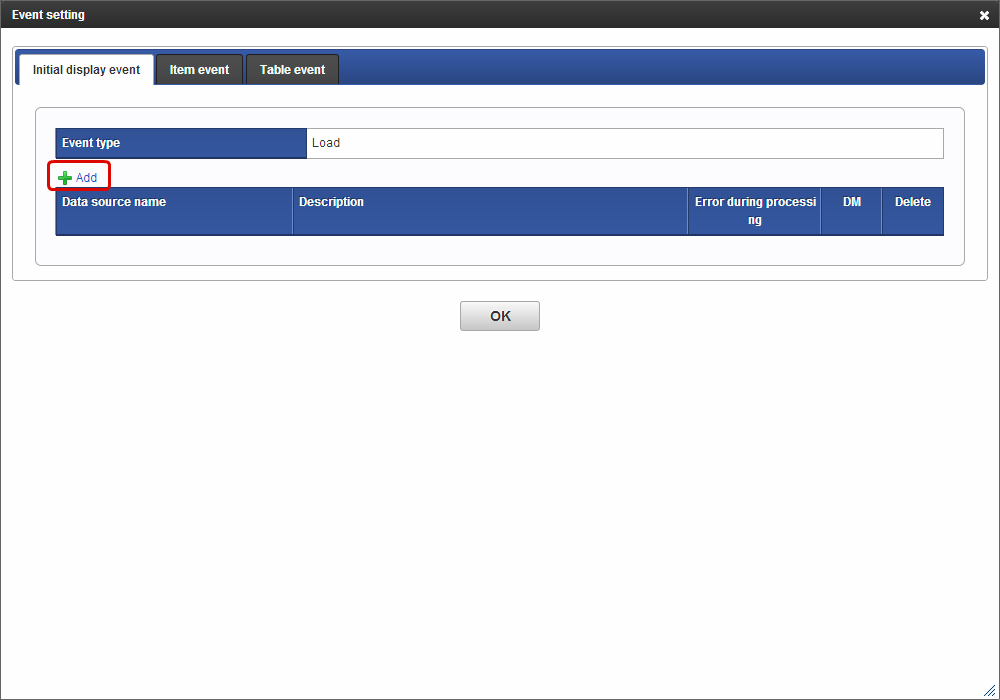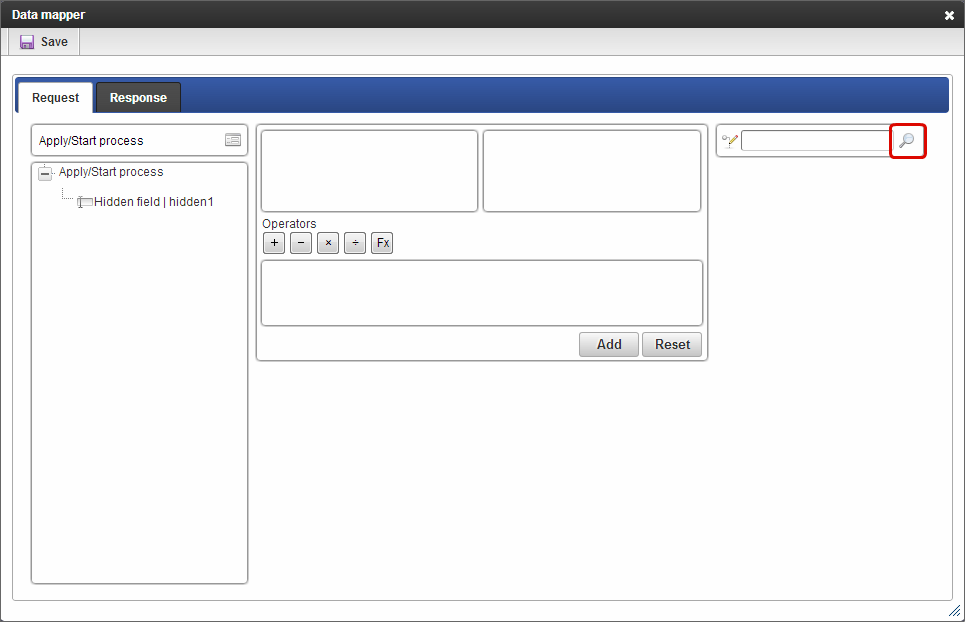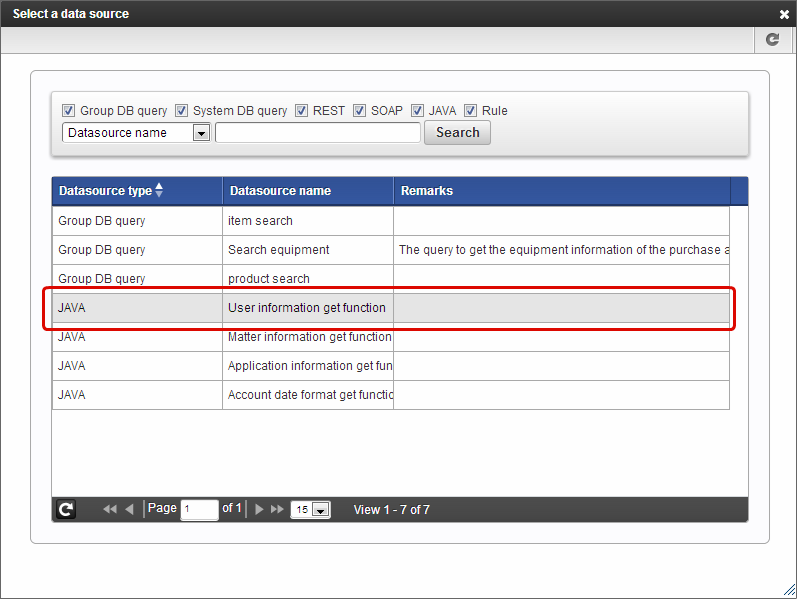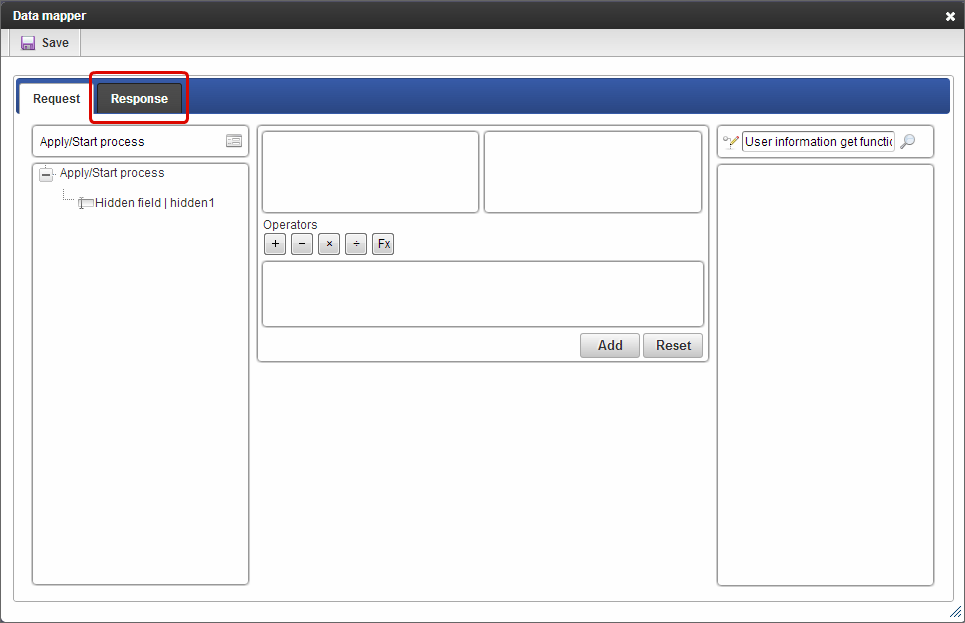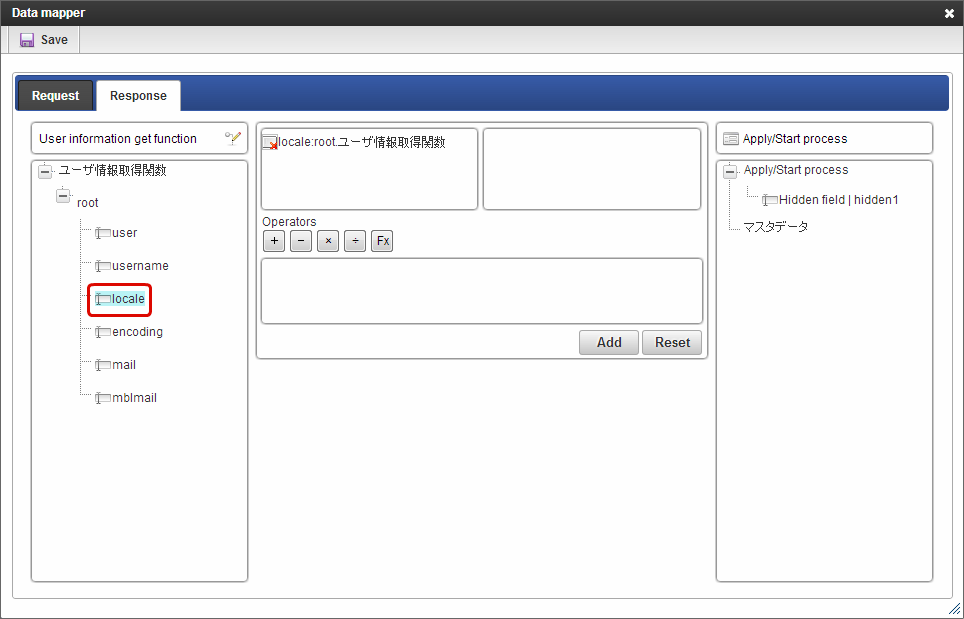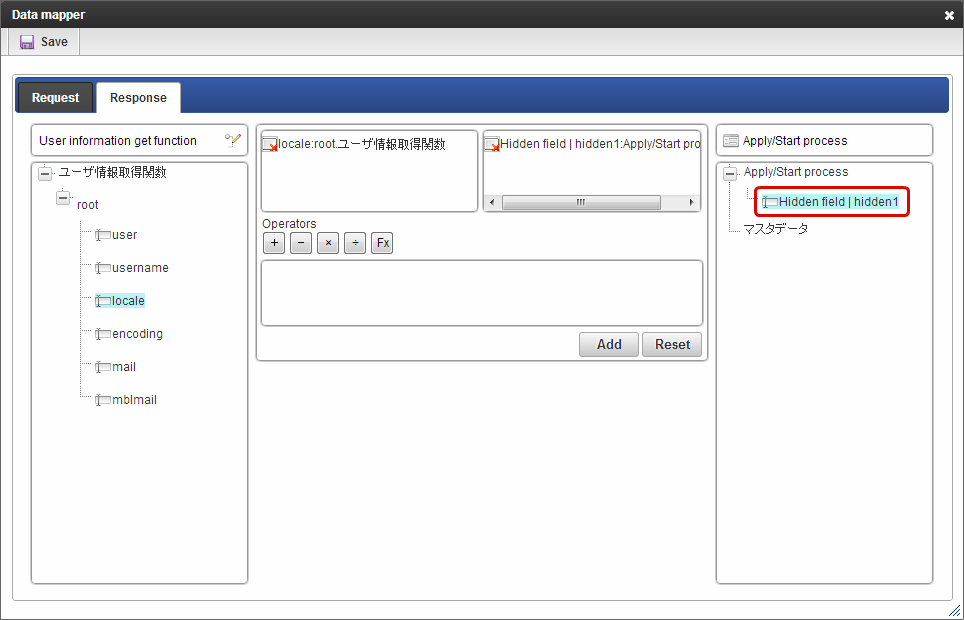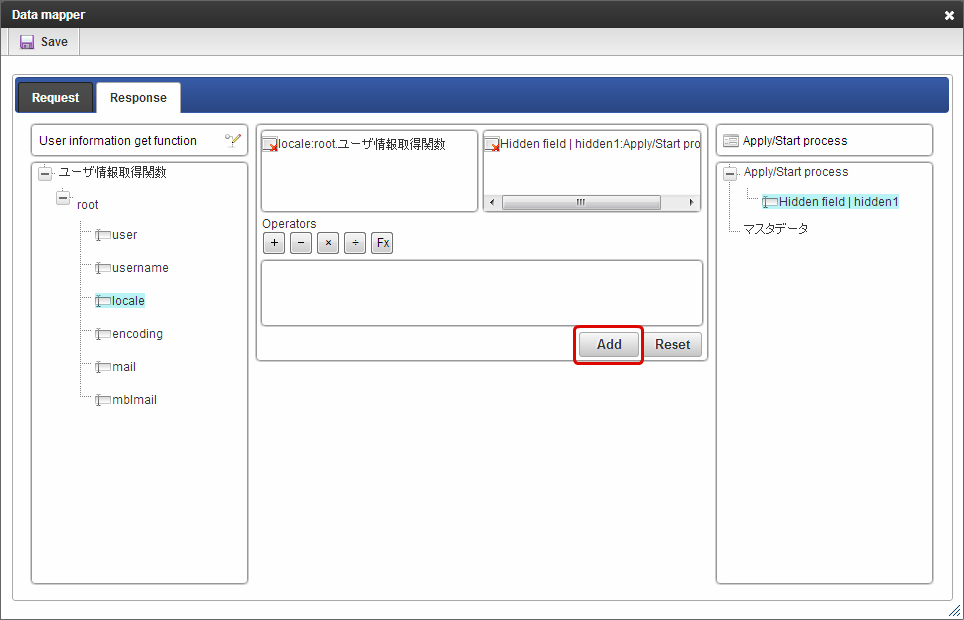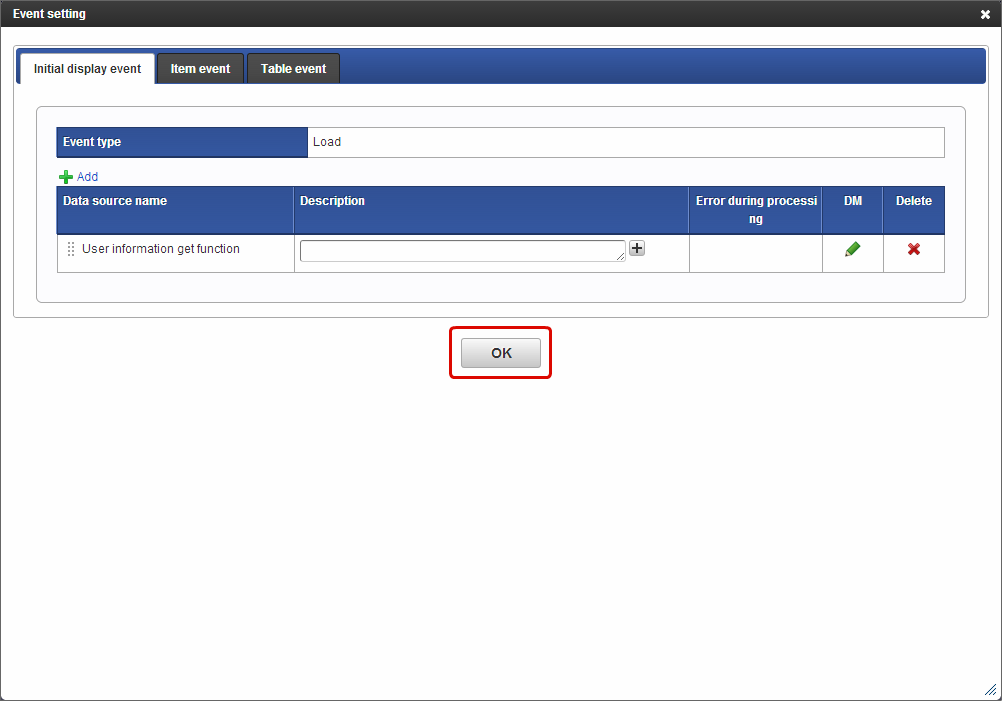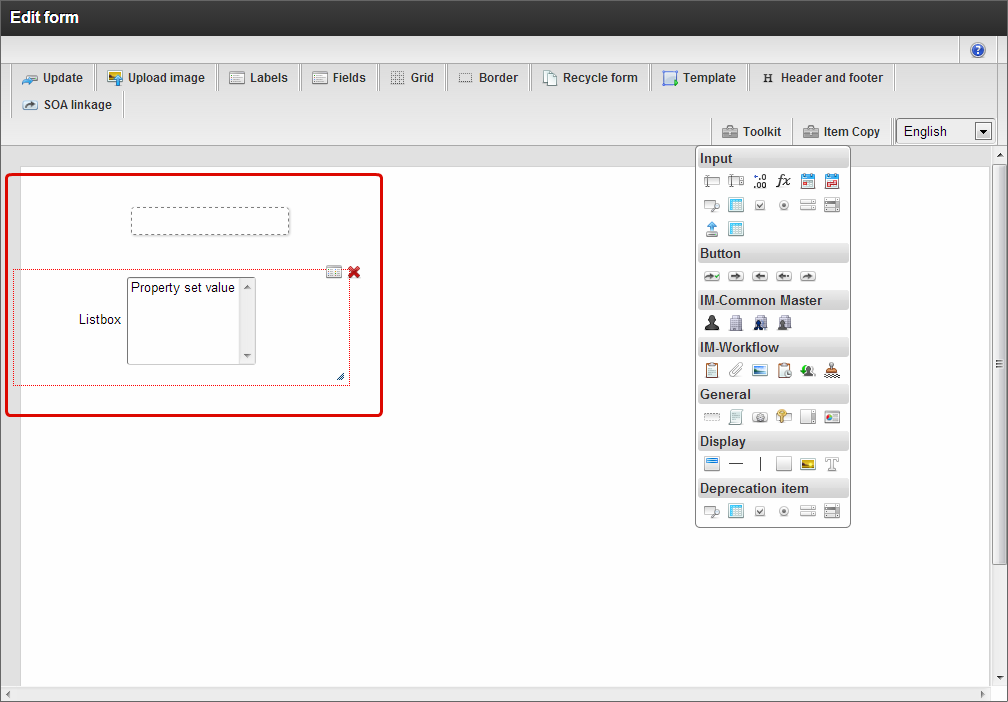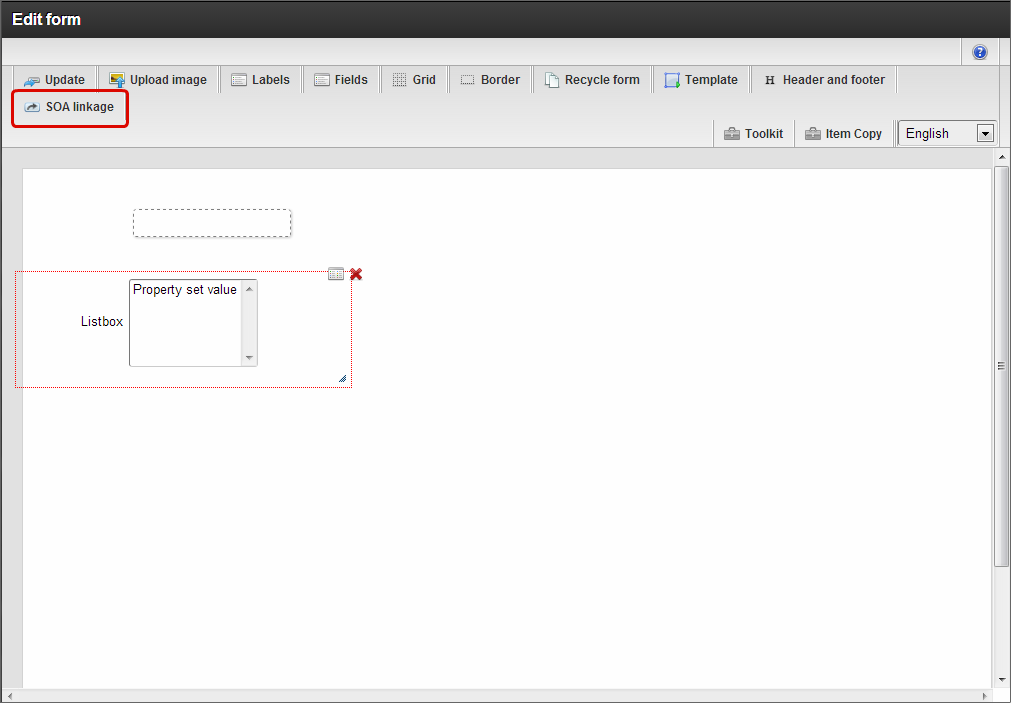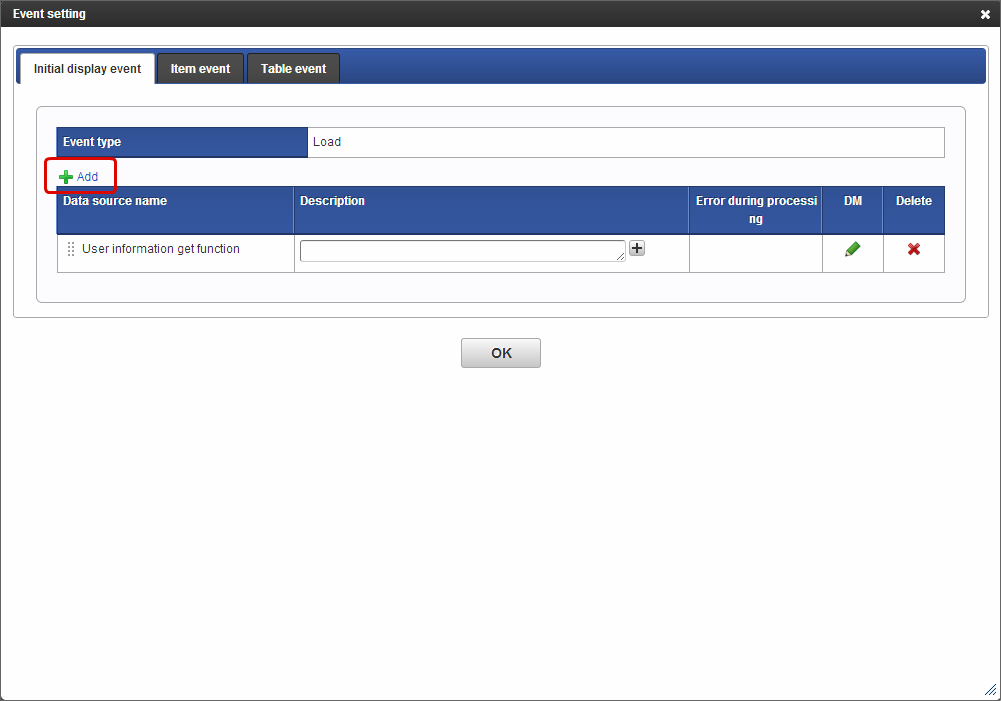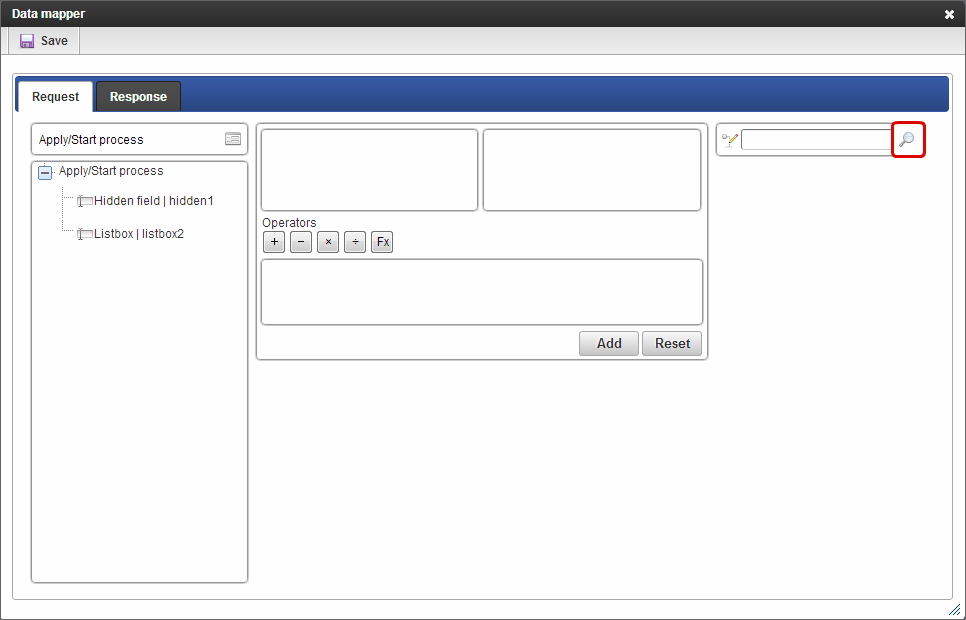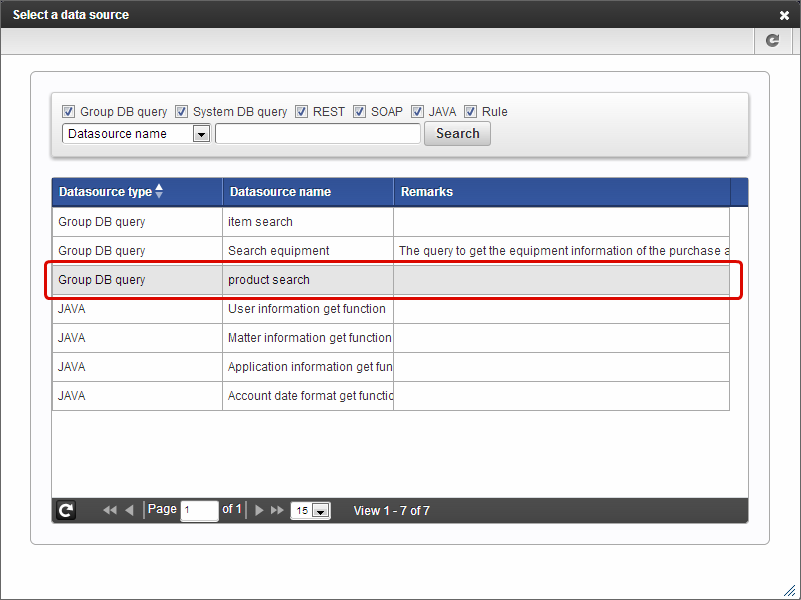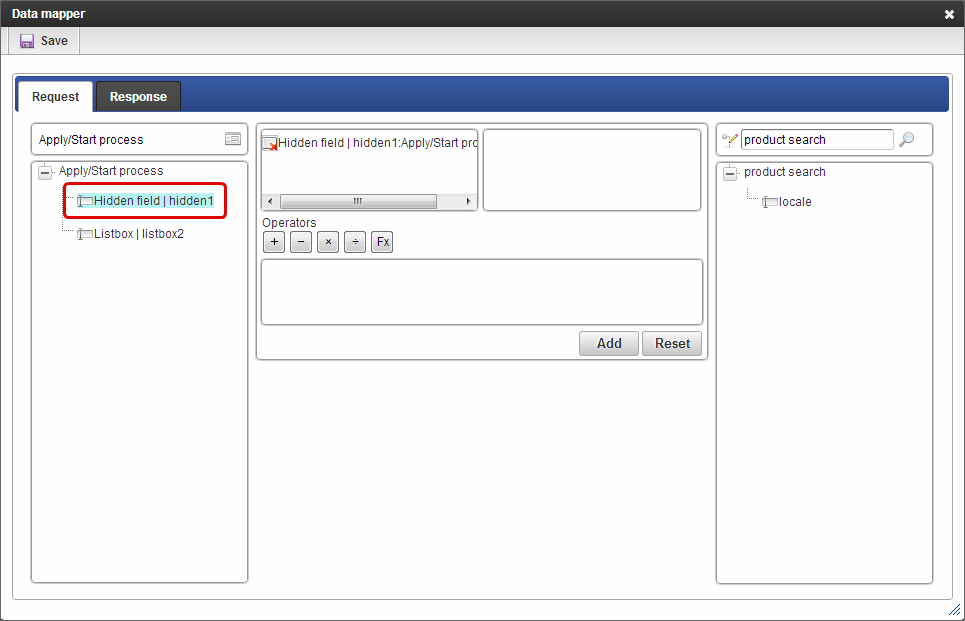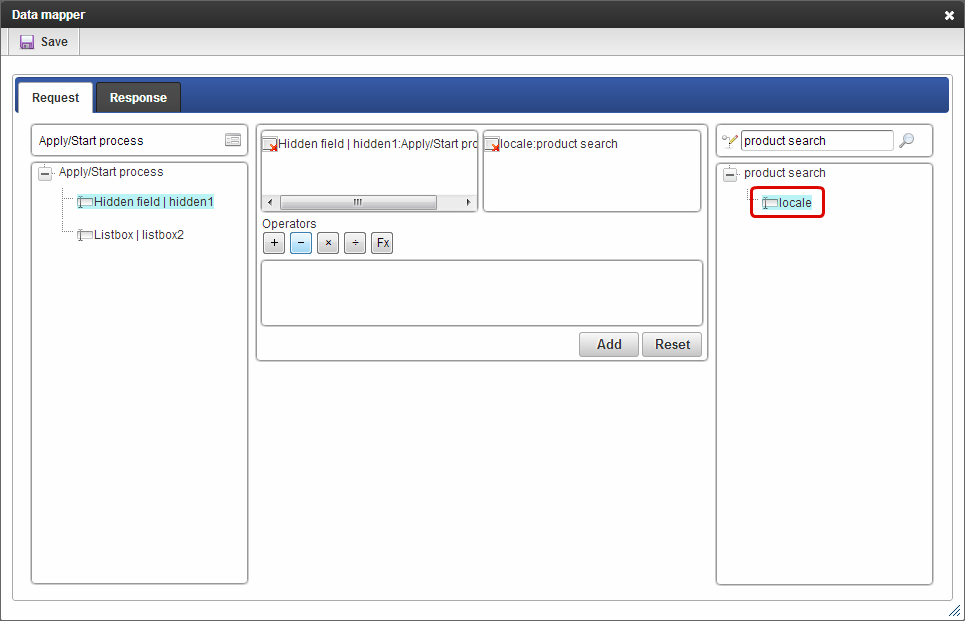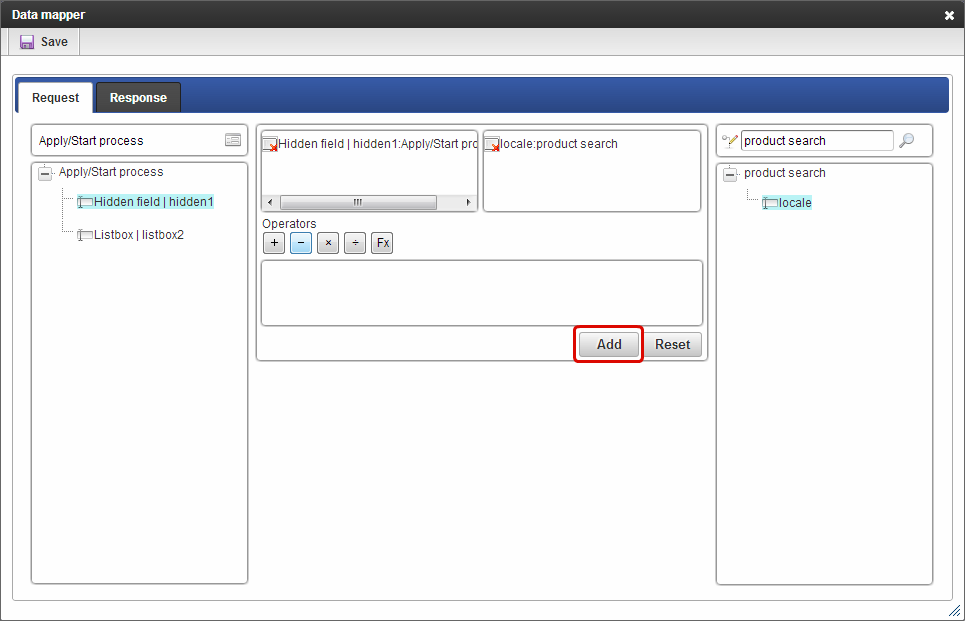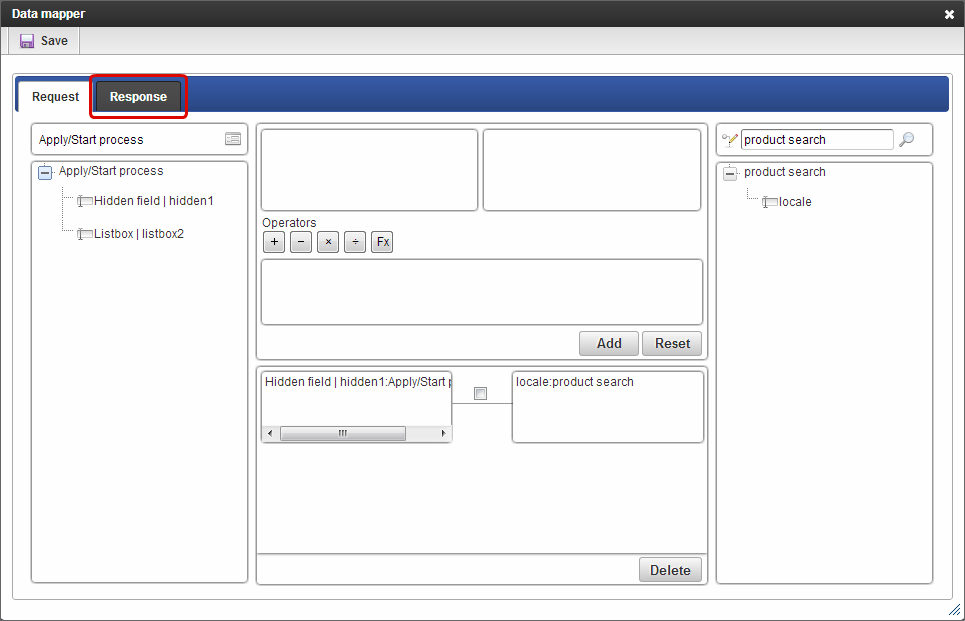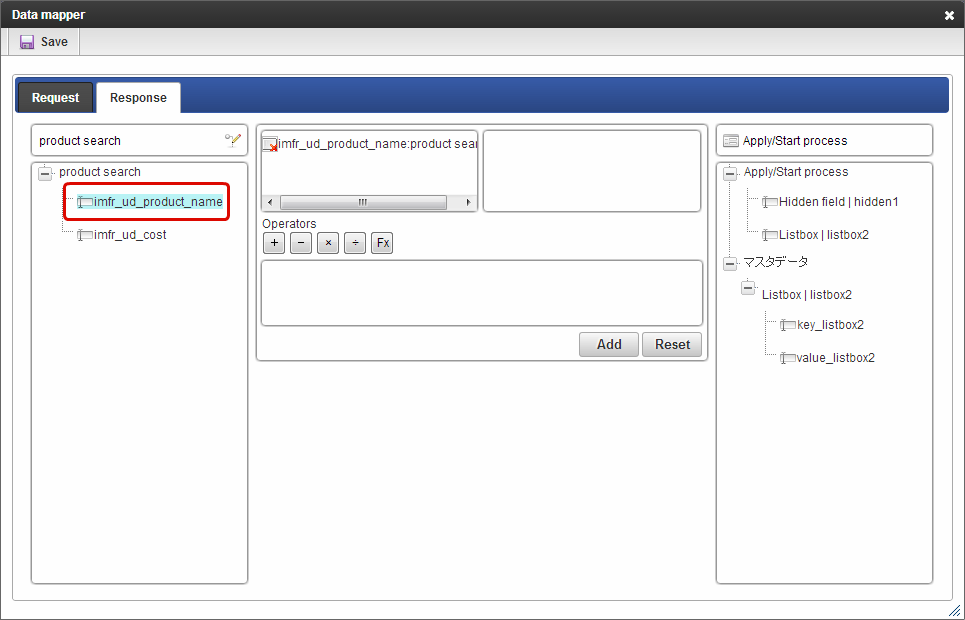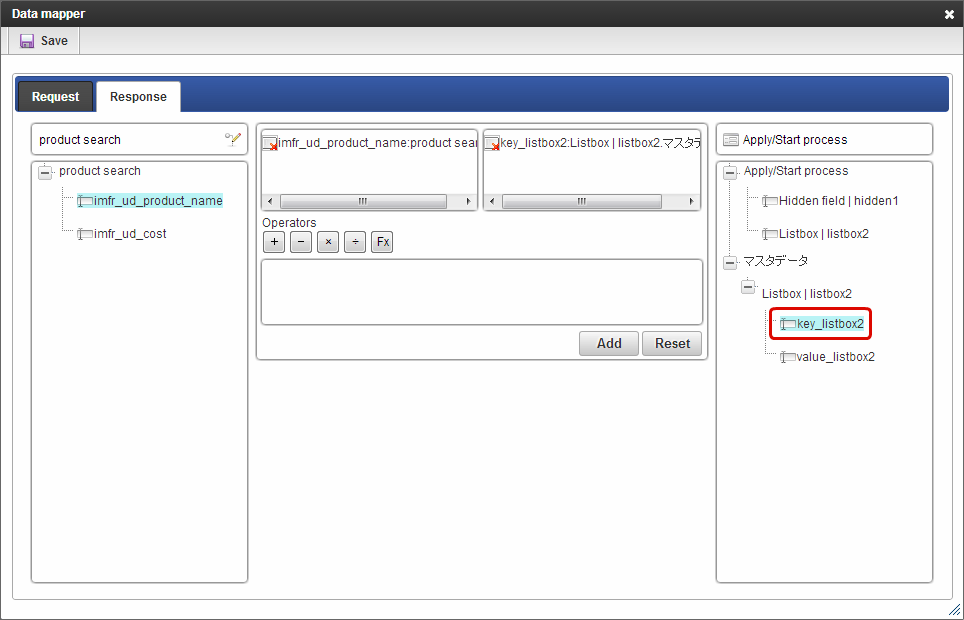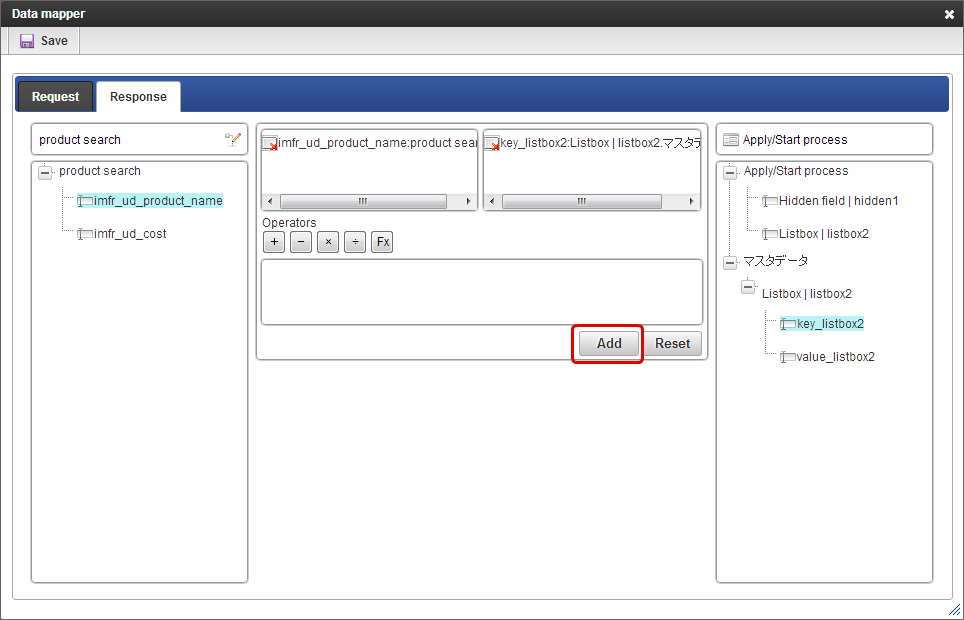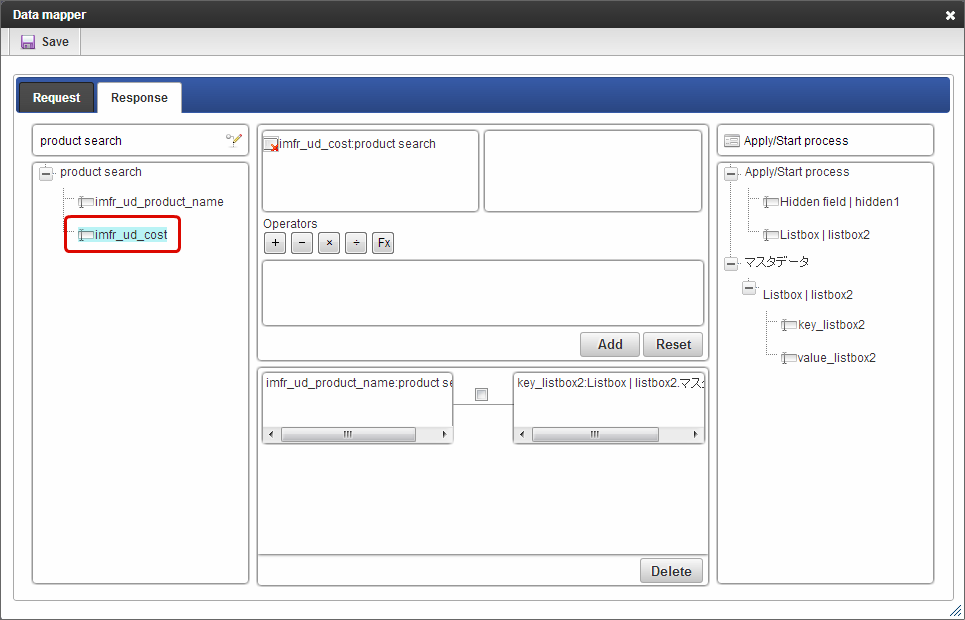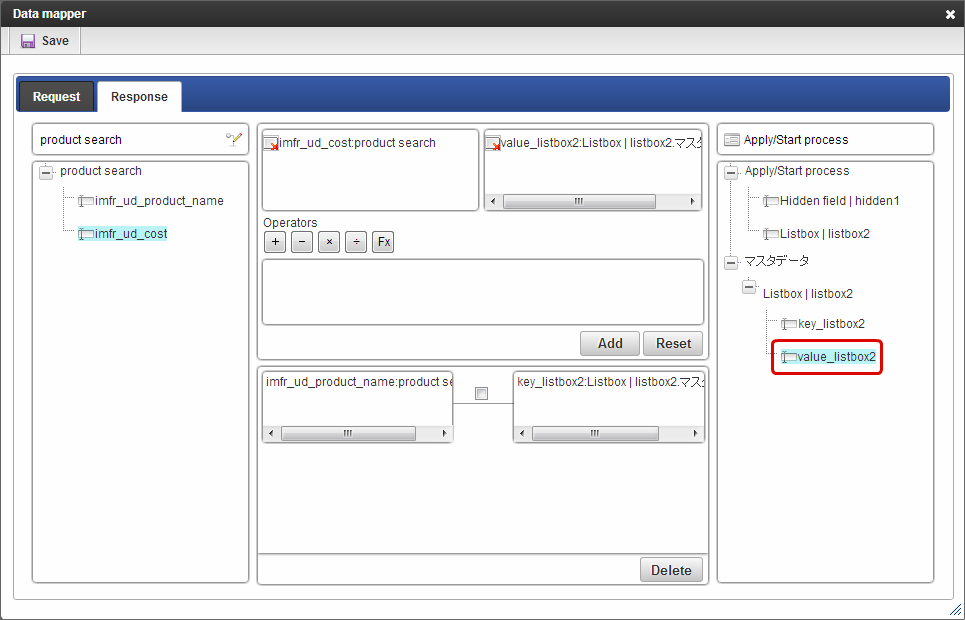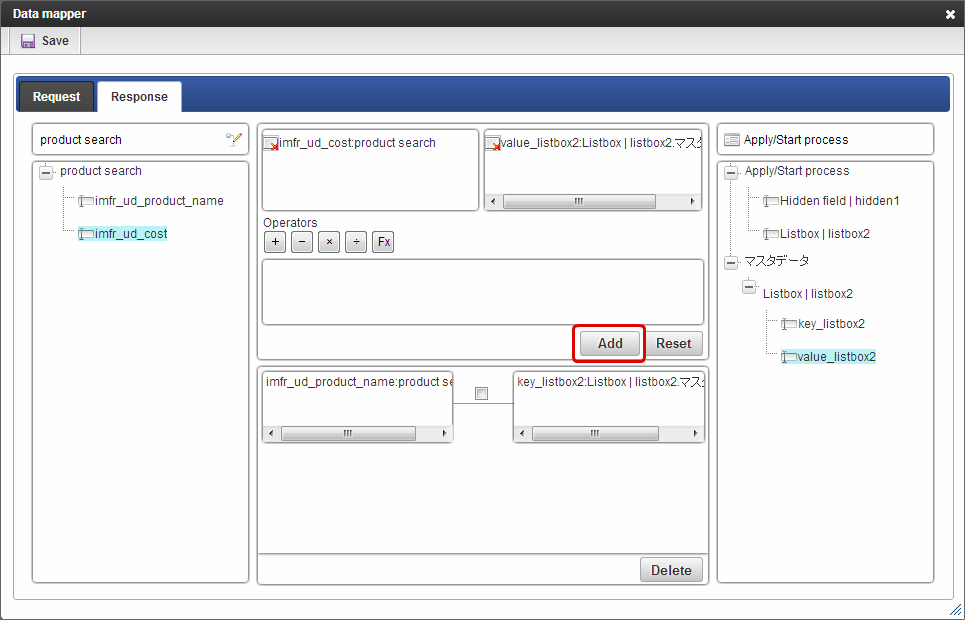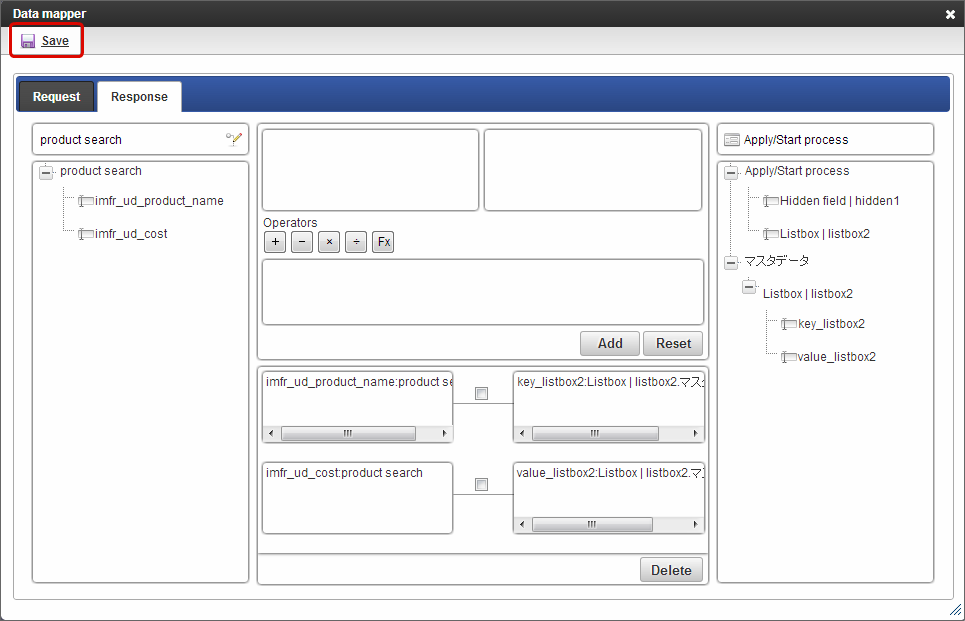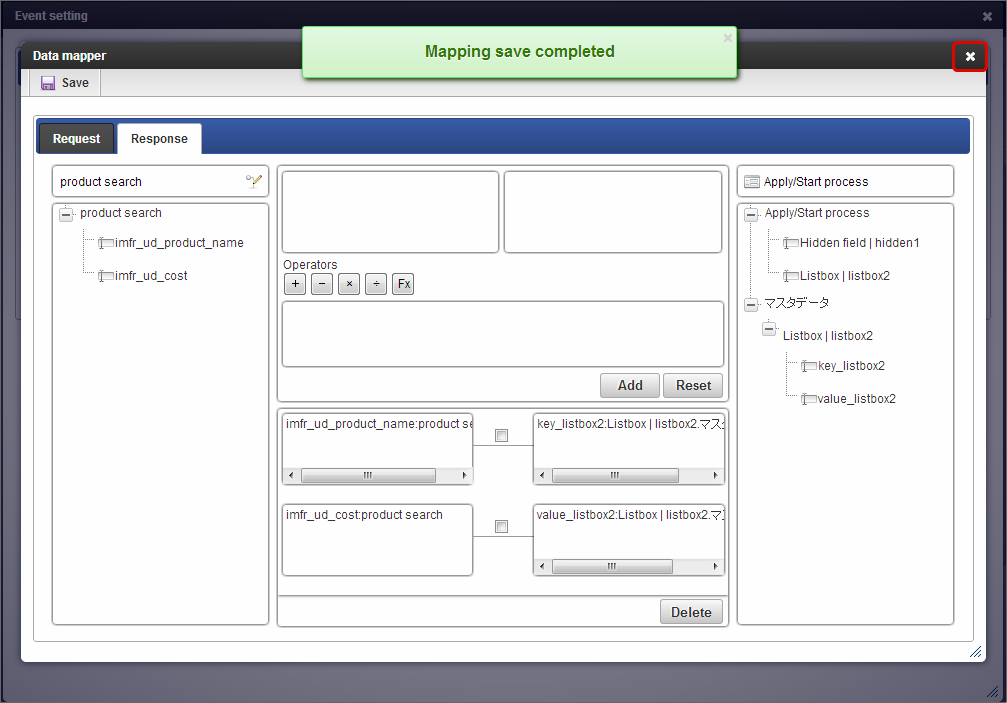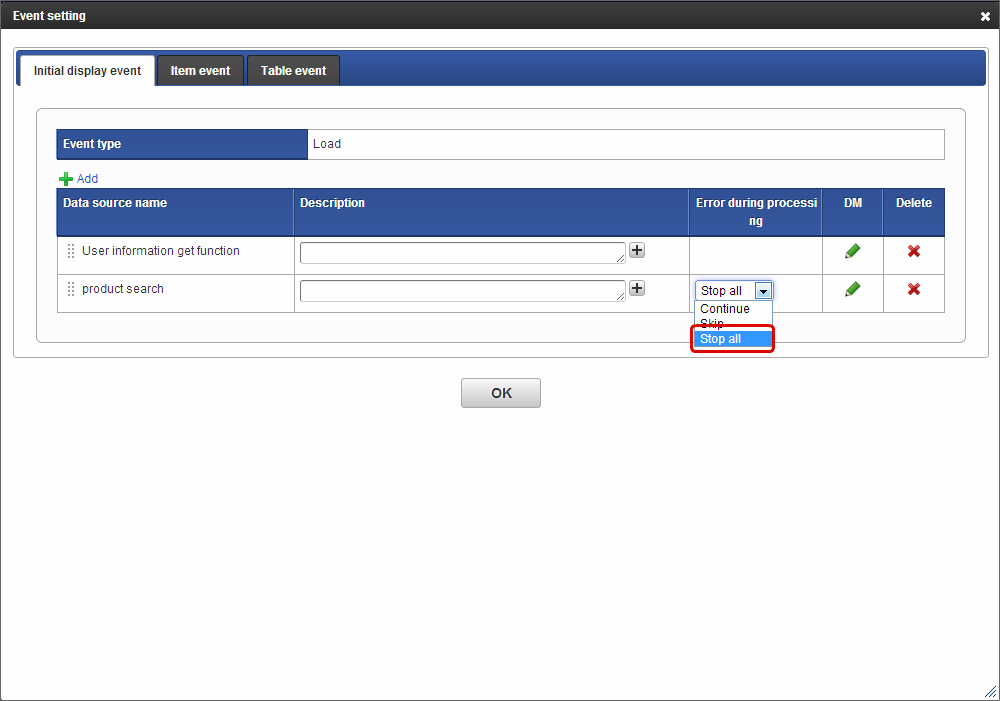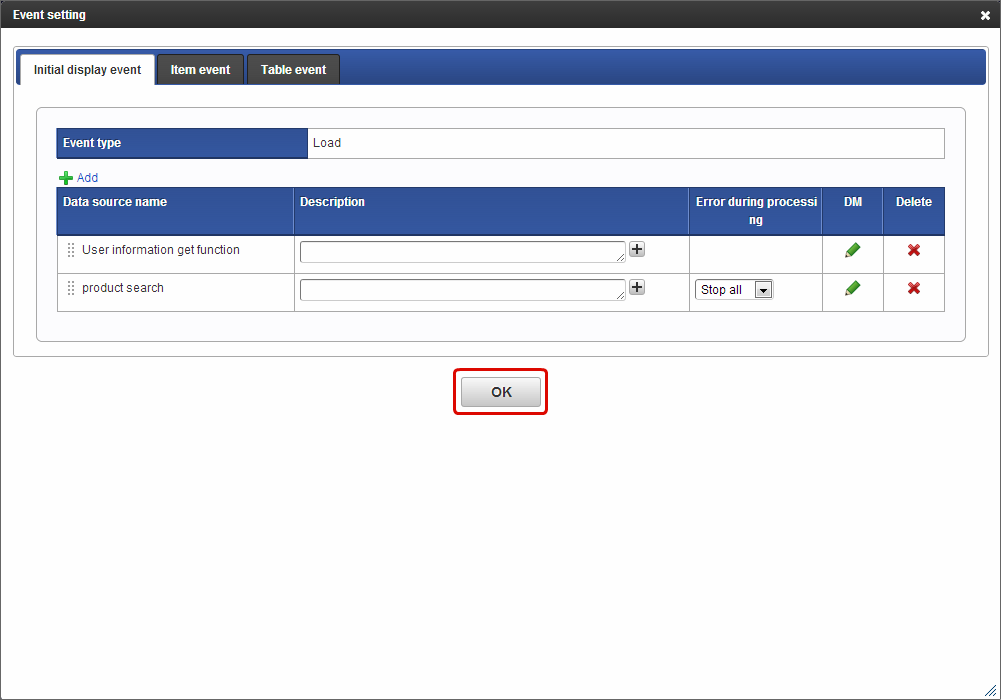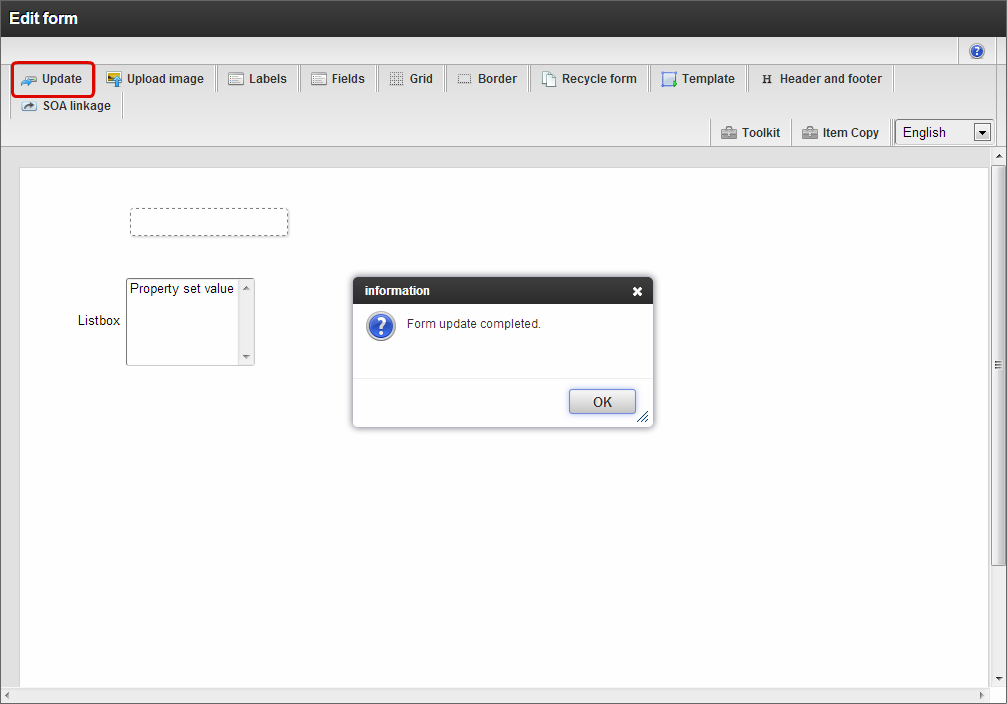Link screen item arranged in the form created in IM-BIS and the datasource definition¶
In screen item “Select from list” and “Select box”, datasource of external linkage other than DB query can be referred by setting using data mapper.Basic setting methods of “Select from list” and methods for referring datasource definition in item like “Select box” are described here as per the procedure.
Contents
Set datasource definition in “Select from list”¶
List screen of Select from list and setting procedure of external linkage is as follows.
Map list screen and reflection destination of selected value¶
Arrange multiple items including Select from list from toolkit in form designer.
Click “External linkage” in screen item properties.
Set column name, column ID, and type for the added column.
Click “Obtained value setting”.
Click the items to be reflected from list items on Select from list screen on the left.
Click Select from list items from item list in the form on the right.
Click “Add” to map.
Click “Save” to save the mapping information.
Once saved, close the data mapper using “x” on upper right side.
Map datasource definition and list screen¶
Click “SOA linkage” in form designer.
Click “Item event”.
Click “Add”.
Select “ItemSelect” in item and “Icon click” in event type.
Click “Set”.
Click “Add”.
Click
on right side of data mapper.
Click datasource definition of external linkage used in search of Select from list.
If value is to be transferred to datasource definition, map screen items or fixed values.
Click “Response”.
Click return value from datasource definition.
Click Select from list items to be mapped with return value.
Click “Add”.
Set mapping of each item of Select from list with the same procedure.
Click “Save” to save mapping information.
Once saved, close the data mapper using “x” on the upper right side.
Click “OK” to save external linkage setting.
Click “OK” to save event setting.
Thus settings of items set for Select from list are completed on saving the form after clicking “Update”.
Warning
As a rule, implement Select from list acquisition settings at the end of form creation.If not implemented after deciding the field identification ID and data type, the consistency in execution process cannot be maintained and operations cannot be guaranteed.In that case, it can be resolved by setting the acquisition value again.
Set datasource definition in screen items like “Select box”¶
The procedure for setting external linkage to screen item “Select box” and “List box” is as follows.
Arrange Select box from toolkit in form designer.
Click “SOA linkage” in form designer.
Click “Add” in initial display event.
Click
on the right side of data mapper.
Click datasource definition of external linkage used in the value displayed in select box.
Click “Response”.
Click datasource definition items to be set in display value of select box.
Click “key_<field identification ID of select box>” on select box tree on the right side.
Click “Add”.
Click datasource definition item to be set as send value of select box.
Click “value_<field identification ID of select box>” of select box tree on the right side.
Click “Add”.
Click “Save” to save mapping information.
Once saved, close data mapper using “x” on the upper right side.
Click “OK” to save the event setting.
Datasource definition of external linkage and settings of linked select box are completed on saving the form after clicking “Update”.
Set functions in request parameter of screen items¶
Procedure for setting functions for external linkage parameter or request parameter is as follows.Note
External linkage should be set by the following 2 steps when functions are to be set to external linkage parameter.
- Mapping of function acquisition value and screen items for storing acquisition value.
- Mapping of screen items set in procedure 1. and parameters of external linkage for using functions.
Transfer the value obtained by function to the screen item value¶
Arrange the Hidden field from toolkit in form designer.
Click “SOA linkage” in form designer.
Click “Add” in Initial display event.
Click
on right side of data mapper.
Click the datasource matching with the functions to be used.
Click “Response”.
Click the item corresponding to the function to be used.
Click Hidden field from item list in the form on the right side.
Click “Add”.
Click “Save” to save mapping information.
Once saved, close data mapper using “x” on the upper right side.
Click “OK” to save the event setting.
Transfer the value of screen item mapped with the function to the screen item for which external linkage is set¶
Arrange the screen item for which value is to be set from external linkage from toolkit in form designer.
Click “SOA linkage” in form designer.
Click “Add” in Initial display event.
Click
on the right side of data mapper.
Click datasource definition of external linkage to be used in display value/send value in target item.
Click the item for which function value is saved.
Click the parameter (request parameter) of datasource definition.
Click “Add”.
Click “Response”.
Click the datasource definition item to be set as display value of target item.
Click “key_<Target item field identification ID> of tree of target item on the right side.
Click “Add”.
Click datasource definition items to be set as send value of target item.
Click value_<Target item field identification ID> of tree of target item on the right side.
Click “Add”.
Click “Save” to save mapping information.
Once saved, close data mapper using “x” on the upper right side.
In case of error in external linkage of initially set function, the subsequent external linkage process cannot be performed correctly. Hence, change the status of linkage process for setting value in item from “Error during processing” to “Stop all”.
Save the event setting by clicking “OK”.
Thus the settings of items linked with datasource definition of external linkage are completed after saving the form by clicking “Update”.