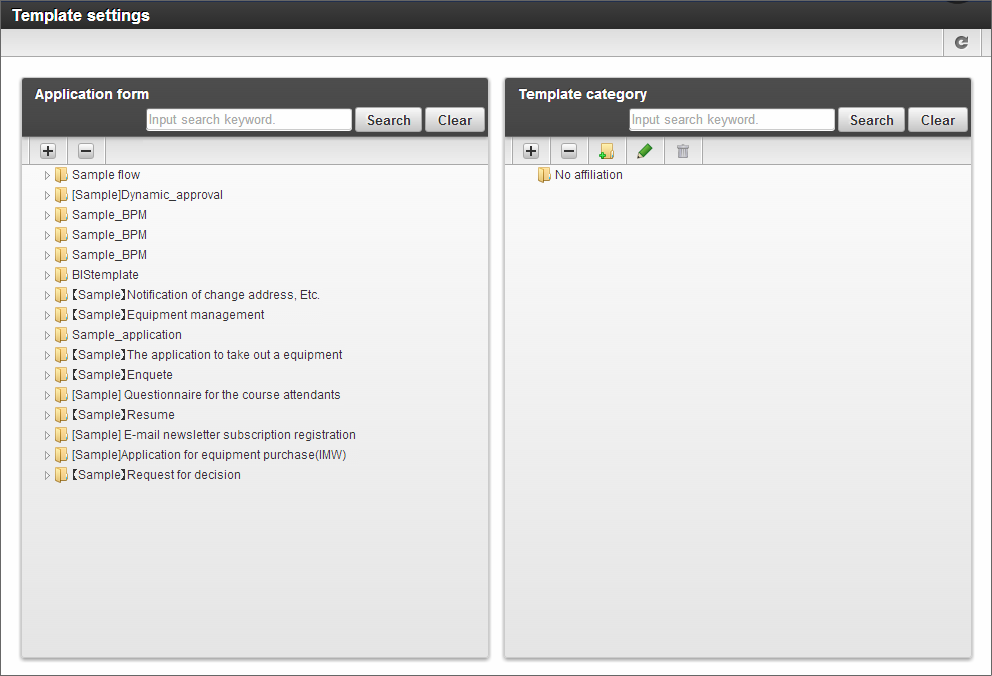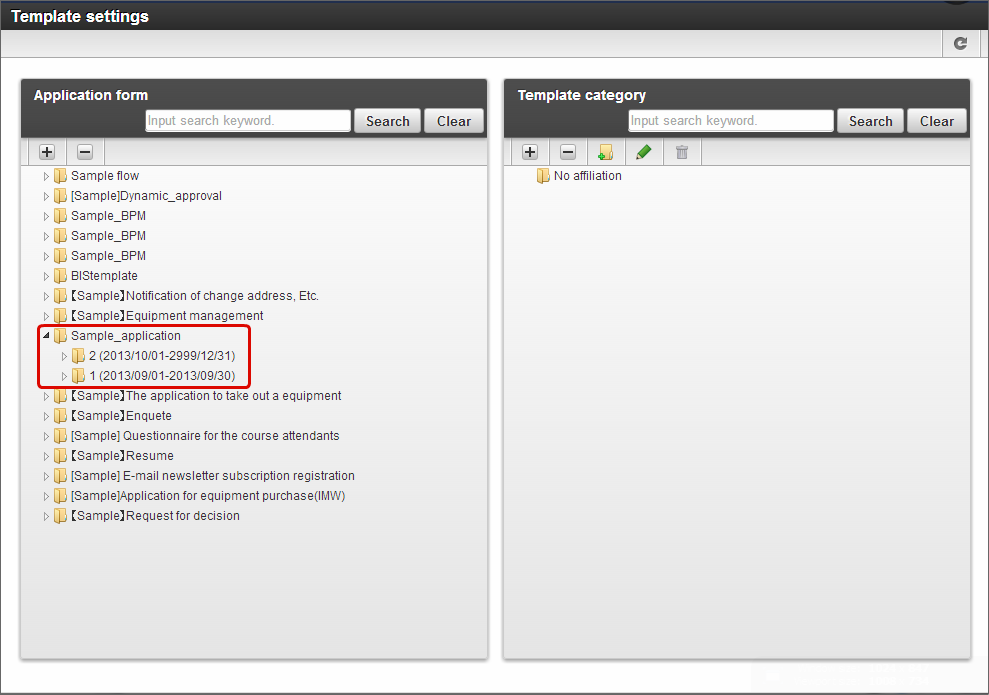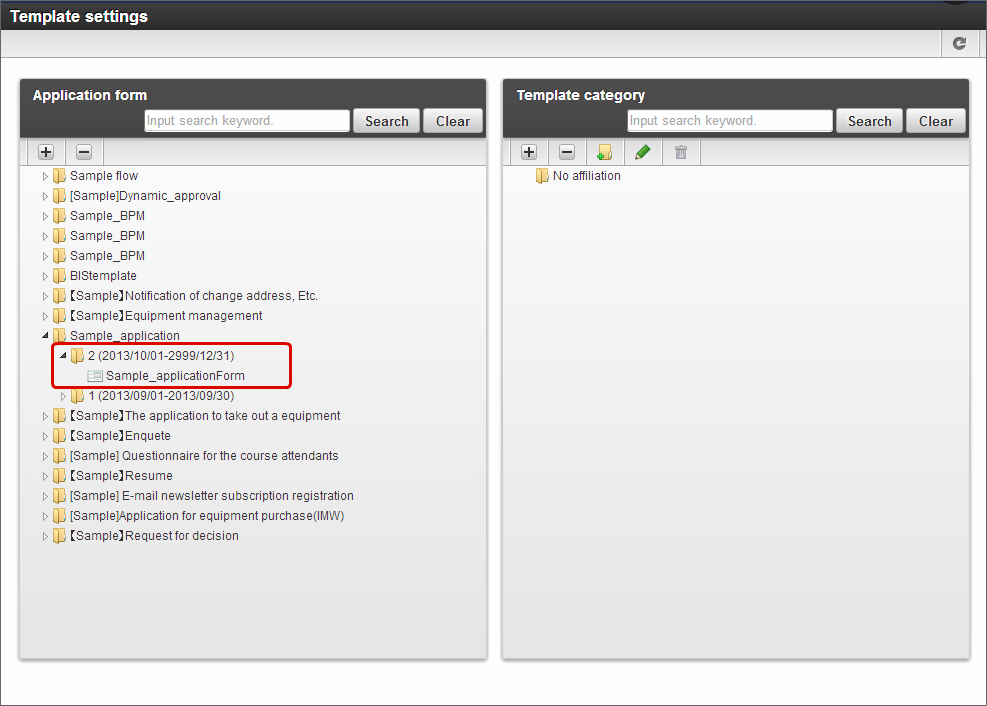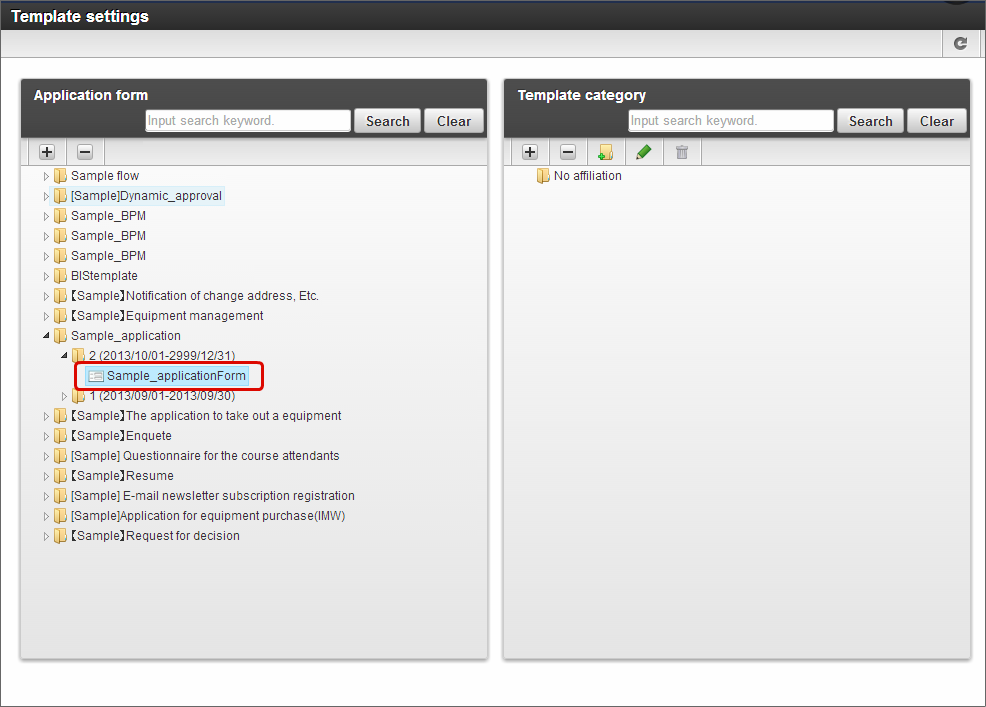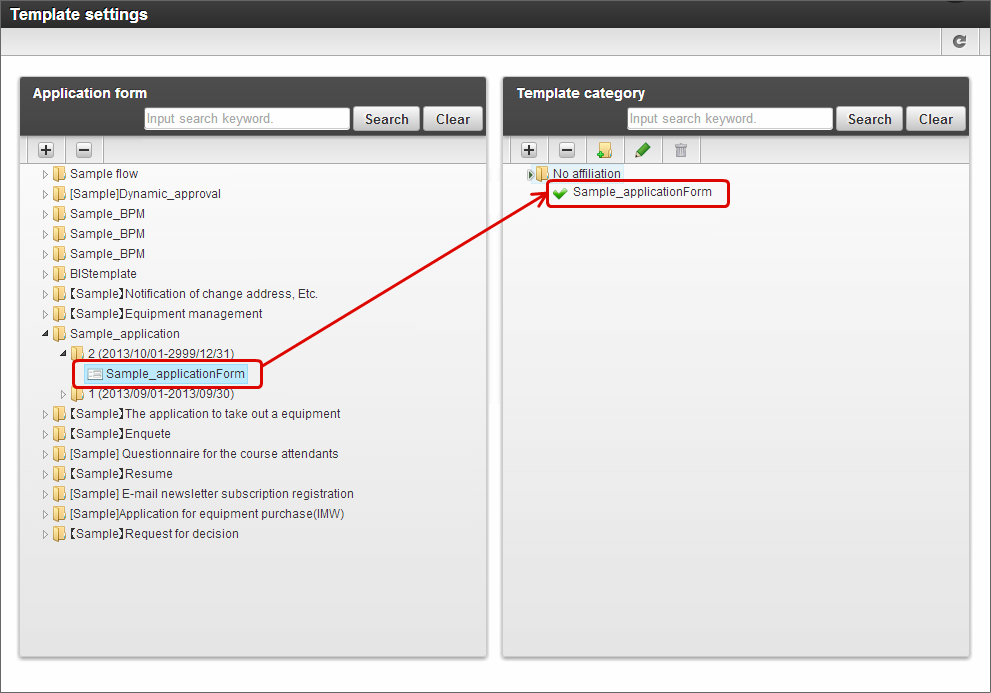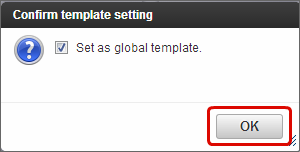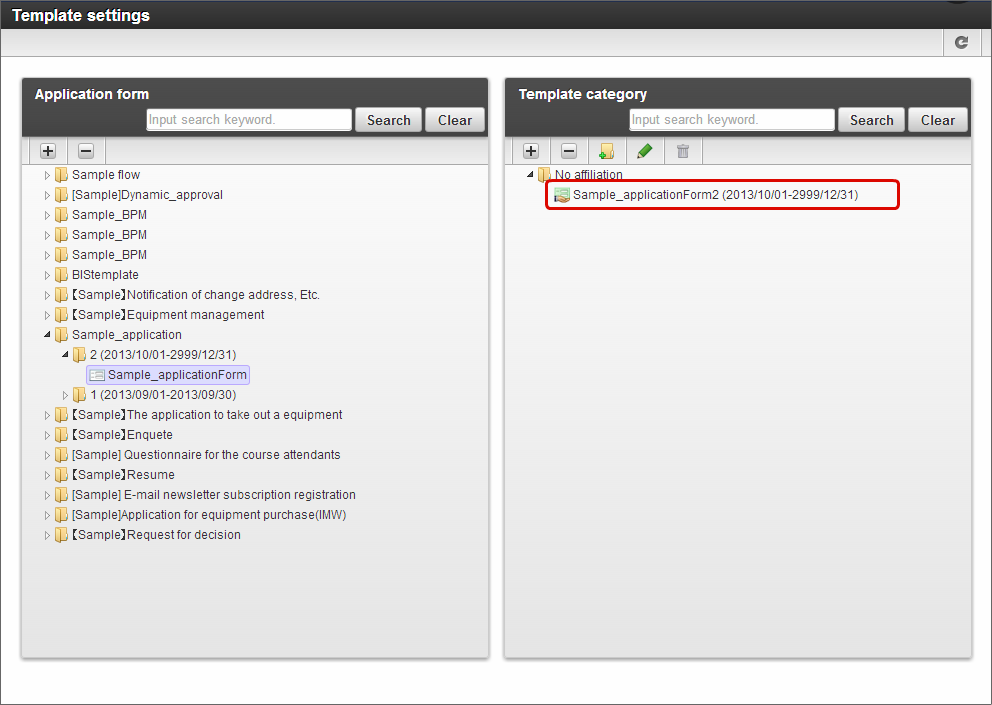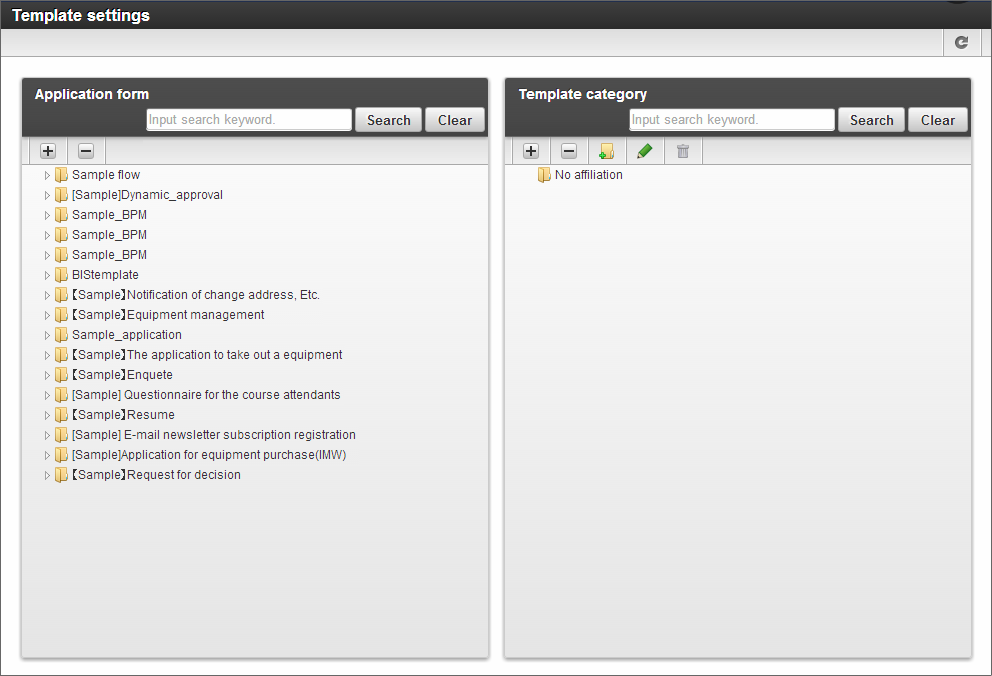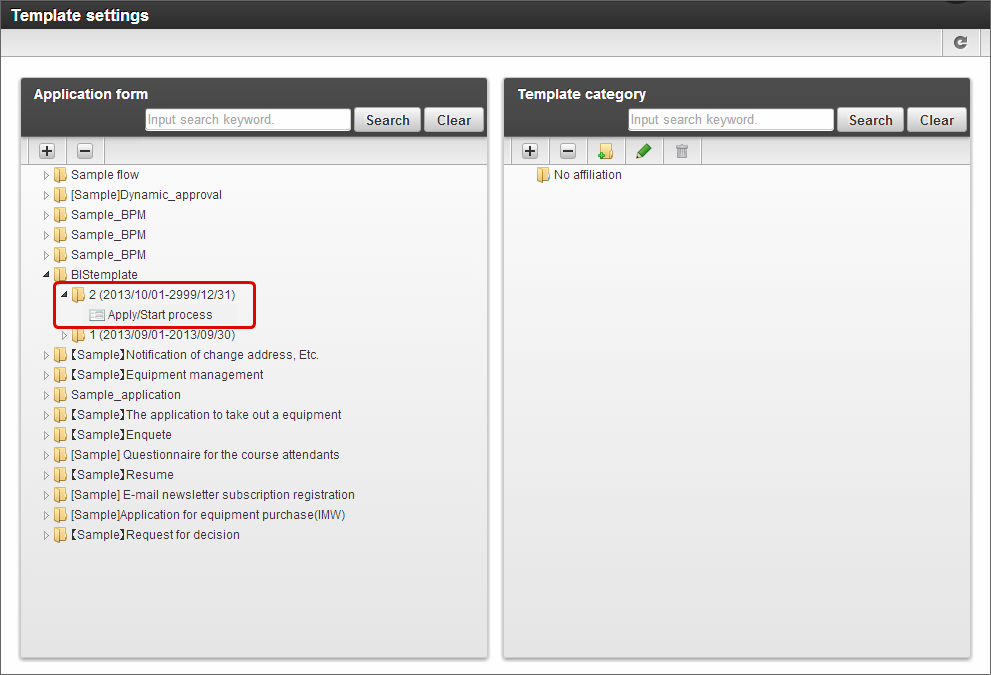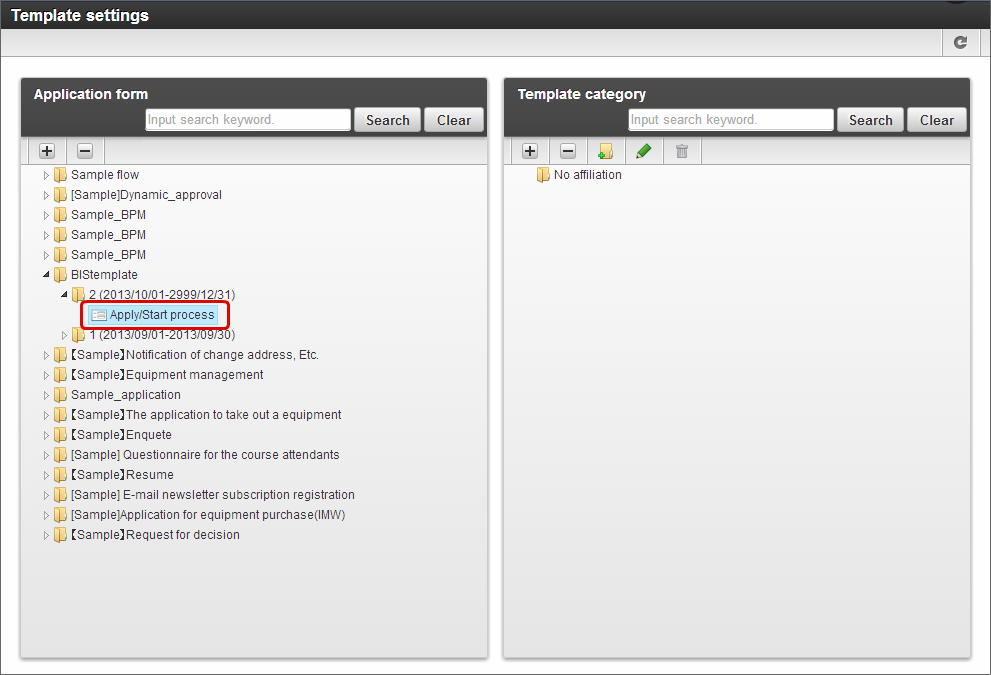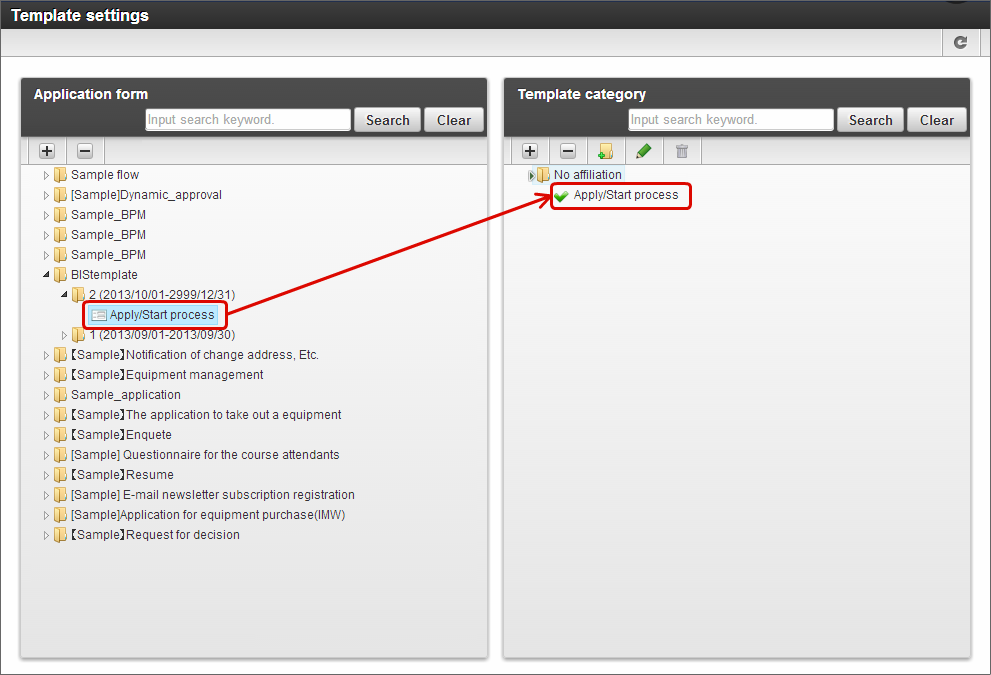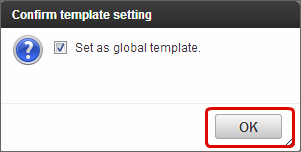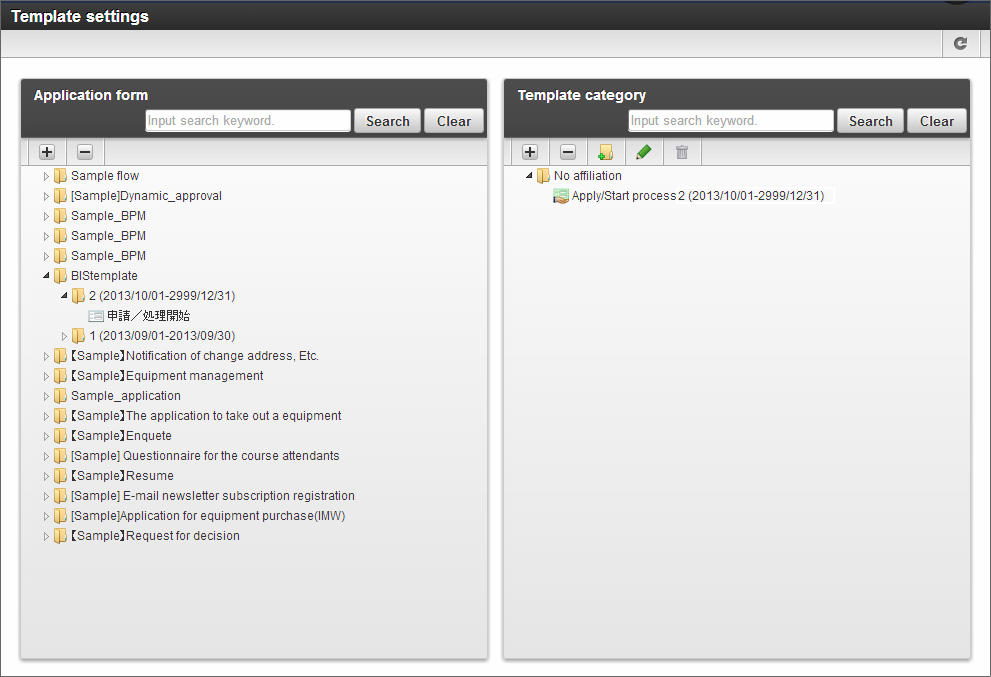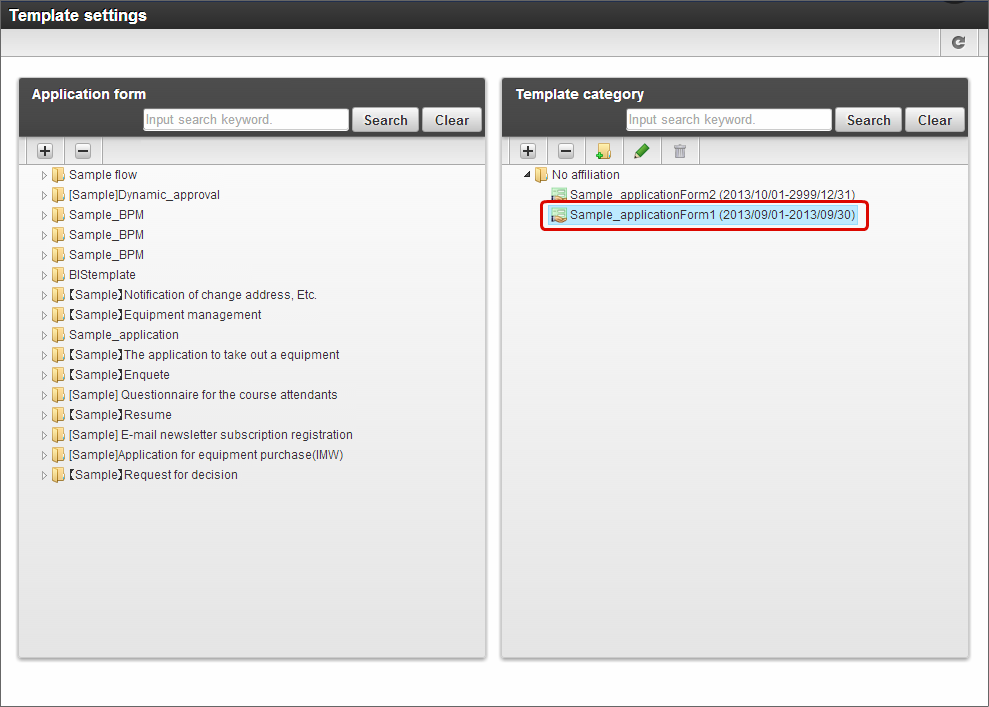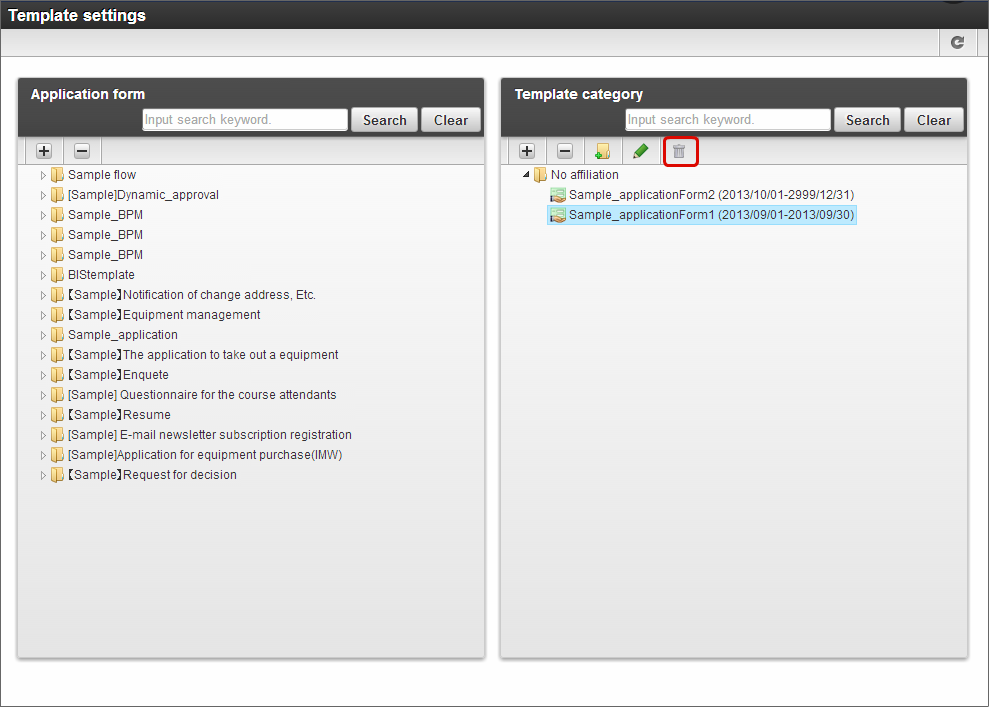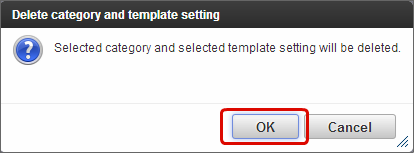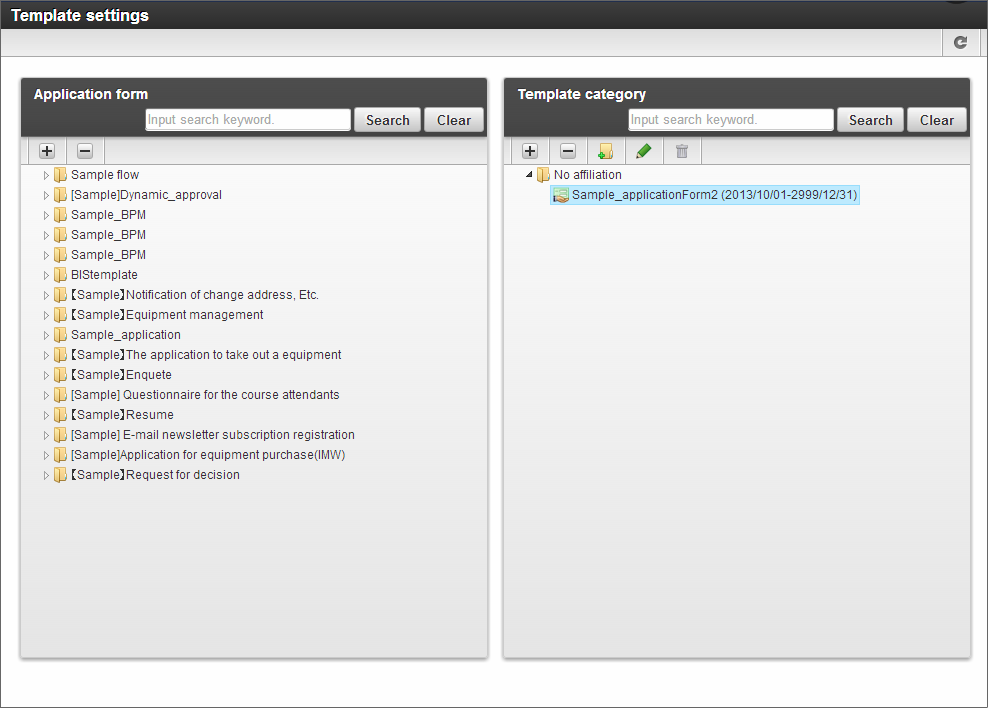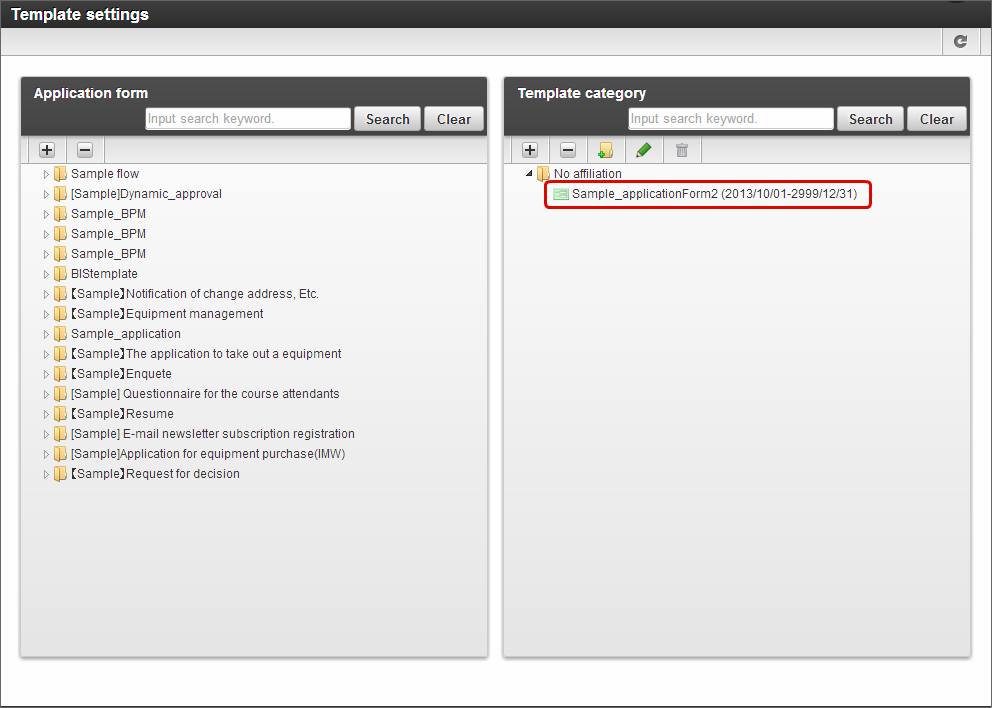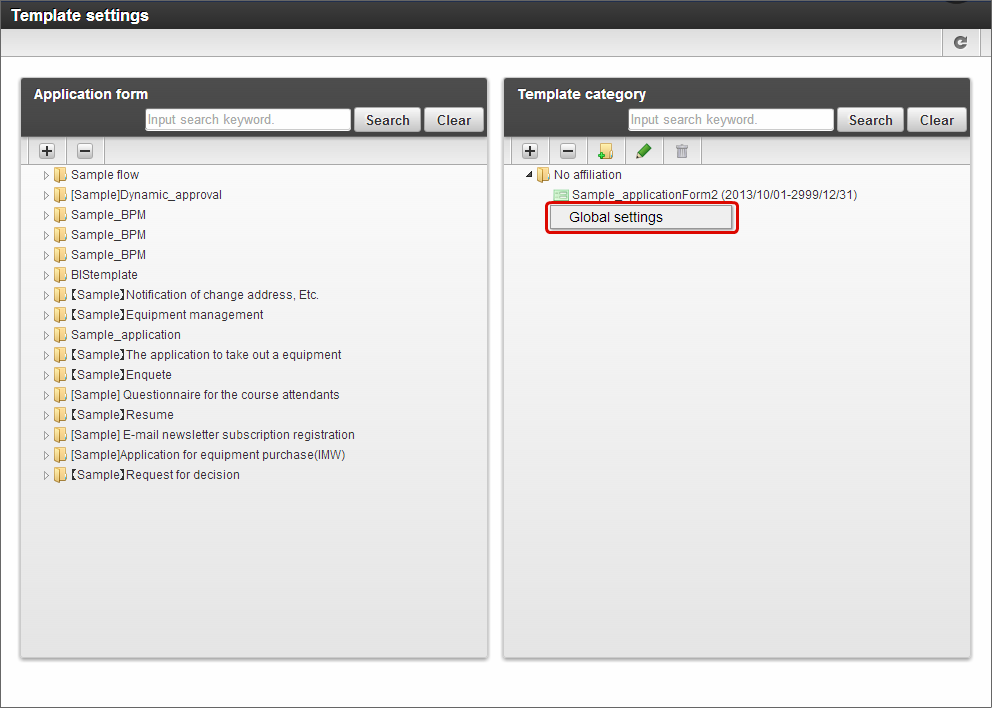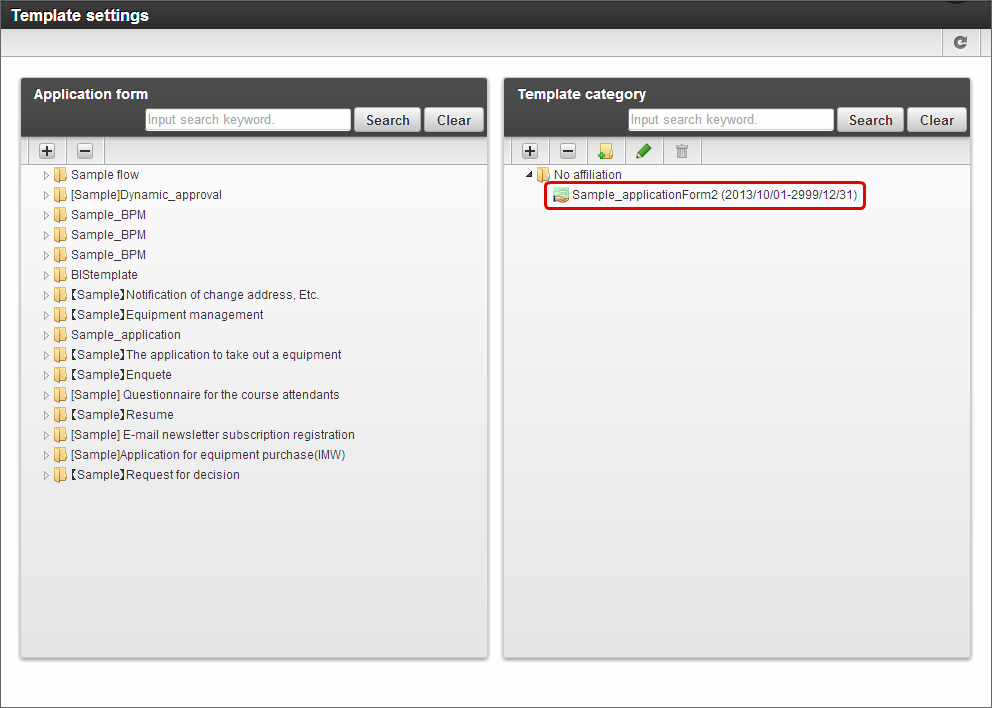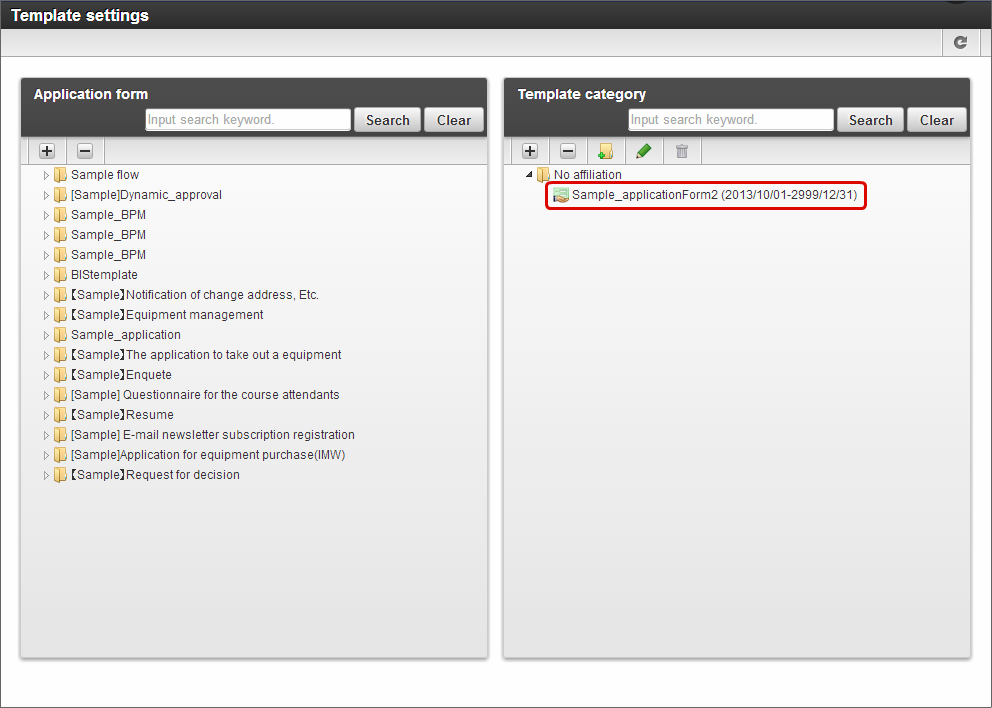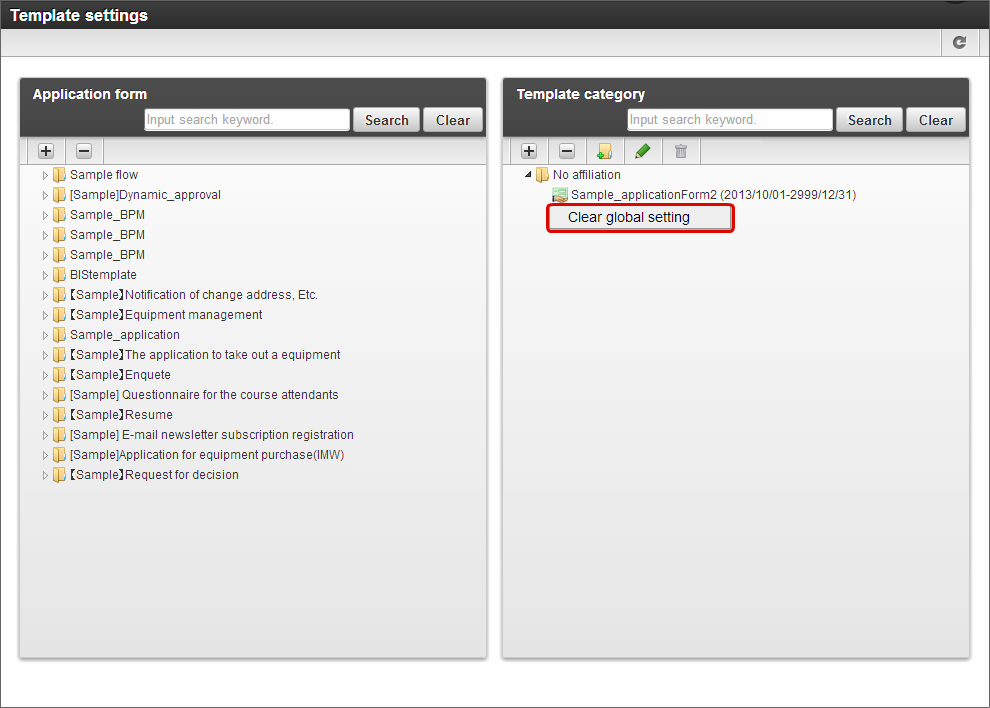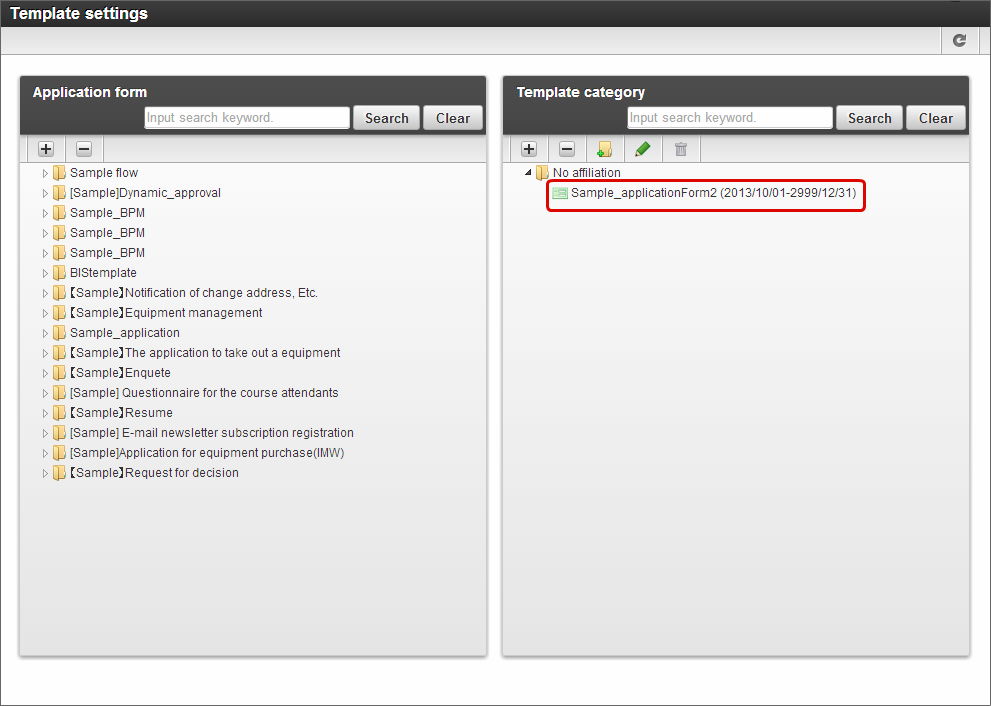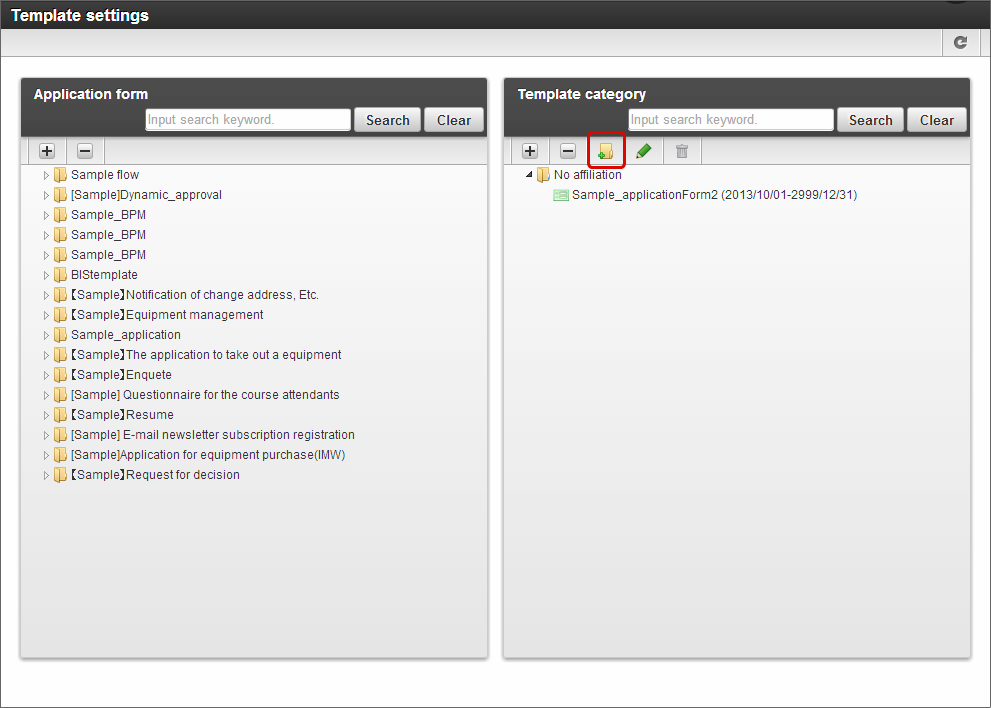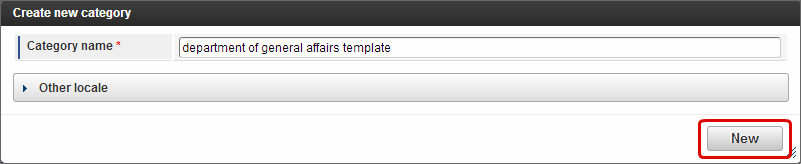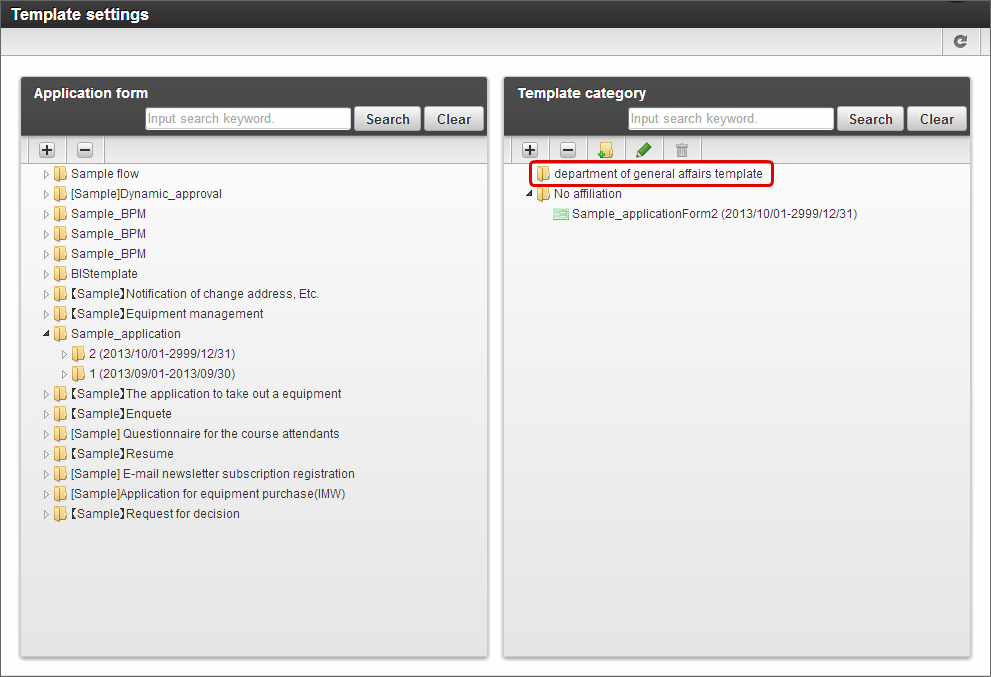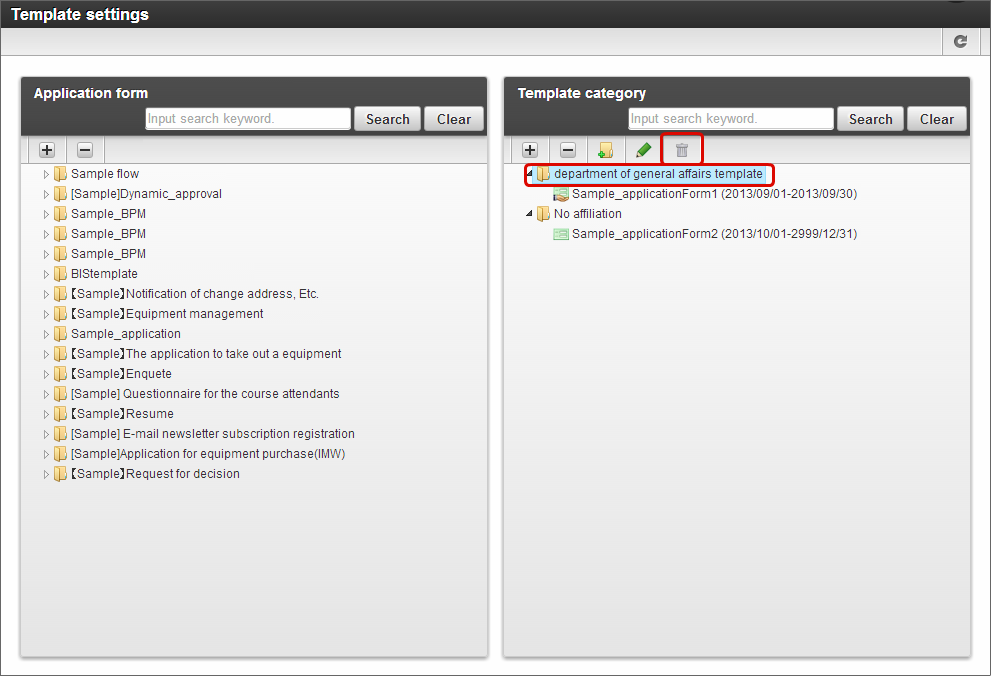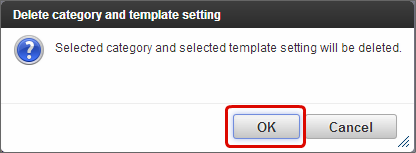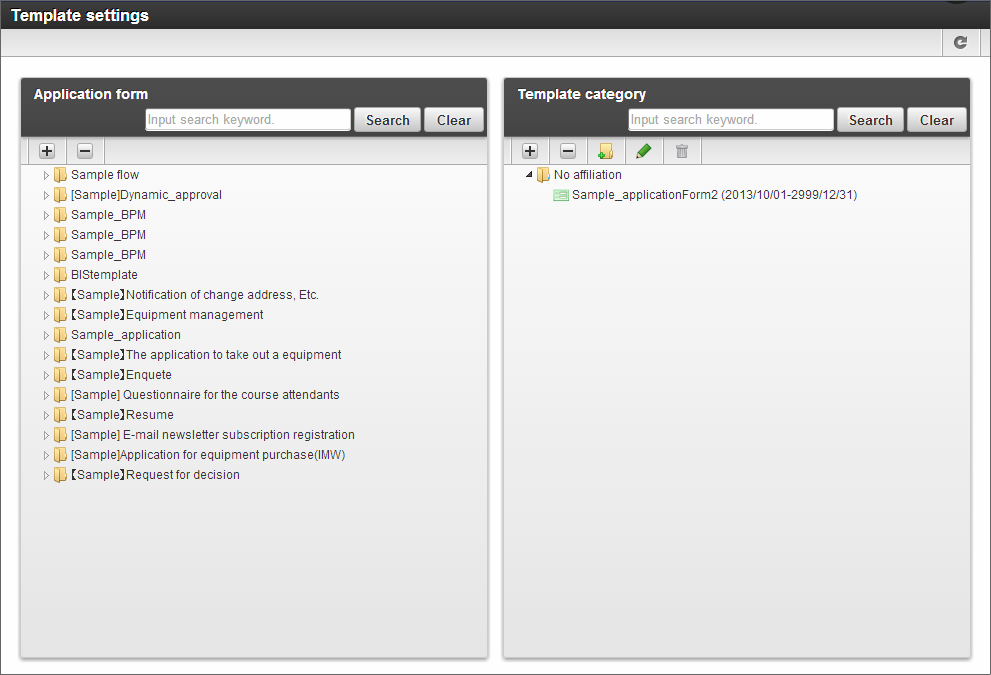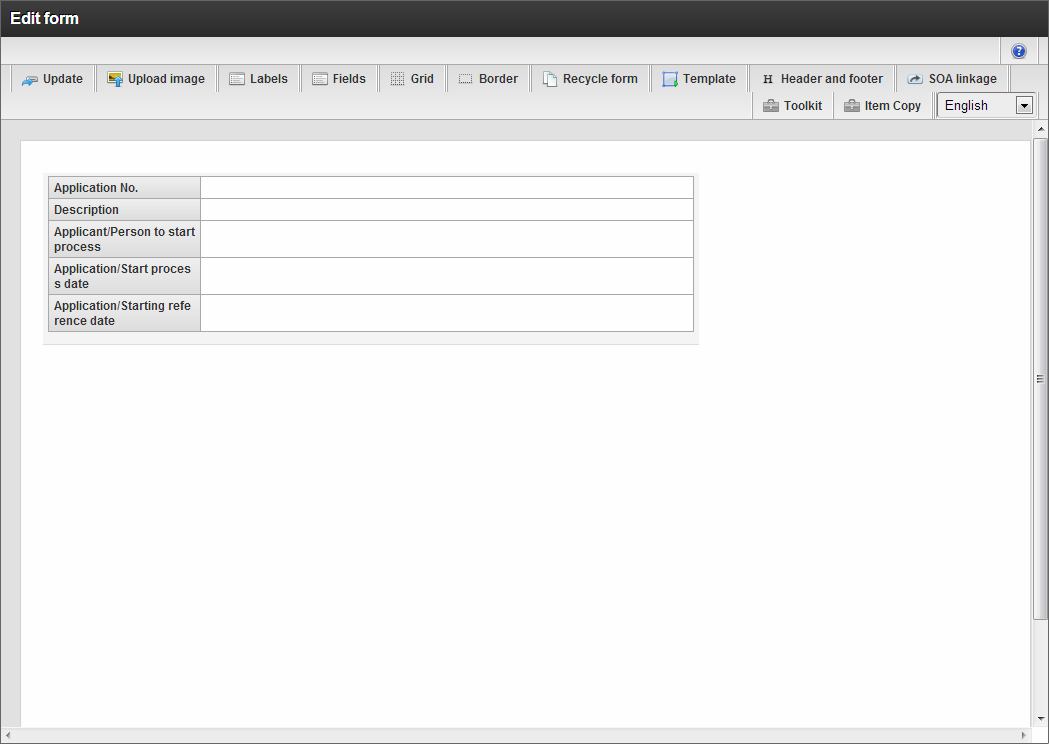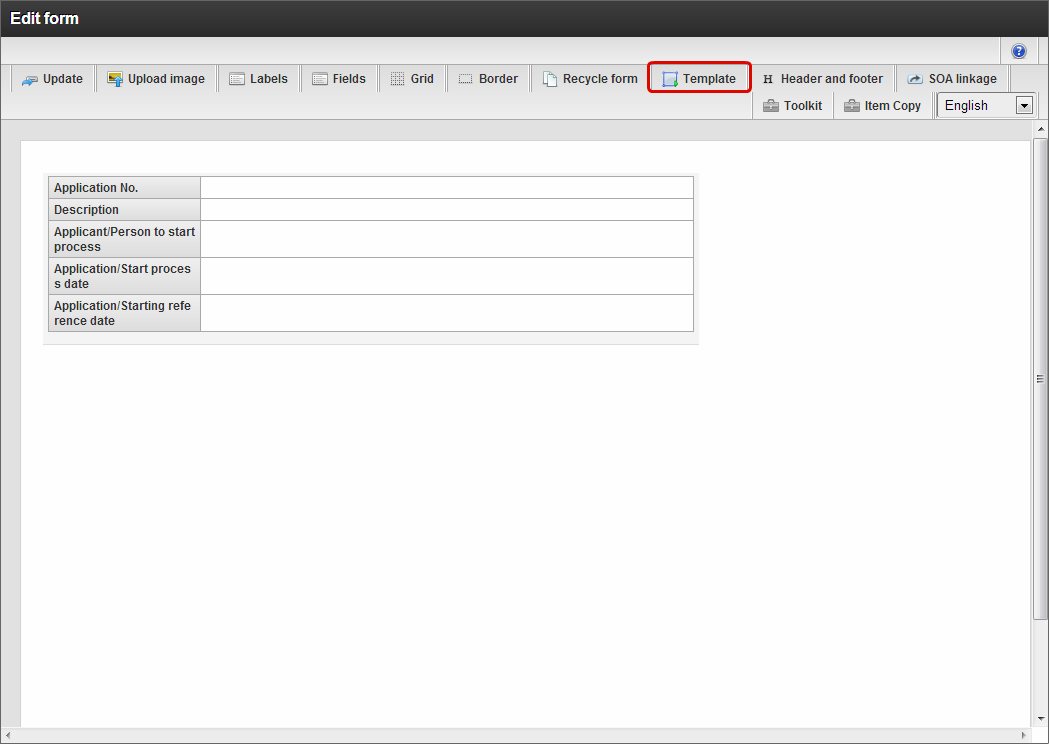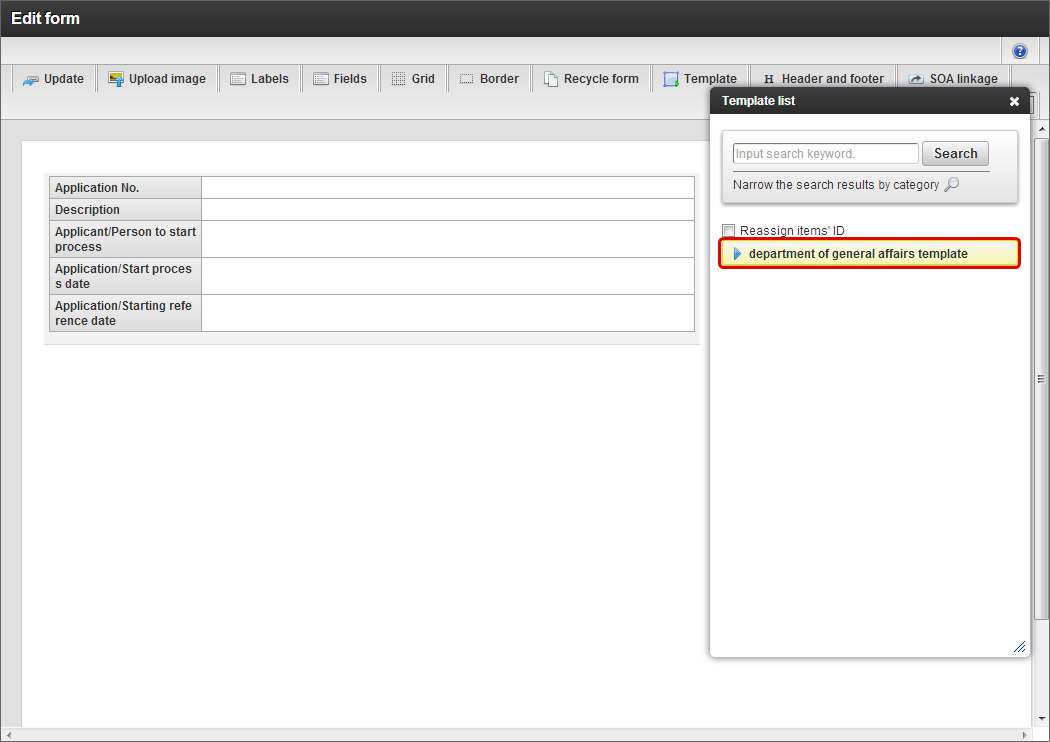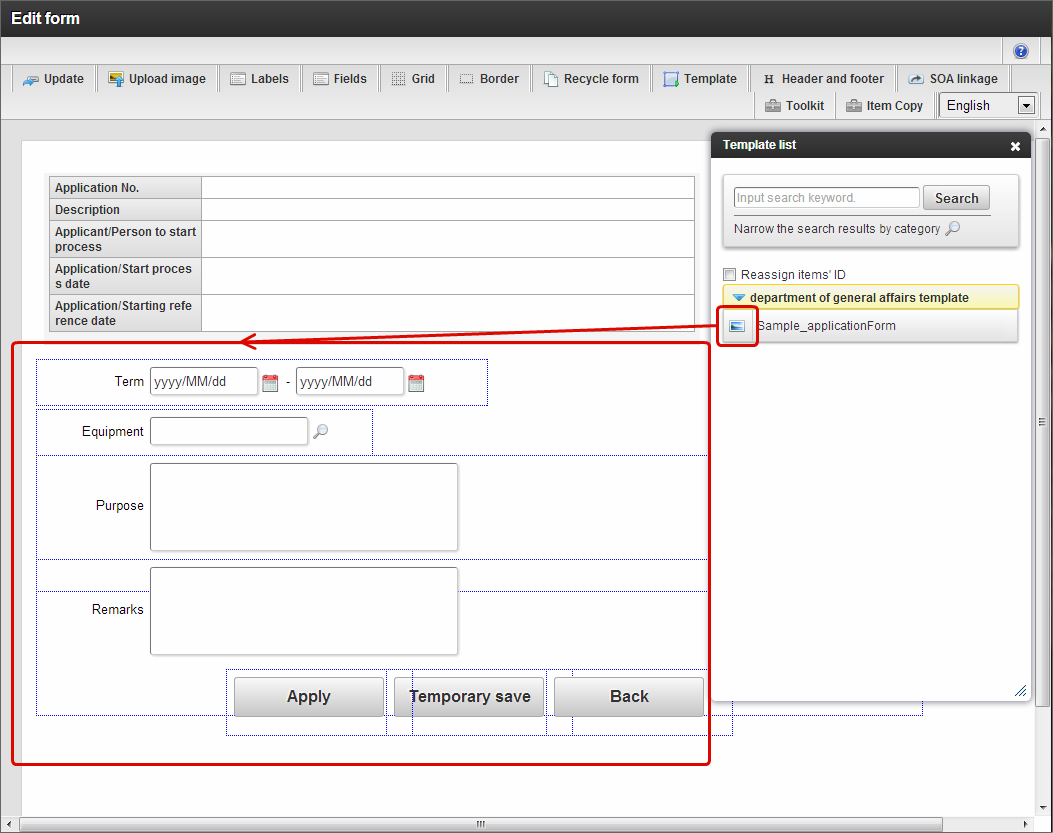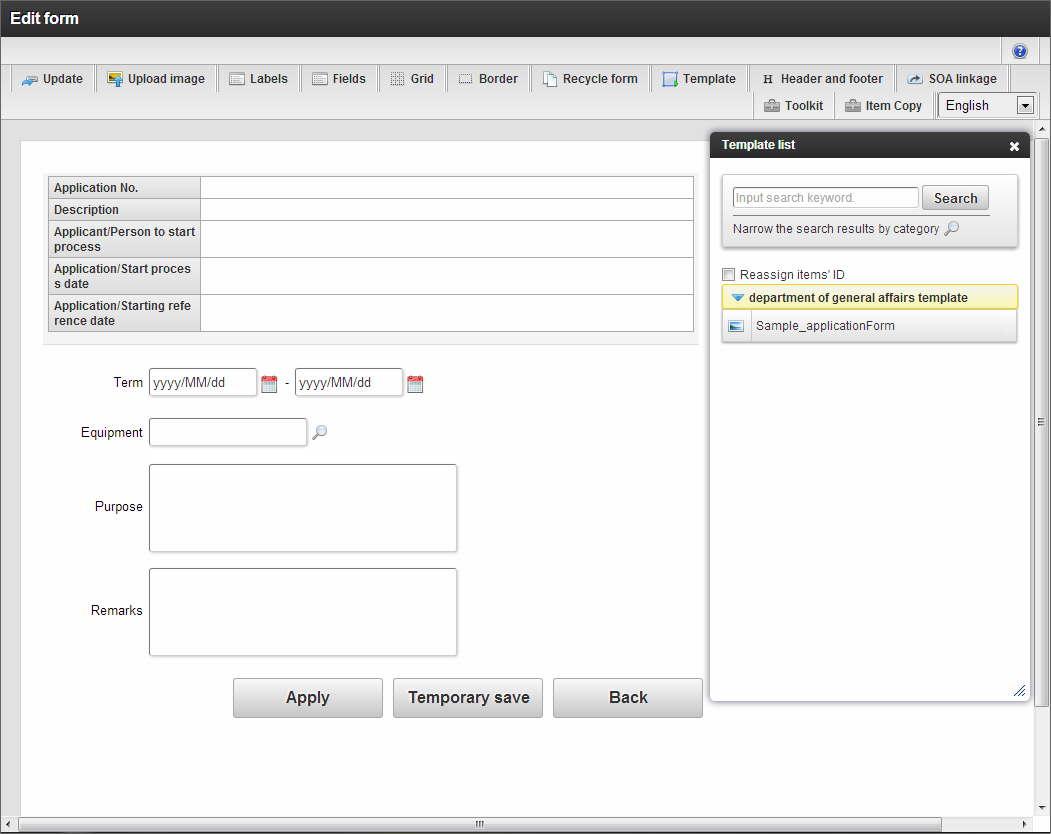Use template¶
Form created in IM-BIS by template function, can be used as template (screen items).
Contents
Definition of template function¶
Function that can register/use the form (screen) created in IM-BIS or IM-FormaDesigner as “Template”.Differs with “Recycle form”, and multiple form templates can be arranged in one form.Note
Form of IM-FormaDesigner application can be changed to template only in the environment in which IM-BIS is introduced.
Register template¶
Register the form of application created in IM-FormaDesigner in template¶
Register the created form as template in the following procedure.
Click “Sitemap” -> “IM-BIS” -> “Business Manager” -> “Template category definition” -> “Template setting”.
Display “Template settings”.
Open the application folder having the form to be registered in template from the application form on the left.
Open the folder of the version of form to be registered in template.
Select the registration target form of template
Drag and drop the selected form under the target category of “Template category” on the right.
Click “OK” for the confirmation message asking whether to set in global template.
Thus, the form can be registered as template.
Note
“Global template” is the template that can be used by all users who can create flow in IM-BIS.When registered as normal “Template”, it can be used only by the users having the rights to edit the flow and application in the form.Note
Since the name displayed as template is set as original form name + application history number, change the form name when changing the name.
Register the form of application created in IM-BIS in template¶
Register the created form as template in the following procedure.
Click “Sitemap” -> “IM-BIS” -> “Business Manager” -> “Template category definition” -> “Template setting”.
Display “Template settings”.
Open the folder of flow having the form to be registered in template from the application form on the left.
Open the folder of version of form to be registered in template.
Select the registration target form of template.
Arrange the selected form under the target category of “Template category” on the right by drag and drop.
Click “OK” for the confirmation message of whether to set in global template.
Thus, the form can be registered as template.
Delete template¶
The template settings of form are canceled by the following procedure.
Set global template settings for template¶
Set the global template settings of template in the following procedure.
Click “Sitemap” -> “IM-BIS” -> “Business Manager” -> “Template category definition” -> “Template setting”.
Right click on the template whose settings are to be changed in “Template category”.
Click “Global settings”.
Thus global template settings of template can be set.
Cancel global template settings of template¶
Cancel the global template settings of template in the following procedure.
Click “Sitemap” -> “IM-BIS” -> “Business Manager” -> “Template category definition” -> “Template setting”.
Right click on the template whose settings are to be changed in “Template category”.
Click “Clear global setting”.
Thus the global template settings of template can be canceled.
Register template category¶
Manage the template by using template category in the following procedure.
Delete template category¶
Delete the template category in the following procedure.
Use the registered template¶
Use the template in the following procedure.
Display form designer from flow edit of IM-BIS.
Click “Template”.
Click the “Template category” of the template to be arranged in the form.
Drag the template and arrange on the form.
Thus, template can be arranged in form.