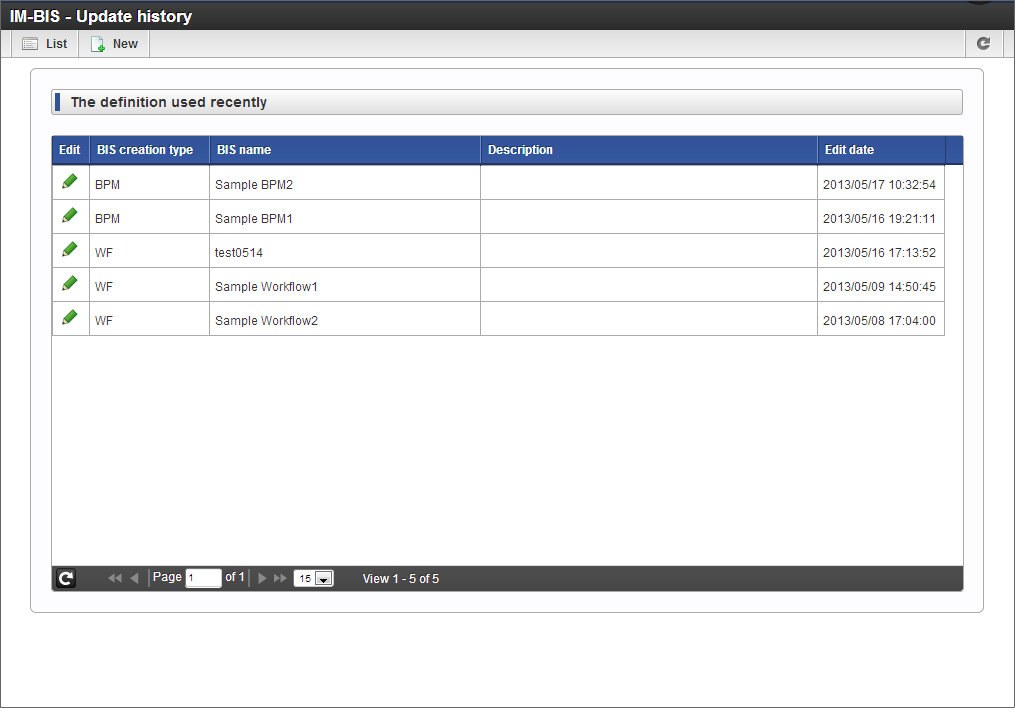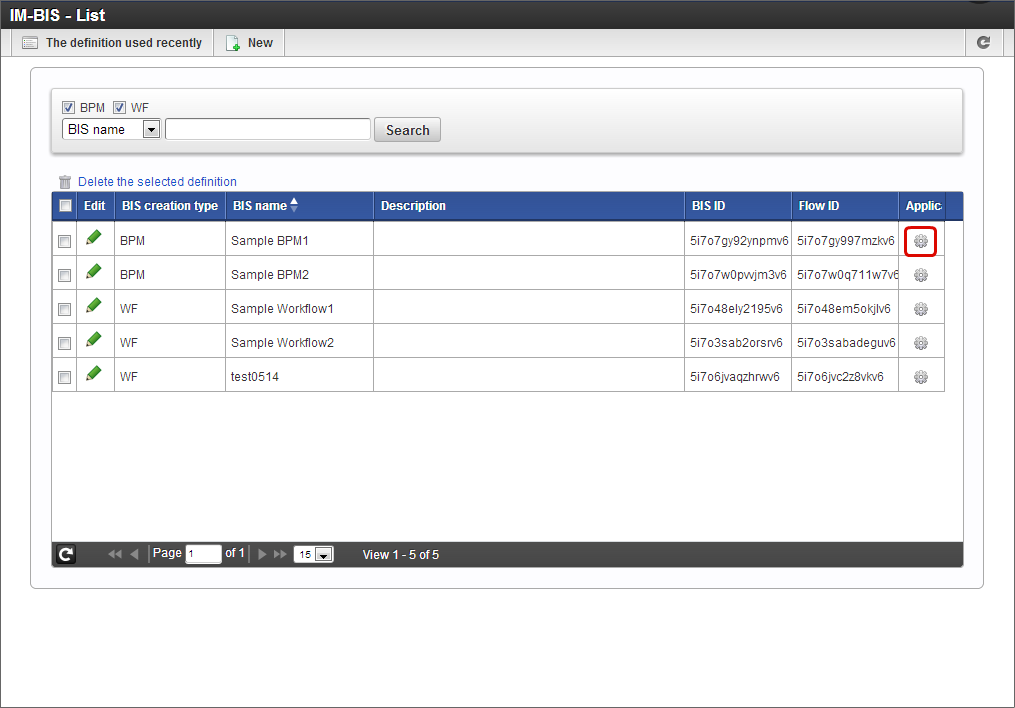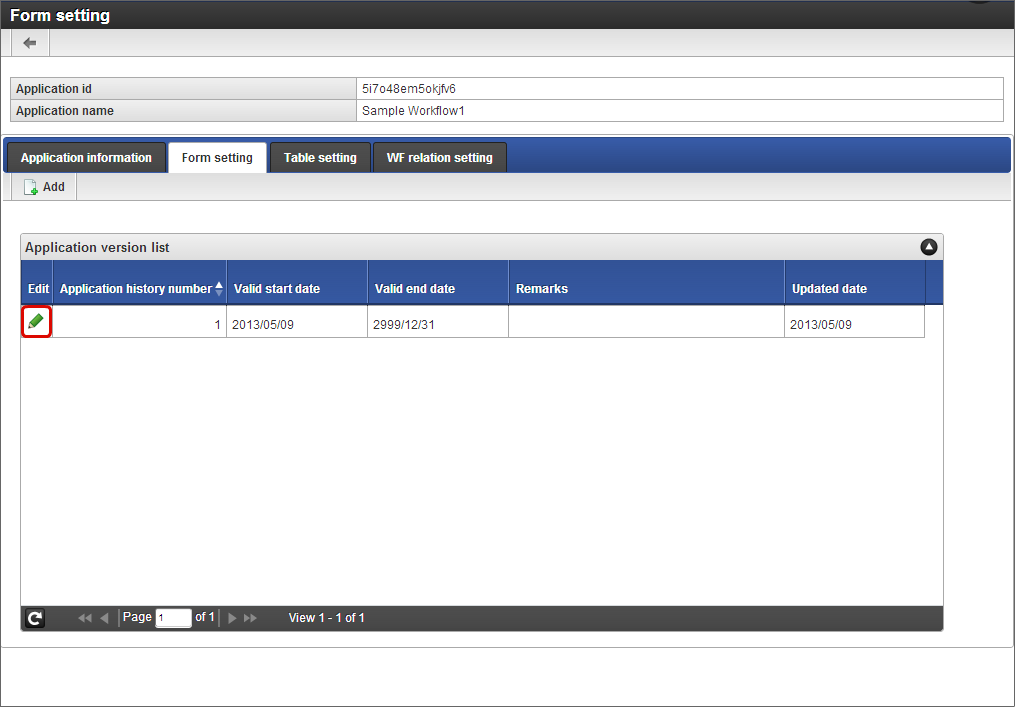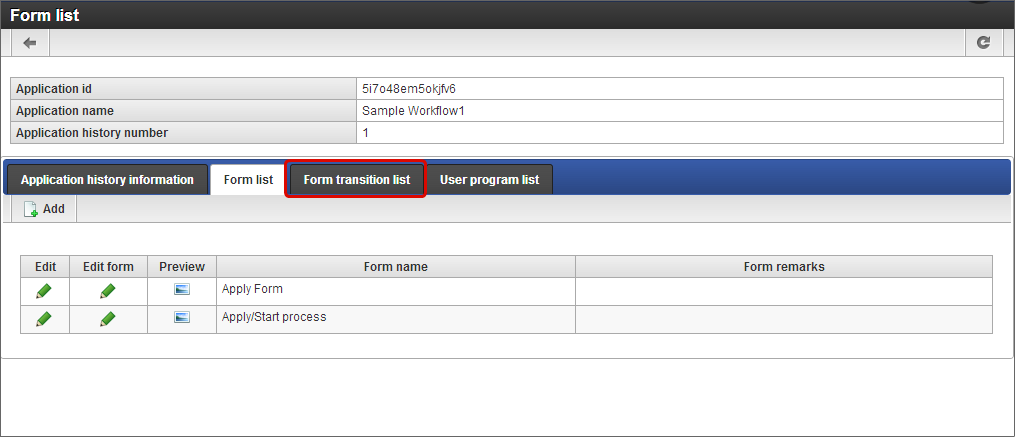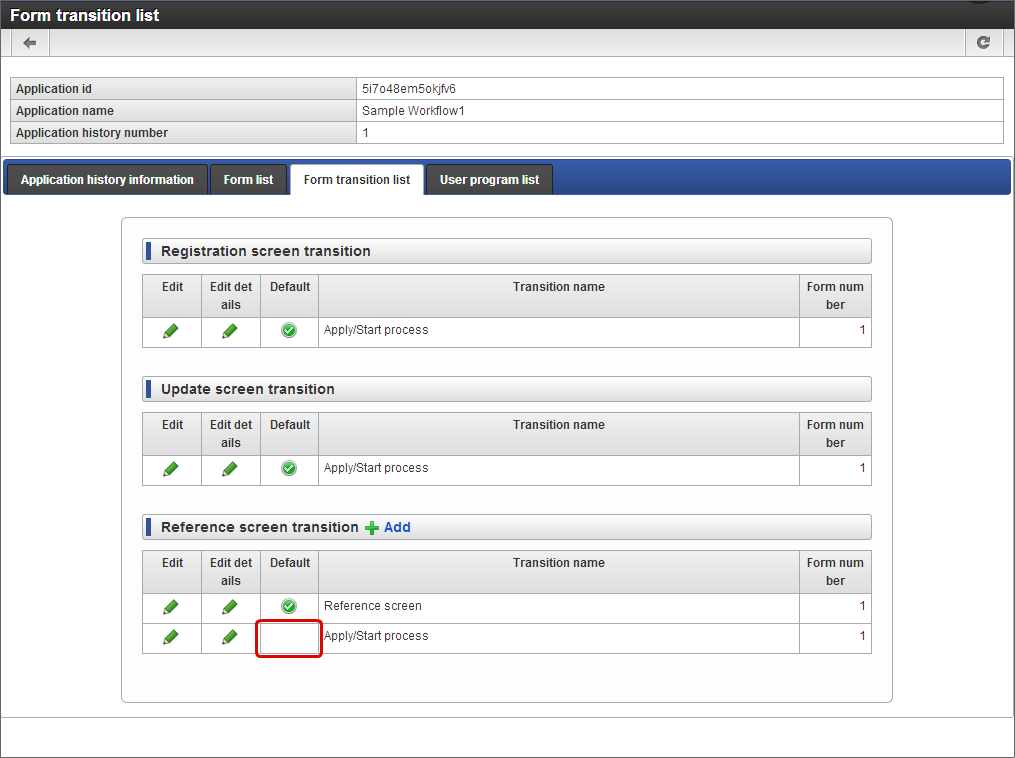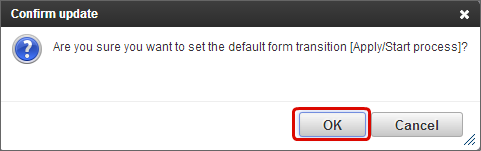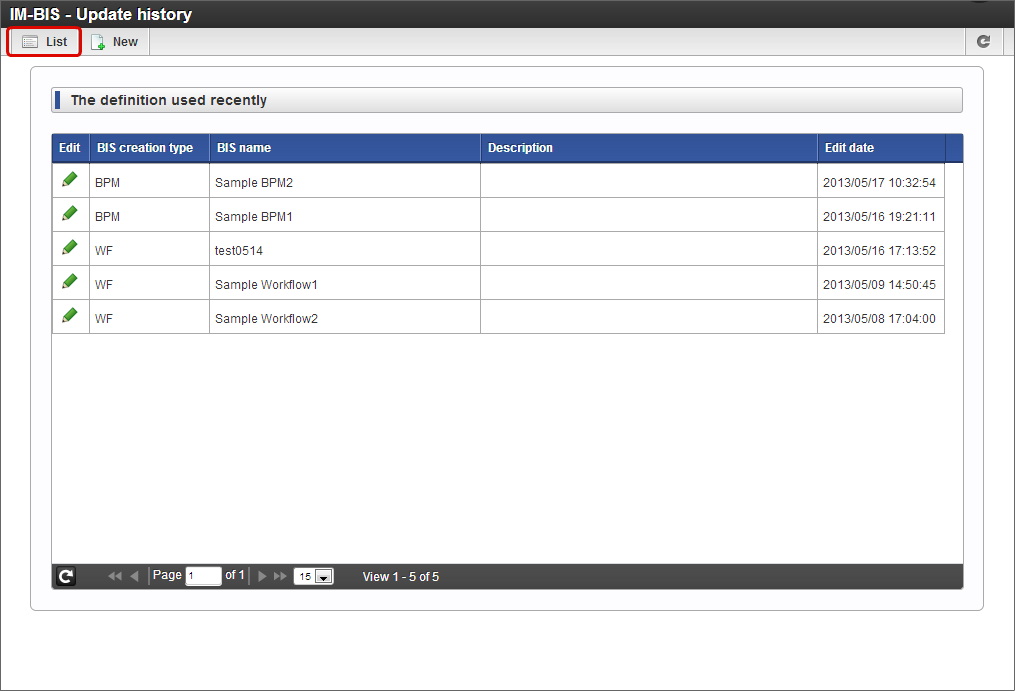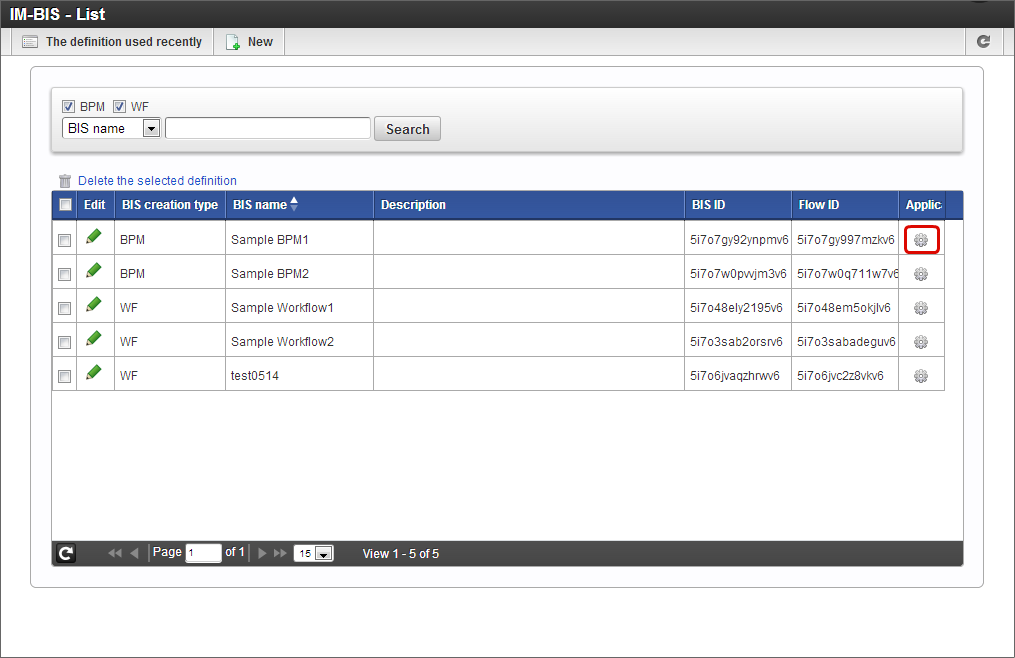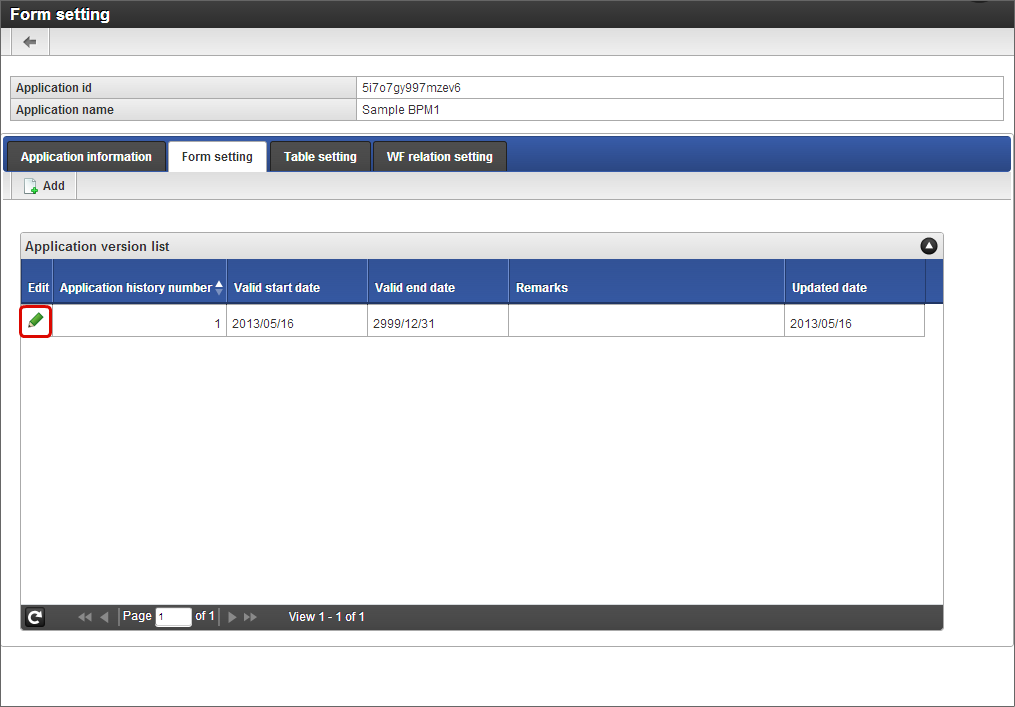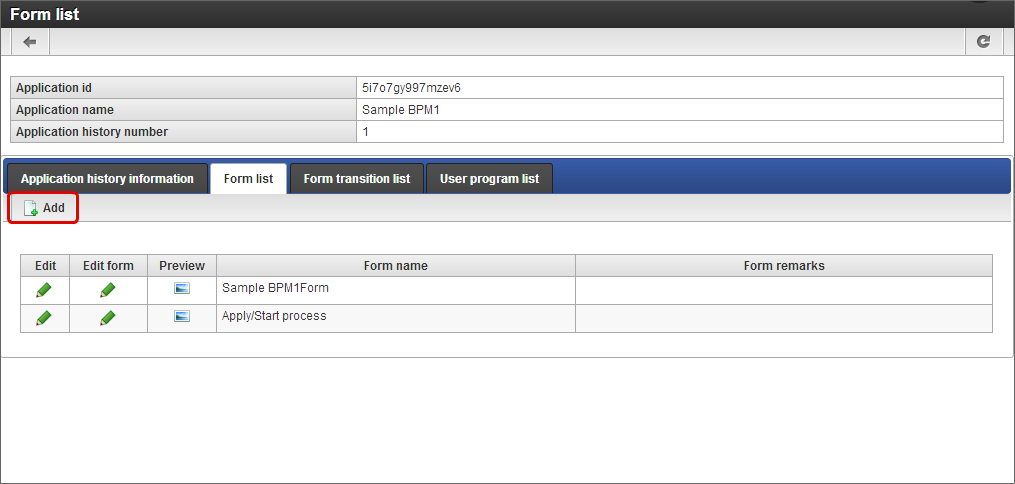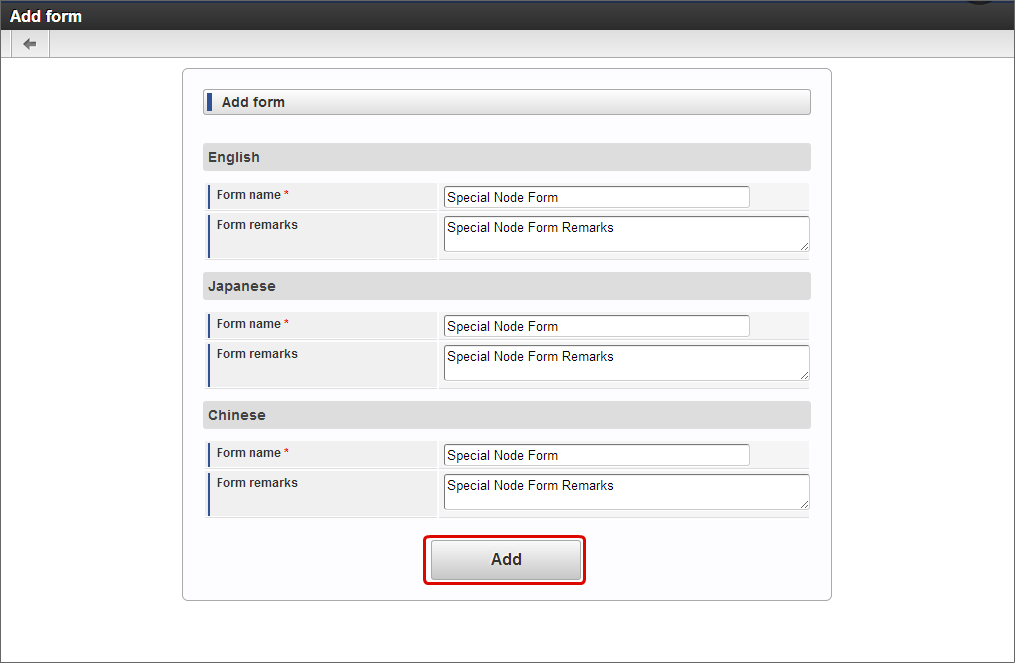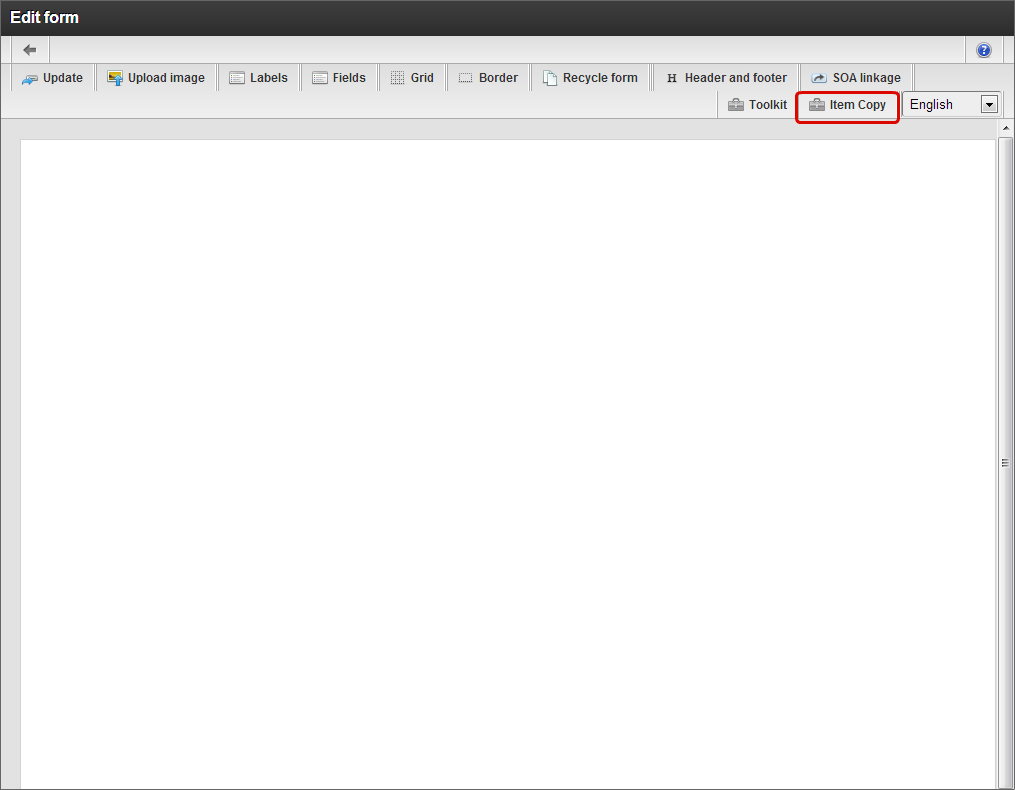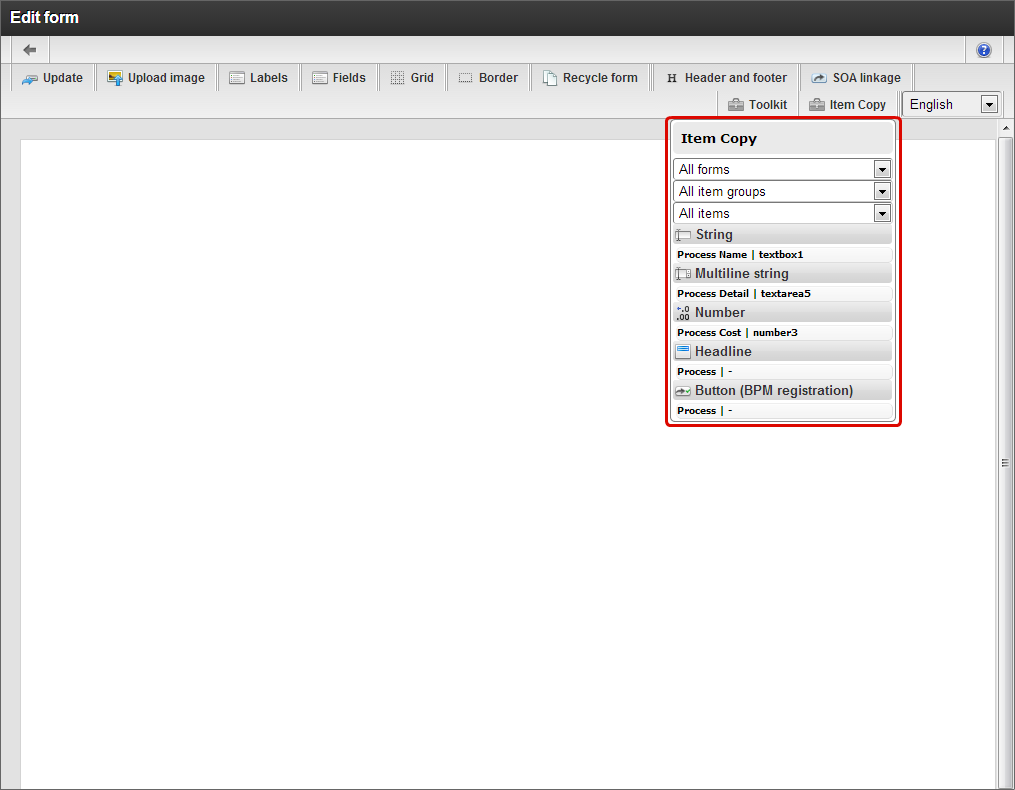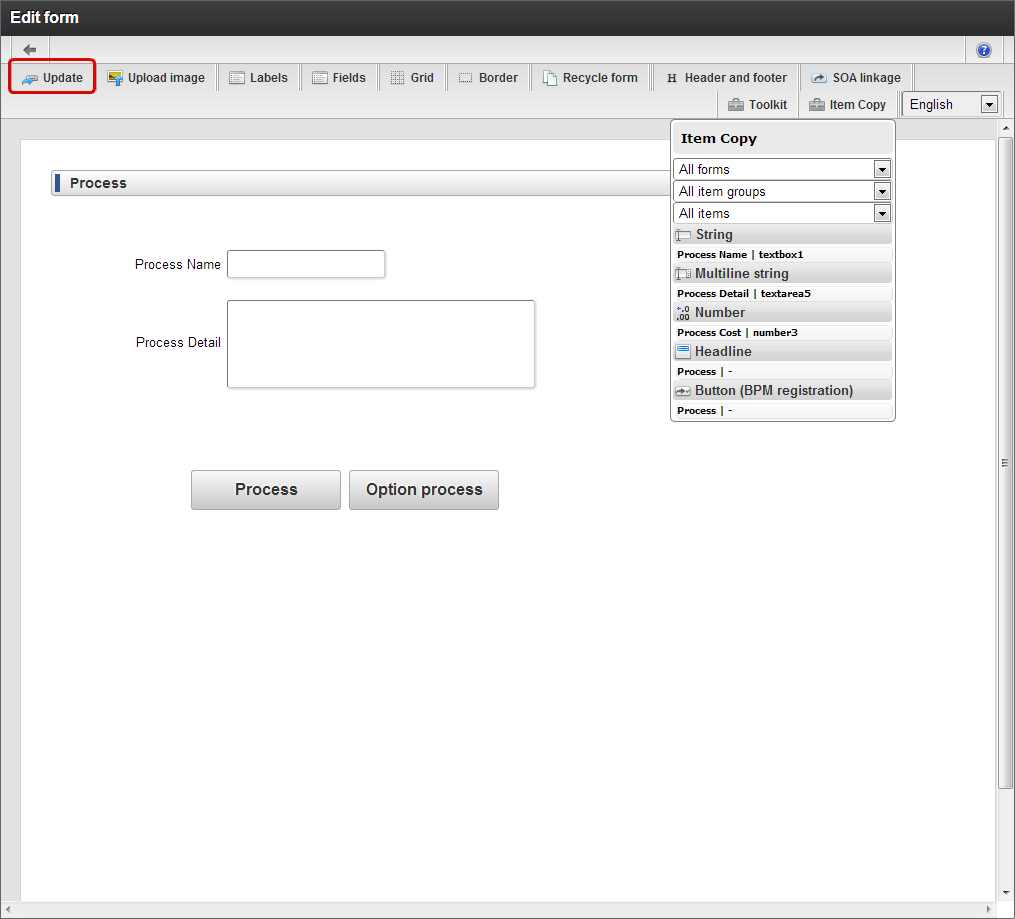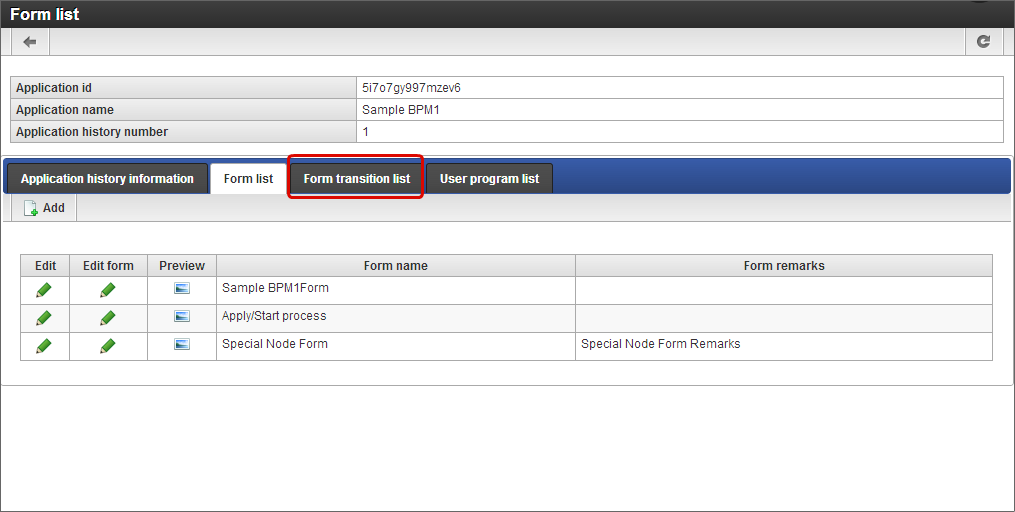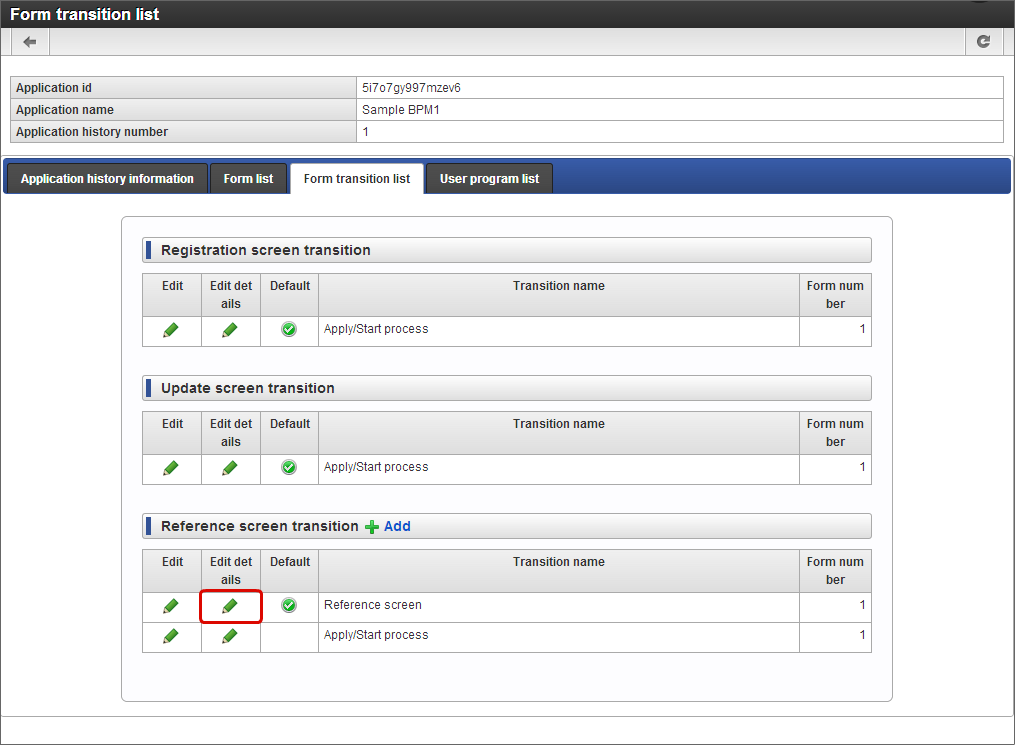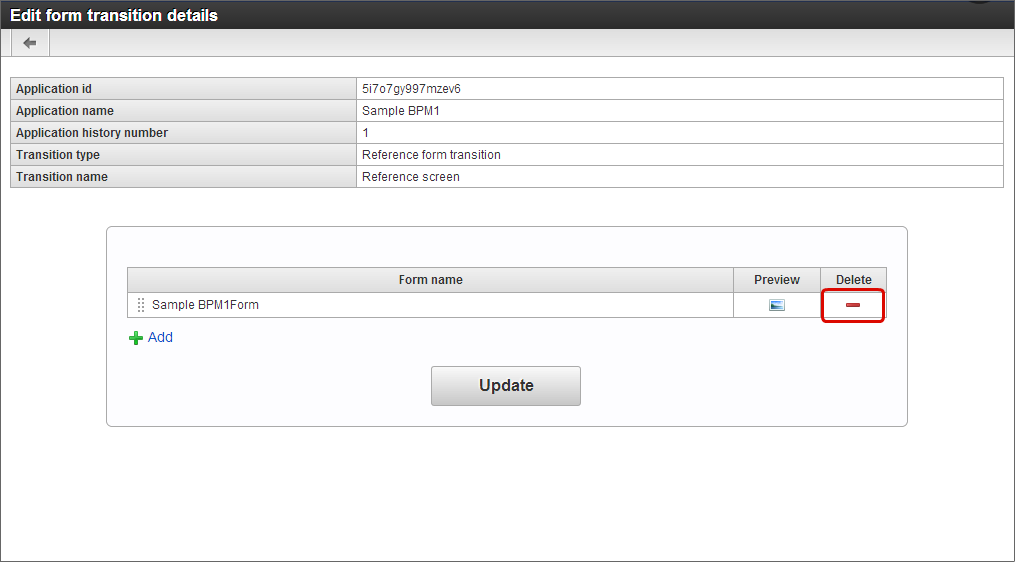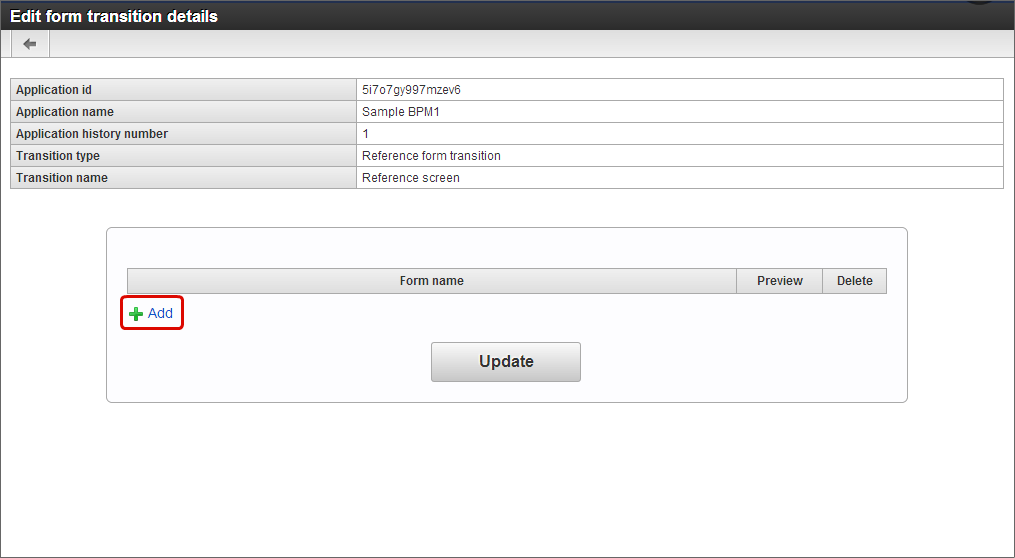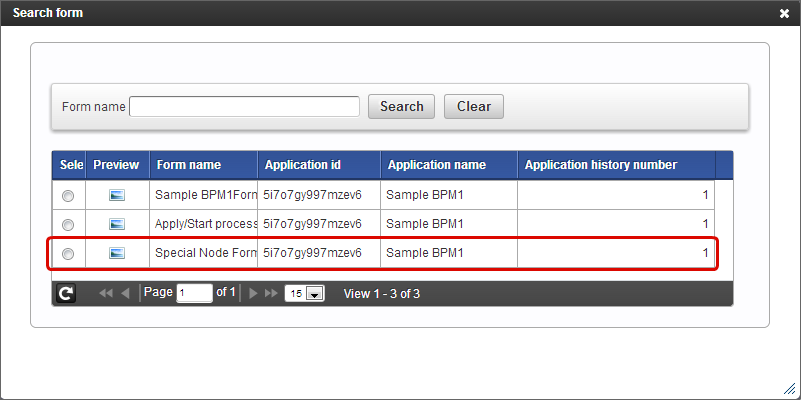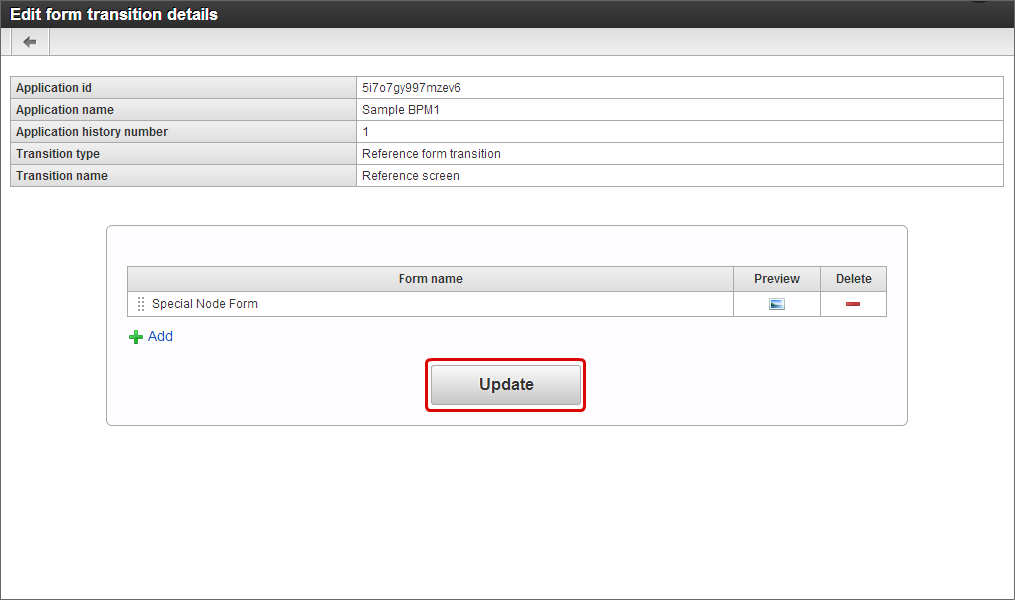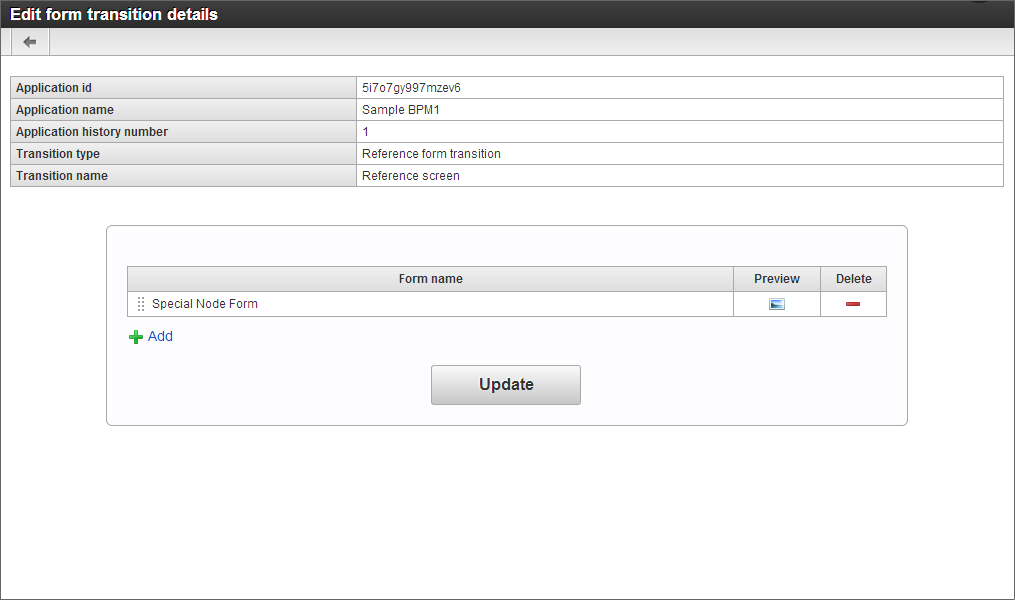Screen settings for special task (Node)¶
It is necessary to set the screen which is to be displayed by the BIS system Manager when a particular node is used in the route created in IM-BIS .
Contents
Case when it is required to set the screen to be displayed by the BIS system manager¶
Set the screen to be displayed by the BIS system manager in the IM-BIS route when the following conditions are met.The layout of screen to be displayed may be distorted if the settings are not done.
Following node types are used and “Share” is not done in application/start process and approve/process
- Confirm
- Dynamic approval
- System
- Arrange horizontally
- Arrange vertically
- Template replacement
Warning
When the form is set by the BIS system administrator using the screen other than the IM-BIS-flow edit screen, verify that the contents are not changed when form related contents are edited each time in BIS definition.The operation may not be executed correctly if there is a change from IM-BIS after setting the screen.Note
The screen to be displayed at a particular node cannot be set for each node type.The screen set by executing the procedure described in this section is set collectively for the above-mentioned node types used in the flow.Moreover, besides the particular node, it is the screen displayed when “Details” is clicked in the list display.Note
When “Share” is set in the flow, the screen (Form) shared when the particular node mentioned above is executed, is displayed.
Set application/start process, approve/process screen in the screen to be displayed at particular node¶
Perform the operations for setting the form as follows in the node in which form cannot be set from IM-BIS-flow edit screen.
Click “Sitemap” -> “IM-BIS” -> “System Manager” -> “IM-BIS Creation” -> “IM-BIS”.
Click “List” since “IM-BIS - Update history” screen is displayed.
Click
of target flow (BIS definition).
Click
of “Application version list” in “Form setting”.
Click “Form transition list”.
Click “Default” of target node in “Reference screen transition” of “Form transition list”.
Settings are complete when “OK” is clicked in the confirmation message.
Set different screen in the screen to be displayed at the particular node¶
Perform the following procedure to set a screen different from other nodes in the node in which form cannot be set from ‘Edit flow’ of IM-BIS .
Click “Sitemap” -> “IM-BIS” -> “System Manager” -> “IM-BIS Creation” -> “IM-BIS”.
Click “List” since “IM-BIS - Update history” screen is displayed.
Click
of target flow (BIS definition).
Click
of “Application version list” in “Form setting”.
Click “Add”.
Enter form name and click “Add”.
Click ‘Item Copy’.
Copy the items which are to be displayed in the form.
Note
When input/select screen items (Character string, date, etc.) are to be used at a particular node, it is necessary to set them in “Application/Start process”, “Approve/Process” screen in the same flow and enable “Register field DB value”.Click “Update” after setting the items.
Click “Form transition list”.
Confirm that Transition name in “Reference screen transition” of “Form transition list” is set by “Default” on “Reference screen” and click “Edit details”.
Click “Delete” since “Main form” is set in the form name.
Click “Add”.
Select the form created by the previous procedure.
Click “Update”.
In this way, the screen to be displayed for a particular node can be set.