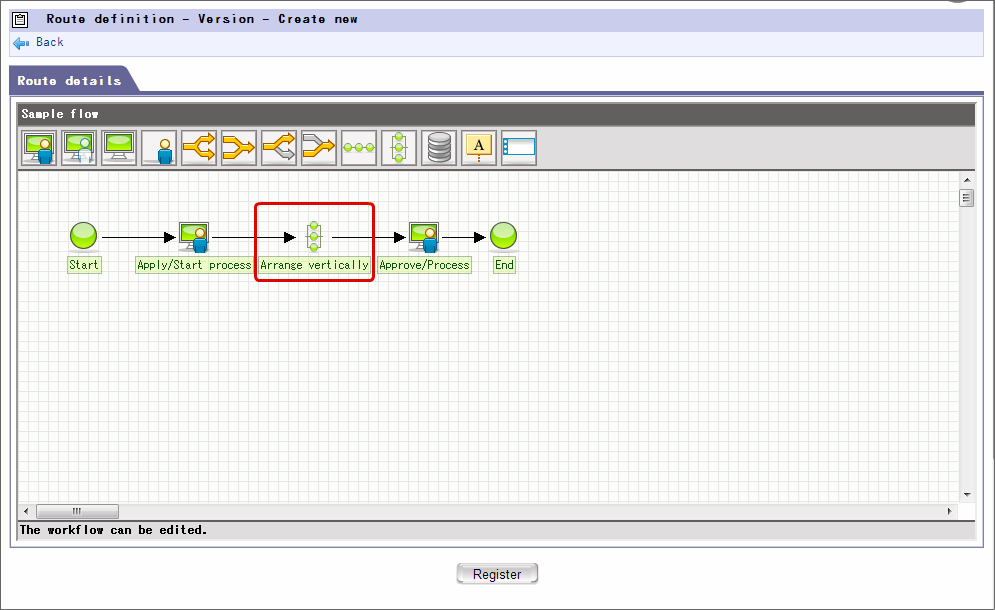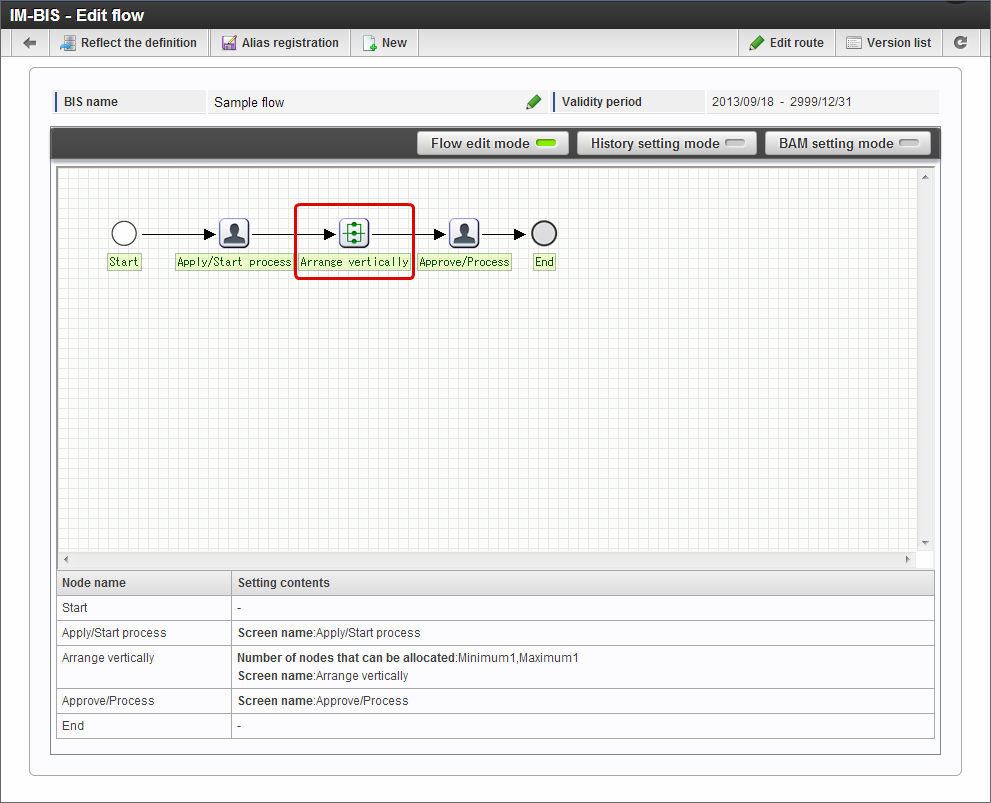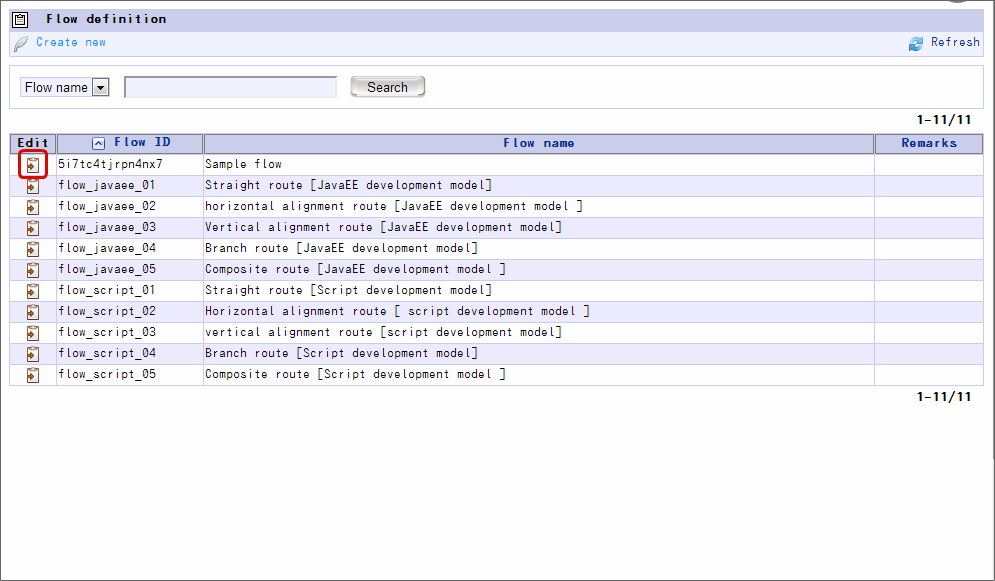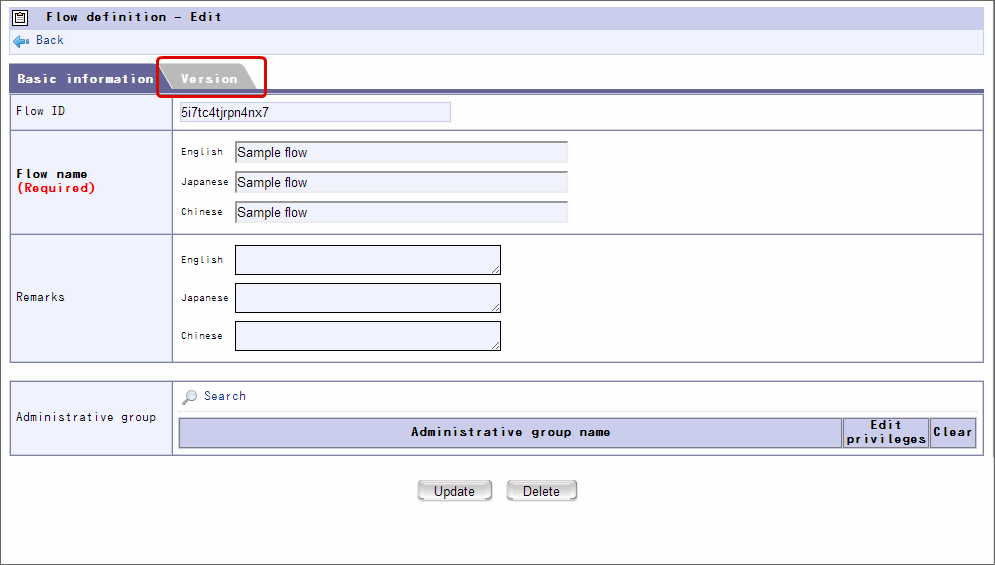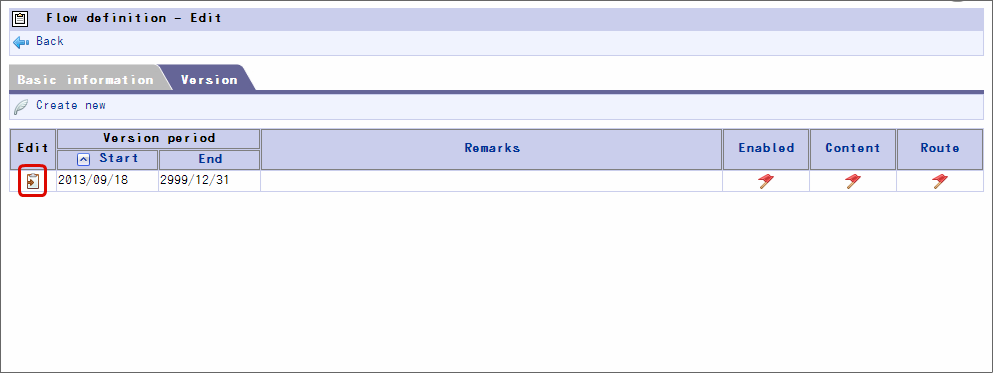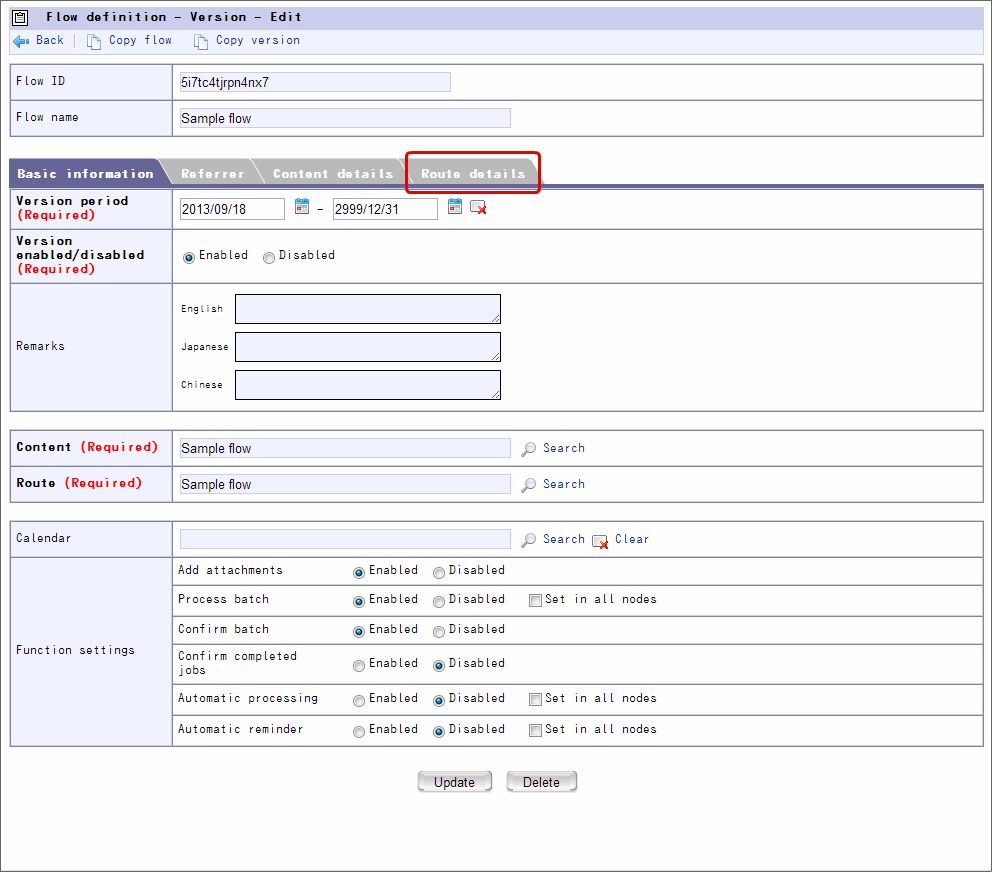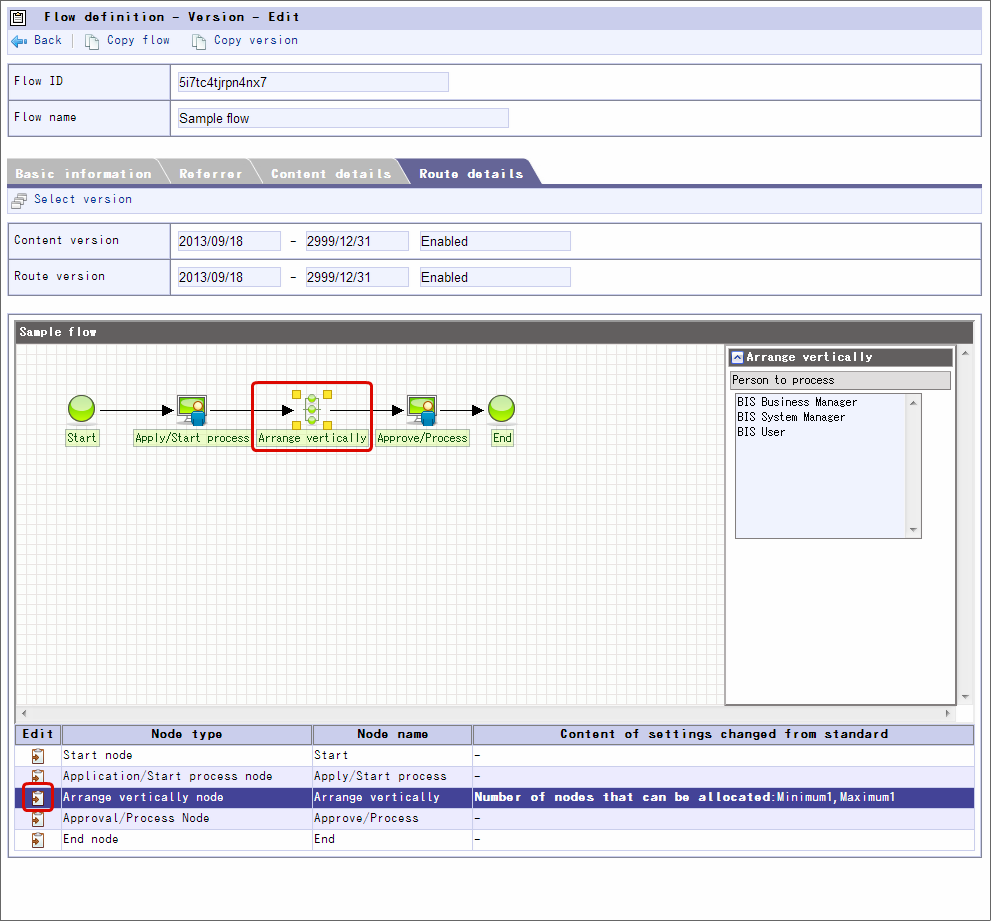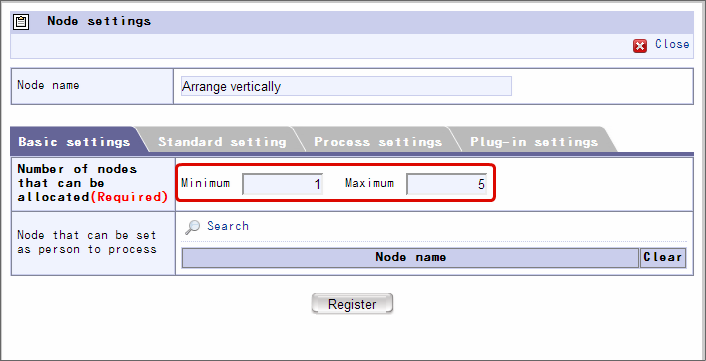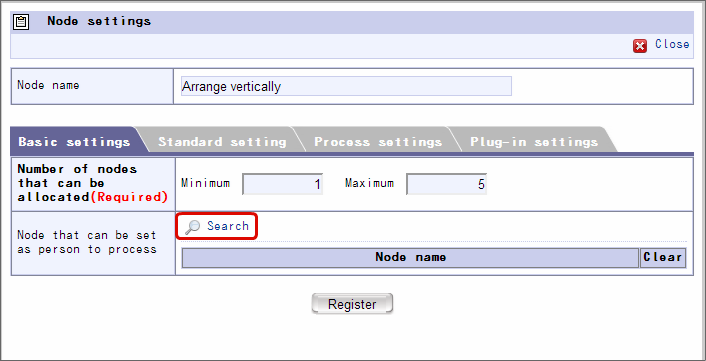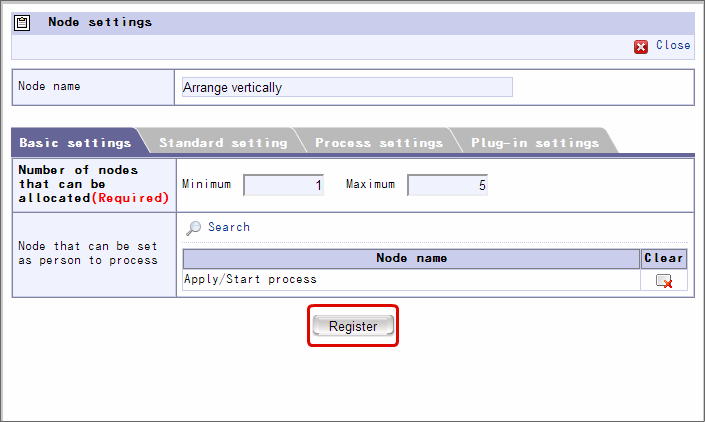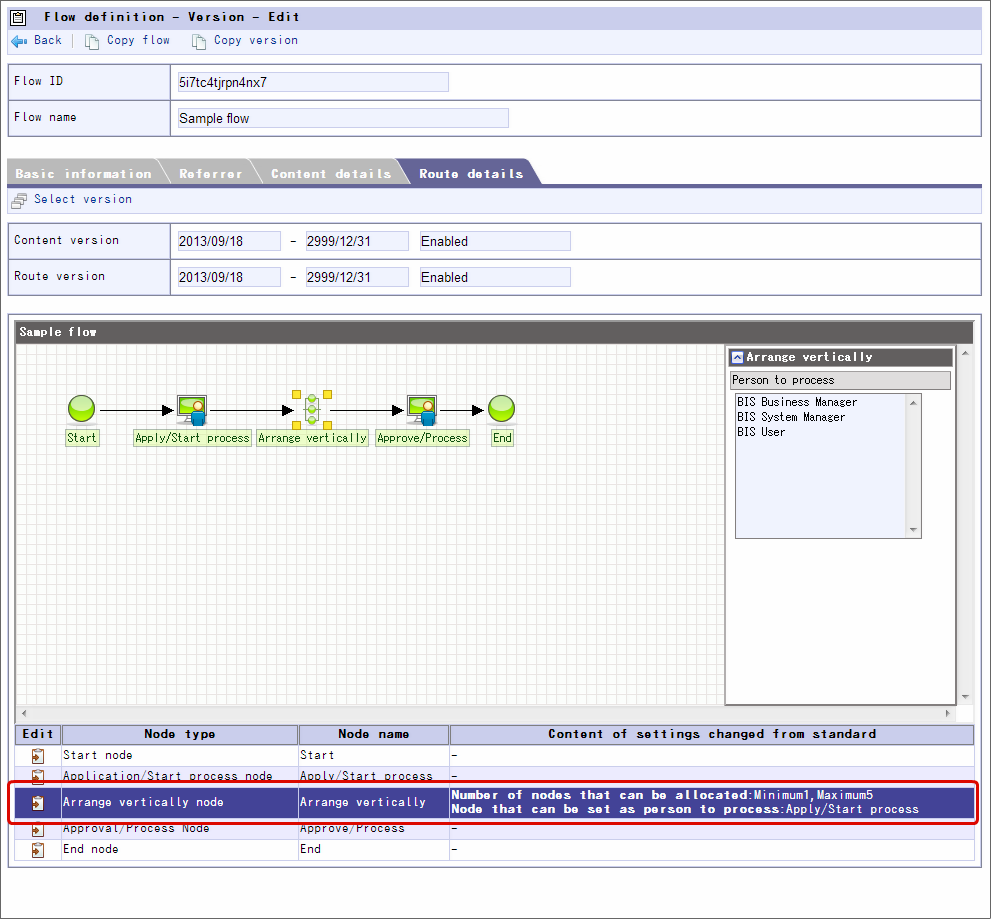Settings of Arrange vertically and Arrange horizontally of flow created in IM-BIS¶
Describe the procedure of settings for using nodes of Arrange vertically/Arrange horizontally for flow task (node).
Contents
Definition of Arrange vertically/Arrange horizontally¶
“Arrange vertically” is the node that can set dynamic approval node parallely within the range specified by applicant or approver.“Arrange horizontally” is the node that can set dynamic approval node serially within the range specified by applicant or approver.
Set Arrange vertically/Arrange horizontally node¶
Set the Arrange vertically/Arrange horizontally node aligned in the flow of IM-BIS .
Arrange vertically node (Arrange horizontally node) in the route created in IM-BIS .
Set the screen of Arrange vertically node (Arrange horizontally node) and end the flow edit operations in IM-BIS .
Click “Site map” -> “Workflow” -> “Workflow Manager” -> “Master definition” -> “Flow definition”.
Click
of the flow set for Arrange vertically node (Arrange horizontally node).
Click “Version”.
Click “Route details”.
Select “Arrange vertically” (Arrange horizontally) and click
.
Specify the range of nodes set in Arrange vertically (Arrange horizontally) by the nodes that can be assigned.
Click “Search” in the node that can be set by processing target person.
Set the check for number of Arrange vertically (Arrange horizontally) nodes and node that can be set by processing target to ON and click “Select”.
Settings of Arrange vertically (Arrange horizontally) node are saved on clicking “Register”.
Thus, Arrange vertically (Arrange horizontally) node can be set.