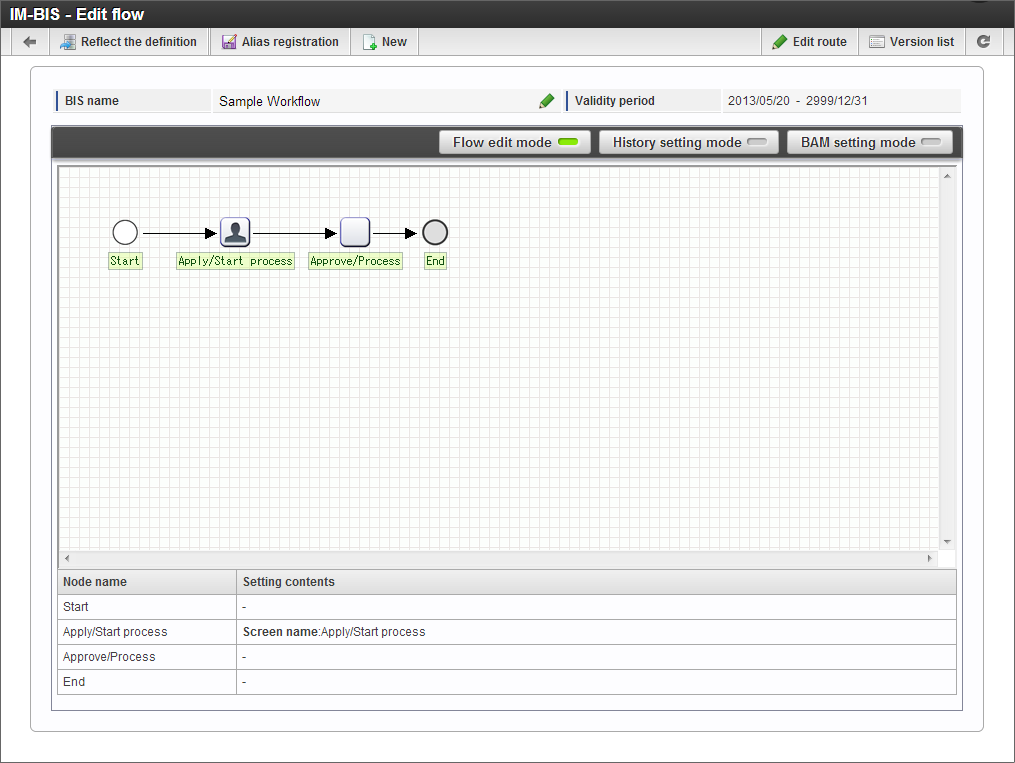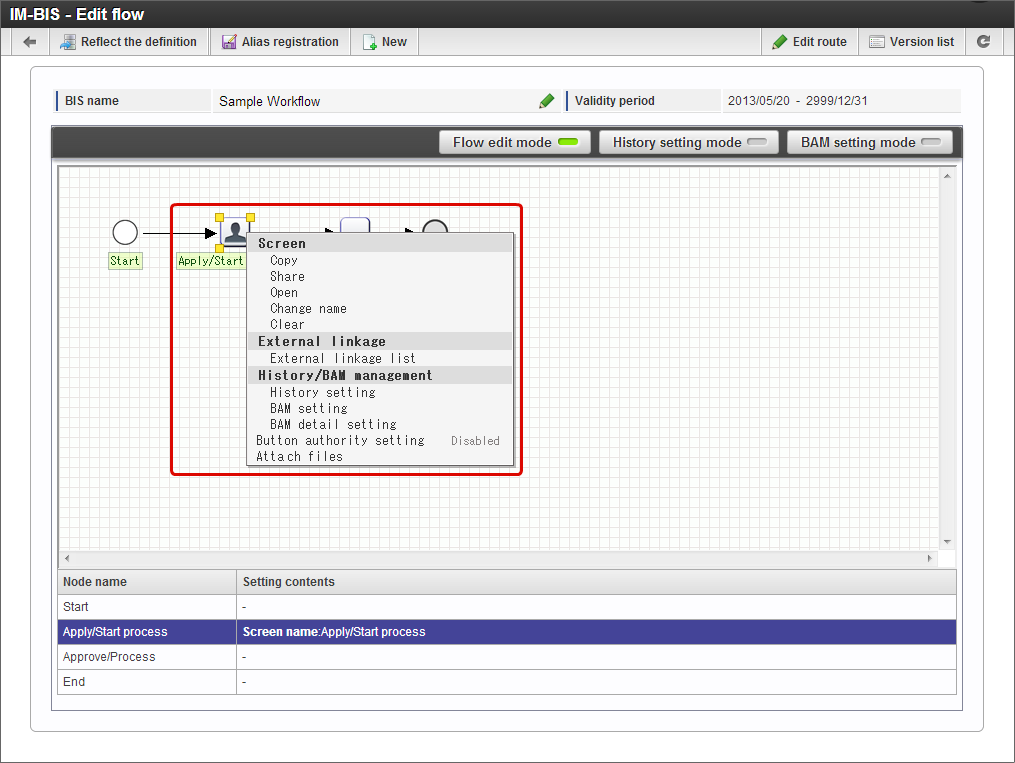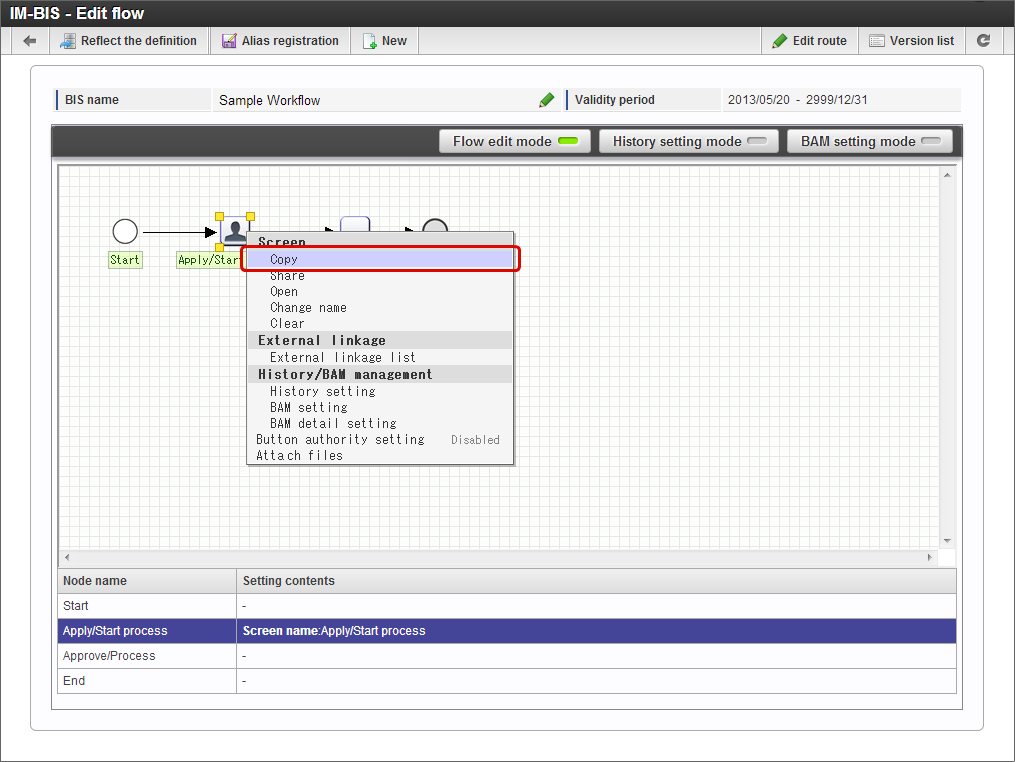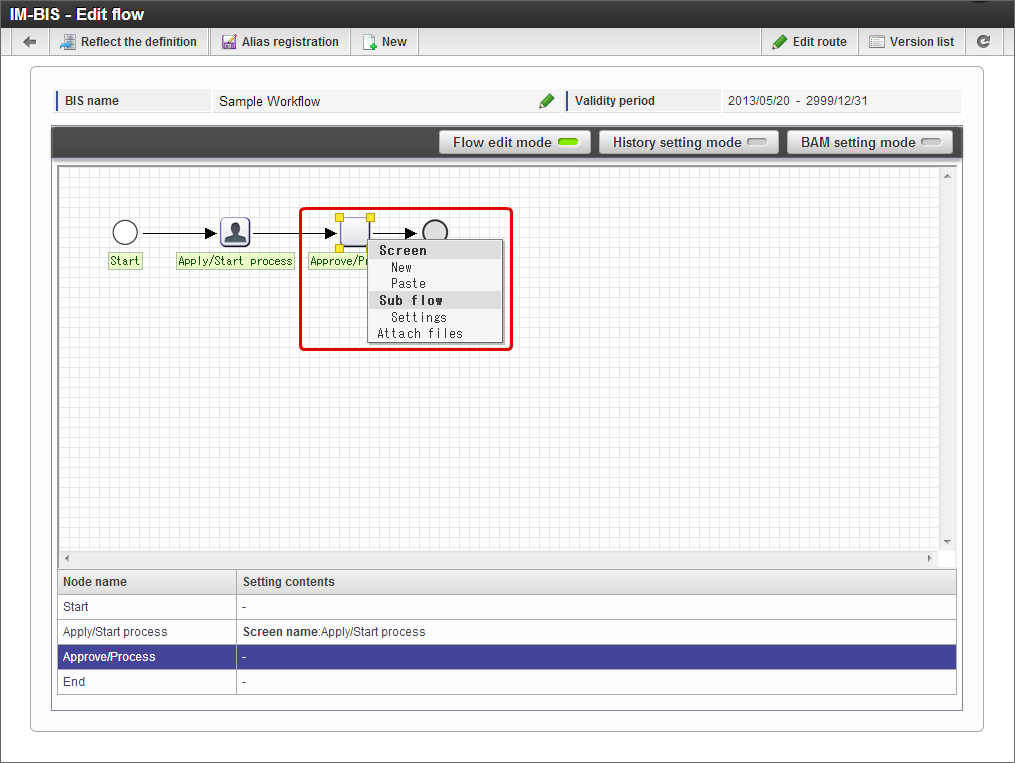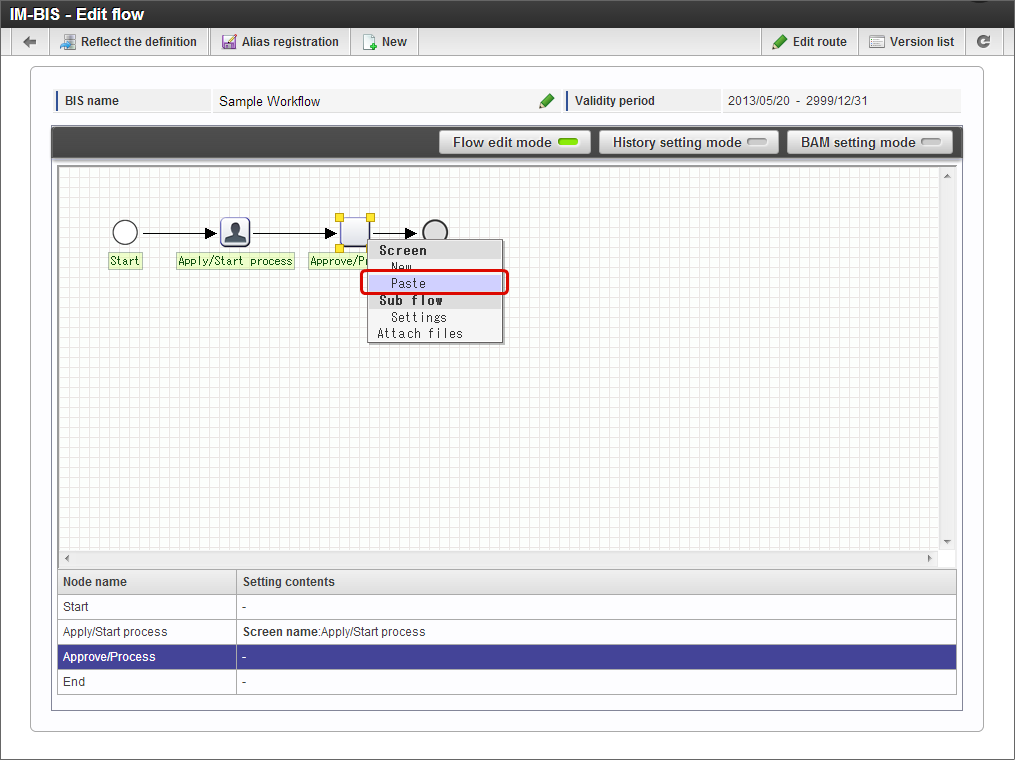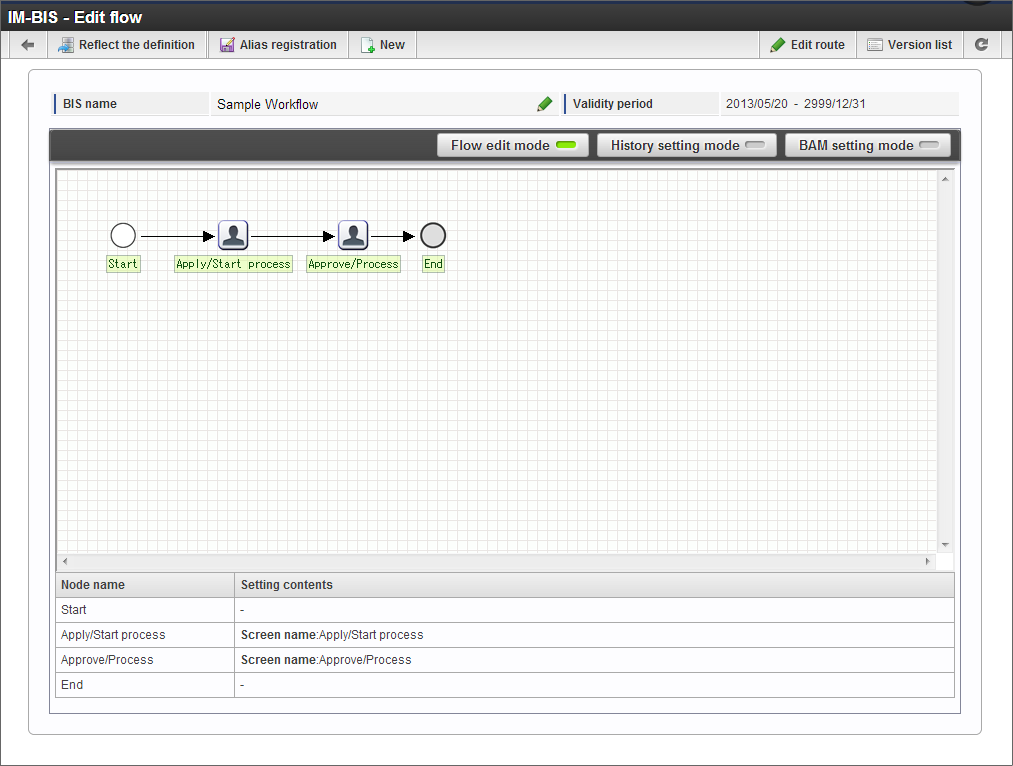Use the same screen on other nodes using ‘Copy’¶
The created screen (Form) can be set in different nodes of the same flow by performing “Copy” in BPM/Workflow created in IM-BIS.Since the screen set by copying is the definition different from copy source, the changes made after copying are reflected only in the screen of the changed node.Note
Of the nodes using the same screen between different nodes, use the “Share” function to simultaneously reflect the changes even after copying.When “Copy” function is used, the changes made in the screen (Form) are reflected only in the node wherein changes are made.“Copy” function and its procedure is described as a method to set the screen to other tasks from the task of flow.
“Copy” of screen settings¶
It is a screen setting function to copy the screen set to a specific task to another task while editing the flow in IM-BIS.Since copy source and copy destination are not shared, it can be used when multiple similar screens are to be created.
Copy screen settings to node¶
The procedure to copy a screen set to a task, to another task is as follows.
“IM-BIS - Edit flow” is displayed.
In “IM-BIS - Edit flow” screen, right click the node of copy source of the screen.
Click “Screen” -> “Copy”.
In “IM-BIS - Edit flow” screen, right click the node of copy destination of the screen.
It is set in the copy destination node when “Screen” -> “Paste” is clicked.
The node of copy destination changes to “Screen is configured”.