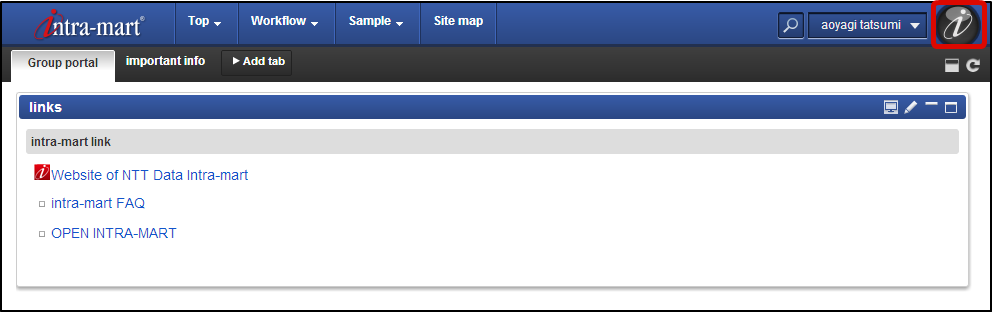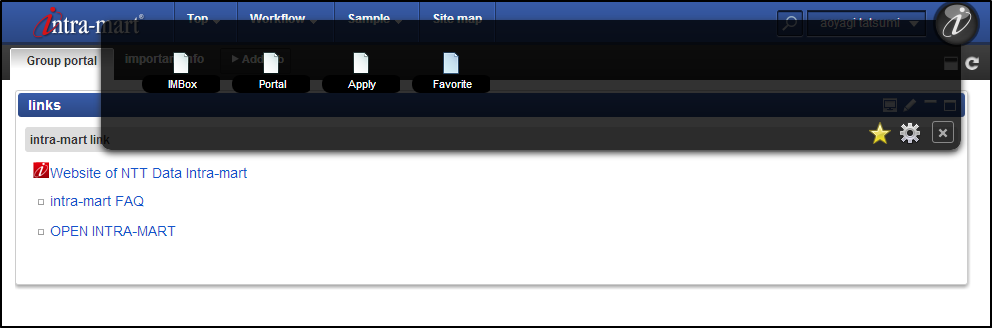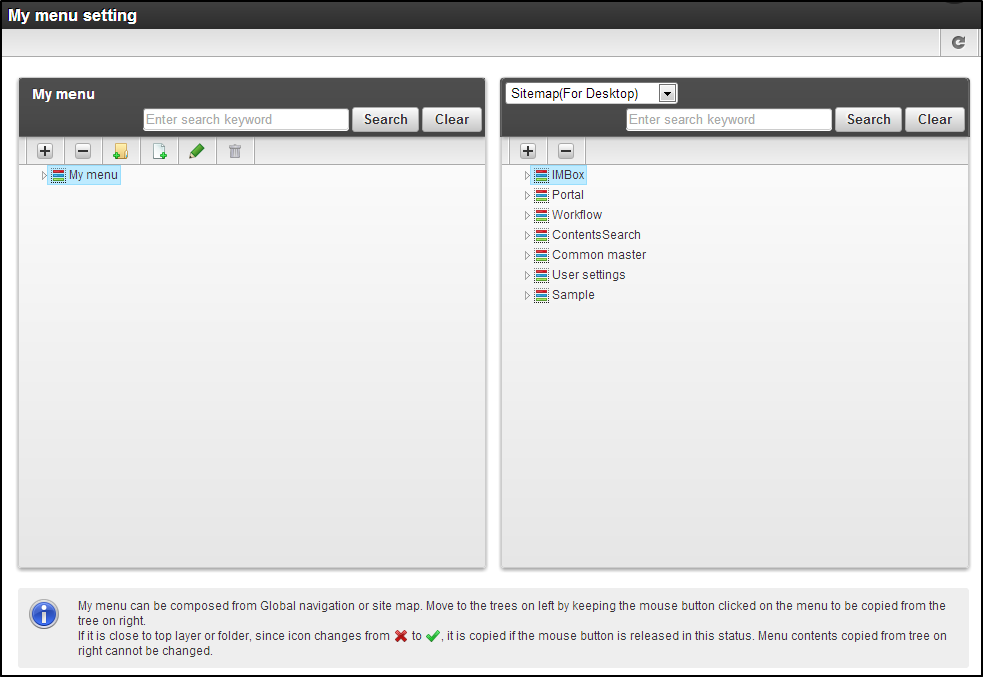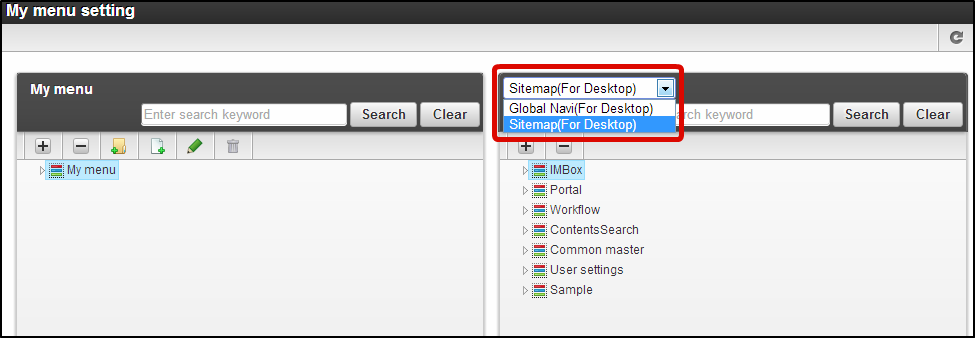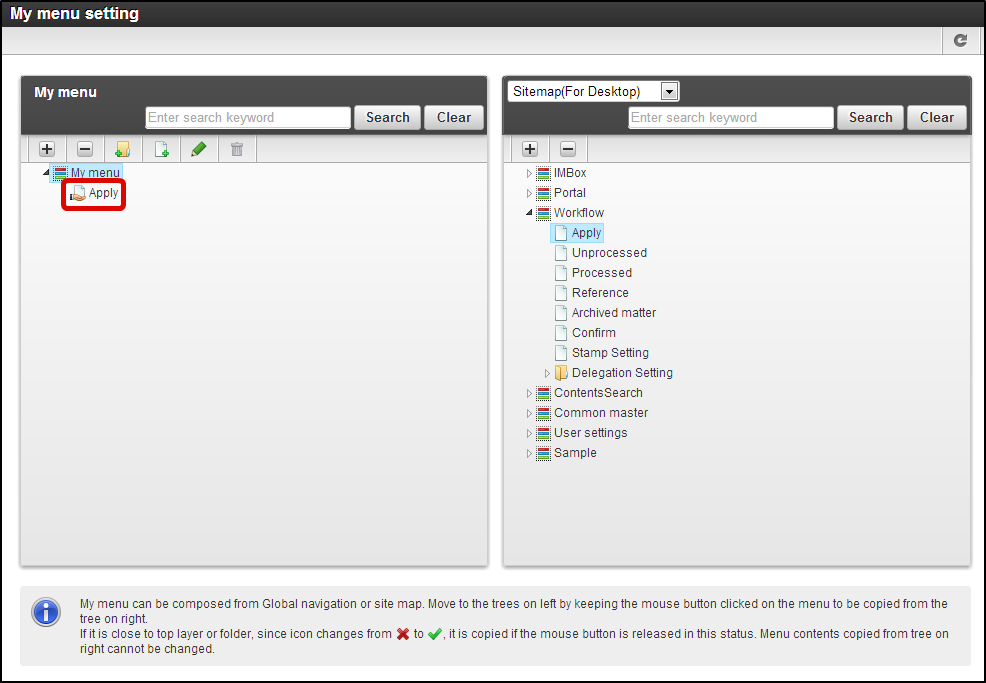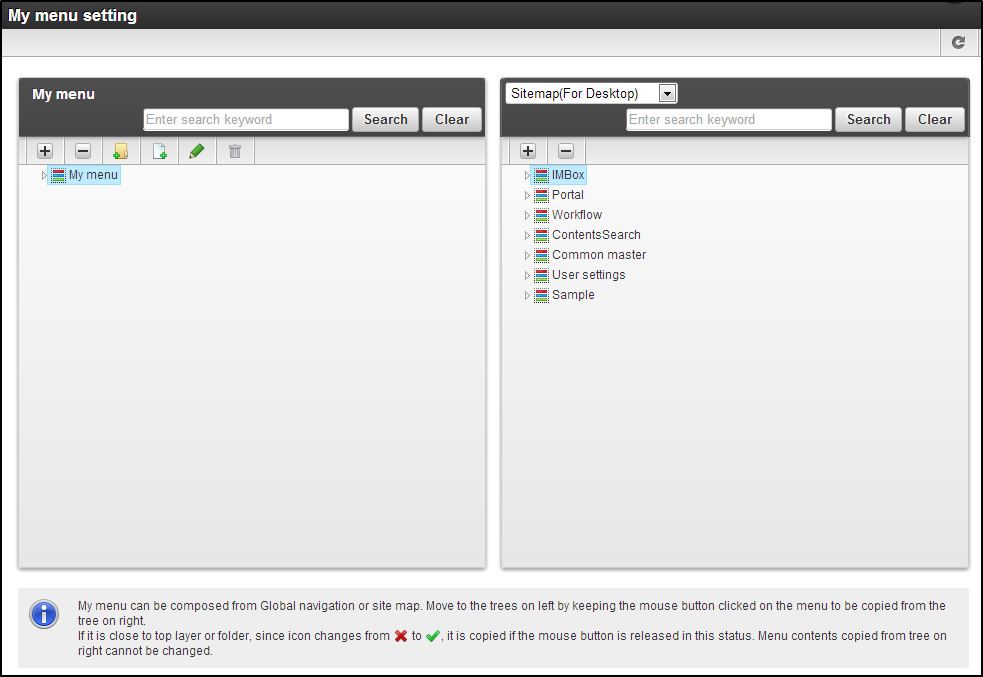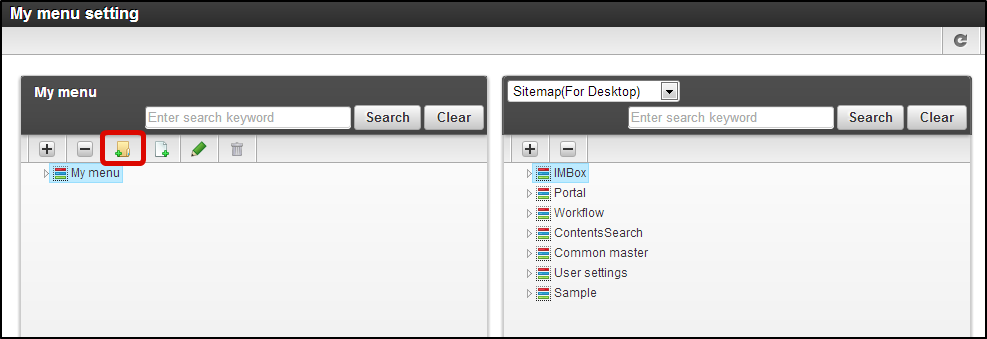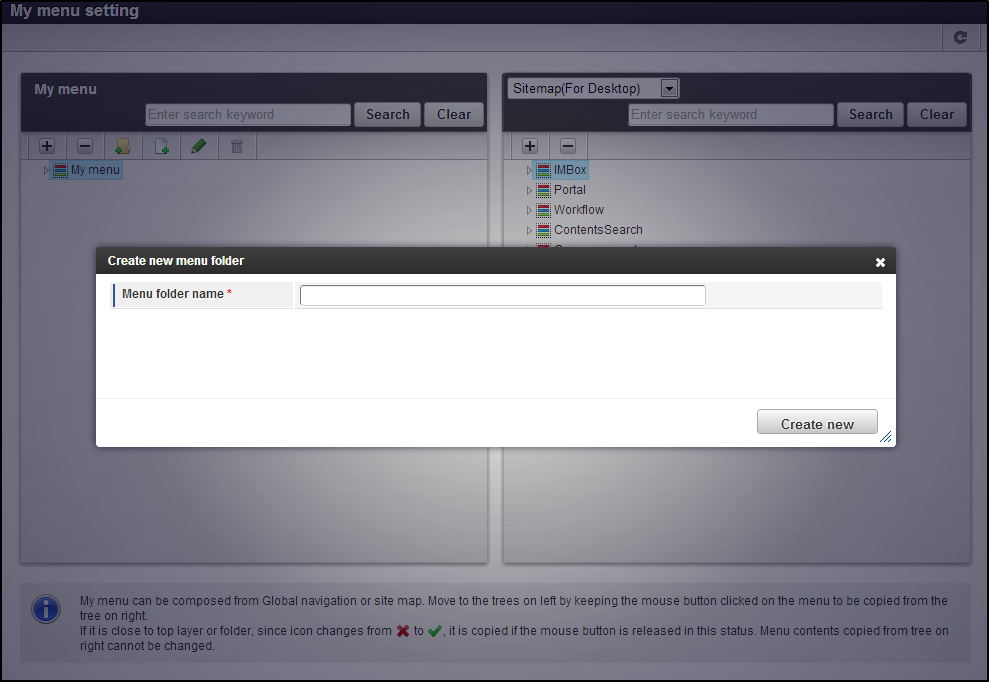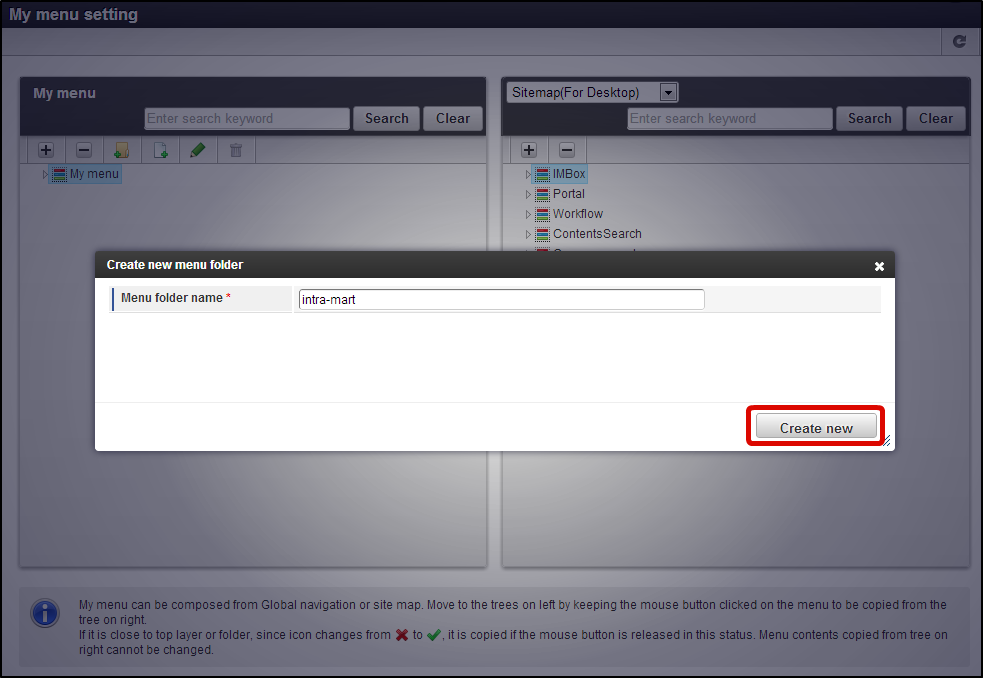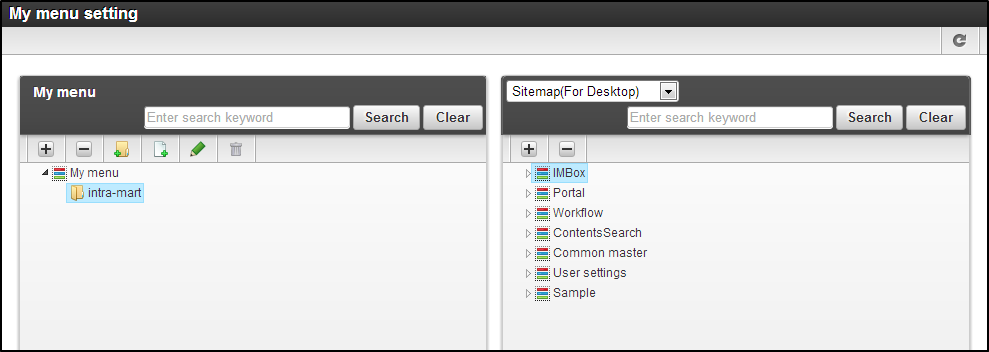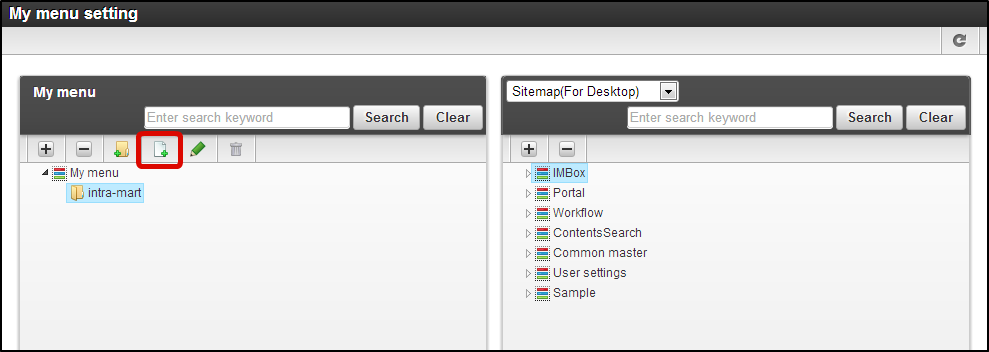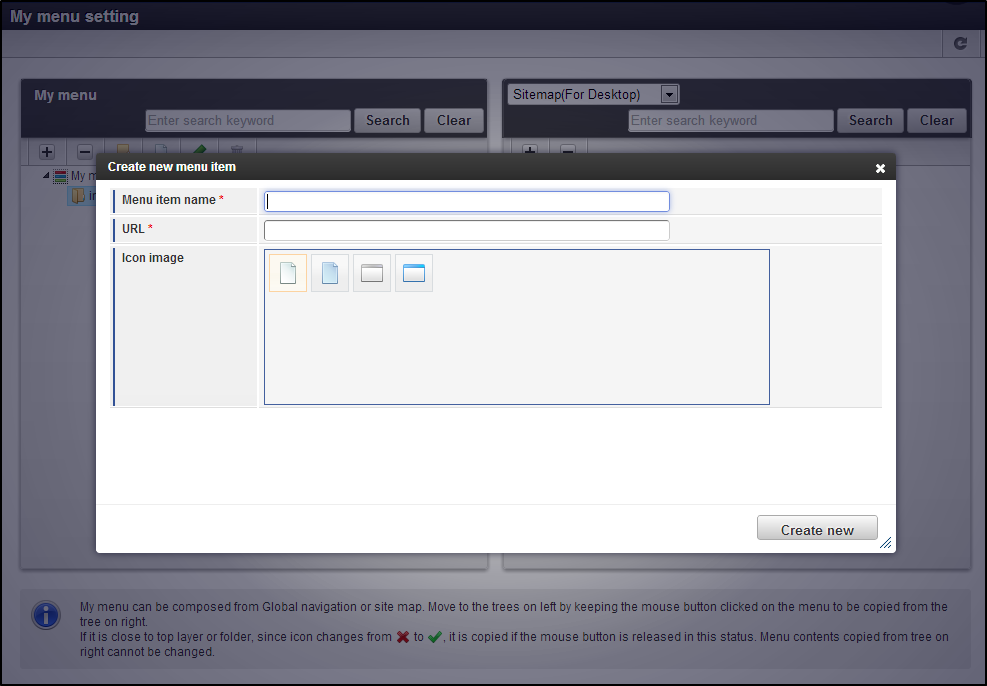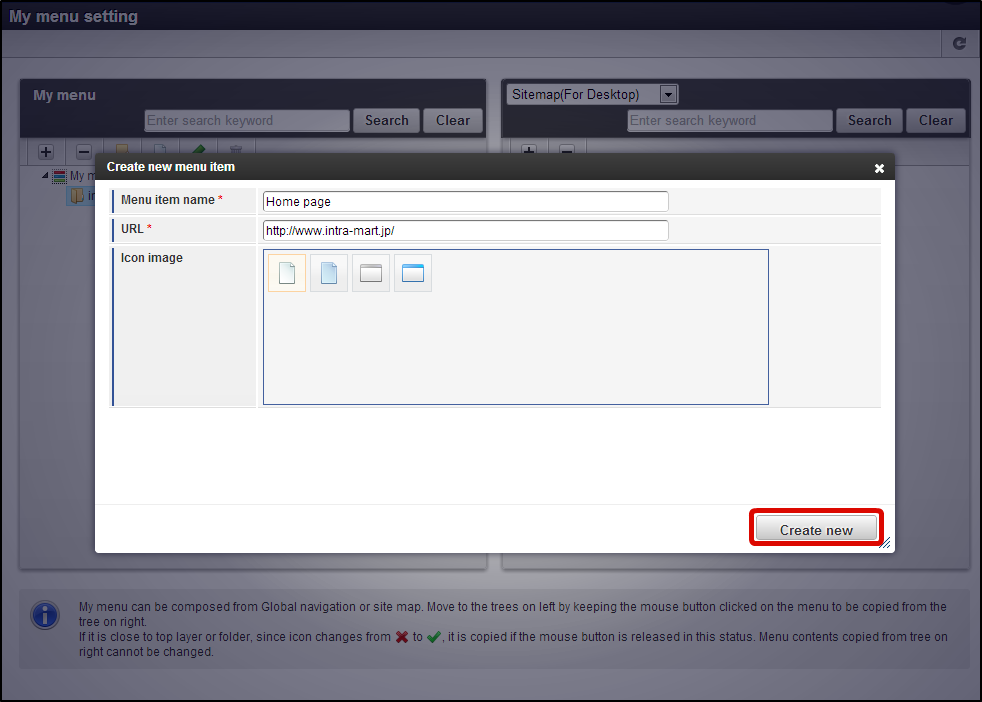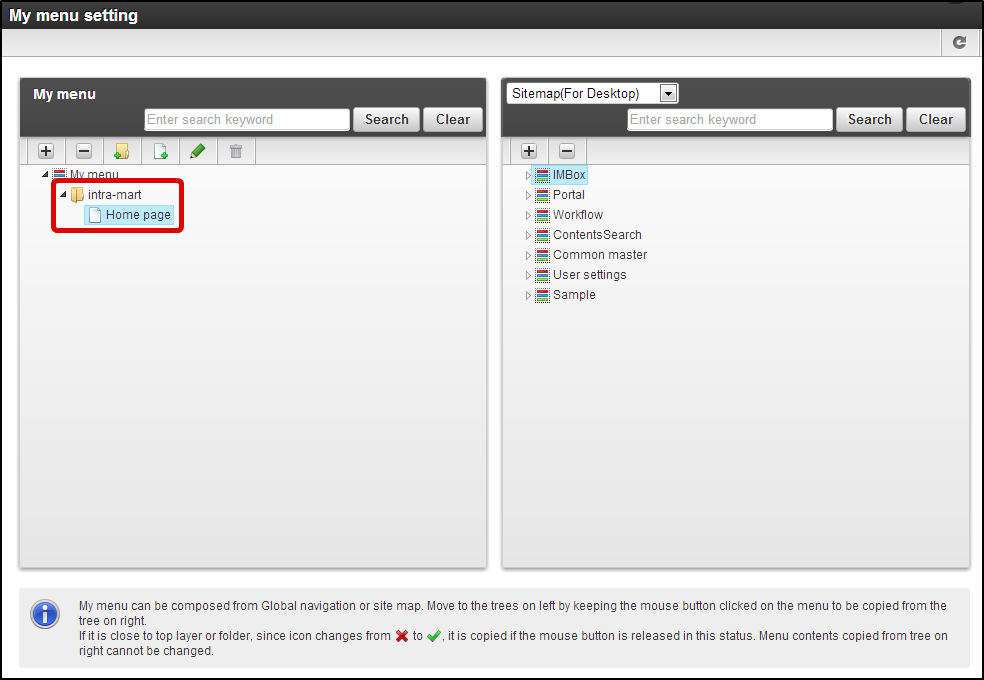Setting My Menu¶
The Menus that can be used in intra-mart Accel Platform are as follows.
- Global Navigator
- Sitemap
- My menu
Explanation regarding “My menu” is given here. In “My menu”, the menu structure is managed in the following units.
- Menu Group
- Menu Folder
- Menu item
Adding Service to My menu¶
Click on “Sitemap”→ “Personal settings”→ “My menu”.
“My menu settings” screen is displayed.
#.Select the Menu group category from “Menu group category” on the right side, that contains the service to be added.
Drag and drop the service which is to be registered.
Service has been added to My menu.
Note
- In case of delete
- Click on the item to be deleted.
- Click on “Delete” icon.
Creating Folder and Items in My menu¶
Menu folder can be created and a menu item with any URL set in it can be added to that folder.
Click on “Sitemap”→ “Personal settings”→ “My menu”.
“My menu settings” screen is displayed.
Click on “Create new menu folder” icon.
“Create new menu folder” screen is displayed.
Click on “Create new”.
Click on “New items” icon.
“Create new menu item” screen is displayed.
- Menu item name
Name to be displayed on My menu.
- URL
Specify the URL link.
- Icon image
Icon to be displayed on My menu.
Click on “Create new”.
Menu folder and Menu item are created in My menu.