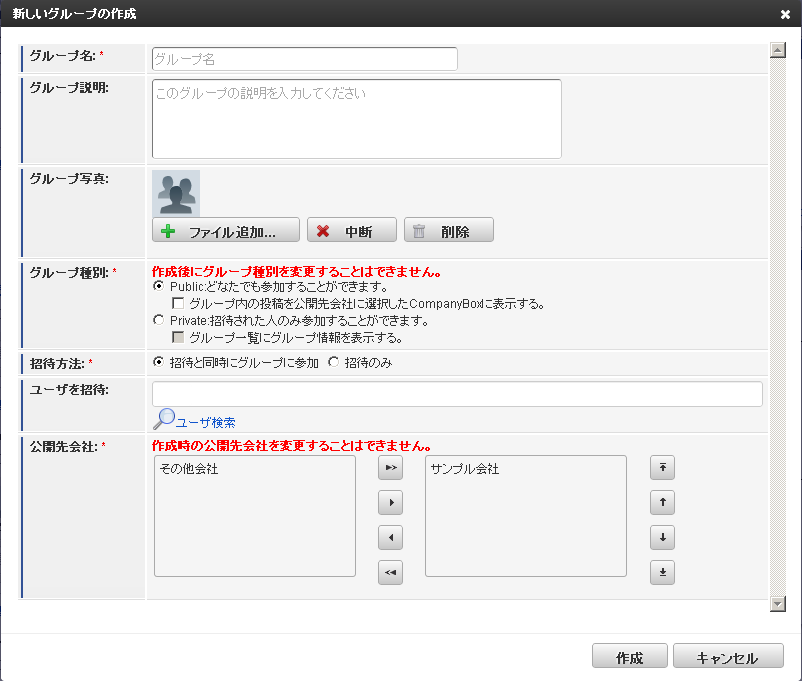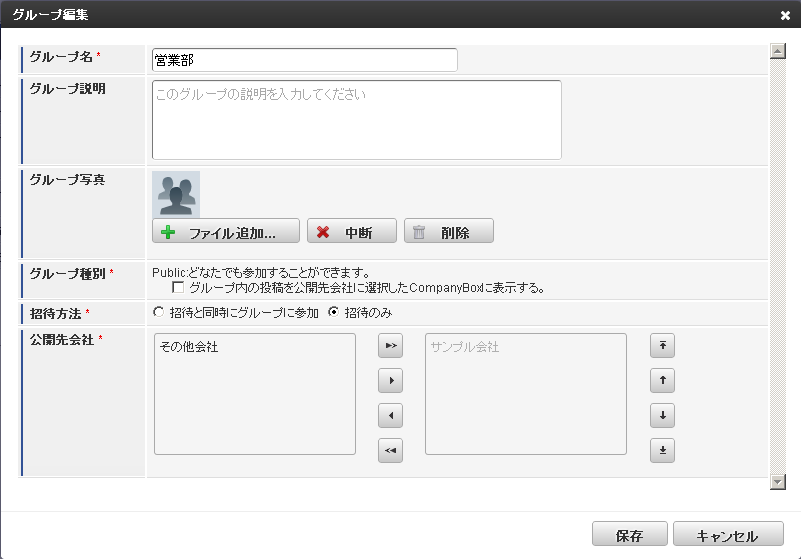About Group¶
The community which is created to allow communication only among the limited users is called a Group.Timeline of the group is called a GroupBox.Group can be created if you have the group creation authority.Group can be edited only by the group owner and the users who have group editing authority.Attachment file used by the group icon is stored under /storage/public/storage/imbox/{loginGroupId}/ATTACH_TYPE_GROUP/ATTACH_TYPE_GROUP{0}
for each attachment ID.
Group Creation¶
Group Edit¶
1. Function¶
Group Type
Following are the 4 types in Group Type.- 【Public Group Display to CompanyBox YES】- 【Public Group Display to CompanyBox NO】- 【Non-Public Group Display to Group List YES】- 【Non-Public Group Display to Group List NO】After the group is created, changing the group type from public to non-public or from non-public to public is not allowed.If the group is created as a public group, you may change the YES-NO of Display to CompanyBox.If the group is created as 【Non-Public Group Display to Group List YES】, it can be changed to【Non-Public Group Display to Group List NO】.If the group is created as 【Non-Public Group Display to Group List NO】, group type cannot be changed.For details about group types, please refer to 【Table 1. Details of Group Types】.Public To Company
After the group is created, companies to which the existence of the group is made public are called Public To Company.After the group is created, it will be displayed in the group list of the company selected as Public To Company.If the group is created as 【Public Group Display to CompanyBox YES】, contents of the posting will be displayed in the CompnayBox
of all companies selected as Public To Company.In case of 【Non-Public Group Display to Group List NO】, Public To Company does not exist, since only the participants know its existence.Public To Company selected when the group was created cannot be deleted when it is edited.Belonging of the group creator should have been selected as a Public To Company when the group is created.Users who do not have belonging of the Public To Company cannot participate in the group.Invitation Method
Asking users to participate in the created group is called an Invitation.You can select from the 2 selection methods below when the group is created.- Invitation and Group Participation at the same time ・・・User participates in the group when invited.- Invitation only ・・・Only the invitation letter is sent to the user you want to invite.Invited user should set the receipt of ApplicationBox Notification or Mail Notification enabled.【Table 1. Detail of Group Types】
Group Type Detail
- Public Group Display to CompanyBox YES
- Posting in the group is reflected in the CompanyBox of Public To Company.
- It is displayed in the group list of the company selected as Public To Company.
- Regardless of the group participation Yes/NO, users can do Message Posting and Timeline Display.
- Public Group Display to CompanyBox NO
- Posting in the group is not reflected in the CompanyBox of Public To Company.
- It is displayed in the group list of the company selected as Public To Company.
- Regardless of the group participation Yes/NO, users can do Message Posting and Timeline Display.
- Non-Public Group Display to Group List YES
- Posting in the group is not reflected in the CompanyBox of Public To Company.
- It is displayed in the group list of the company selected as Public To Company.
- Users who do not participate in the group cannot do Message Posting or Timeline Display.
- Non-Public Group Display to Group List NO
- Posting in the group is not reflected in the CompanyBox of Public To Company.
- Public To Company cannot be selected.
- Users who do not participate in the group cannot do Message Posting or Timeline Display.
Group Participation Method
For the details about participation method to group, please refer to 【Table 2. Details of Group Participation Method】.For the details about group participation method for group types, please refer to 【Table 3. Group Participation Method for Each Group Type】.【Table 2. Details about Group Participation Method】
Group Participation Method Detail
- Invite
- User is invited to the group. Invited user can participate.
- If the group is invited, group participants can participate.
- If the invitation letter is for 【Non-Public Group Display to Group List YES】, you can participate
without applying for it.- Refer to 3. Invitation Method described above.
- Participate
- User can participate in the existing public group by registration.
- When the user participated, the user becomes a member of the group.
- If the group is a public group displayed in the group list, all in-house users can participate.
- Approve
- User who is approved by the group owner can participate.
- When the group owner gave approval, the user becomes a member of the group.
- f the group is a non-public group displayed in the group list, all in-house users can participate.
【Table 3. Group Participation Method for Each Group Type】
Group Participation Method Public Group Non-Public Group Display in the List YES Dsplay in the List No
- Invite (Invitation and Group Participation at the same time)
Allowed Allowed Allowed
- Invite (Invitation only)
Allowed Allowed Not allowed
- Participate
Allowed Allowed only when Invite (Invitation only) Not allowed
- Approve
Not allowed Allowed Not allowed
2. Actions related to Group¶
Create
Group is created.グループを作ることです。Group can be created by anybody.Edit
Group information is updated.Group editing can be made only by the group owner.Delete
Group is deleted.Group deletion can be made only by the group owner.If the number of posting to GroupBox of the group to be deleted is 0, the group is physically deleted. Otherwise, it is logically deleted.Participate
It allows posting to the group to be displayed in MyBox, and participate in the group as a member.Leave
Participation in the group is stopped.If the group to leave is a public group, past threads in MyBox would remain. For the non-public group, these threads will be deleted.Invite
It solicits users to participate in the group created.Apply
It applies for the participation in the group to the group owner.Apply Cancel
It cancels the participation application to the group.Approve
Group owner approves the participation to the group.Disapprove
Group owner disapproves the participation to the group.Expulsion
Group owner removes the participation to the group.Authority Attach
Group owner gives group owner authority to the group participant.Authority Disqualify
Group owner authority is terminated by the user who has group editing authority.Become an Owner
Participant himself/herself acquires the group owner authority.Owner Authority Decline
Group owner cancels his/her own group owner authority.
3.Others¶
After the group is created, transition to the GroupBox of the created group takes place.The group participating will be added to Menu>GroupBox.