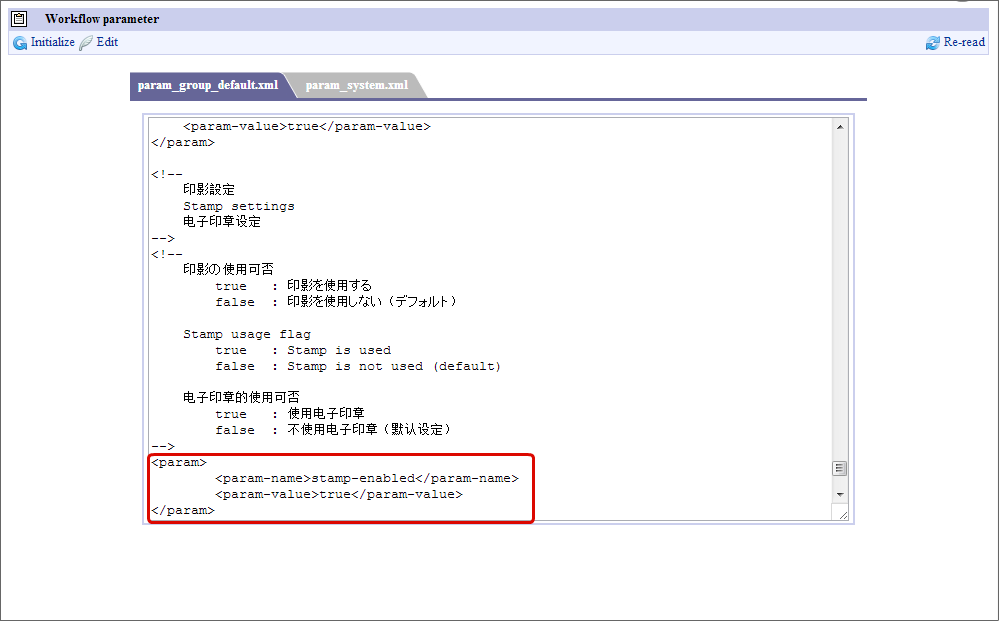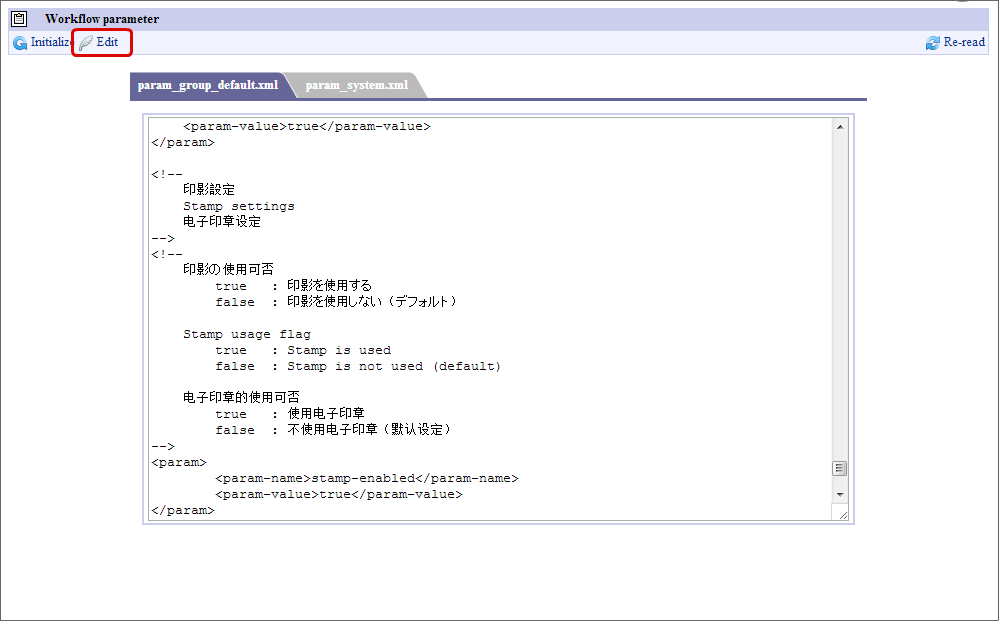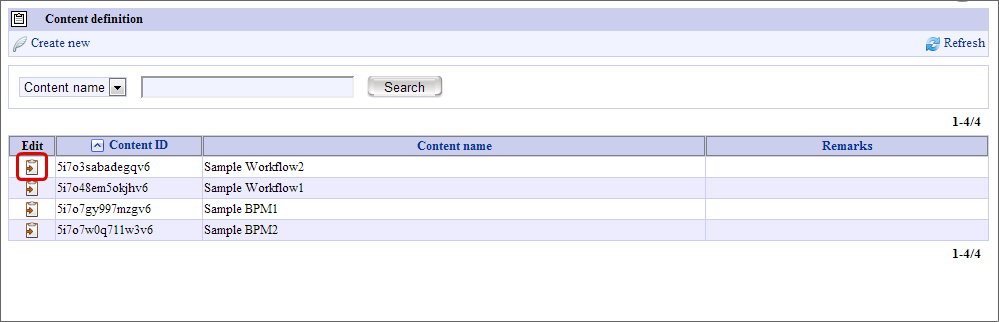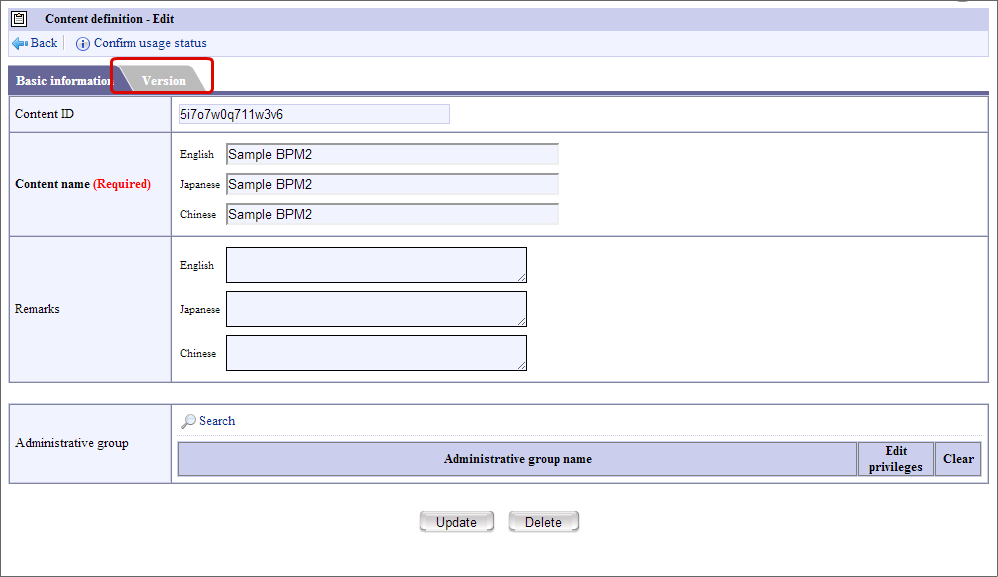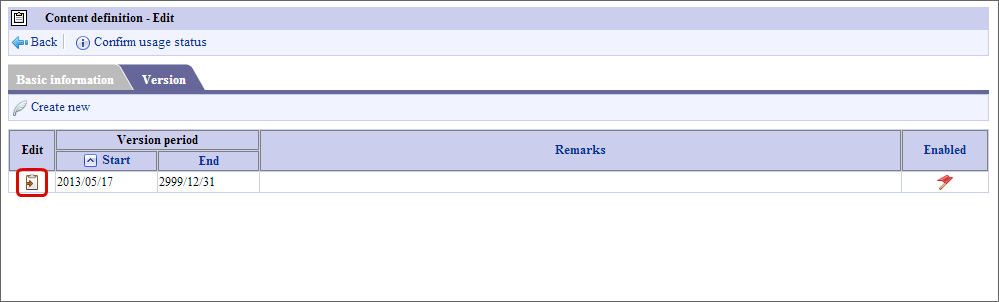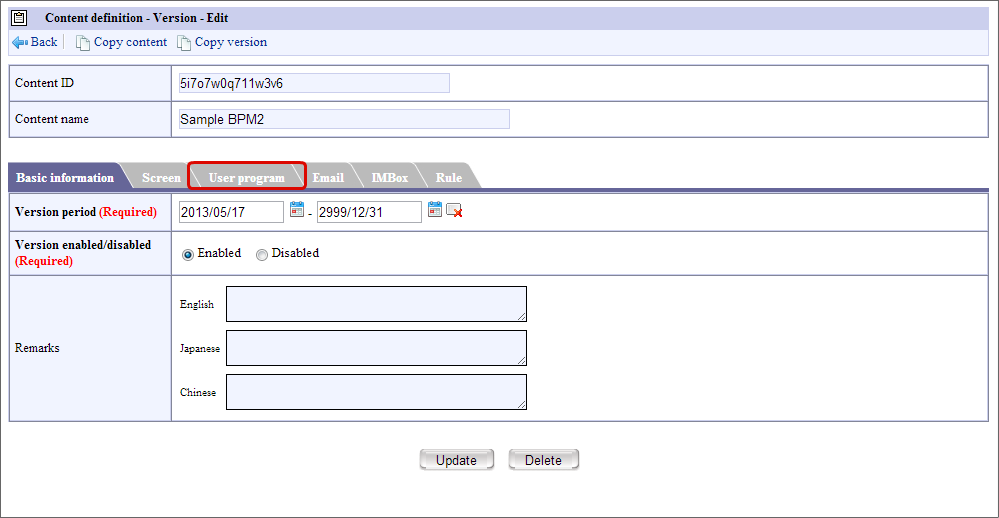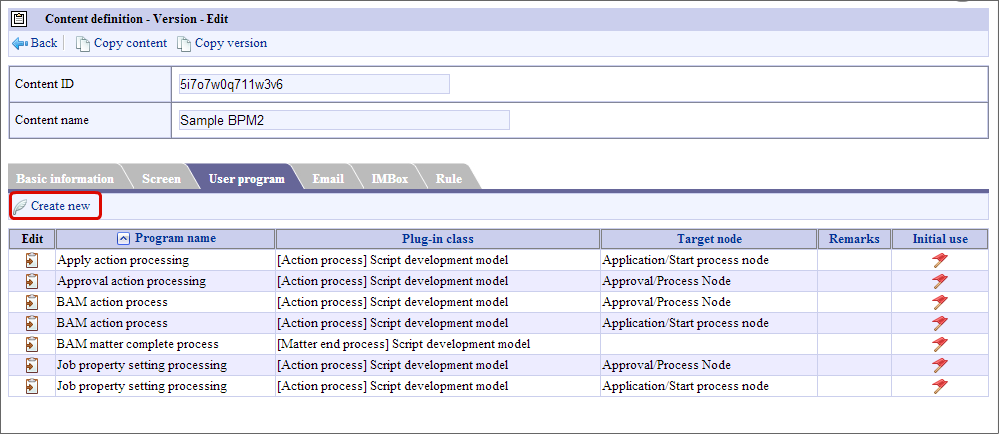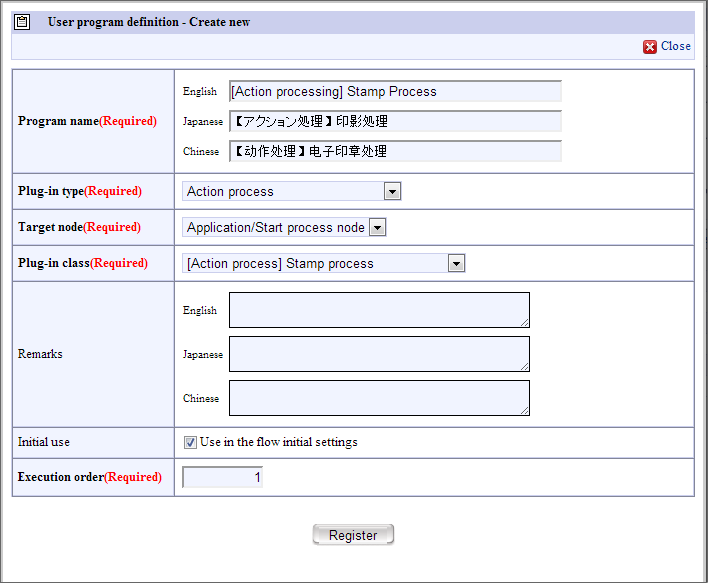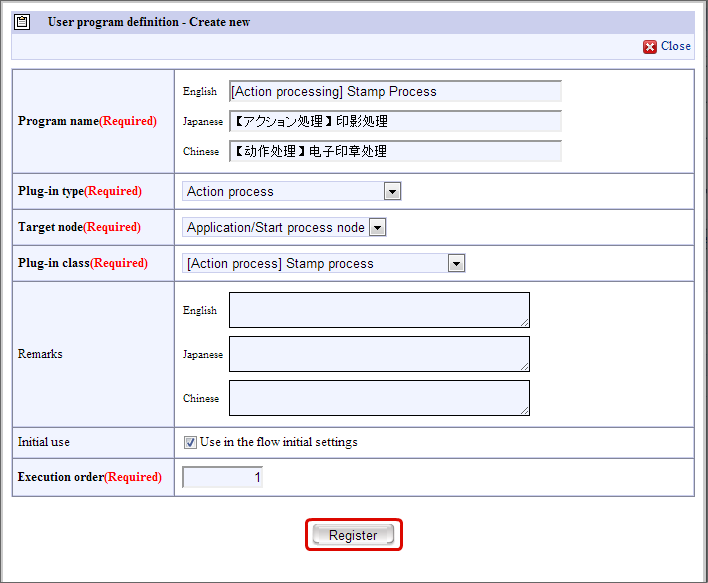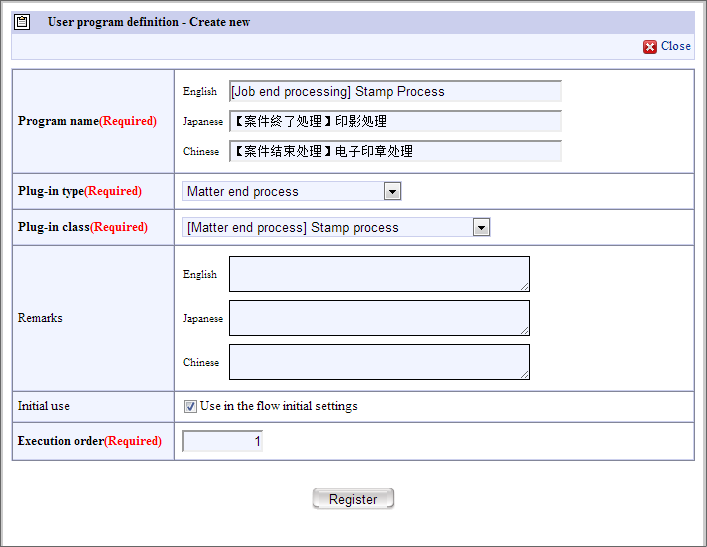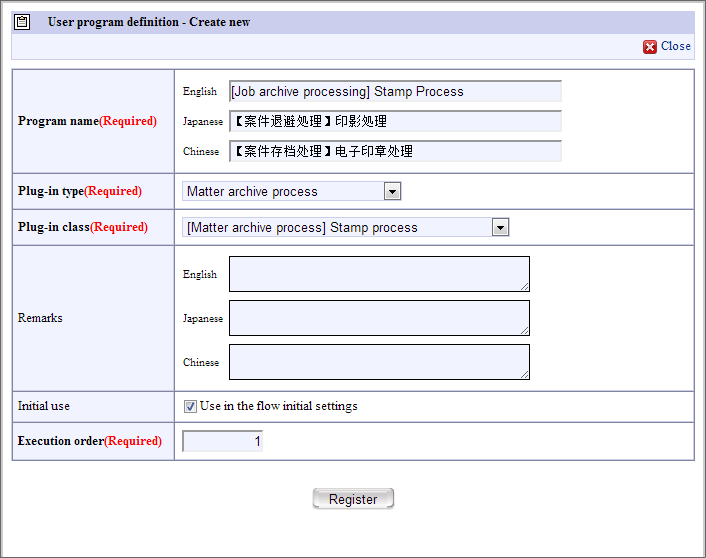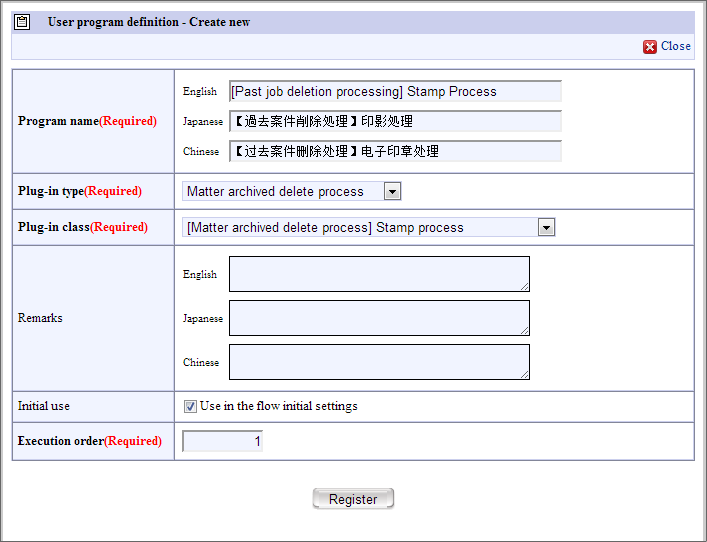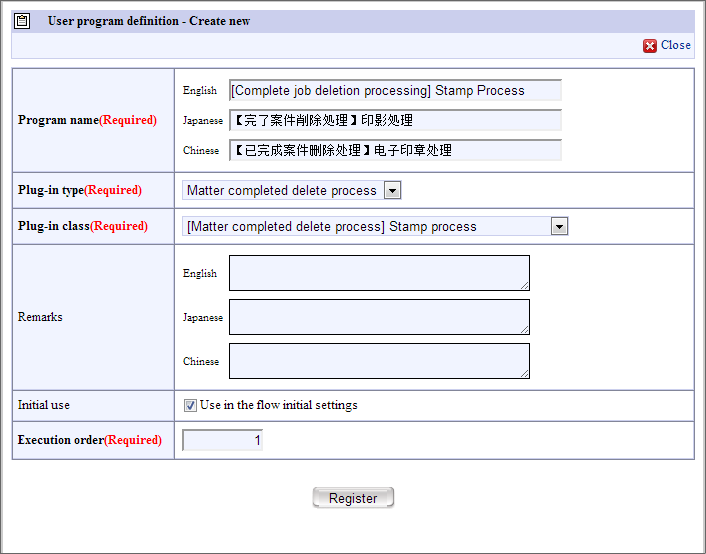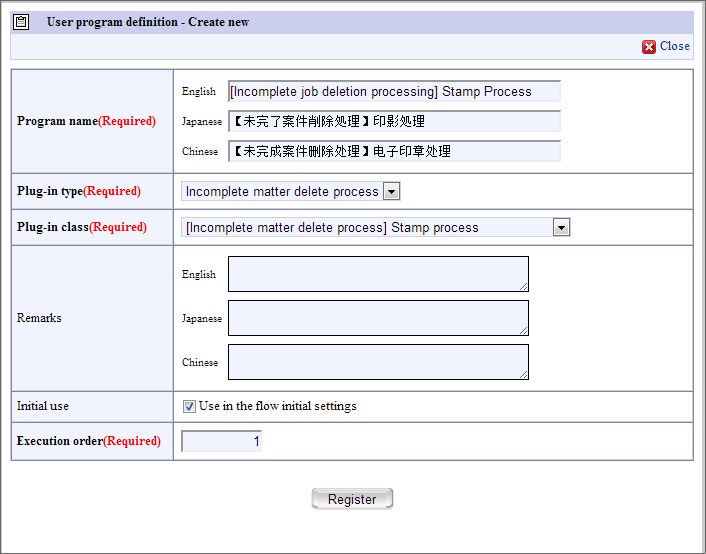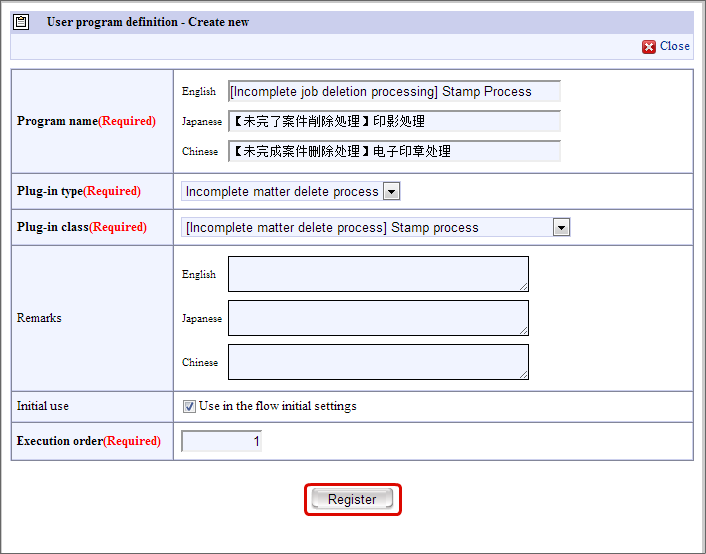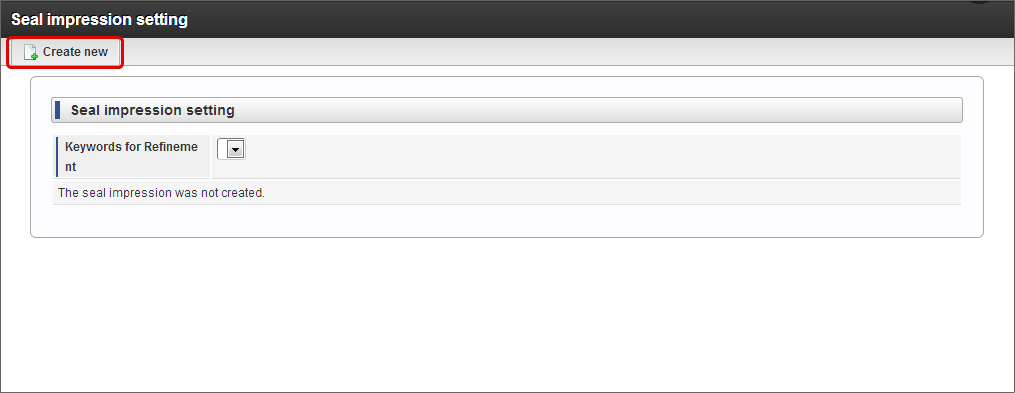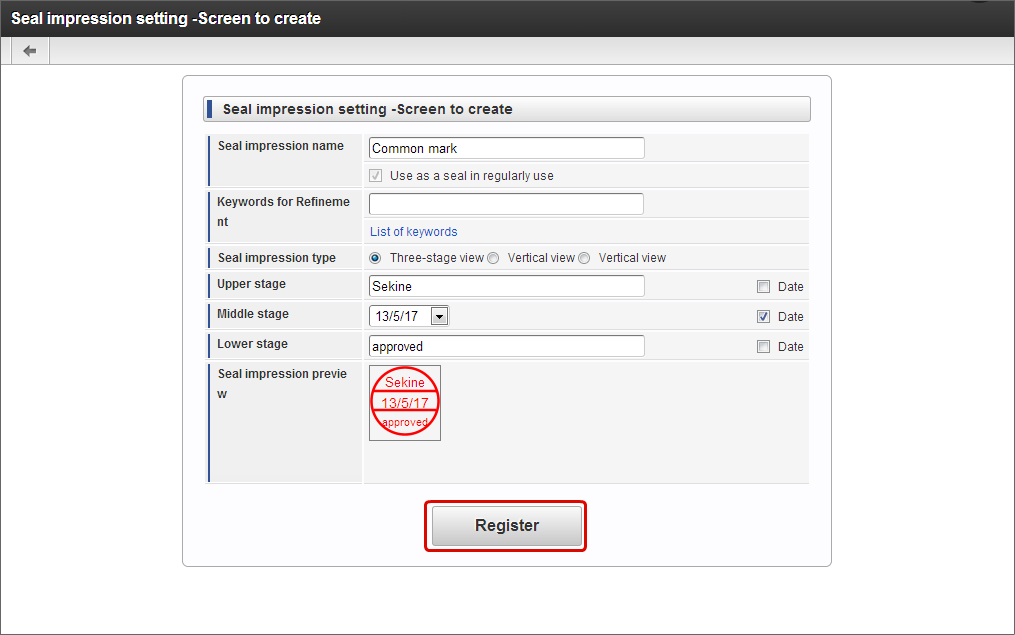Usage of stamp display¶
Describes the method to use the “Stamp display” in the BPM/Workflow form of IM-BIS .
Contents
Set workflow parameters¶
It is necessary to change the workflow parameters to use the “Stamp display” in the form created in IM-BIS .Set the workflow parameters by the following procedure.
Set stamp process to the contents created in IM-BIS¶
Set the stamp process in contents definition corresponding to the form created in IM-BIS by the following procedure.
Click “Sitemap” -> “Workflow” -> “Workflow Manager” -> “Master definition” -> “Contents definition”.
Click “Edit” of contents definition wherein contents name is the “BIS name” to be set.
Click “Version”.
Click “Edit” of target version.
Click “User program”.
Click “Create new” and set the “Stamp process” program.
Set stamp process to tasks such as application/process start node, approve/process node¶
Set the “Stamp process” by the following procedure in all tasks of BPM/Workflow which uses target contents definition.
Set required user programs according to following contents in “Edit User program definition”.
Click “Register” after setting as per mentioned above.
Stamp process will be set for the task.
Set stamp process to each process for job¶
Set “Stamp process” by the following procedure in job processing of contents definition of BPM/Workflow which uses the target contents definition.
Set the user program required for each process according to the following contents in “Edit user program definition”.
- Set as per the following in job completion process .
- Set as per the following in job saving process.
- Set as per the following in past job deletion process.
- Set as per the following in complete job deletion process.
- Set as per the following in incomplete job deletion process.
Click “Register” after setting as per above for each process.
Stamp process could be set for job processing.