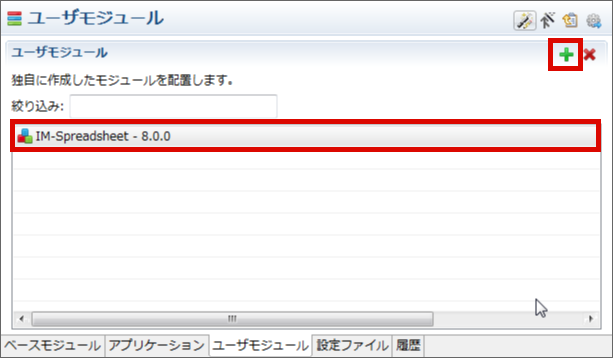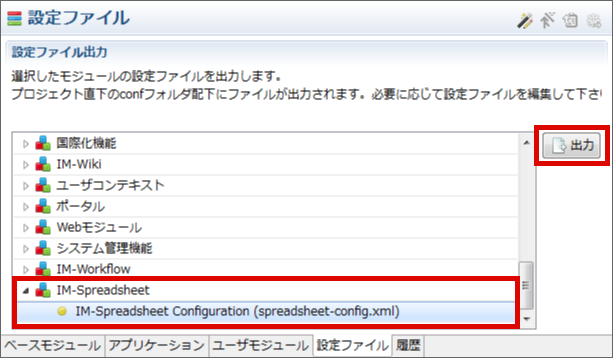4. セットアップ方法¶
ここでは IM-Spreadsheet Option for Accel Platform のインストールと設定方法について説明します。
インストールおよび設定は、 IM-Juggling で行います。
以下の手順を行うことで IM-Spreadsheet Option for Accel Platform を intra-mart Accel Platform 上で利用できます。
4.1. モジュールの追加¶
IM-Spreadsheet Option for Accel Platform を利用するには、ダウンロードライブラリよりモジュールをダウンロードし、IM-Juggling から追加します。
プロダクトファイルダウンロード より「 IM-Spreadsheet Option for Accel Platform 」モジュールをダウンロードします。
IM-Juggling で「ユーザモジュール」タブの右上の[+]ボタンからダウンロードしたモジュールを選択し、「 IM-Spreadsheet Option for Accel Platform 」モジュールを追加します。
コラム
モジュールをダウンロードするには、IM-Spreadsheet Option for Accel Platform 製品ライセンスキーが必要です。
4.2. ライセンスの設定¶
モジュールを追加した次に、SpreadJS配布ライセンスを設定します。
IM-Juggling で「設定ファイル」タブから「 IM-Spreadsheet - IM-Spreadsheet Configuration(spreadsheet-config.xml)」を選択し、「出力」ボタンをクリックします。
spreadsheet-config/licenses タグを編集します。
license/url には、ベースURLと同じURLを設定します。 ベースURLについては intra-mart Accel Platform セットアップガイド ベースURL を参照してください。
<?xml version="1.0" encoding="UTF-8"?> <spreadsheet-config xmlns="http://intra-mart.co.jp/system/spreadsheet/spreadsheet-config" xmlns:xsi="http://www.w3.org/2001/XMLSchema-instance" xsi:schemaLocation="http://intra-mart.co.jp/system/spreadsheet/spreadsheet-config ../schema/spreadsheet-config.xsd "> <licenses> <license url="%ベースURL%">%SpreadJS配布ライセンス%</license> </licenses> </spreadsheet-config>マルチテナント環境 で利用する場合には、以下のように各テナントのベースURL毎にSpreadJS配布ライセンスを設定します。
<?xml version="1.0" encoding="UTF-8"?> <spreadsheet-config xmlns="http://intra-mart.co.jp/system/spreadsheet/spreadsheet-config" xmlns:xsi="http://www.w3.org/2001/XMLSchema-instance" xsi:schemaLocation="http://intra-mart.co.jp/system/spreadsheet/spreadsheet-config ../schema/spreadsheet-config.xsd "> <licenses> <license url="http://tenant1.intra-mart/imart">%SpreadJS配布ライセンス1%</license> <license url="http://tenant2.intra-mart/imart">%SpreadJS配布ライセンス2%</license> </licenses> </spreadsheet-config>
コラム
ライセンスについては ライセンスに関する考え方 を参照してください。