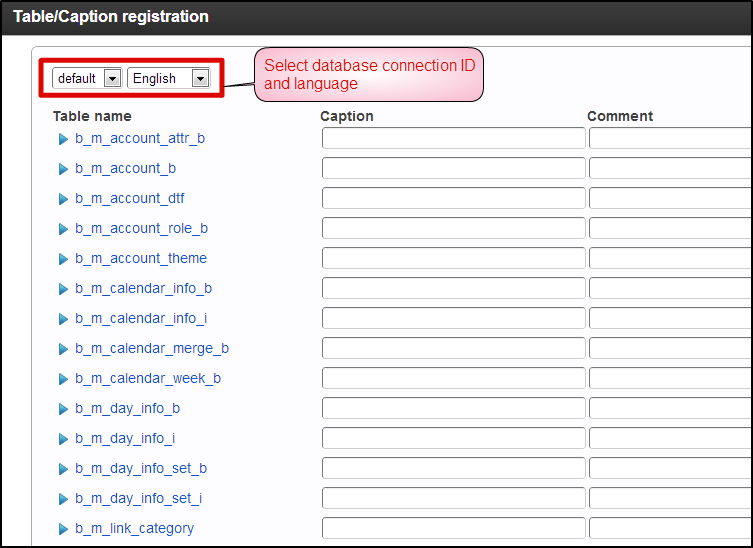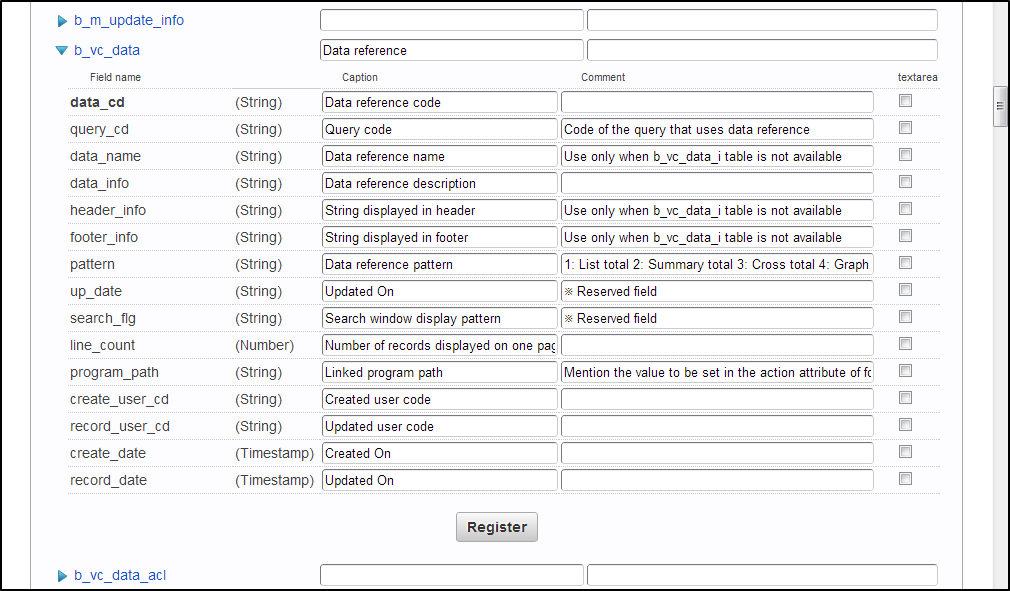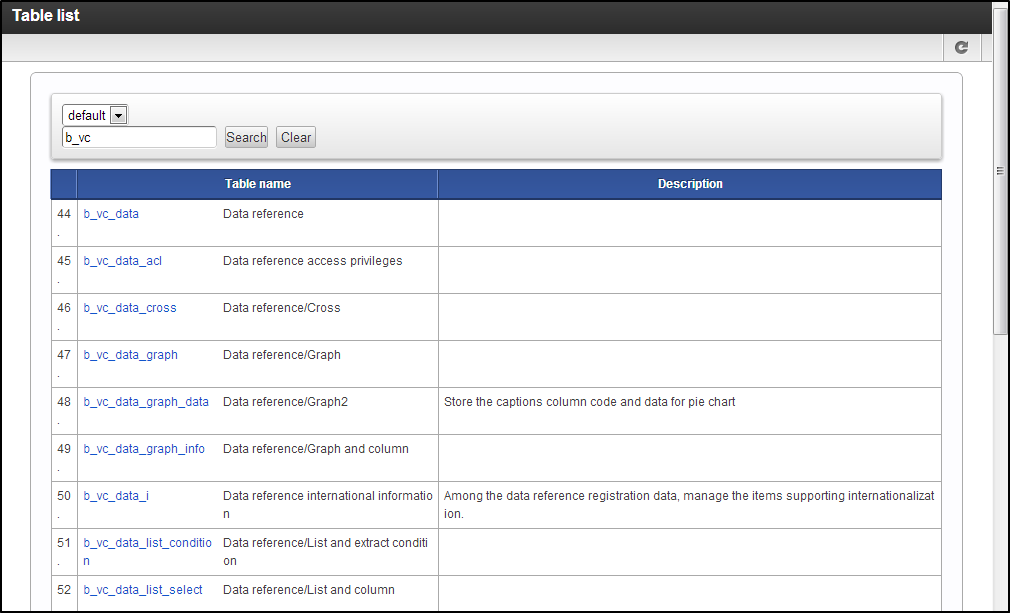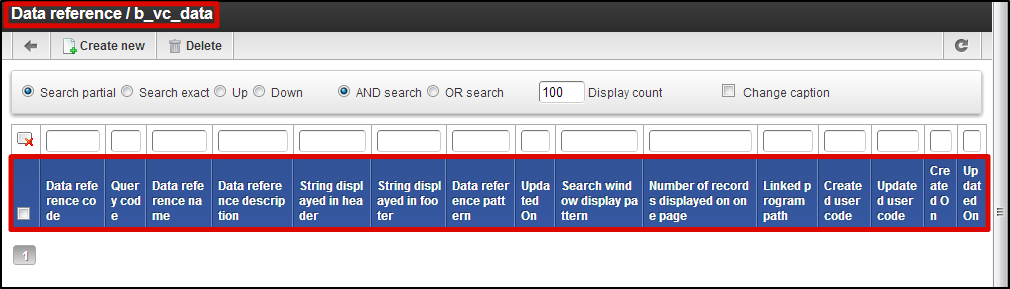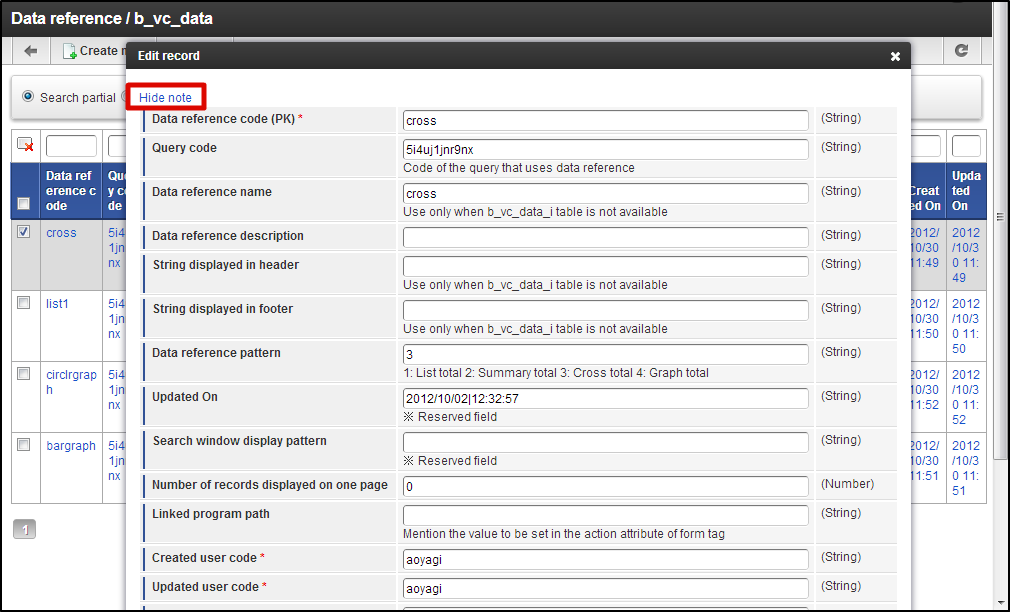Setting the extended information of the table¶
With these setting, the maintenance screen and the input operations can be made easy.
- Click “Site map”.
- Click “TableMaintenance” → “Register Table/Caption”.
- Select database connection ID and language.
On clicking any table, list of fields is displayed.
For the table and field names, easy-to-understand captions (indicating data contained) and comment in Japanese can be set.
| Caption | Enter the Japanese name of the table and field. |
| Comment | Enter the description or remarks for the table and field. |
| textarea | Set whether the text area is used as an input interface for that particular field. ※These are not the settings to display comment column in text area. |
Screen after arranging the table list
Japanese name and comments are appended and displayed.
Table Details Screen
Table and field name are displayed in Japanese.
Similarly, in the edit dialog of the records, the field name is displayed in Japanese.
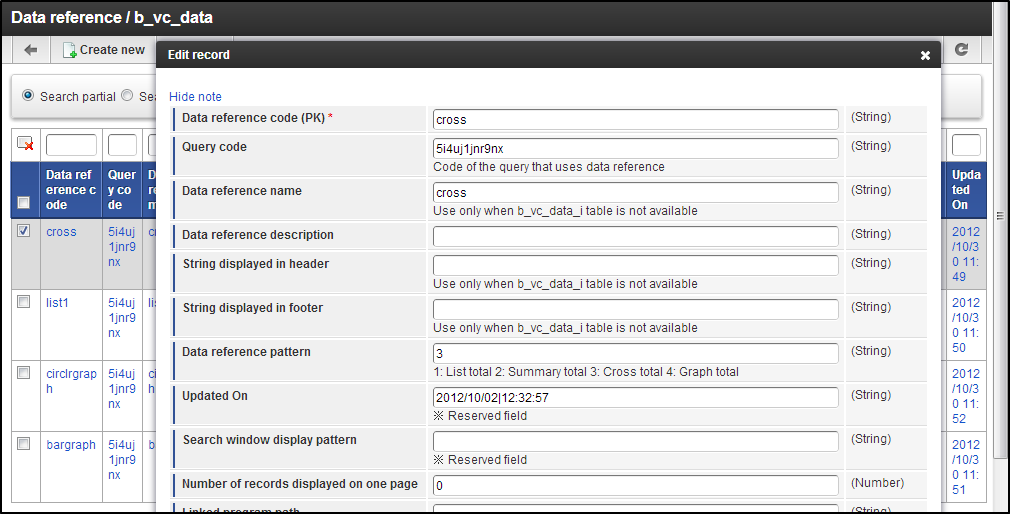
Note
While registering the captions, the fields where the check box of textarea is selected, the input column is treated as text area.
If comment is set for the field, display/hide link of the remarks is displayed at the upper left corner.
On clicking the link, comment is displayed below the input column.