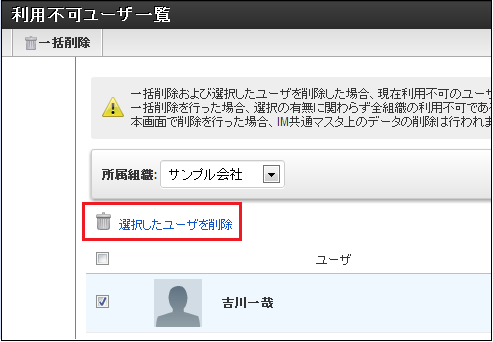Initial Setting¶
Authorization policy setting right after the tenant environment setup is as follows.
ResourceTarget Users Authenticated Users Tenant Administrator Role for IMBox Tenant Administrator Not Set Permitted
Authorization Screen Setting Method¶
Site Map¶
Non Permitted User List Screen¶
Users for whom Cassandra user information has been logically deleted can be displayed.It will be available only when the authority for tenant administration in authorization setting is set.In the select box of subject department, [No Department] and the companies in the tenant are displayed.If [No Department] in the select box of subject department is selected, users who do not belong to departments are displayed.If the company in the select box of subject department is selected, users who belong to the company are displayed.Note
When you use Non Permitted User List Screen after updating IMBox, please execute Index Data Recreation Job Net.For Index Data Recreation Job Net, please refer to [Index Data Recreation Job Net].Note
Following are the conditions for Cassandra user information to be logically deleted.
- User information has been disabled by Common Master.
- User information is outside the term when user belonging information refresh job net is executed.
- User information is outside the term when user information creation job net is executed.
Belonging Department¶
Batch Delete¶
|When the Batch Delete icon is clicked, IMbox information of the companies in the tenant and non permitted users in [No Department] will be deleted regardless of the selections that were made on the screen.
Warning
In case non permitted users do not exist in the subject department being selected, Batch Delete icon is not displayed.
Delete Selected Users¶
Note
In case [Batch Delete] or [Delete Selected User] is executed, IMBox information of non permitted users is deleted. However, messages that were posted by non permitted users in the past will not be deleted.