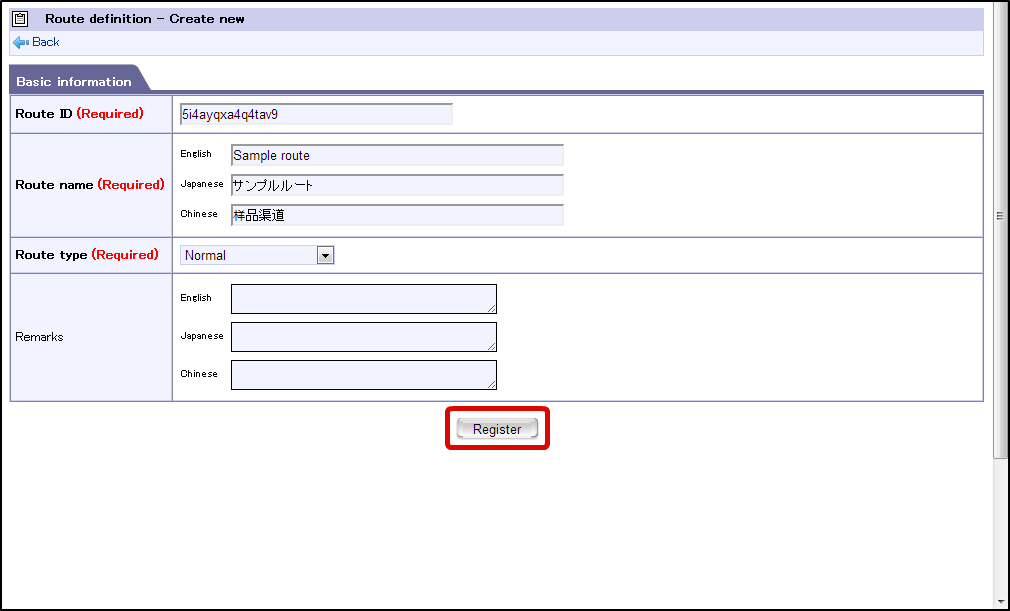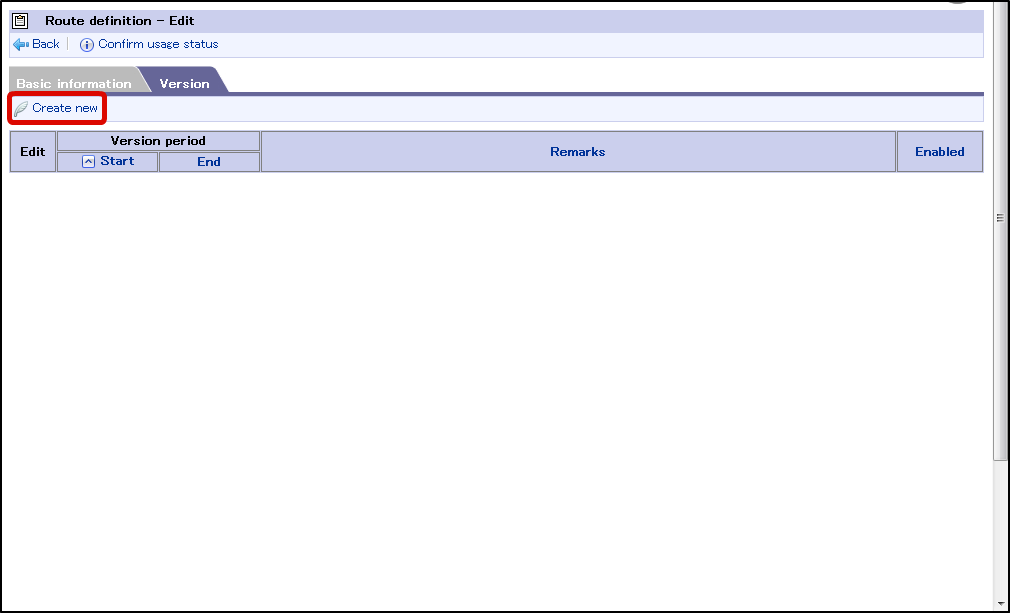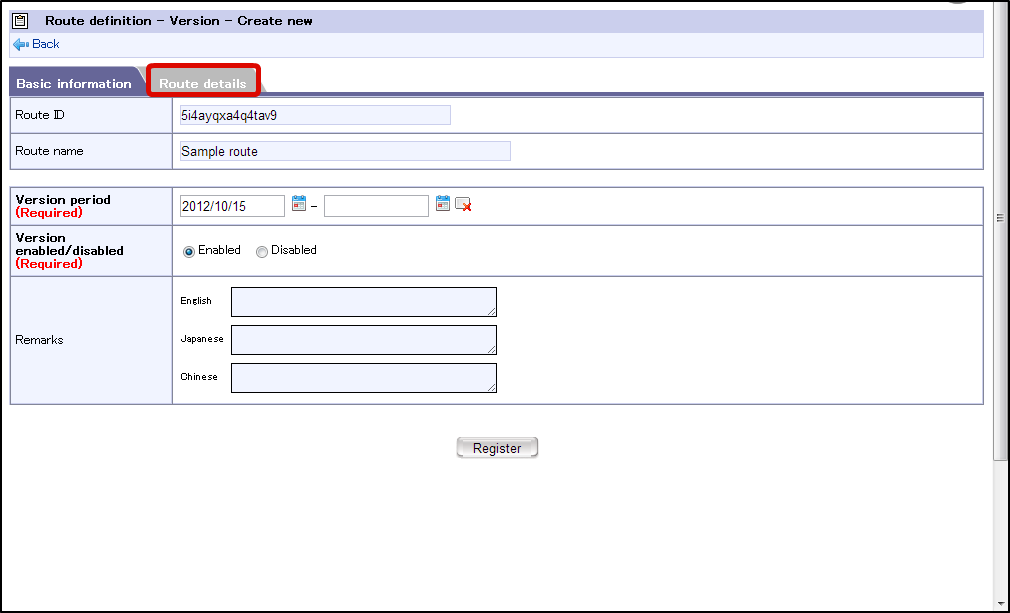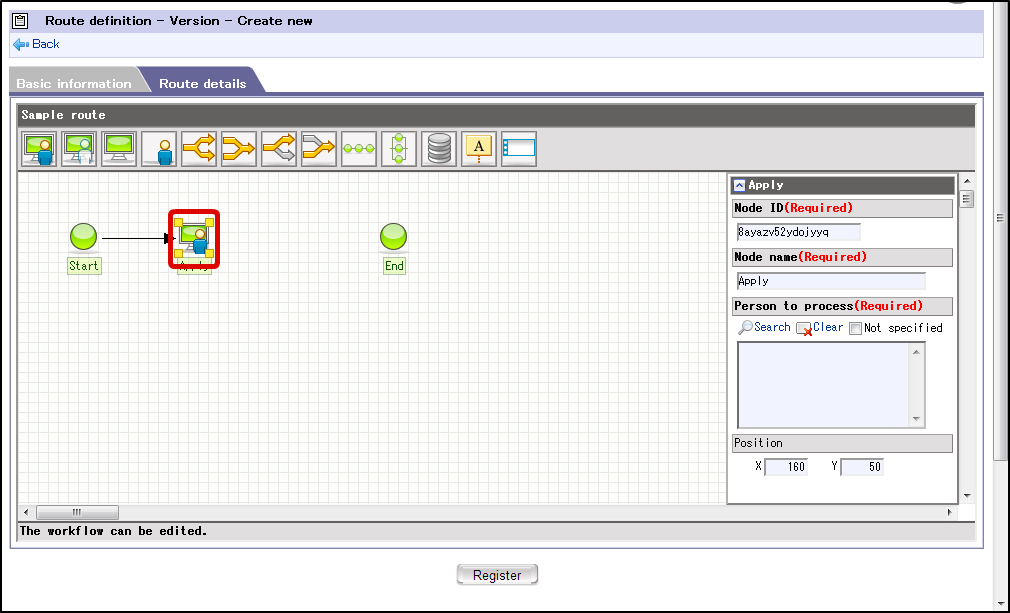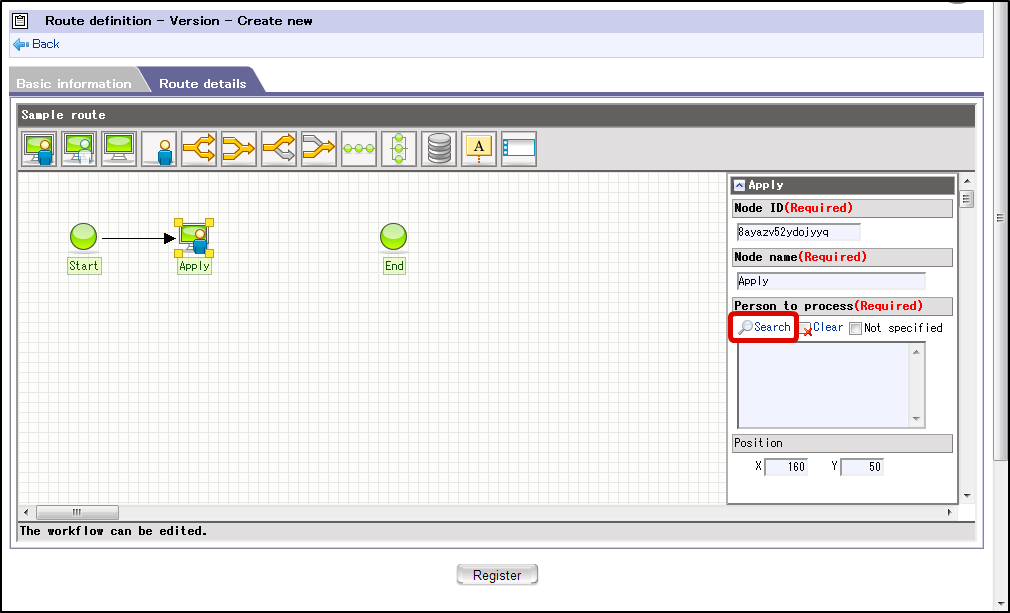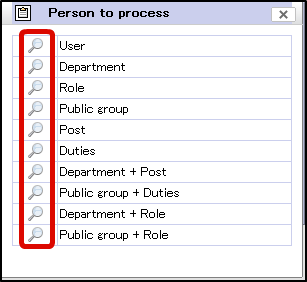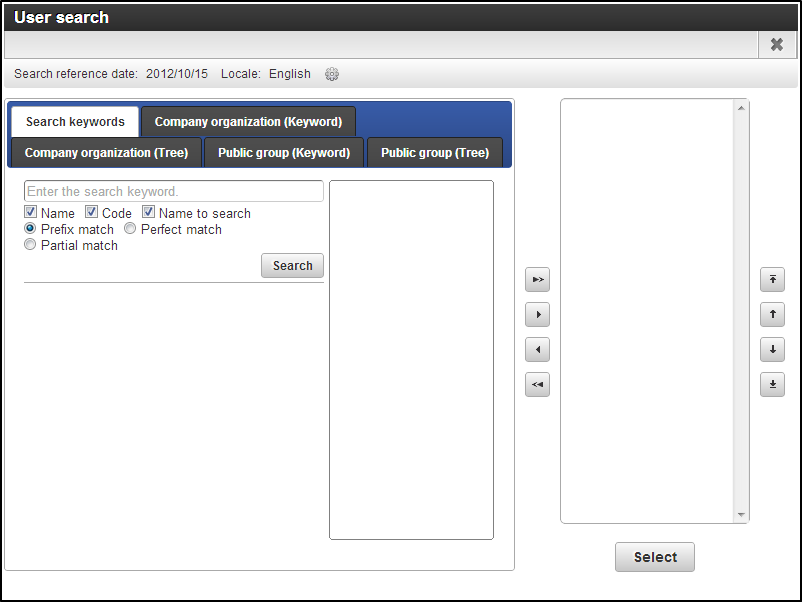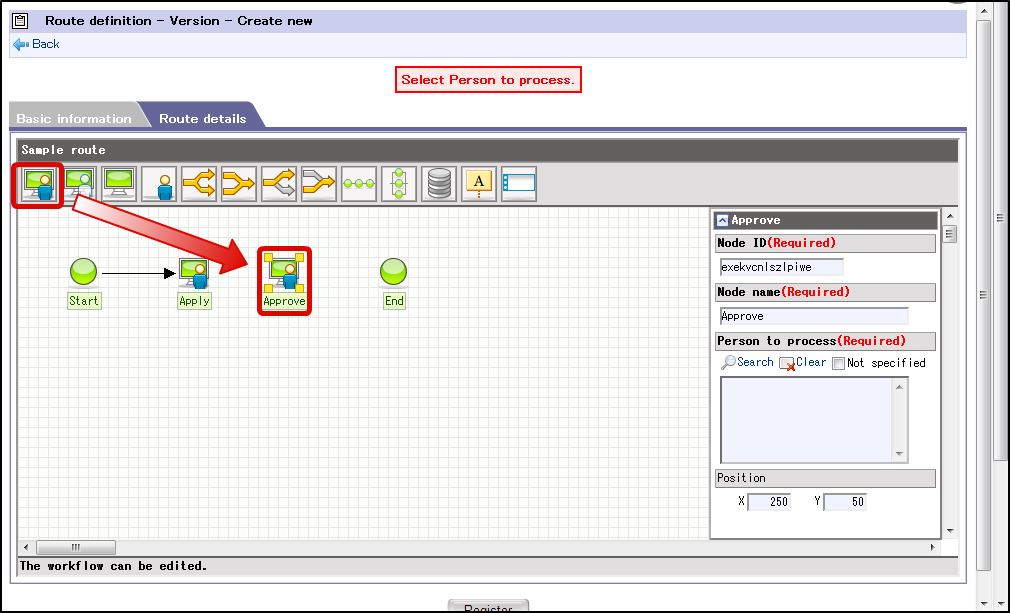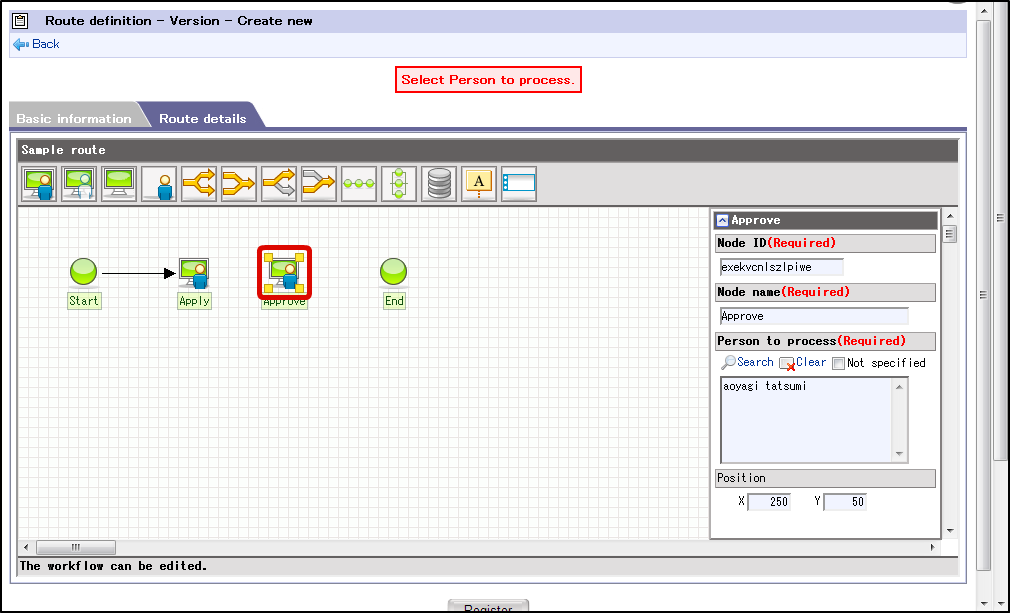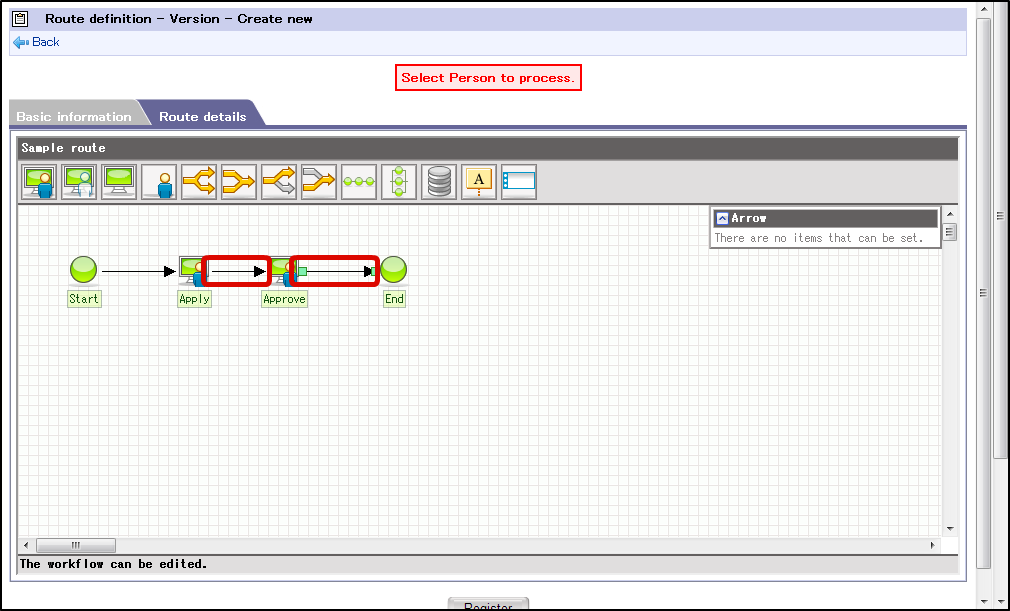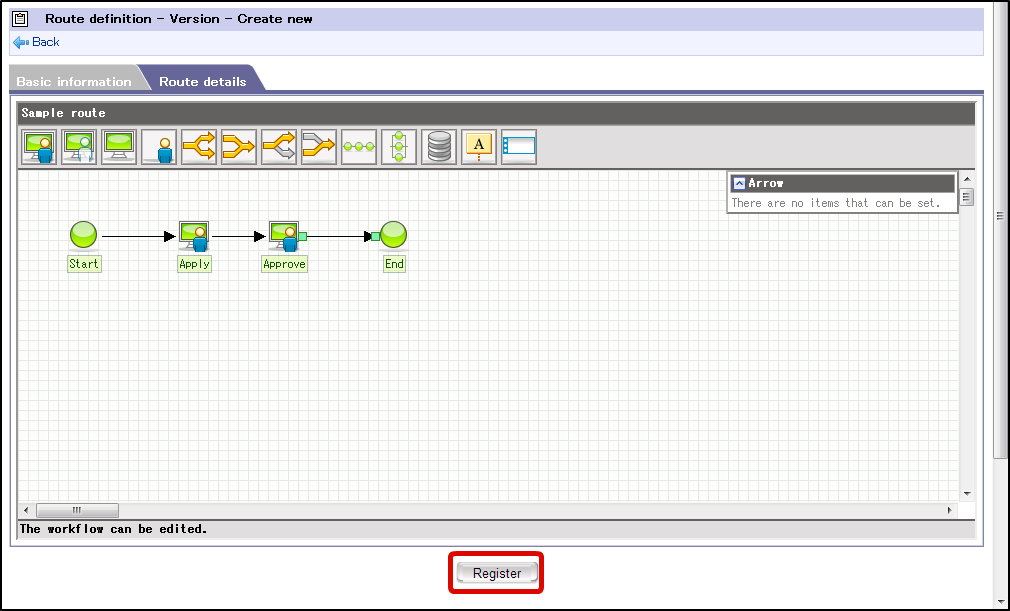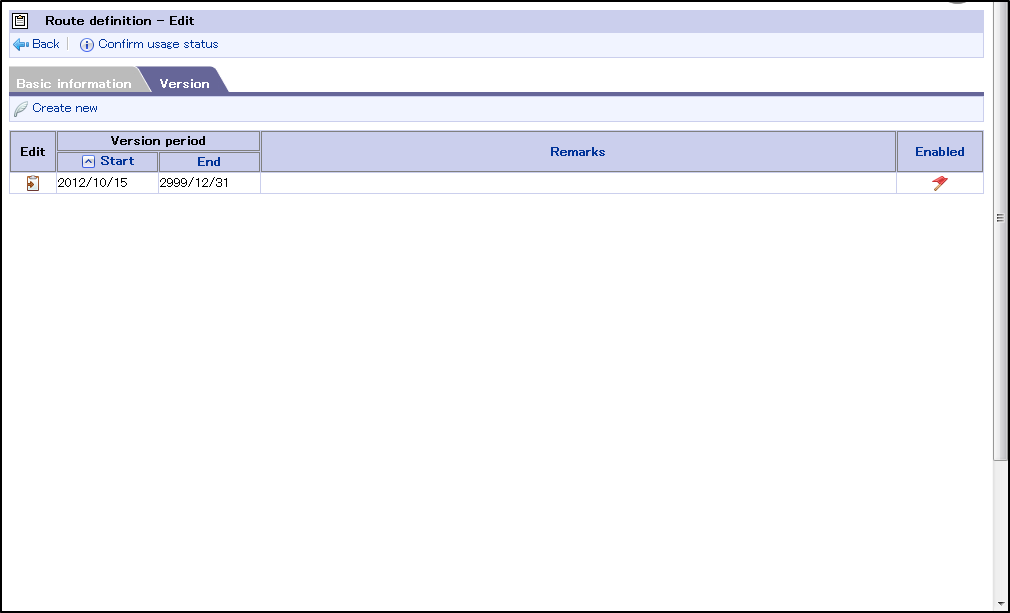Route definition¶
Setting the route definition¶
Click “Site map” → “Workflow” → “Workflow administrator” → “Master definition” → “Route definition”.
Click “Create New”.
Enter basic information.
Click “Register”.
Route definition information is registered.
Click “Create New”.
Then proceed with “Setting route details”.
Setting the route details¶
Click “Route details”.
icon of the application displayed in the grid.
Click “Search” from process target user.
In the process target user column, click the
icon to search the respective item.
Set the target users of the process from the Search screen of IM-Common master.
icon on the grid.
icon displayed on the screen and set the target users of the process.
is displayed on the upper right corner of the icon. User can connect to the next node by using drag and drop.
Click “Register”.
Basic information, route details information is registered.
With this, the route definition is registered.