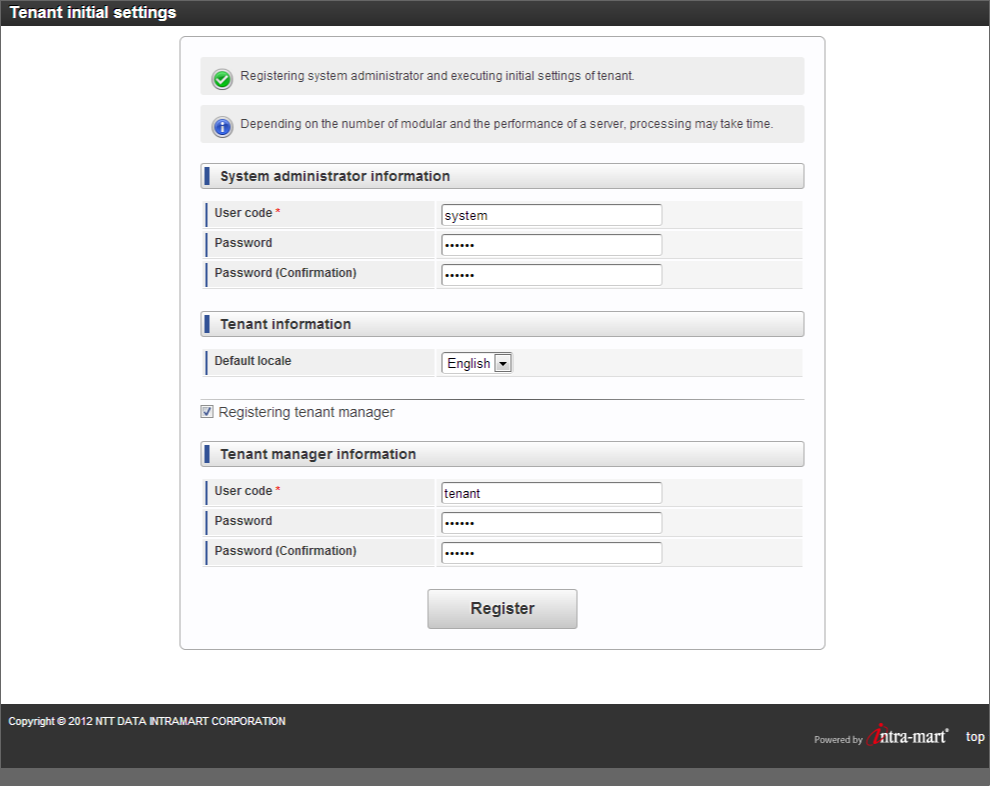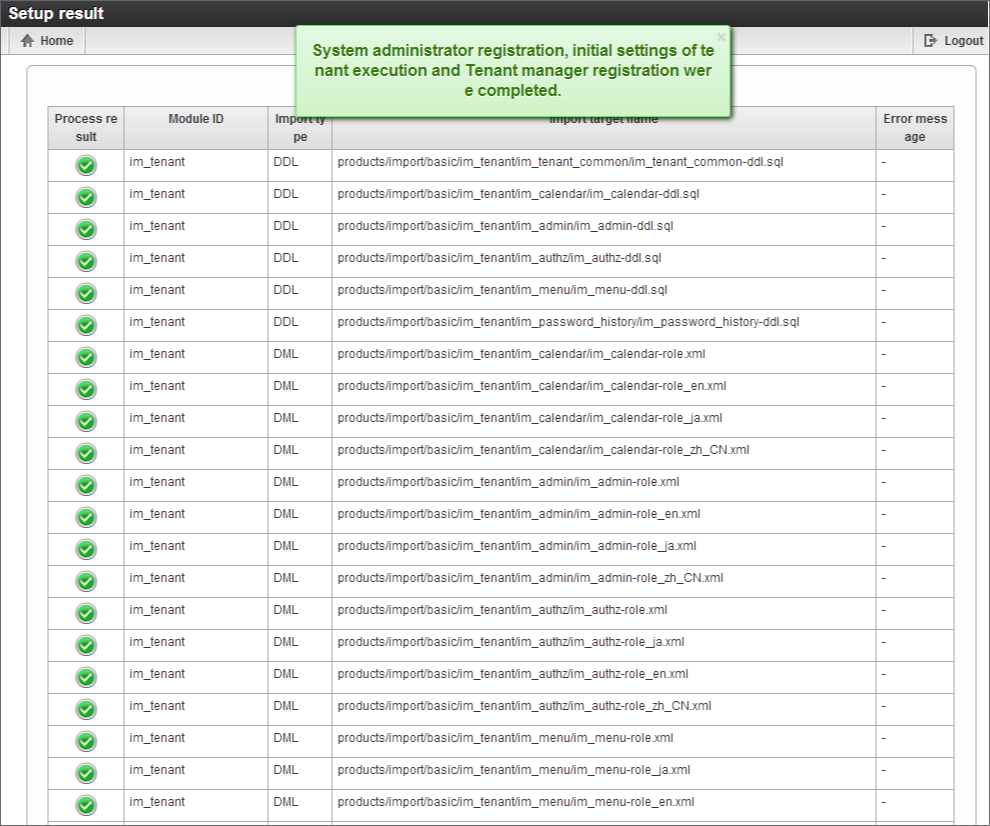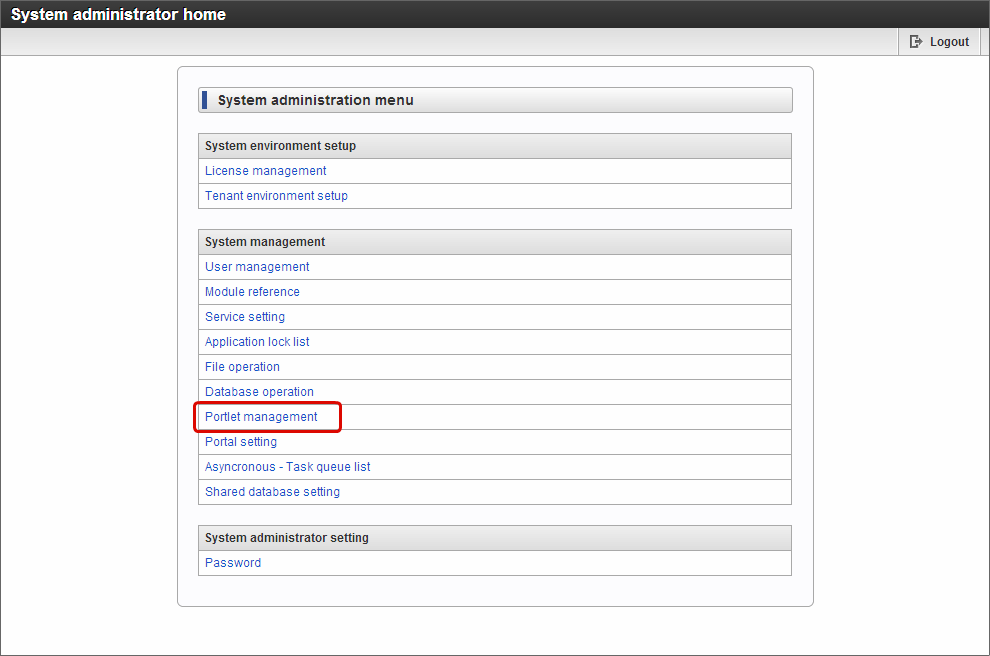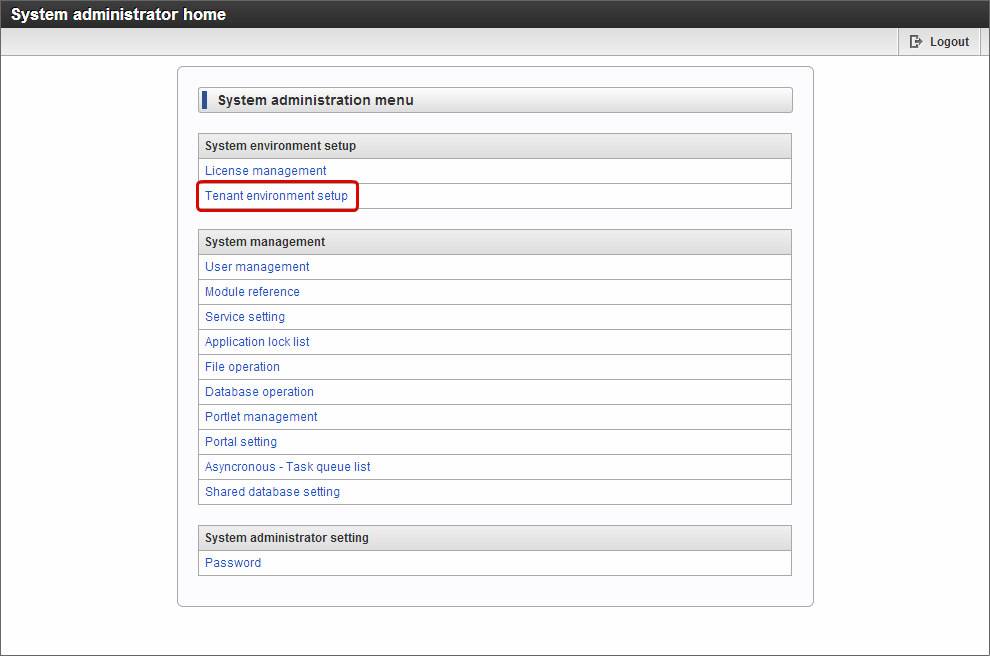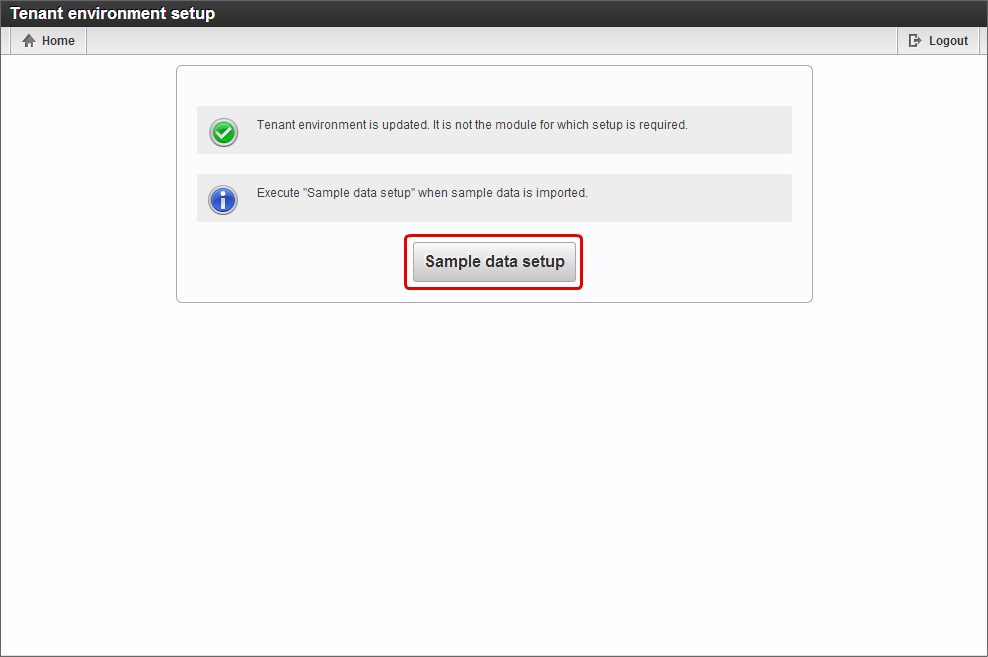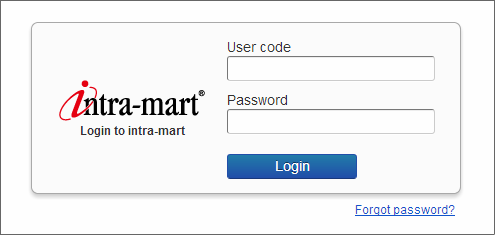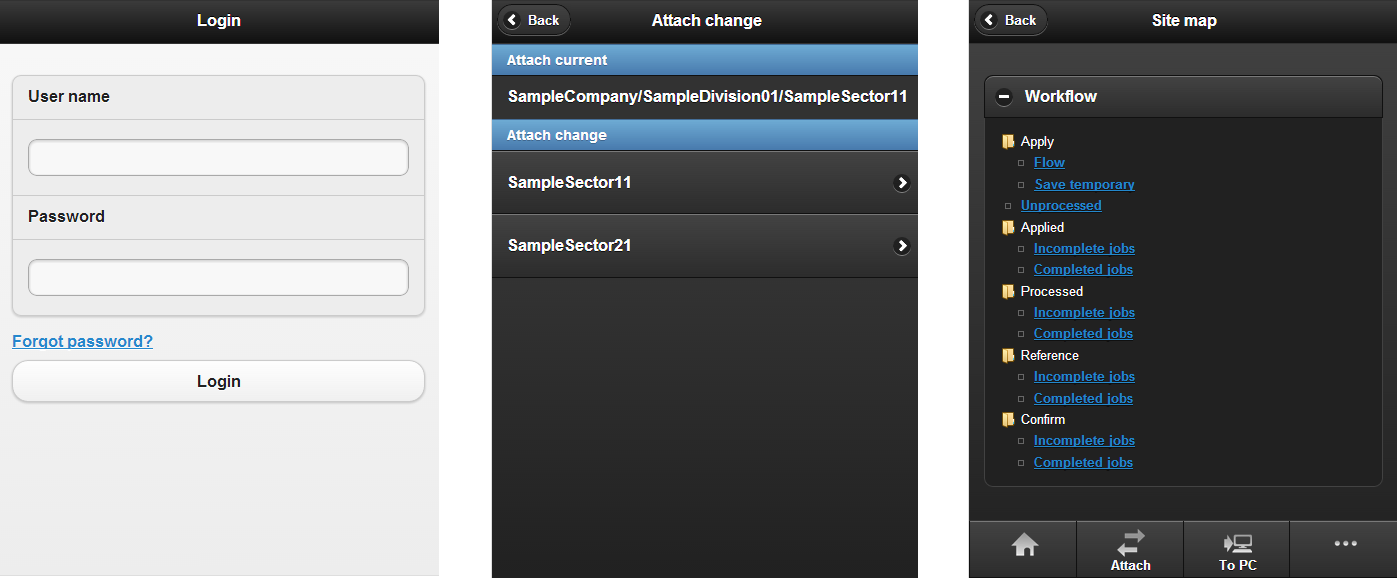Create Tenant Environment¶
Item
Create Tenant Environmentby system administrator¶
Tenant environment setup¶
Access the system administrator login screen “http://(Host name):(Port No.)/(Context path)/system/login” from the Web browser.
Note
Since the system administrator is not registered during initial access, it automatically transits to the “Tenant initial settings” screen.
- The “Tenant default setting” screen may be displayed in English language.
To display in Japanese language, change the language setting of the browser to “Japanese (ja)”.
Note
Tenant manager can also be registered from “user management” menu of system administrator after setting up tenant environment.
Registration of license¶
Register the license if IM-FormaDesigner for Accel Platform is purchased.
Register the license from “Register License key”.
Sample data setup¶
- Execute the following procedure when sample data is used.
Click “Sample data setup”.
Note
[Reference] In case of failure during tenant environment/sample data set up
Delete the data of Databaseconnection destination and setup tenant environment again.
Operation by tenant administrator/general user¶
Access the general user login screen “http://(Host name):(Port No.)/(Context path)/login” from the Web browser.
Login by using tenant administrator account registered in “Tenant environment setup” mentioned above.
Note
It is possible to use smartphone.
Access the general user login screen “http://(Host name):(Port No.)/(Context path)/login” from the standard browser of smartphone terminal.The application created in IM-FormaDesigner for Accel Platformcan be used by smartphone.It is possible to login with the same account as the PC version.The menu after login can be changed from “Sitemap” -> “Tenant management” -> “Menu” to Global navigation (For smartphone), sitemap (For smartphone).