e Builder Update¶
Topics
Overview¶
- Update procedures of e Builder are described in this section.
Warning
e Builder version that the following updates can be applied is 2012 Winter (8.0.2) or later.Please obtain the Archive from the URL shown below.
How to Check Version¶
How to check current version of e Builder main body¶
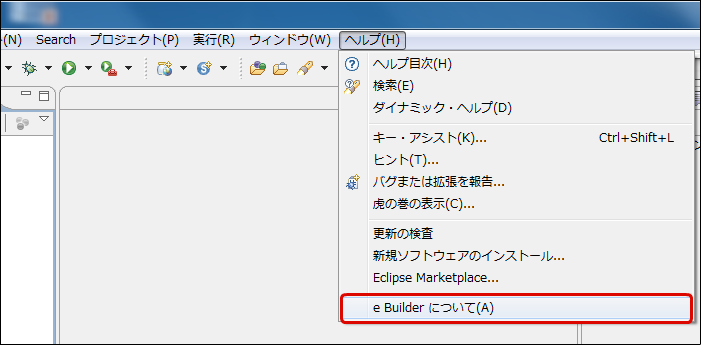
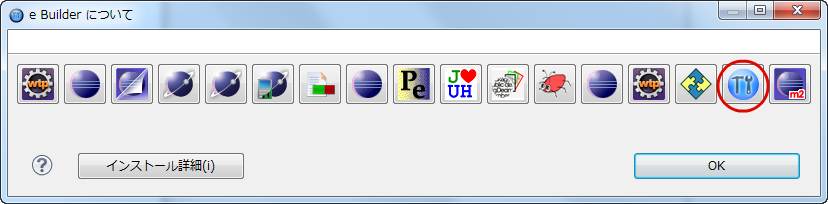
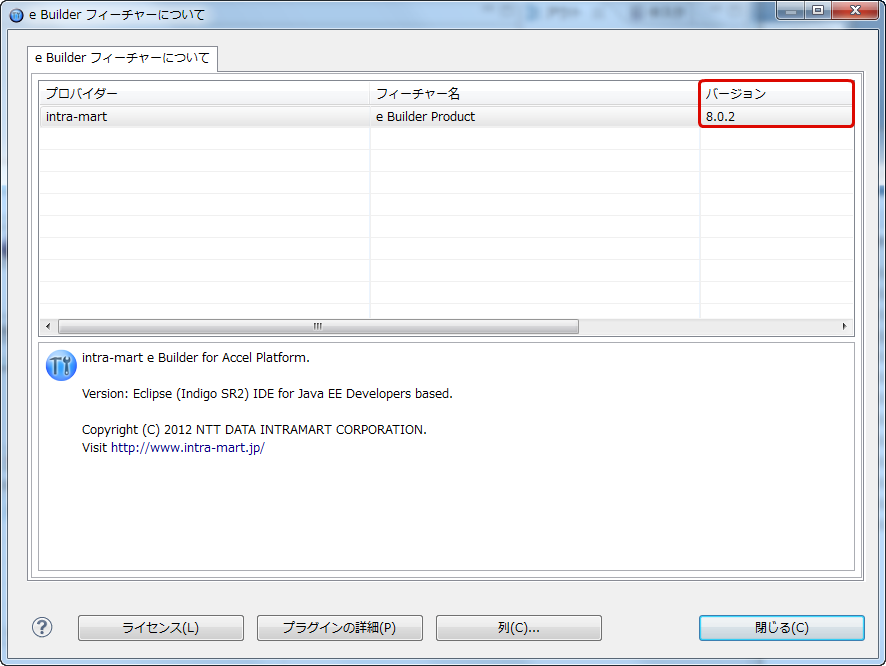
How to check current version of business skeleton¶
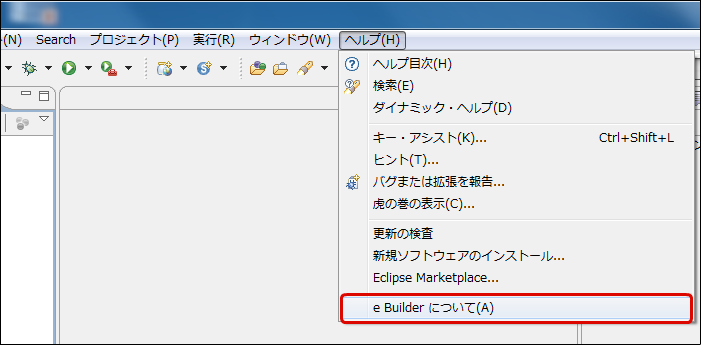
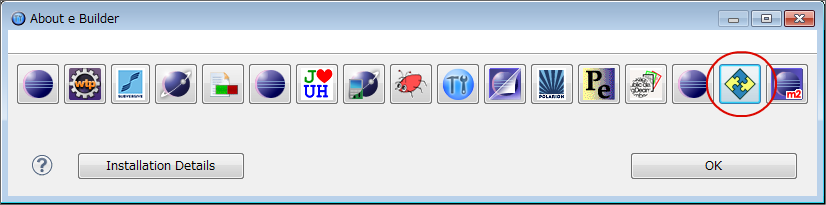
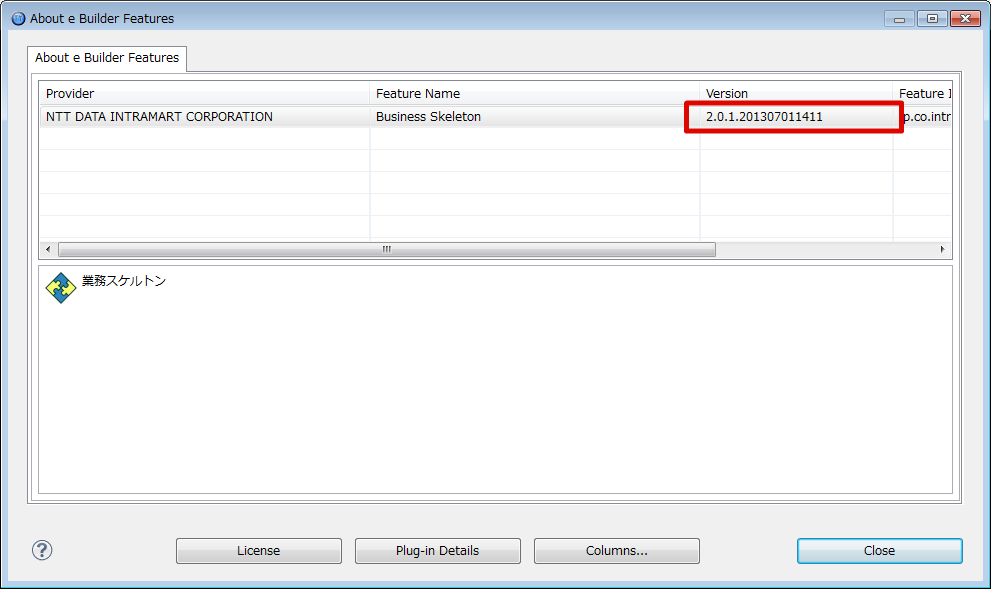
How to check version of e Builder main body at initial installation time¶
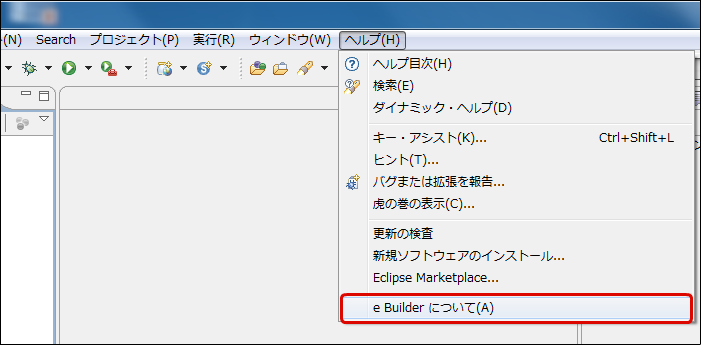
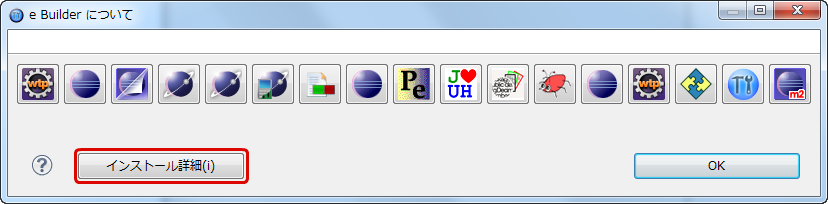
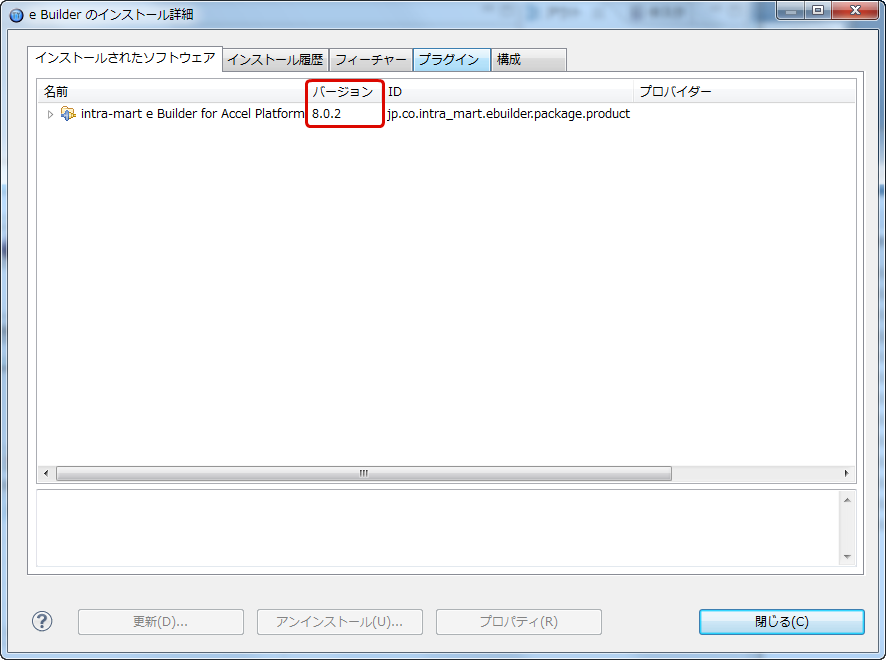
Update from Update Site¶
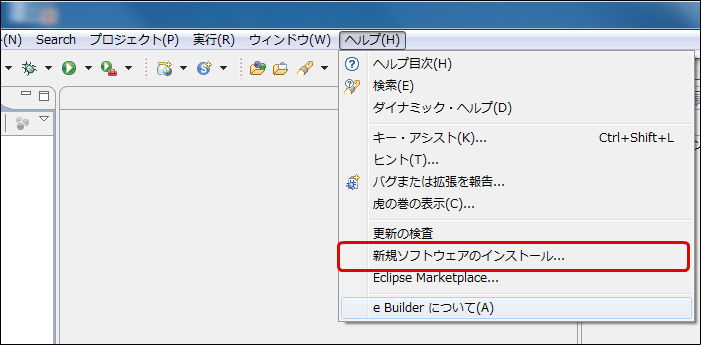
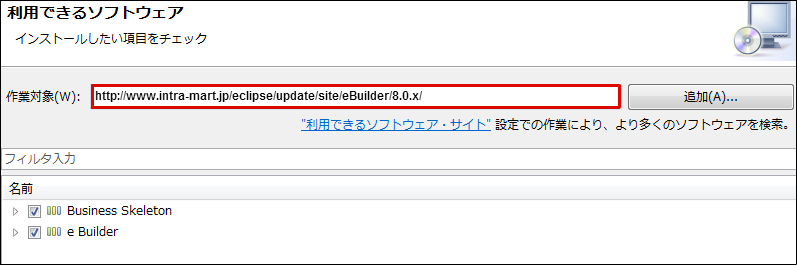
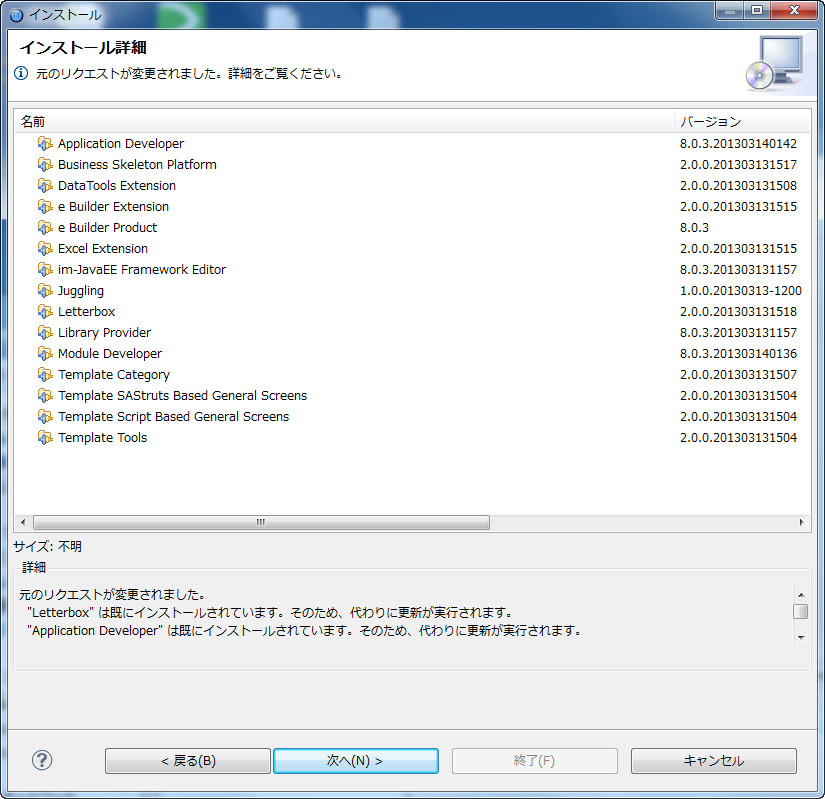
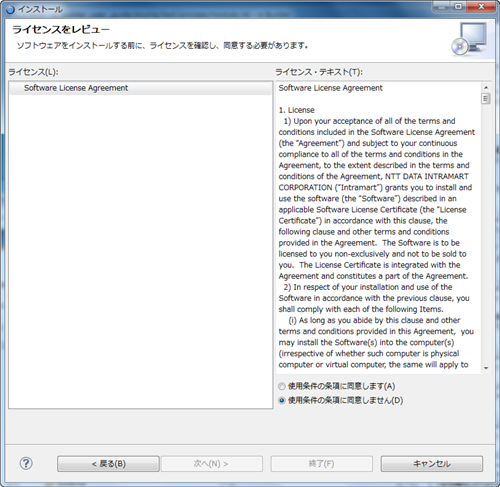
Update from Archive¶
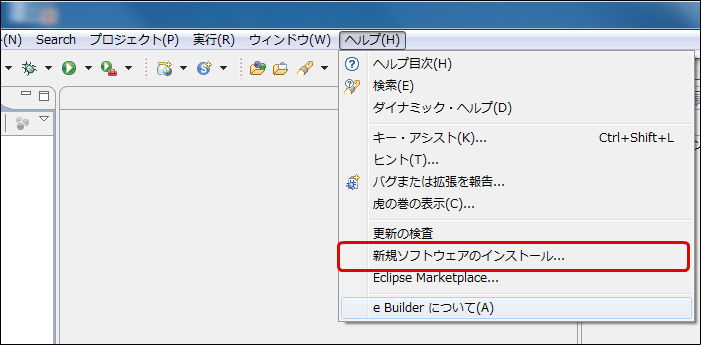
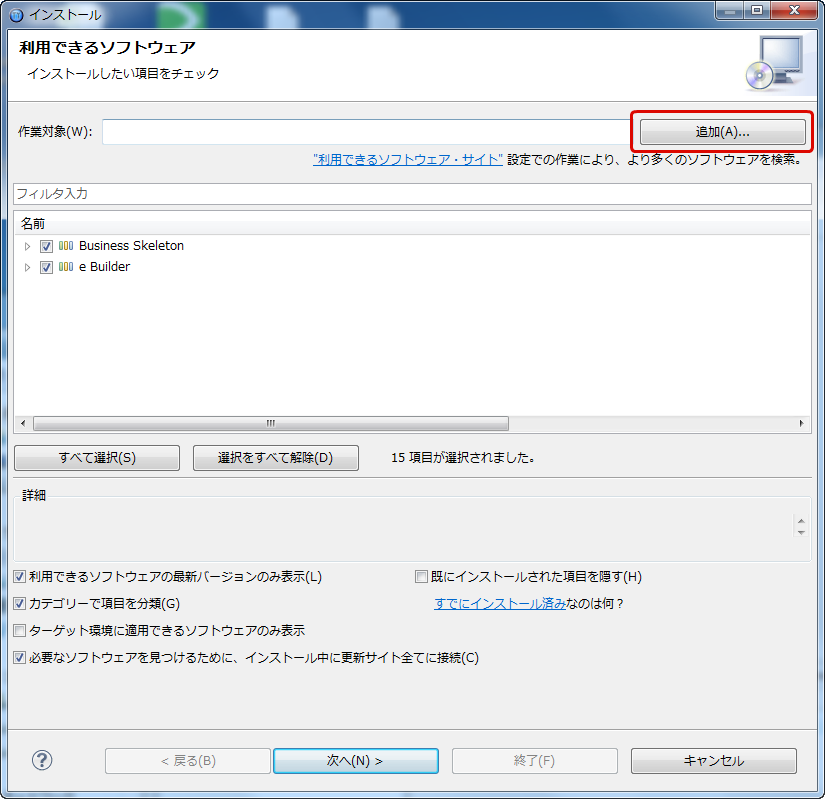
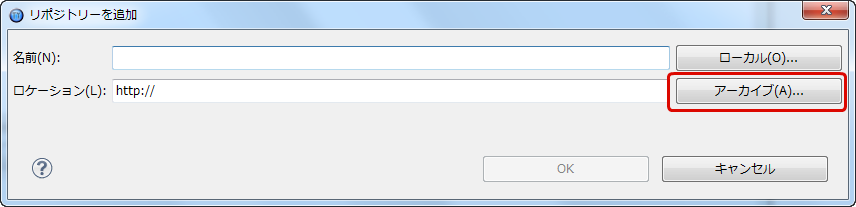
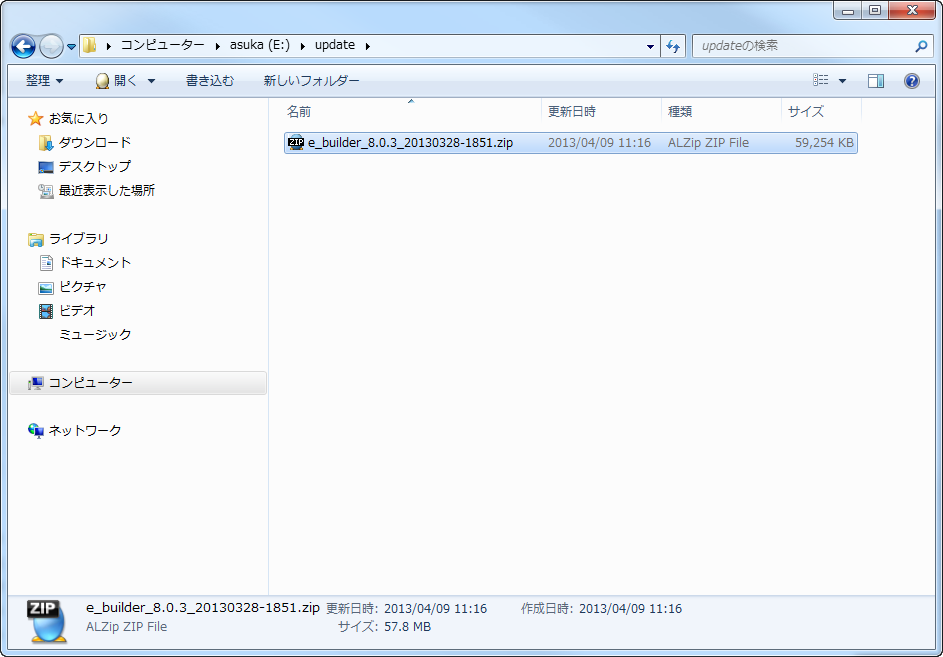
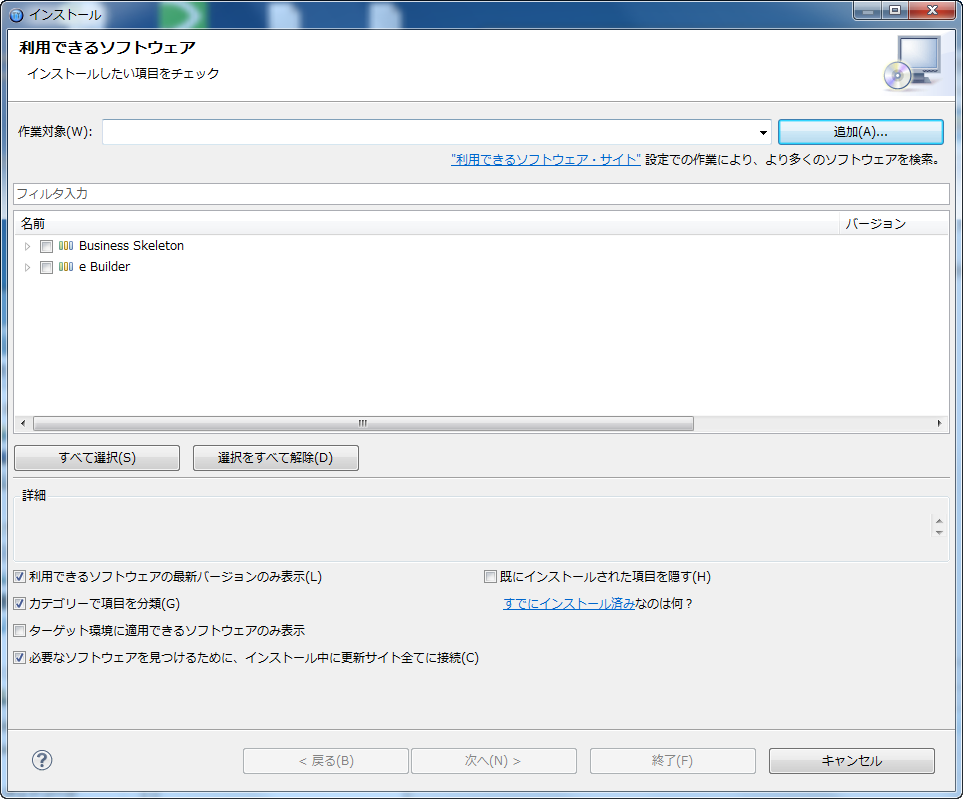
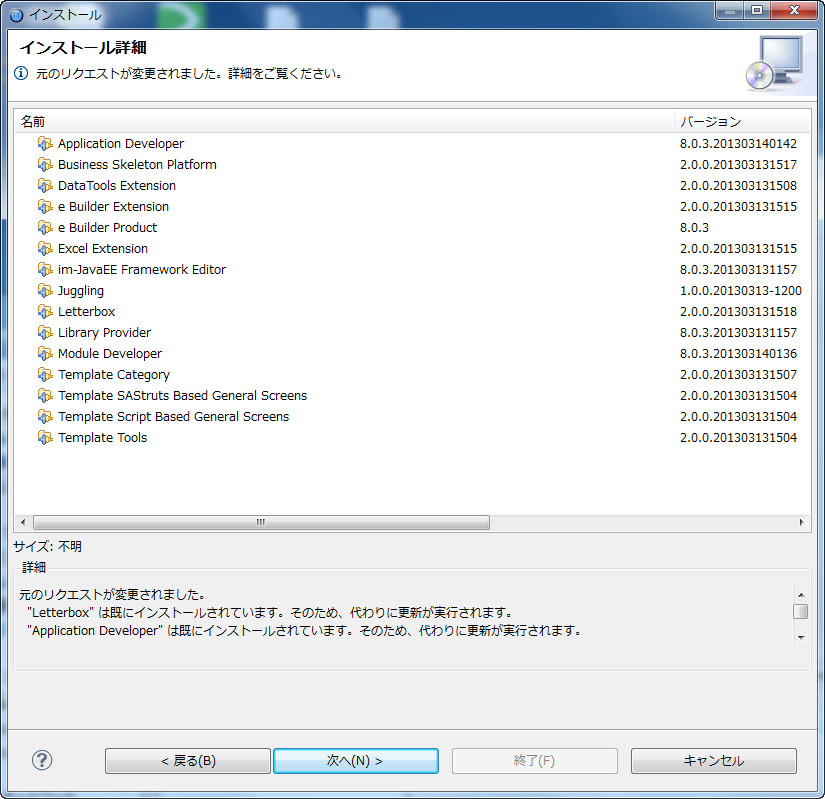
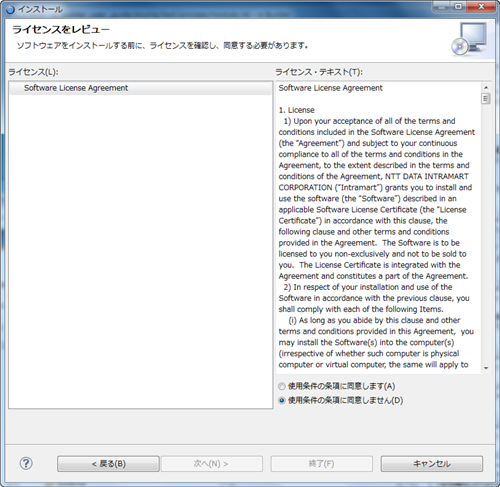
[Supplement] In case you update to 2013 Autumn version or later, please use JDK7.¶