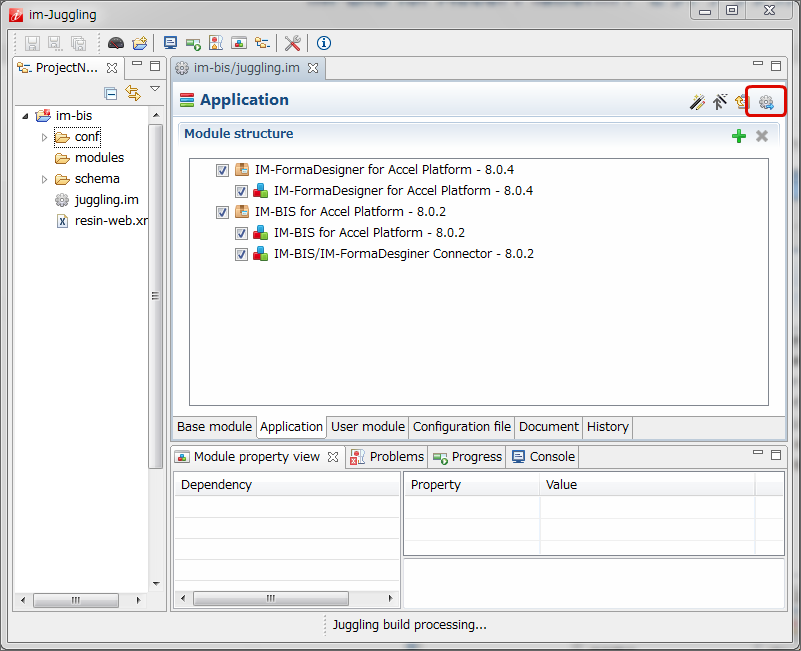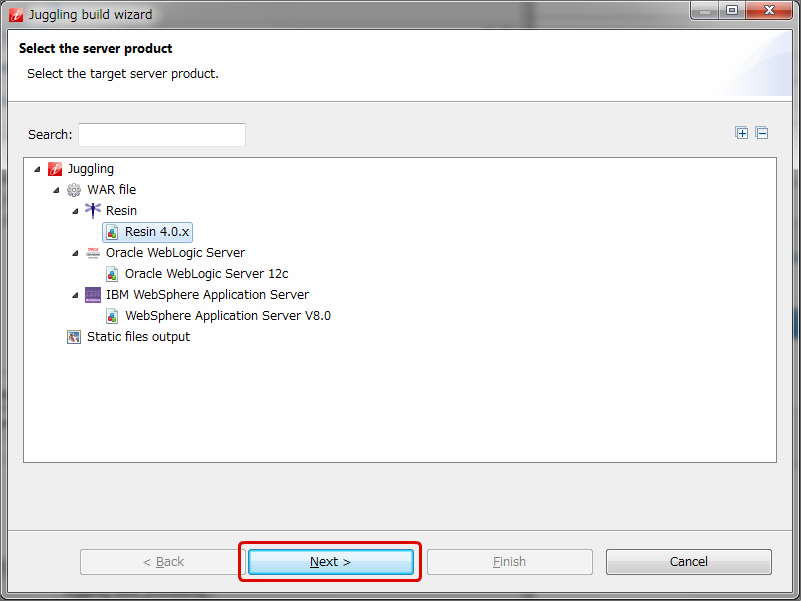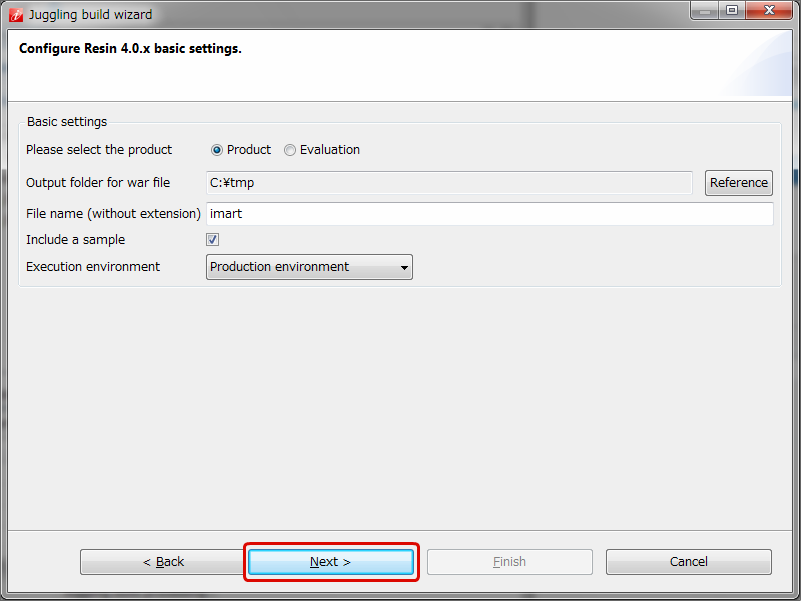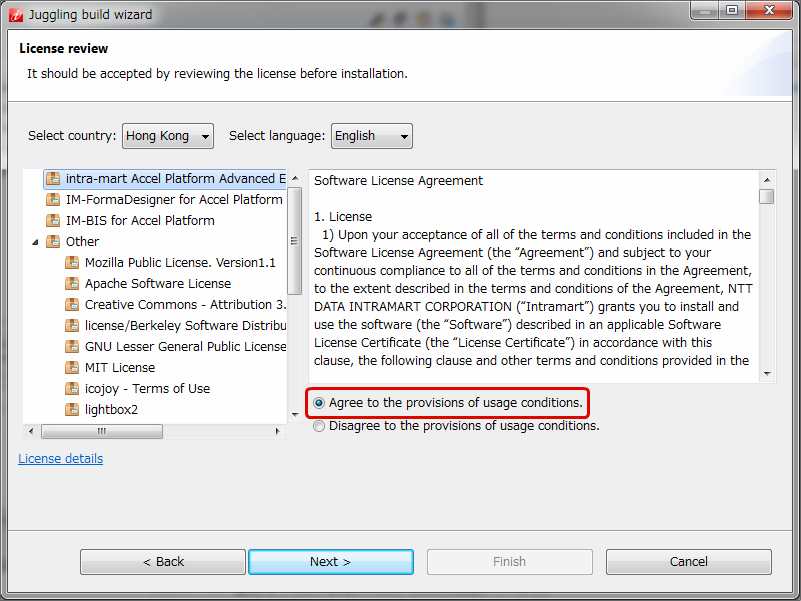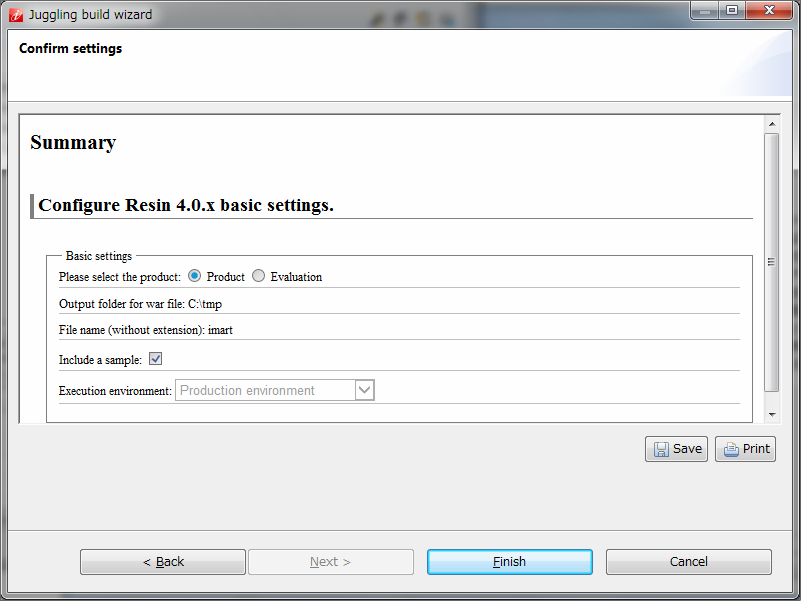Export war file¶
Open <juggling.im> file and click “Build wizard” icon on top right.
Select target server on the “Select the server product” screen and click “Next”.
Perform the settings on the “Basic settings” screen and click “Next”.
- Please select the product
- Product version
- Evaluation version
- Include a sample
Insert the sample data when check is ON. Use it while installing sample application of IM-FormaDesigner for Accel Platform .
- Execution environment
- Unit test environment
- Combination test environment
- Integrated test environment
- Production environment
Warning
In “Output folder for war file”, specify the folder for which the user has authorization for execution.
Close im-Juggling .