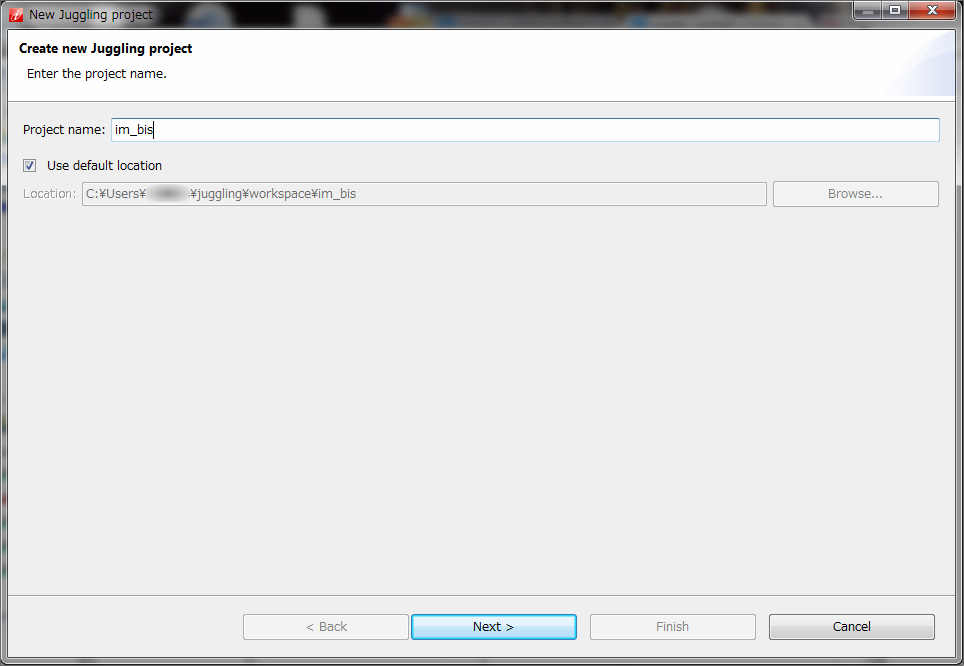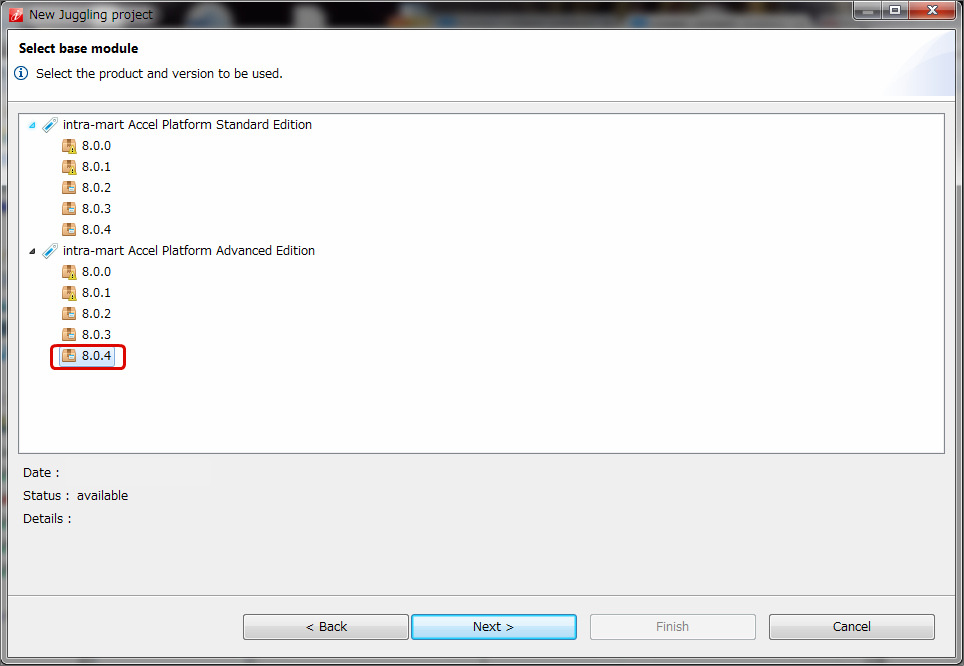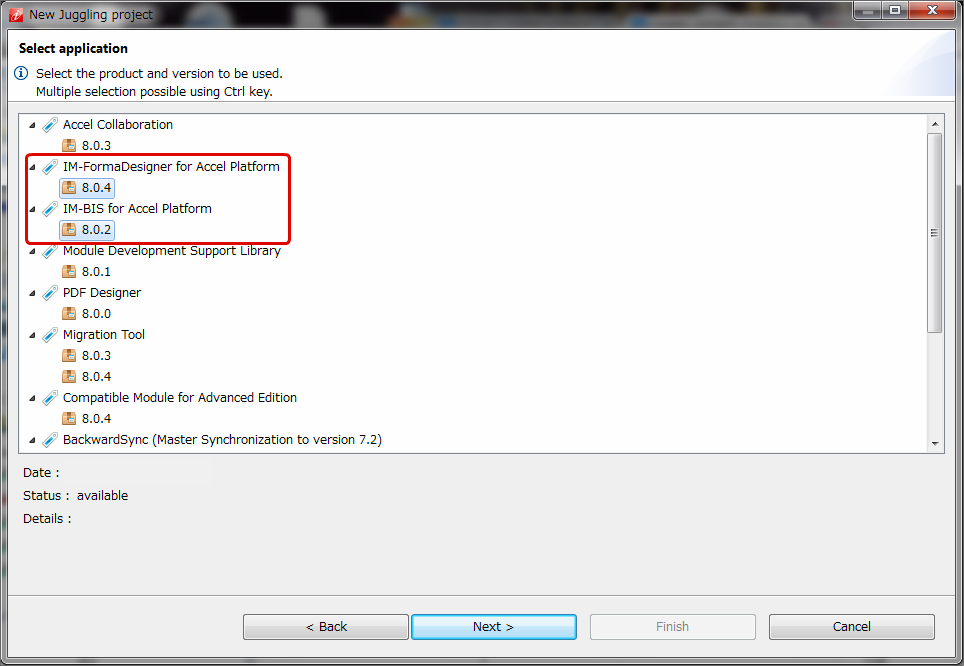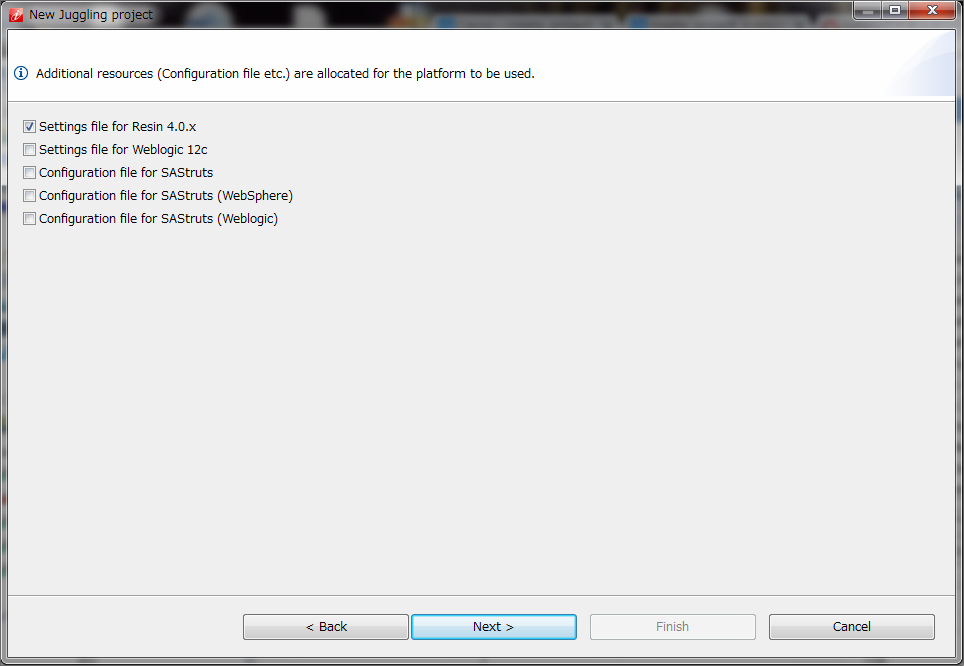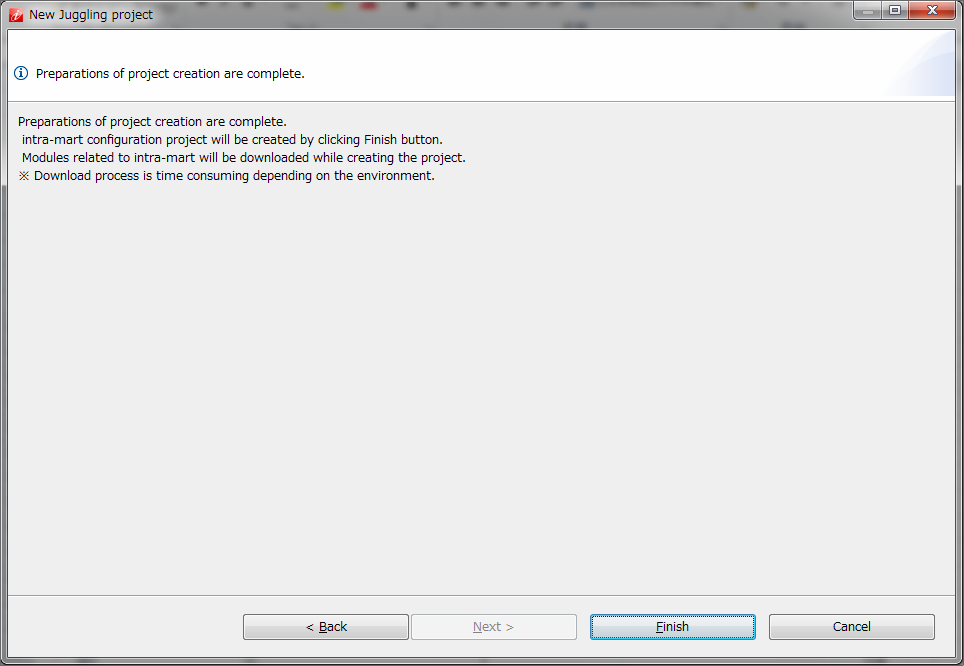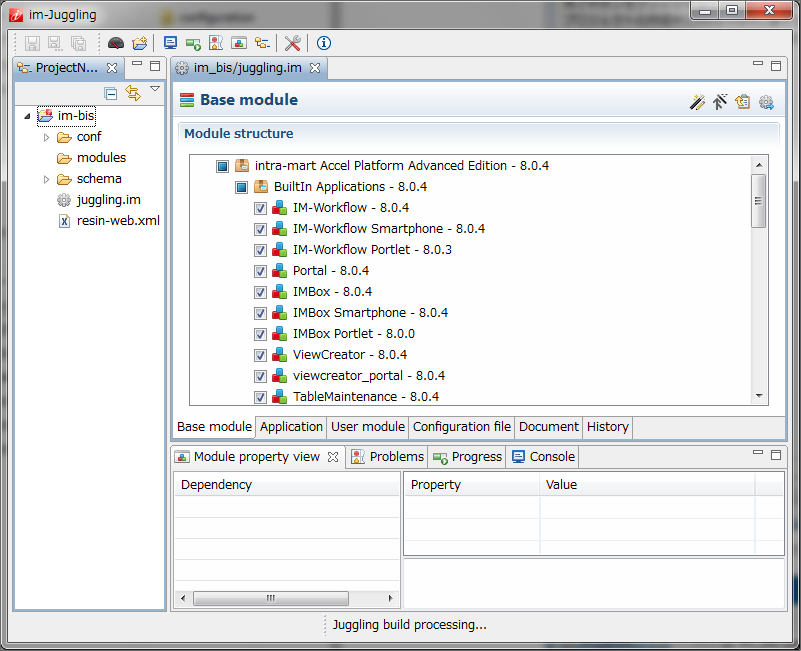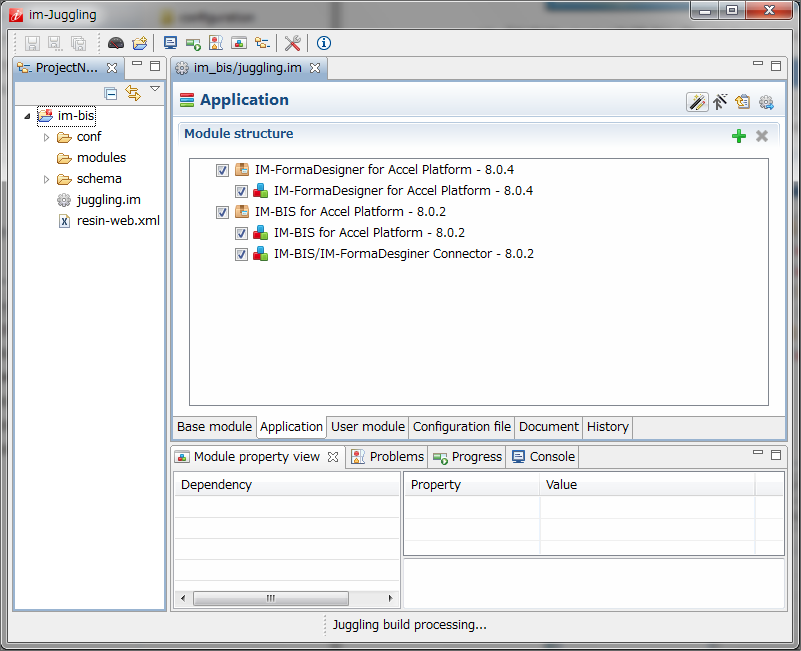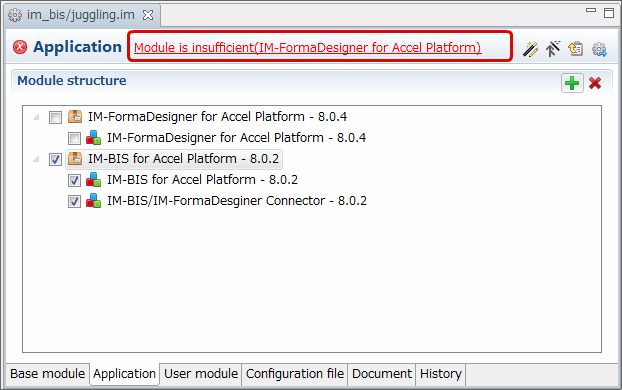Create project and select module¶
im-Juggling¶
im-Juggling is an environment creation tool by which module management of war file can be executed.Use this tool and perform installation and patch application.Warning
It is required to connect to the internet to use im-Juggling .
Installation of im-Juggling¶
From the directory included in the product, expand im-Juggling according to the environment at an arbitrary path.
Warning
Repository data used in im-Juggling is also used in product version.Use the repository data when deploying to any path.Note
im-Juggling in product version is set such that the repository data included by default can be browsed.When browsing (obtaining module) repository data through internet,start im-Jugglingafter deleting repositories.local file under the directory deployed before initial startup of im-Juggling .
Create new project¶
Run juggling.exe which is immediately below the expanded directory.
Note
It is recommended to use the latest version when multiple versions are displayed in the same product.Note
When repository data cannot be browsed normally,check whether the browse destination of repository is set correctly (check is enabled)from “Settings” - ” im-Juggling ” - “Module repository” at the right end of toolbar in im-Juggling window.Finally, click “Finish”.
The following screen is displayed when the project creation process is performed and it is complete.
Click the “Application” tab, confirm that IM-FormaDesigner for Accel Platform is displayed and move to the next procedure.