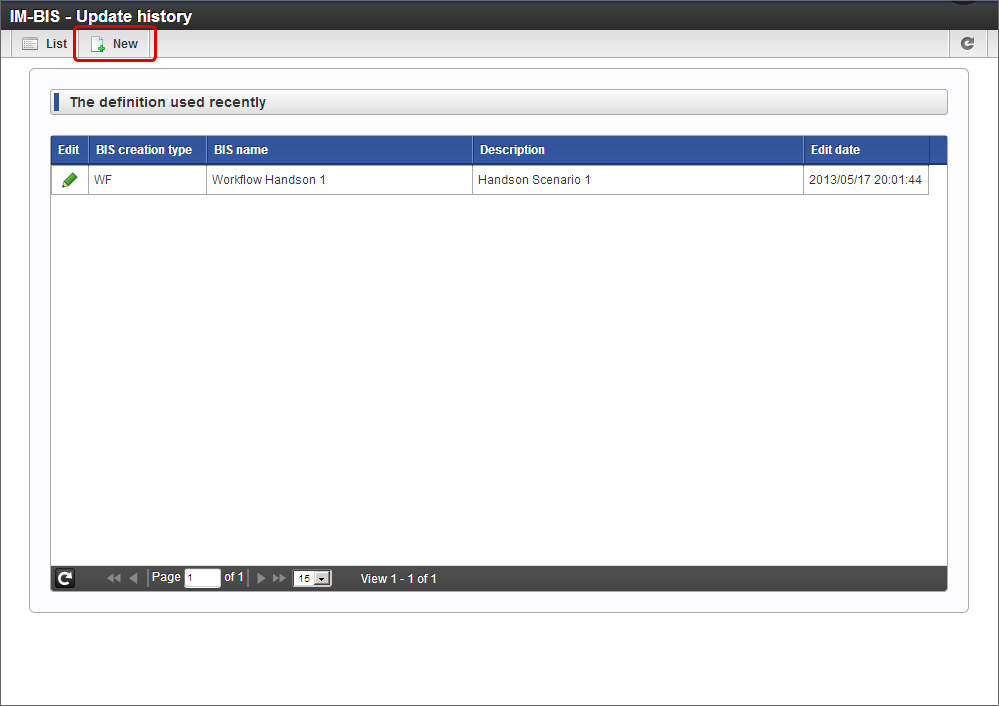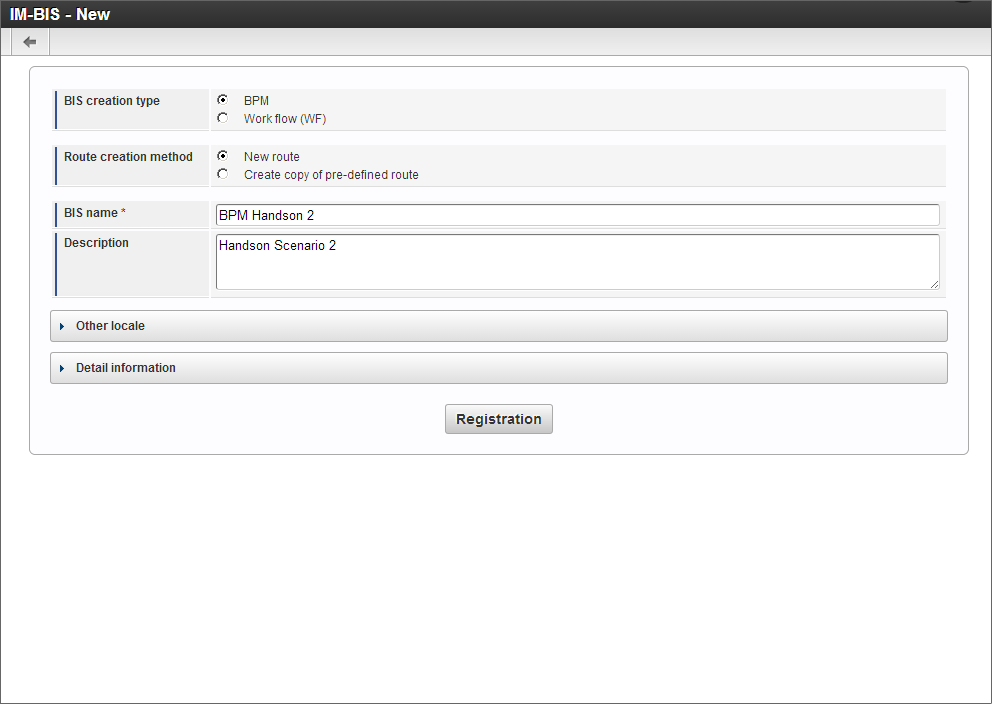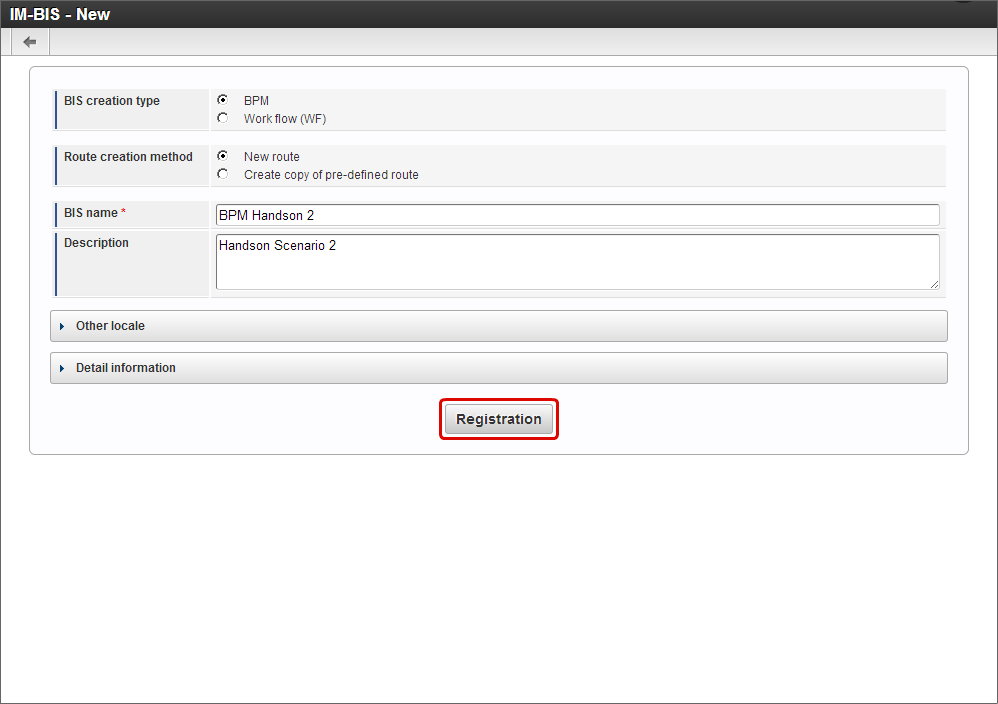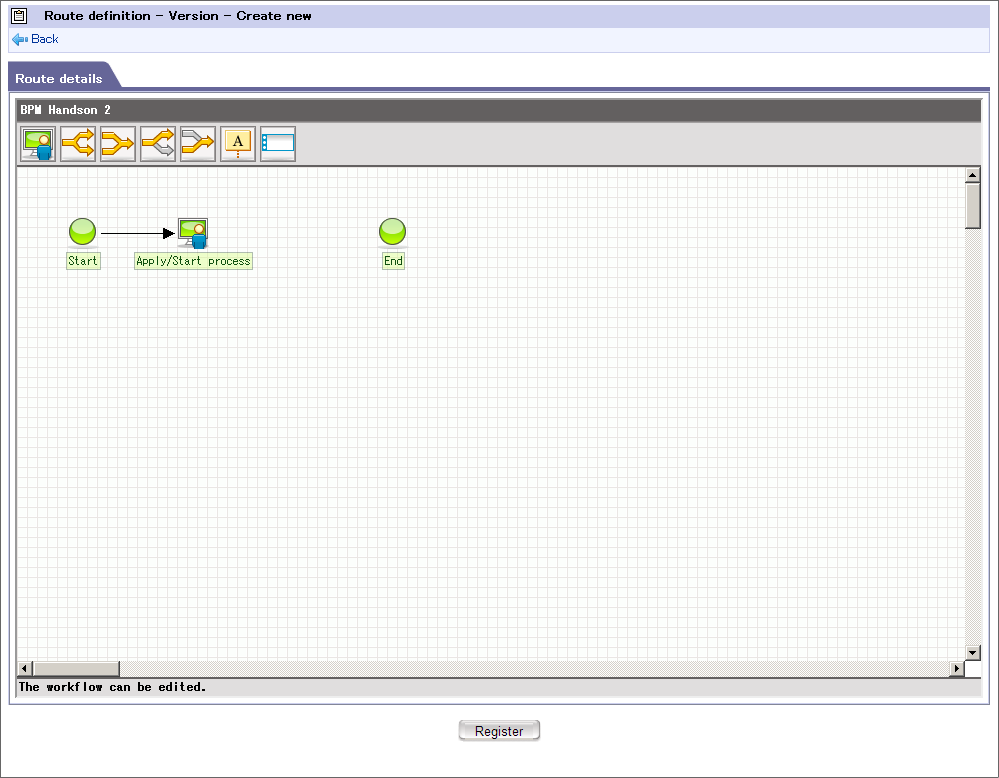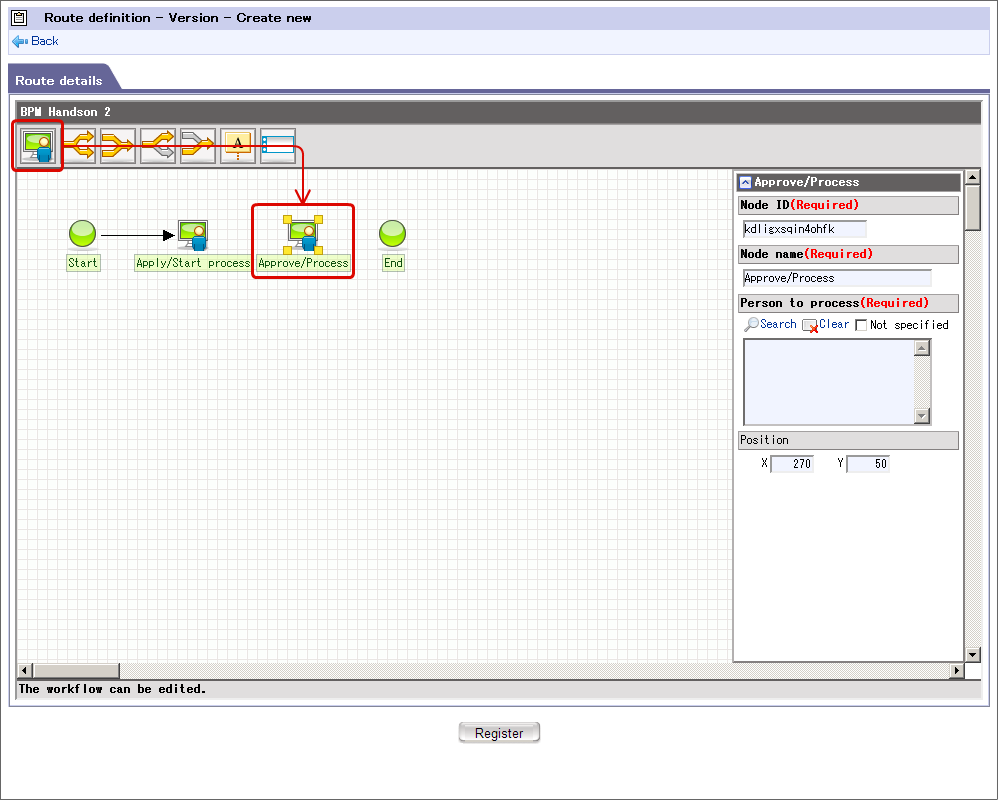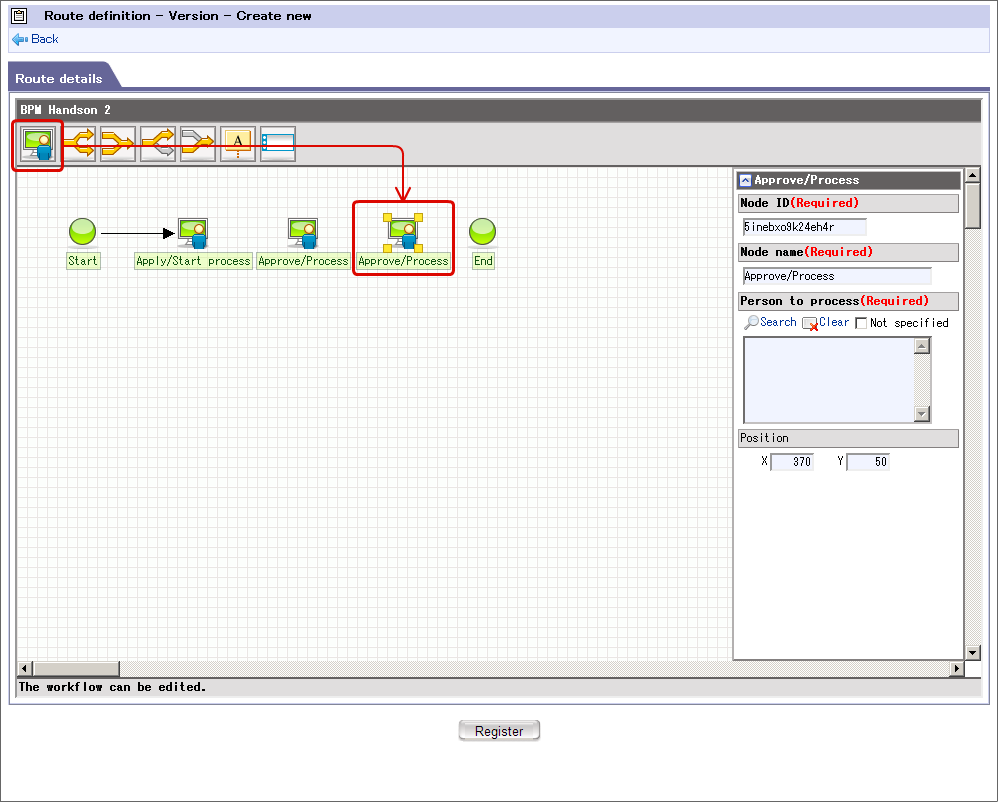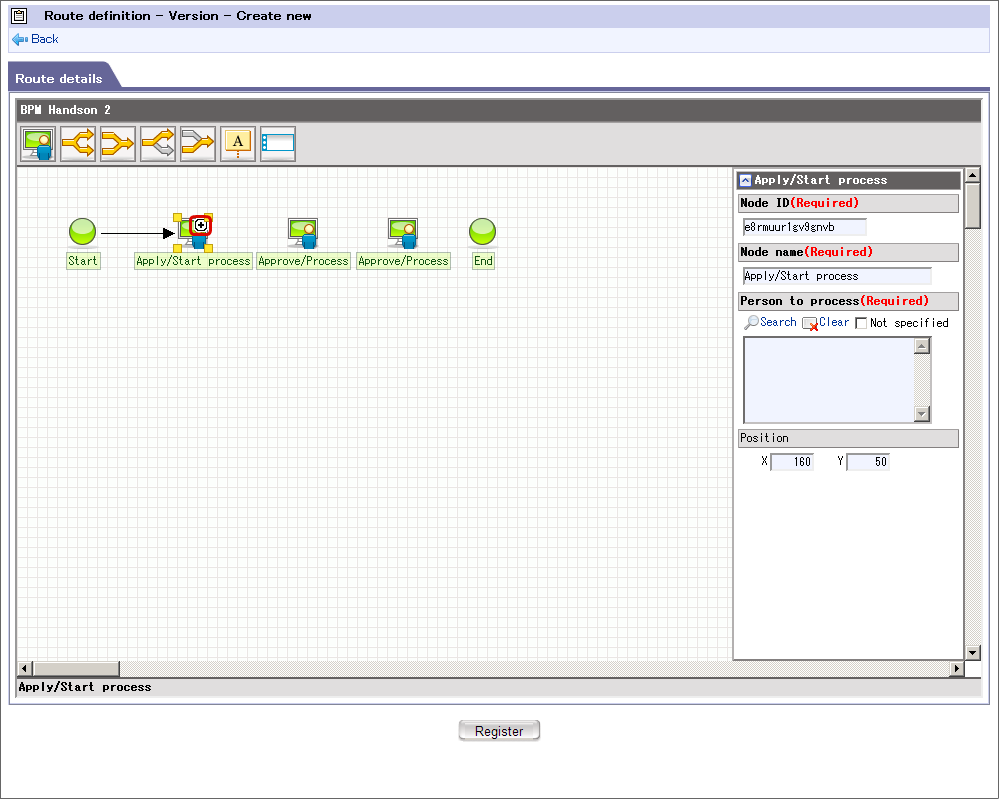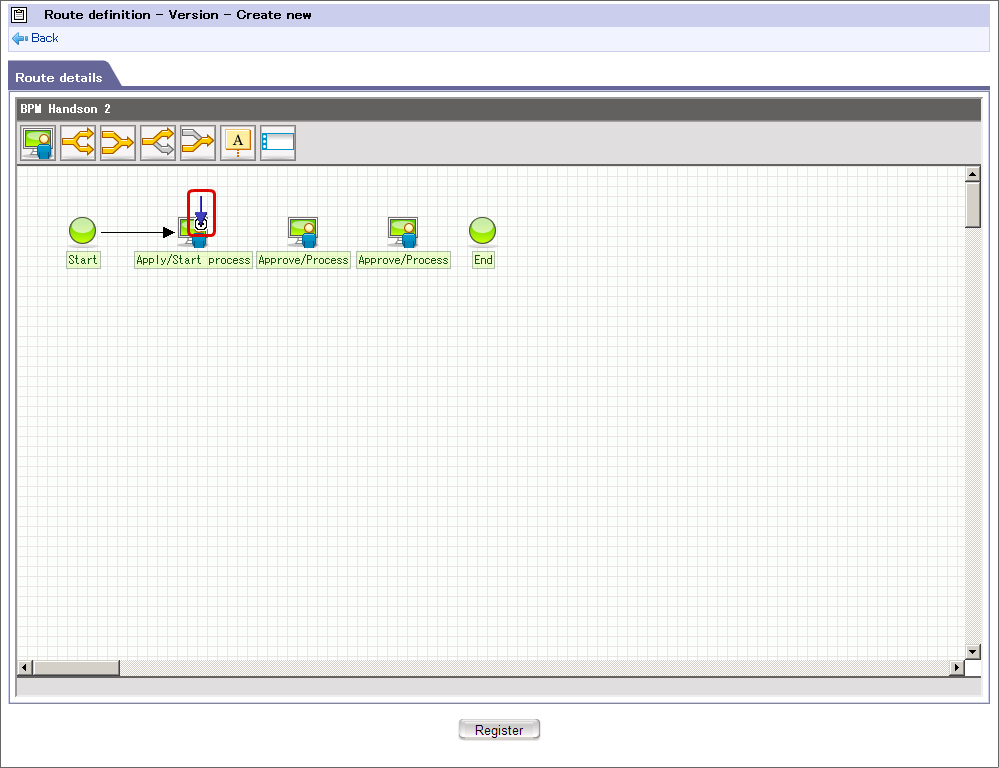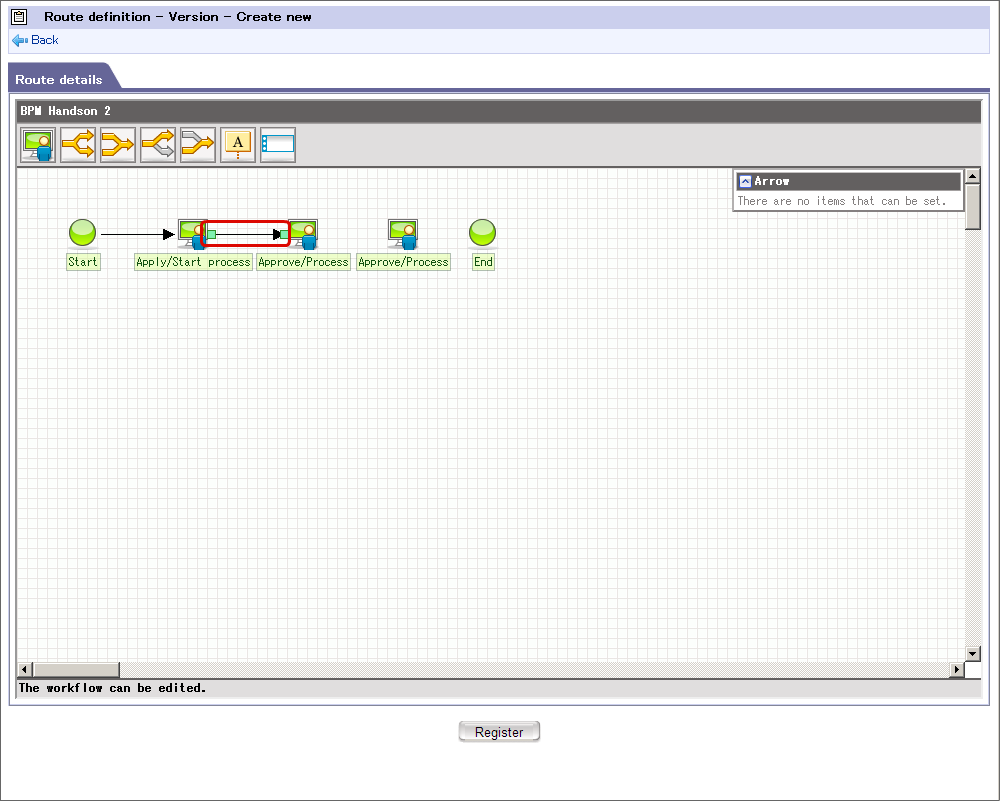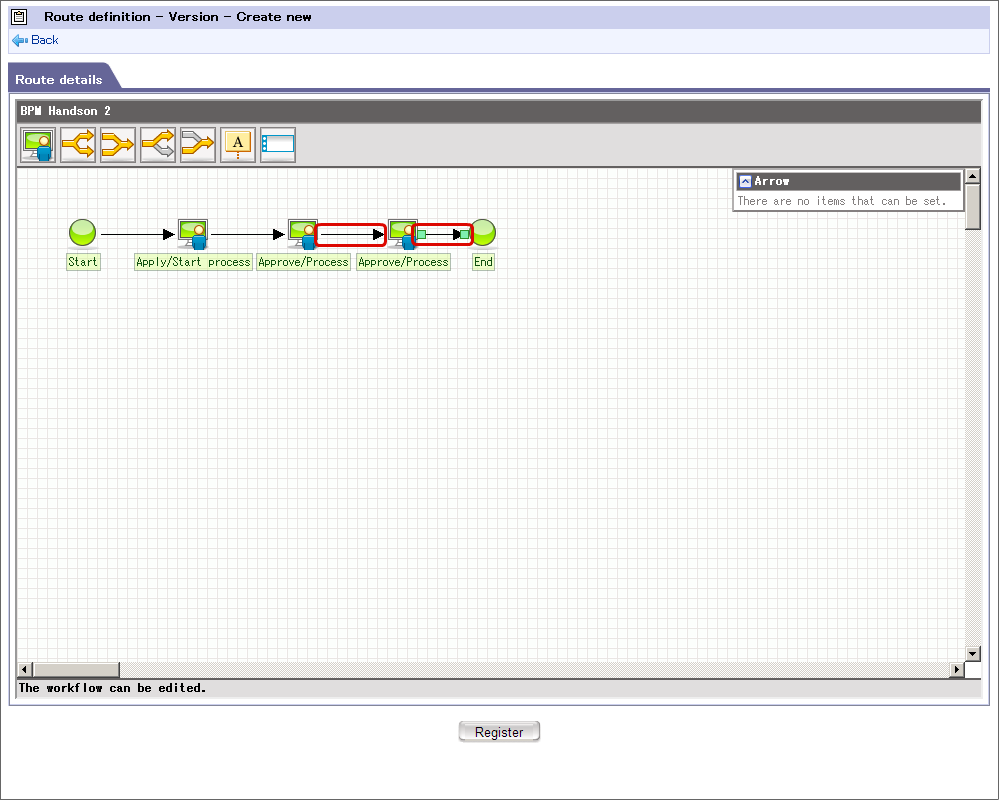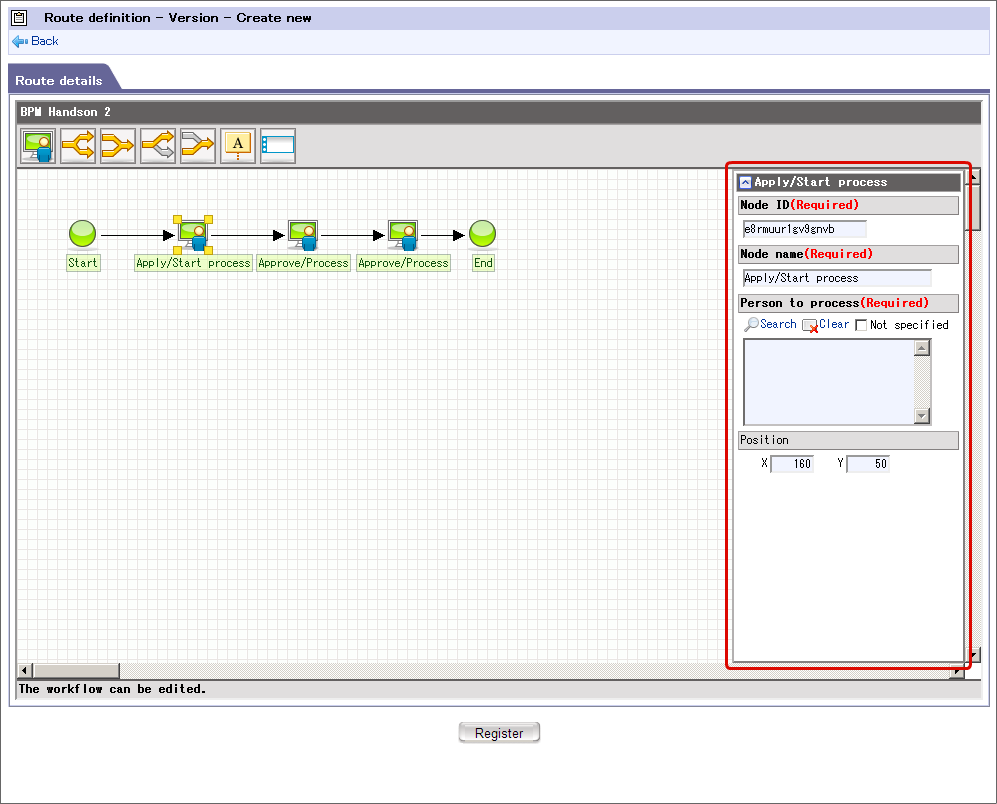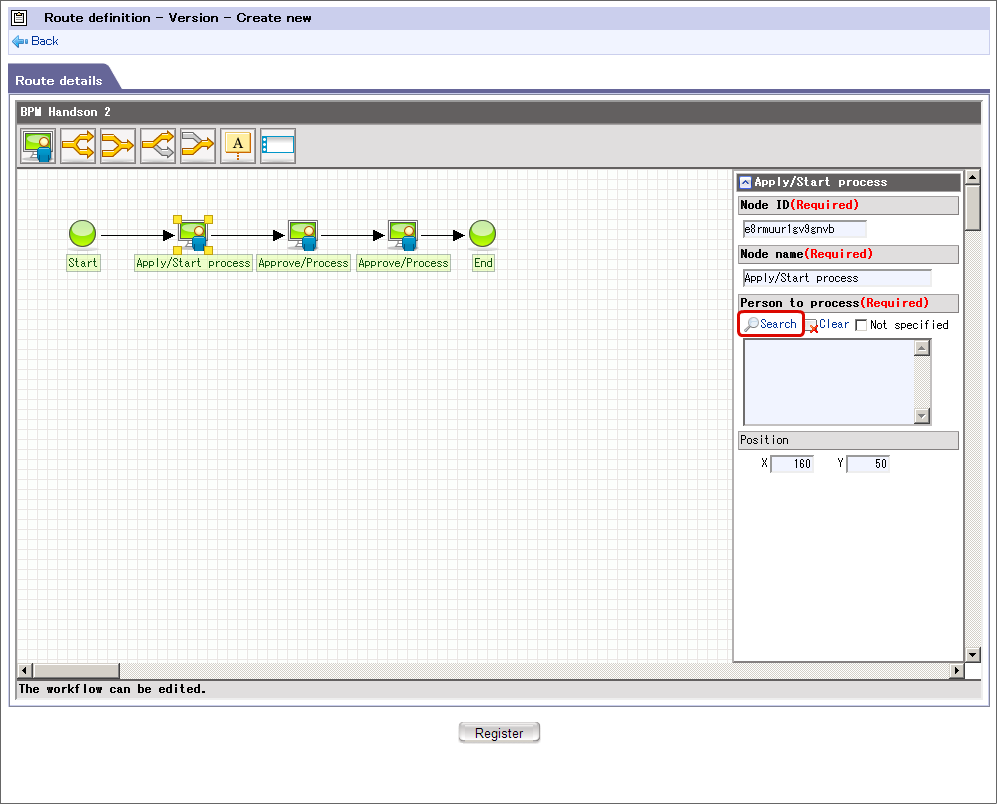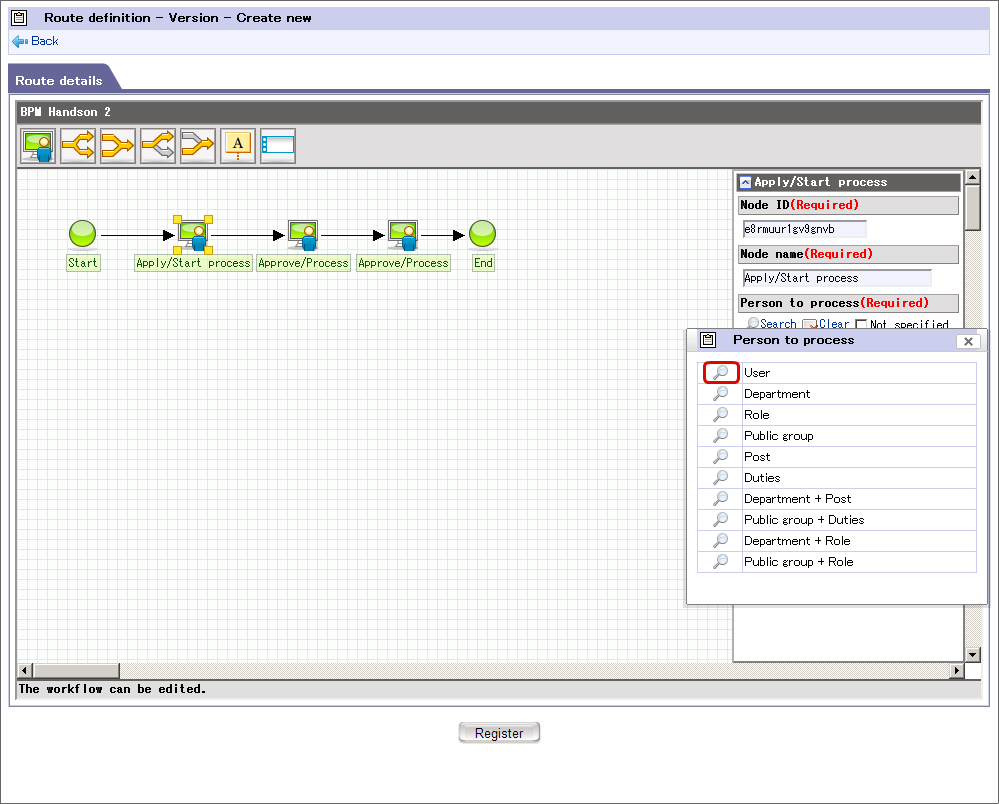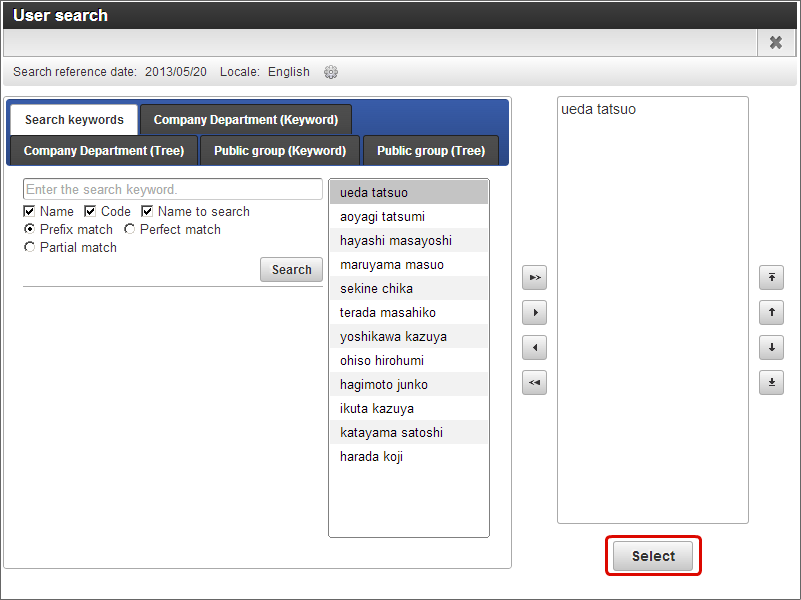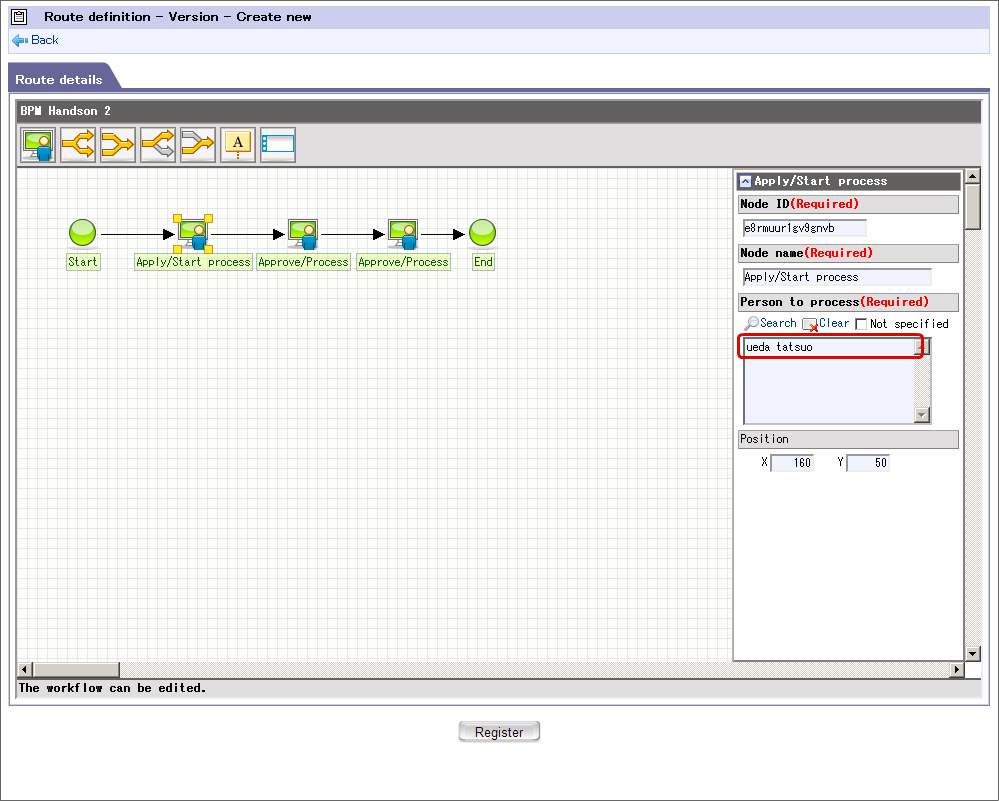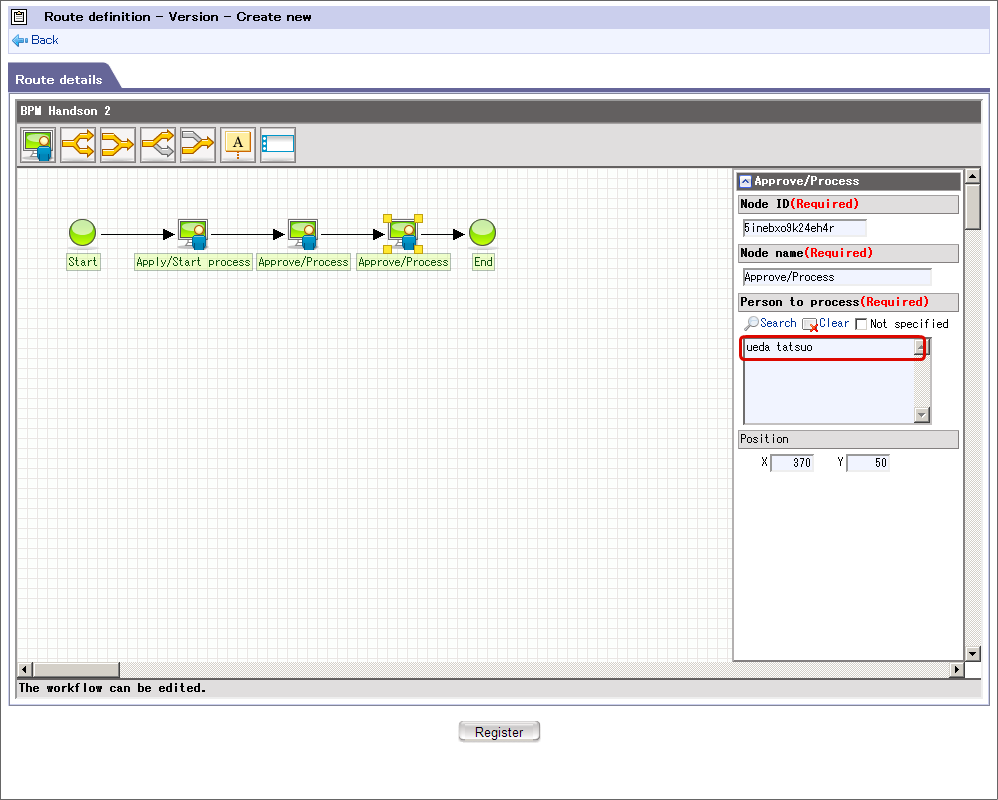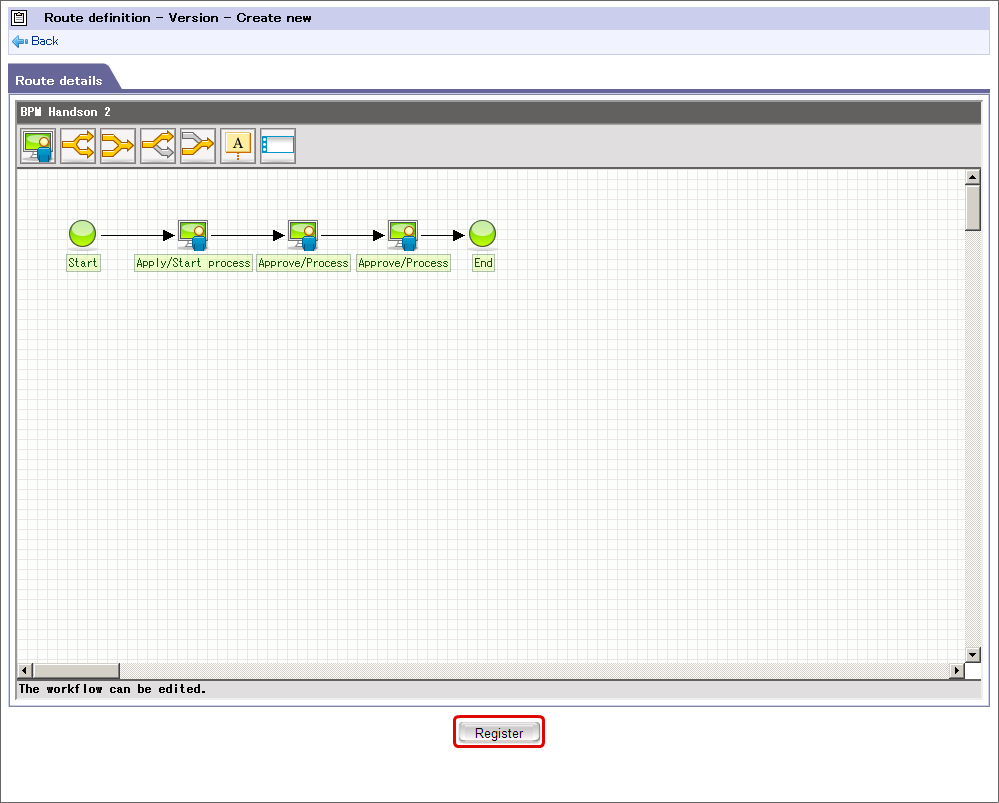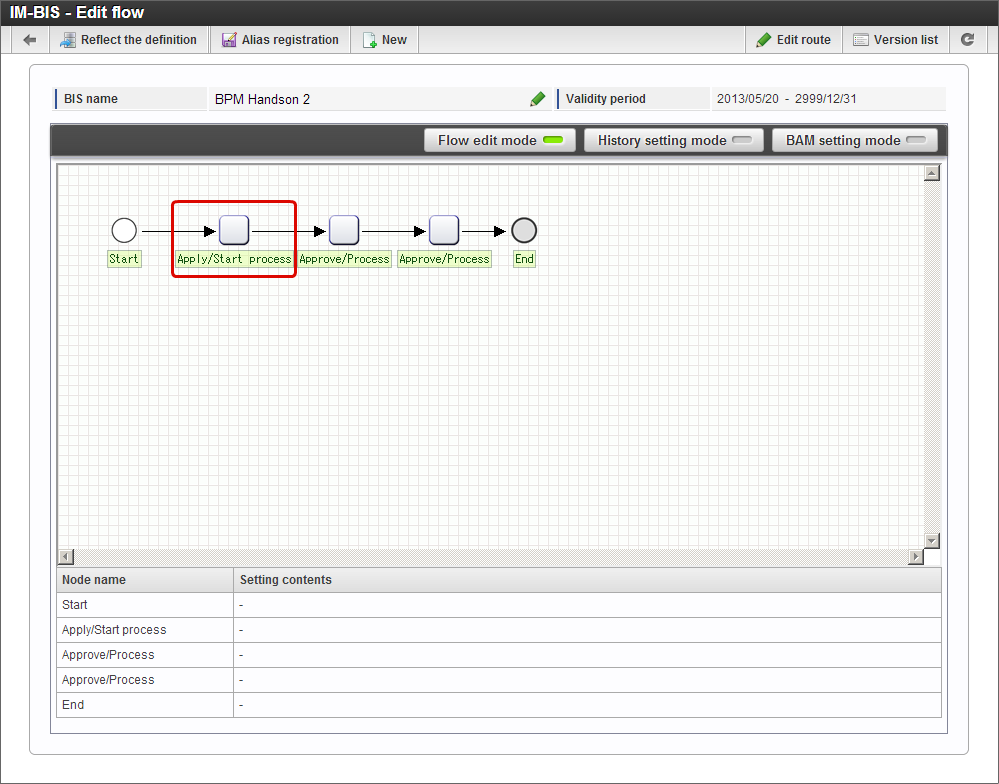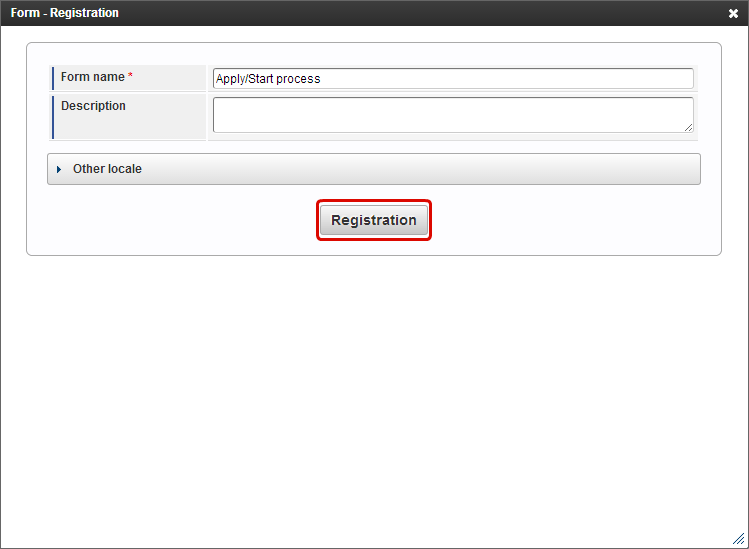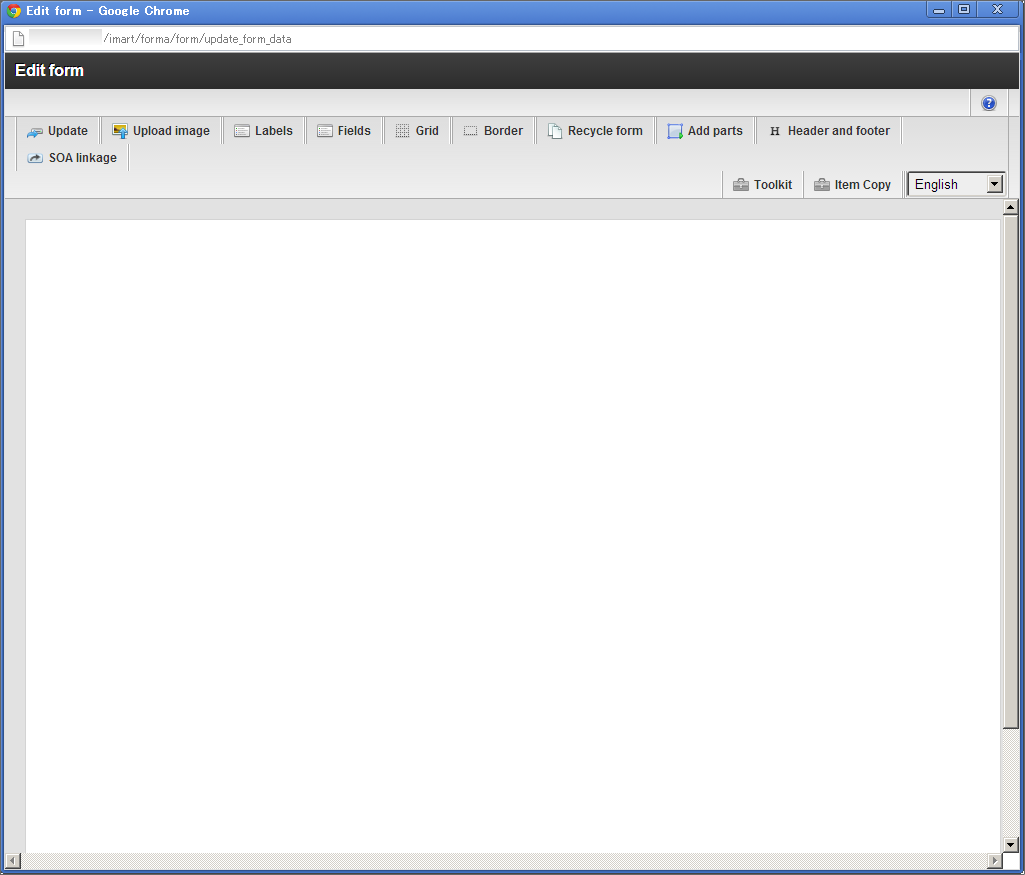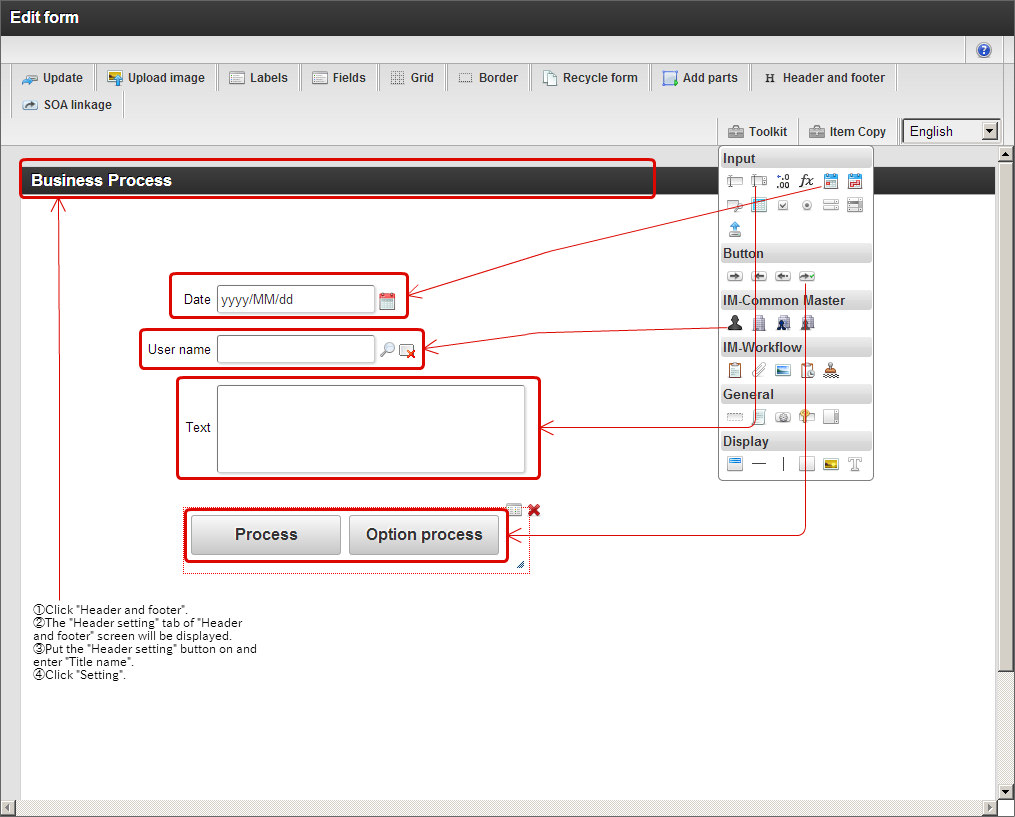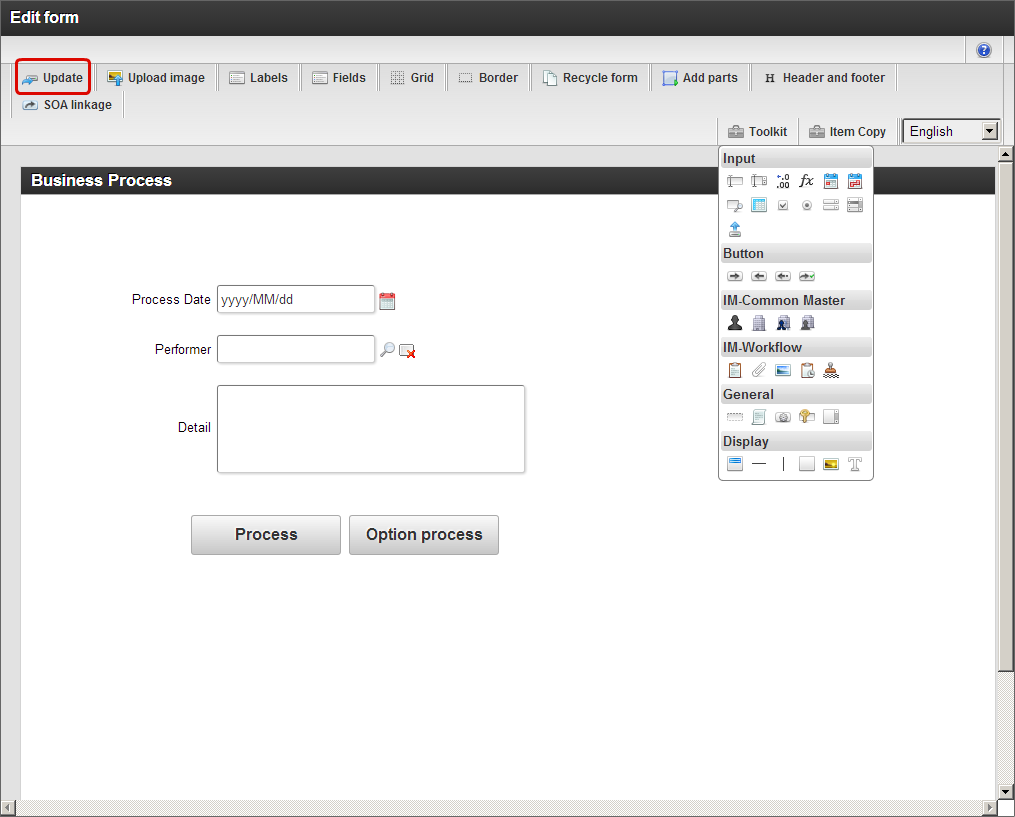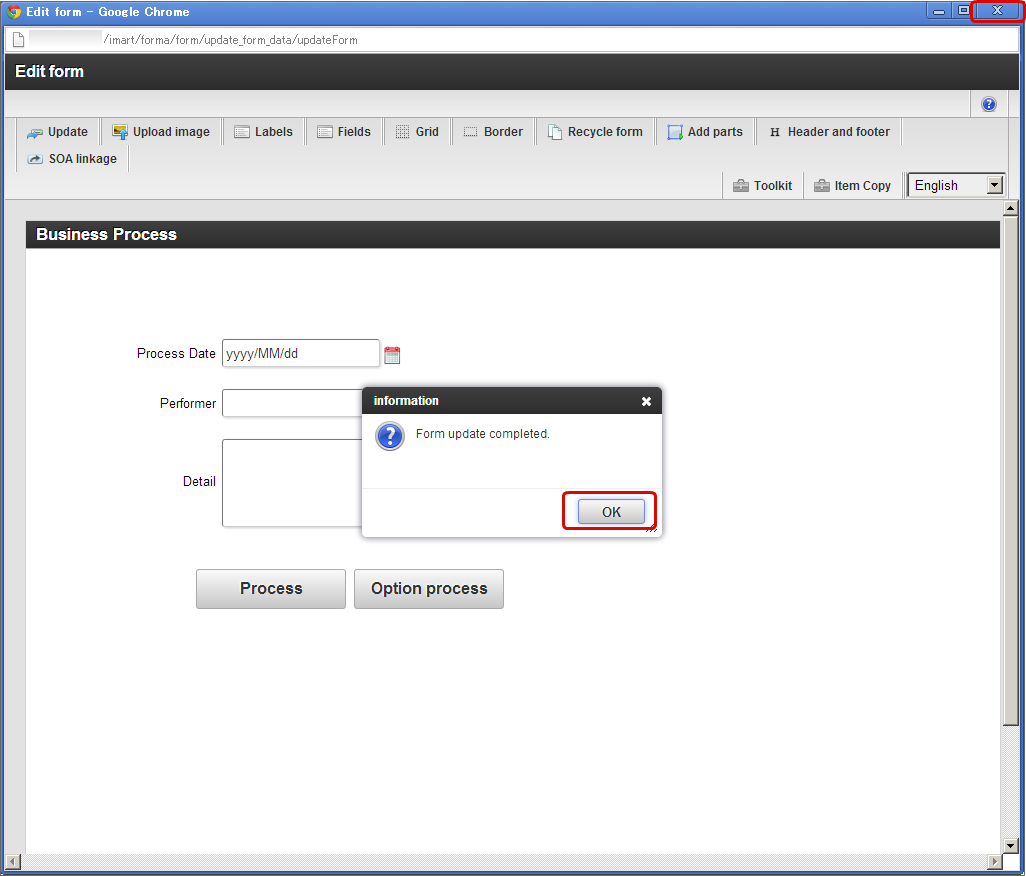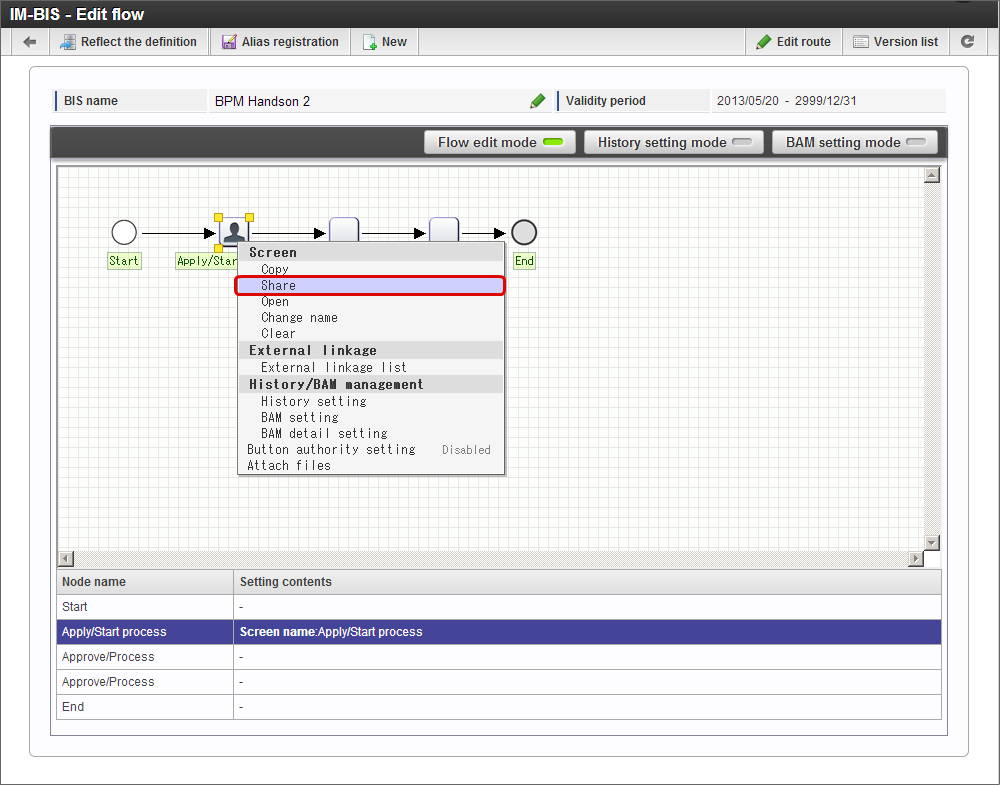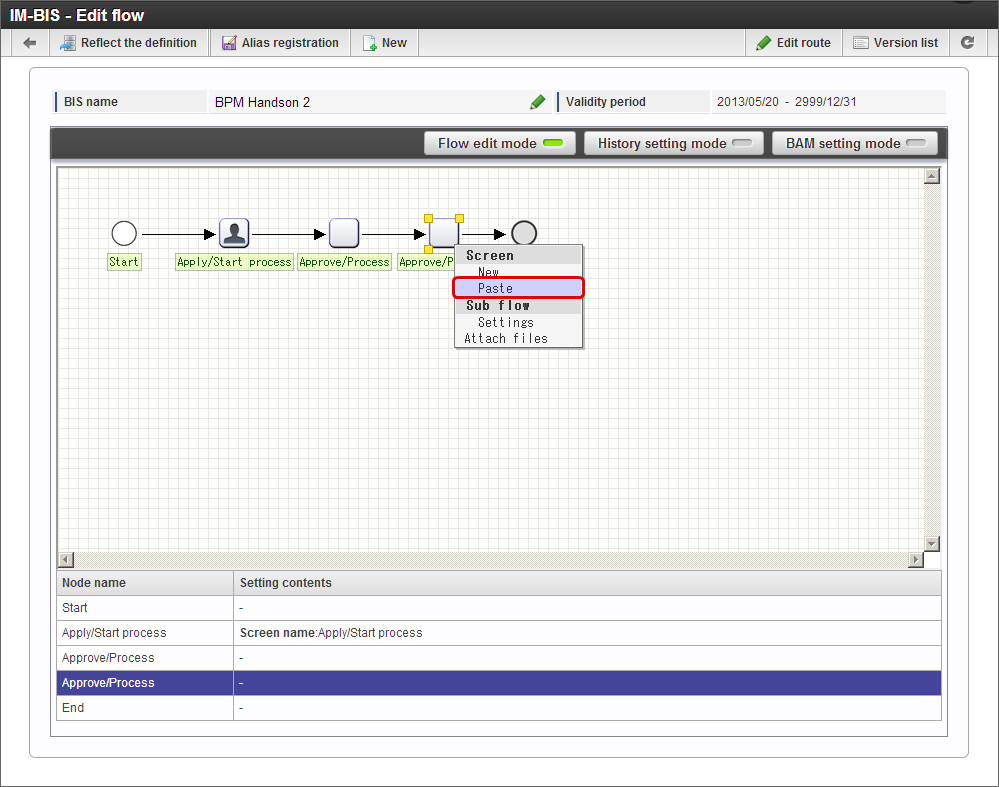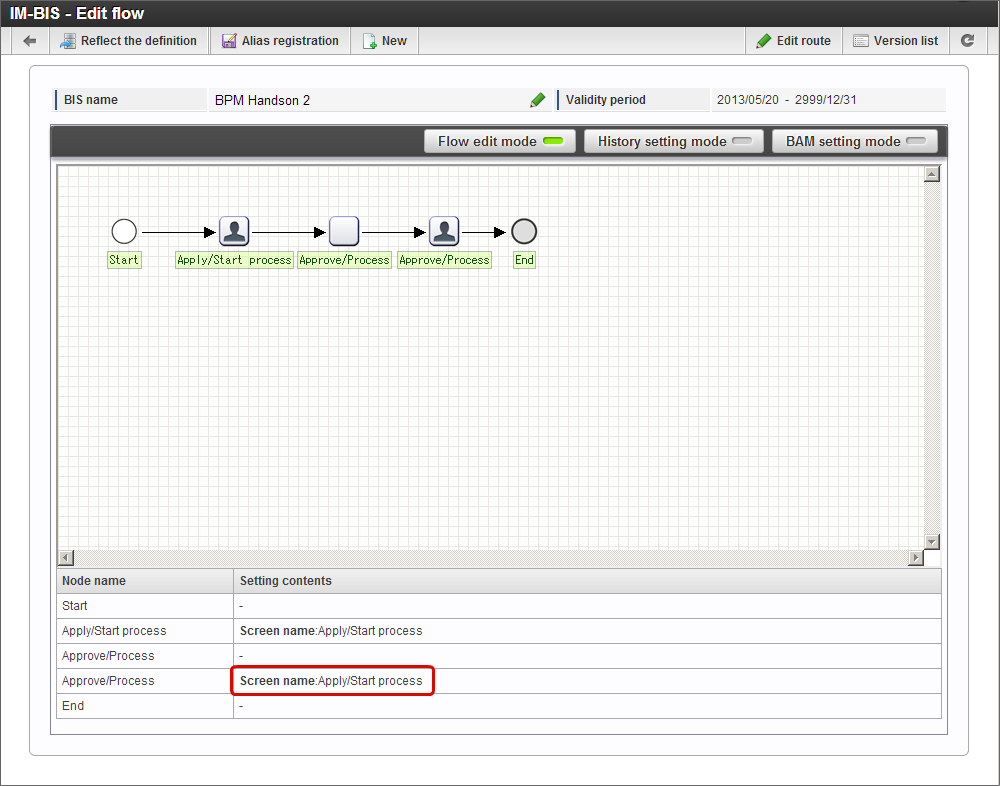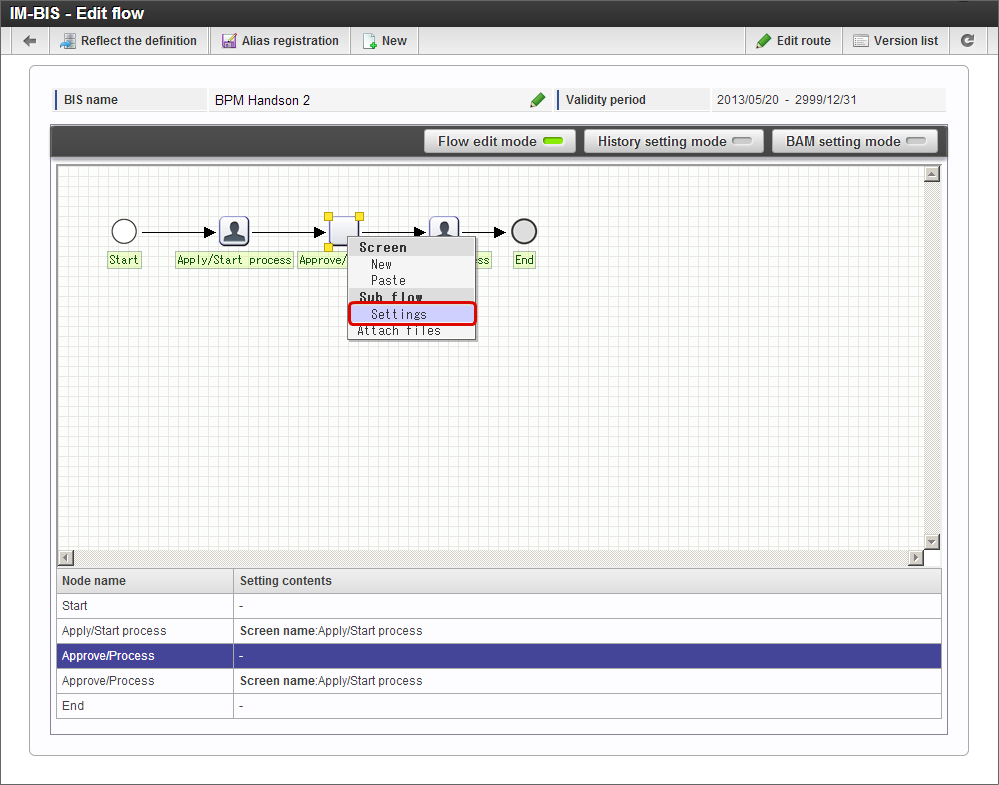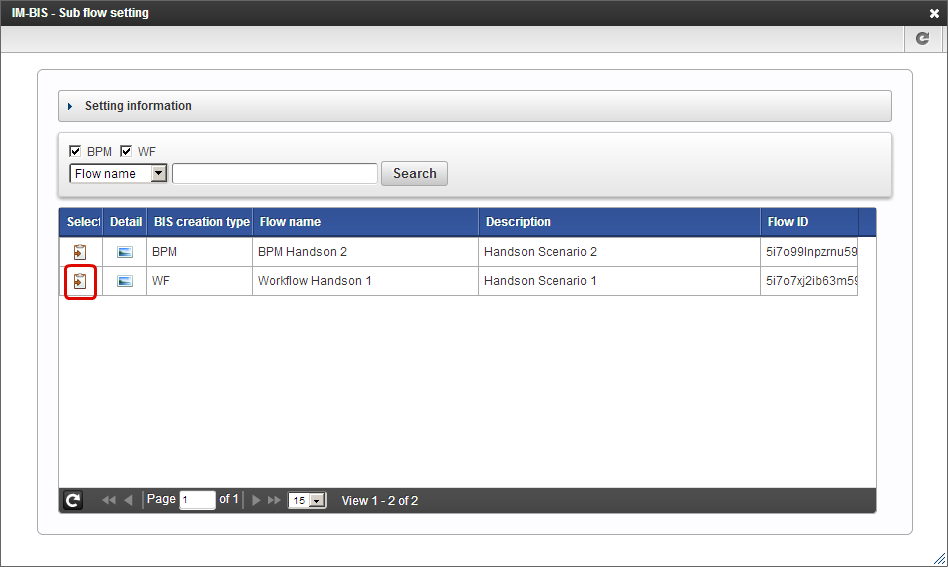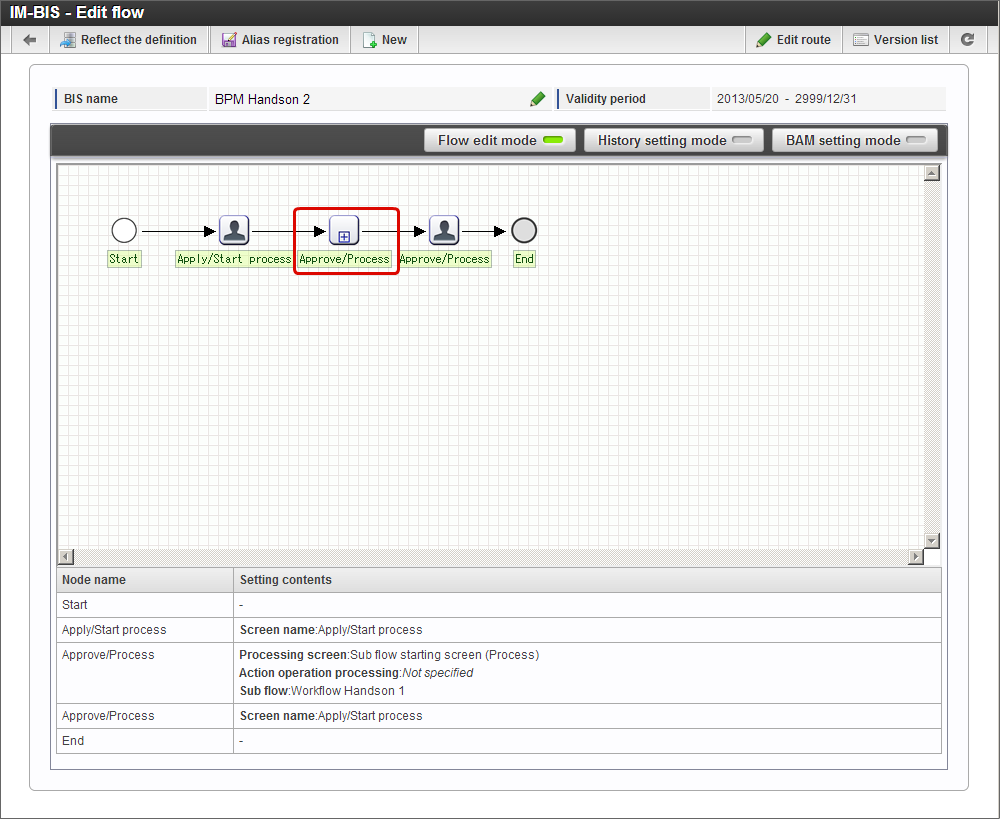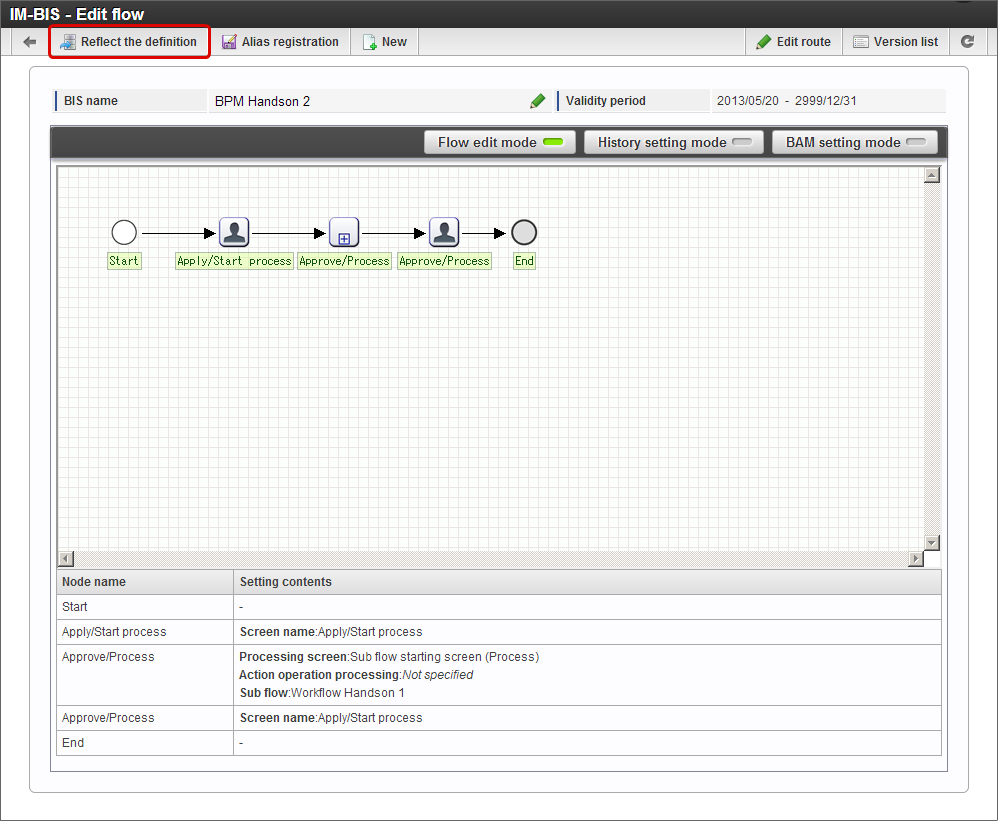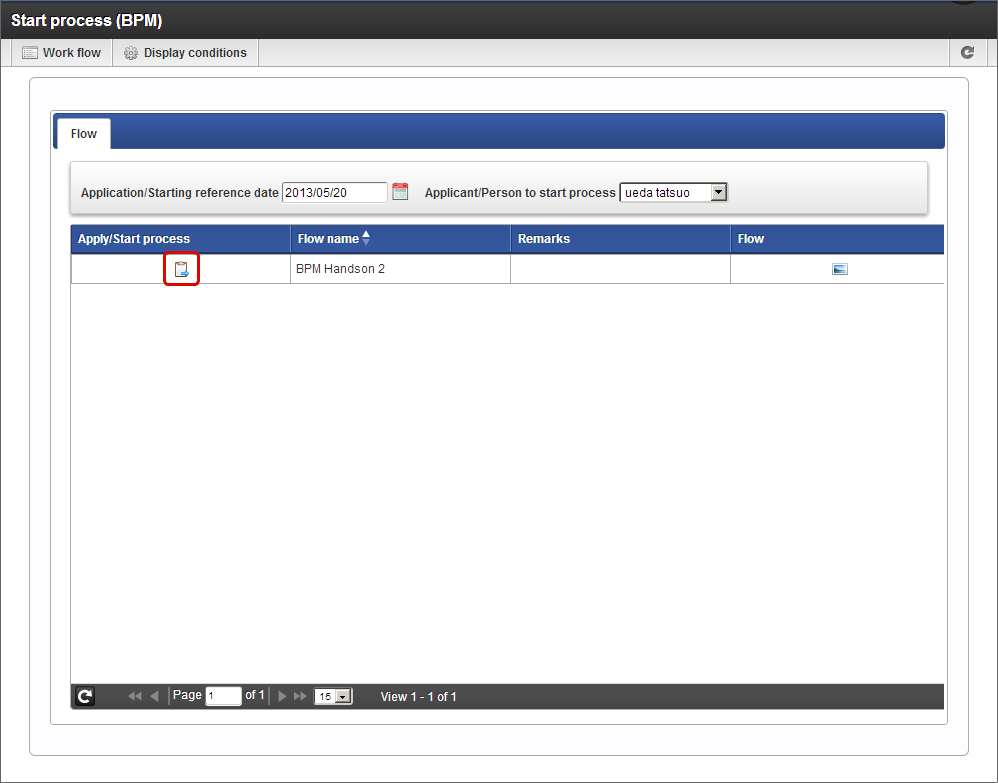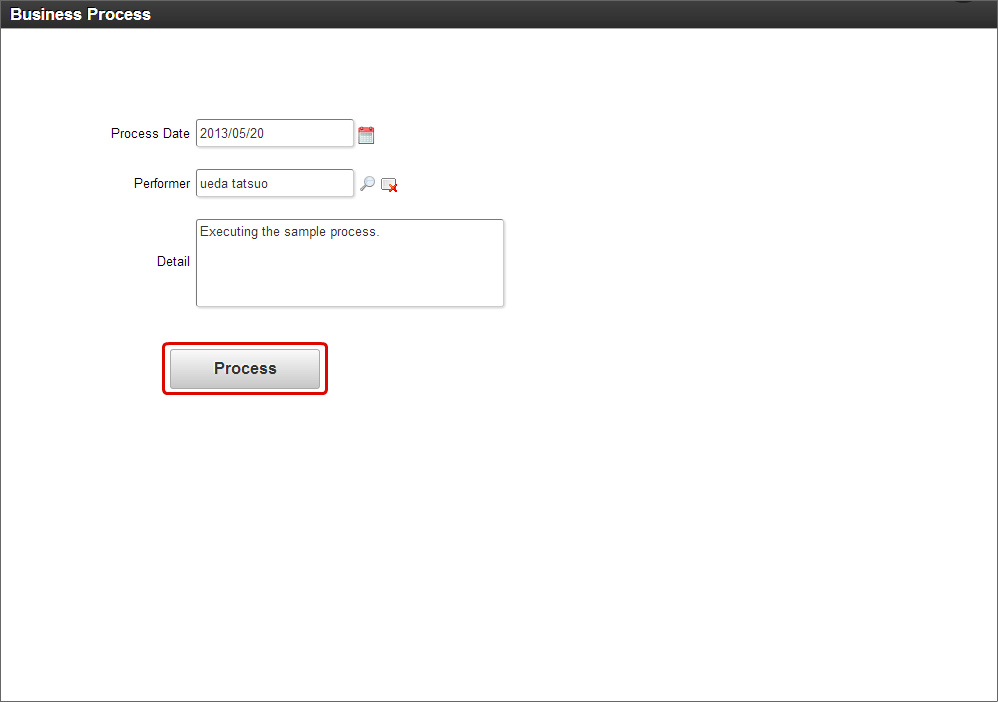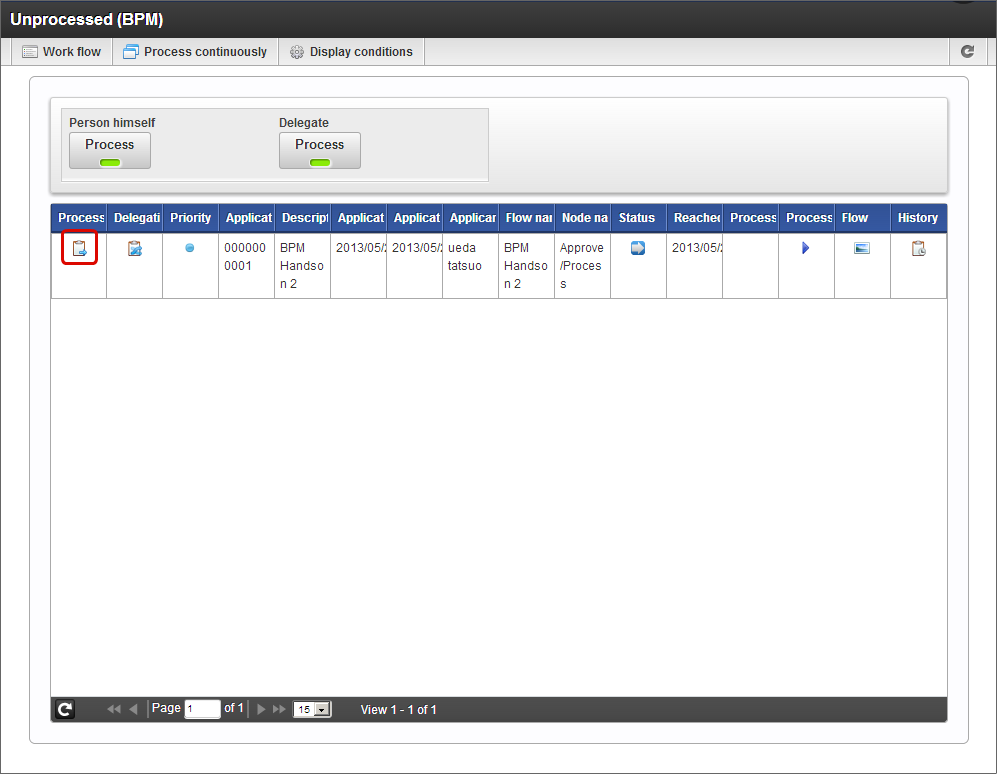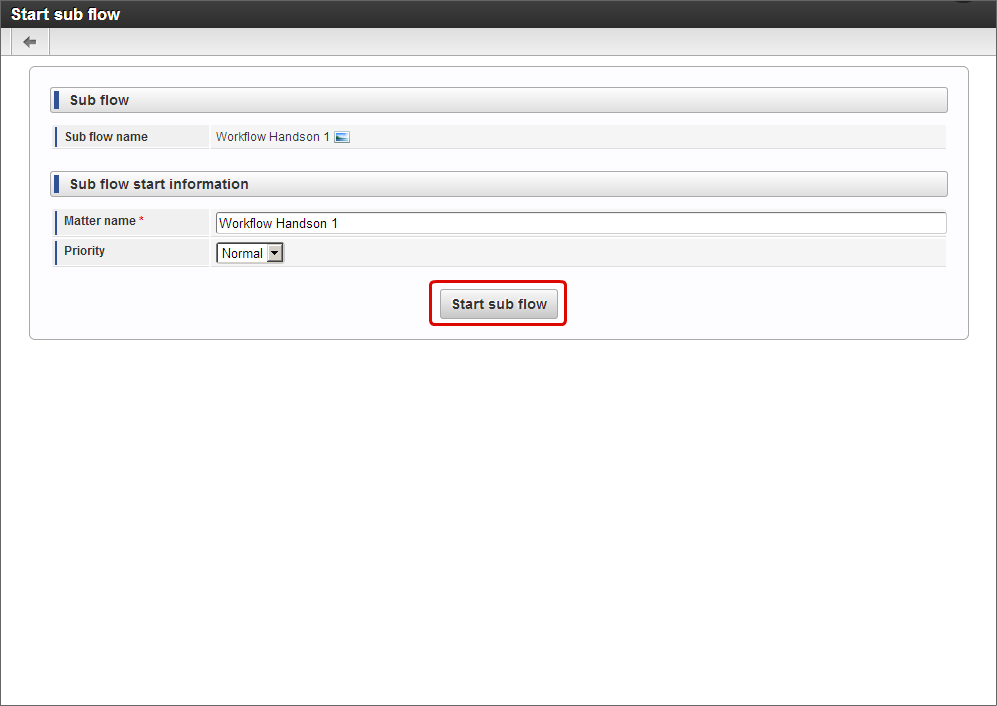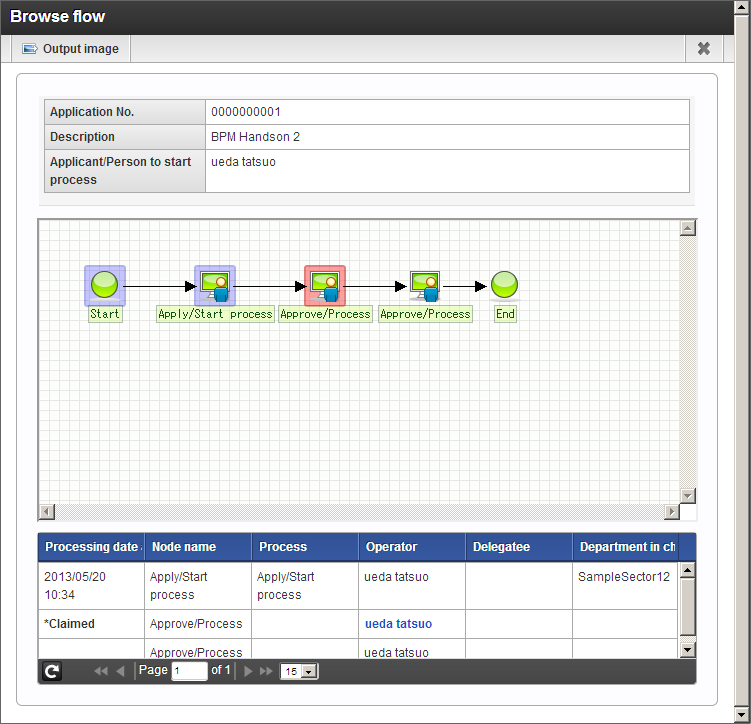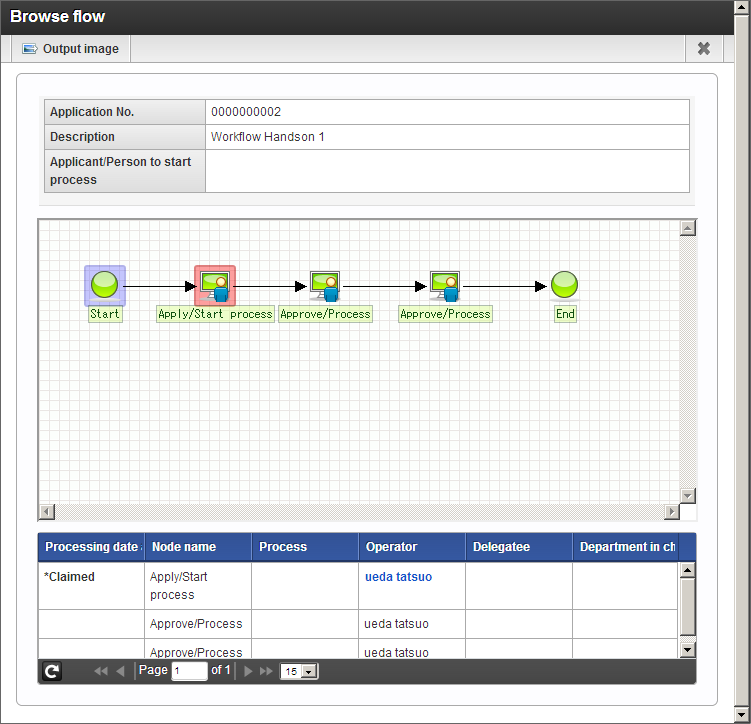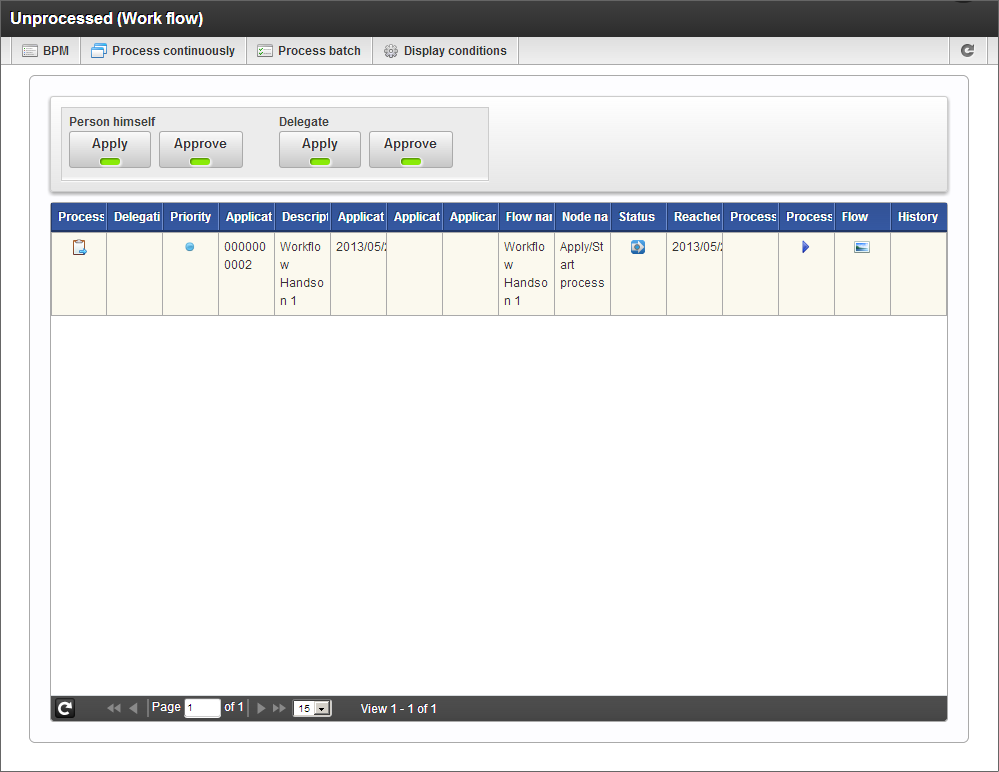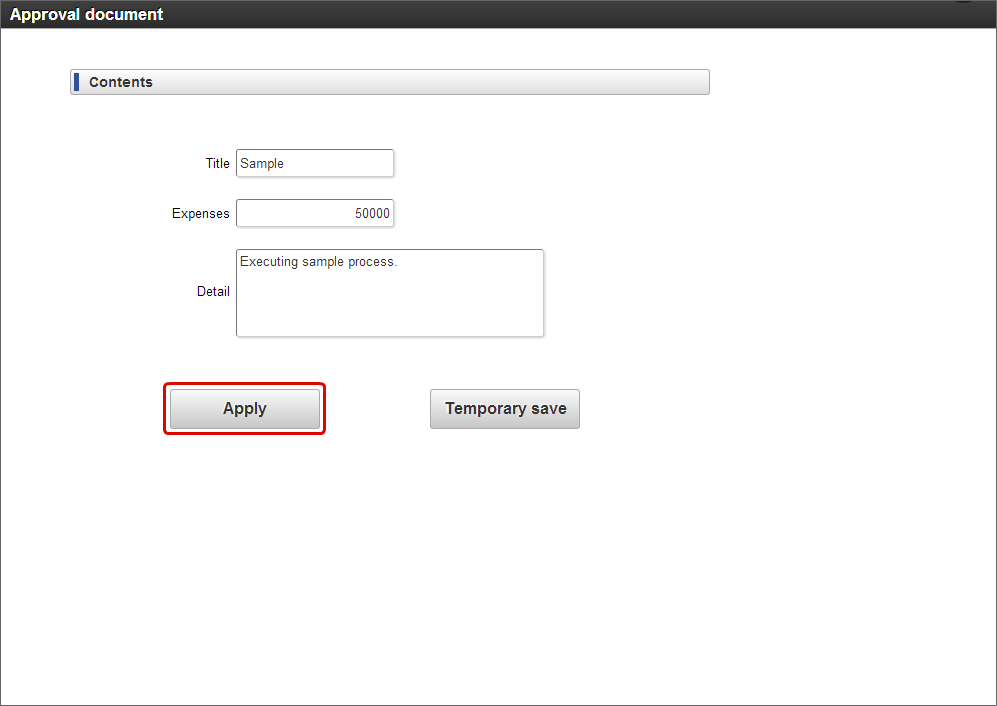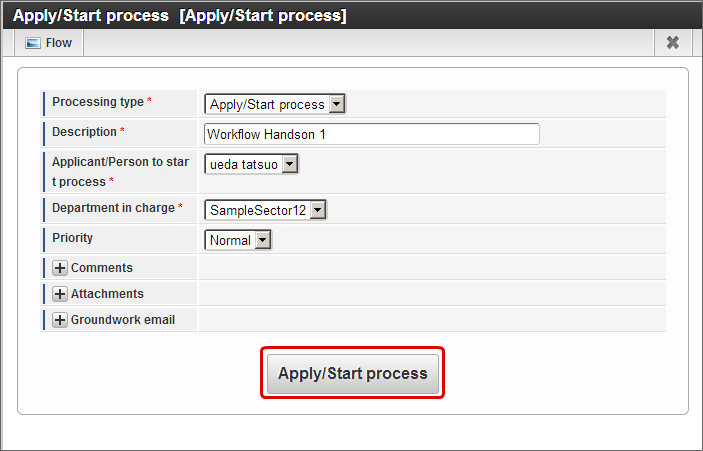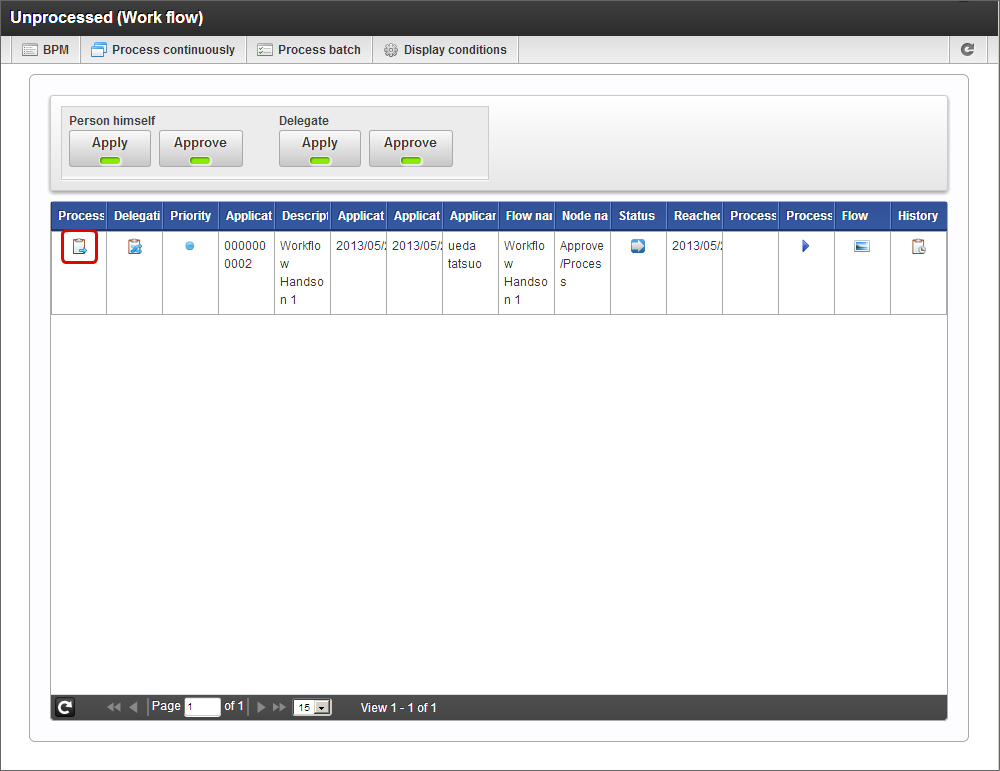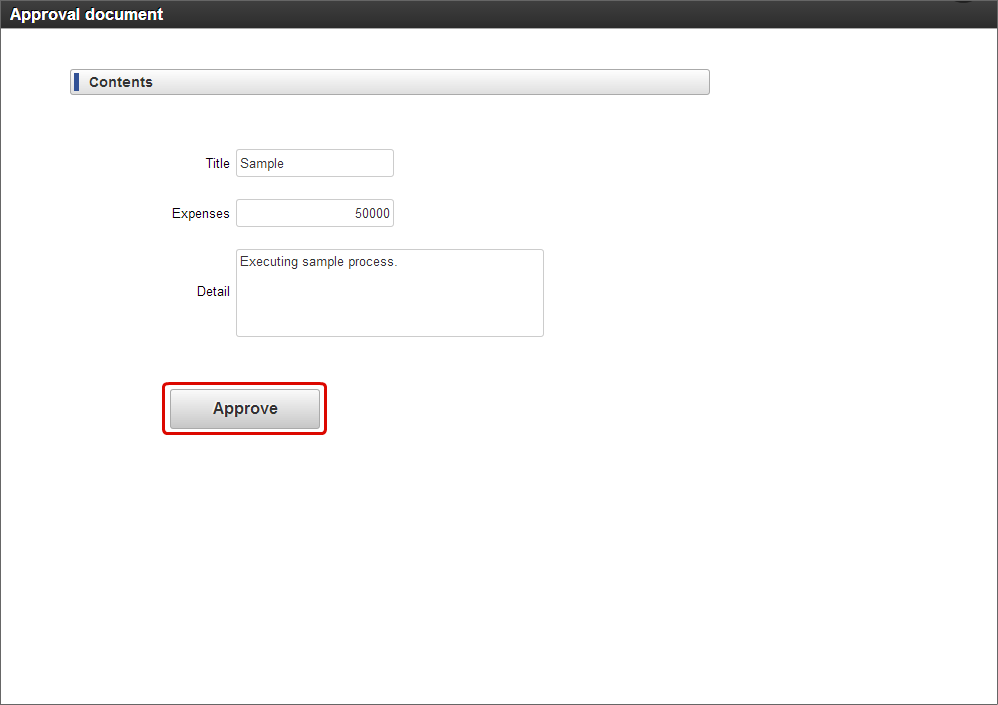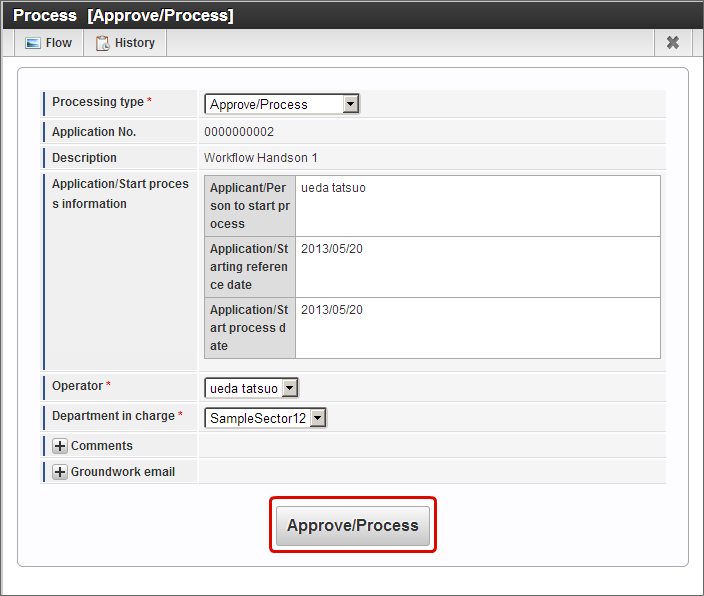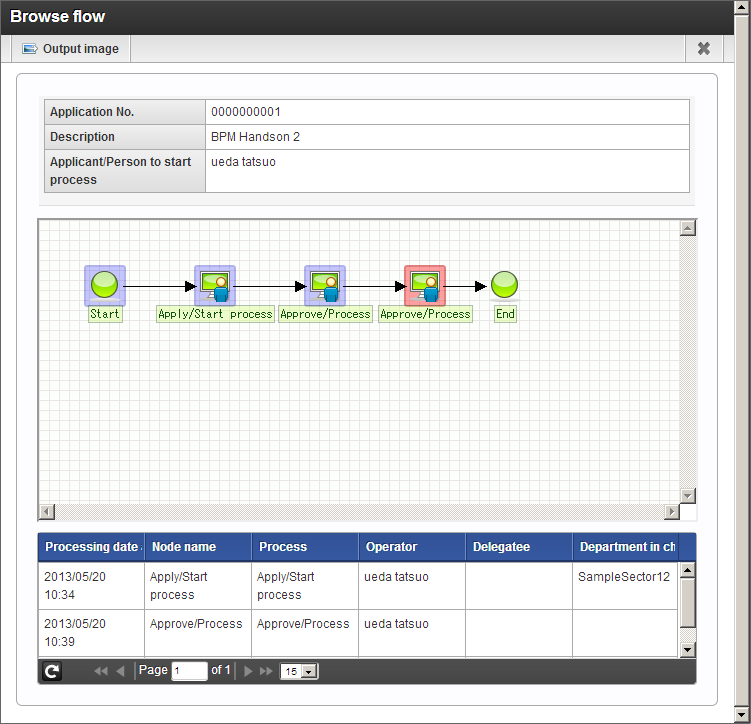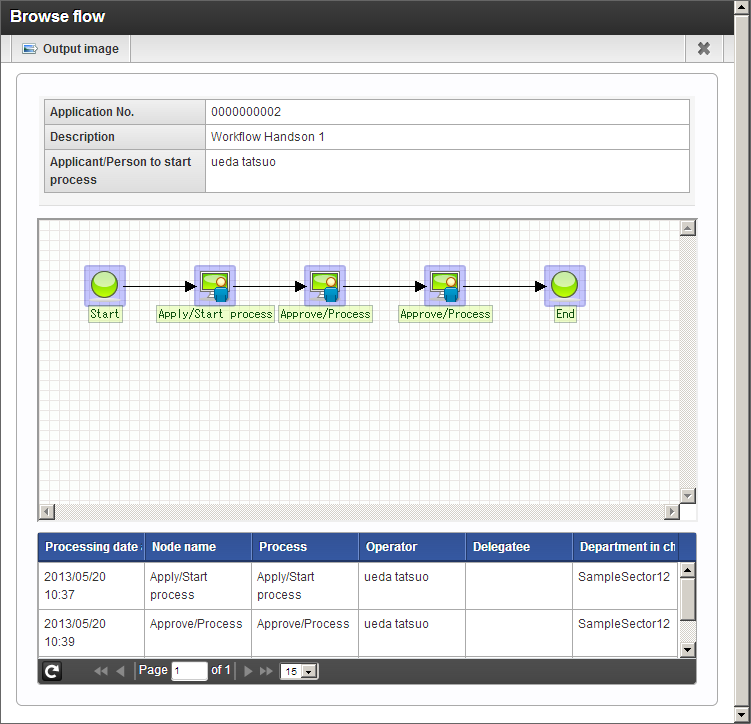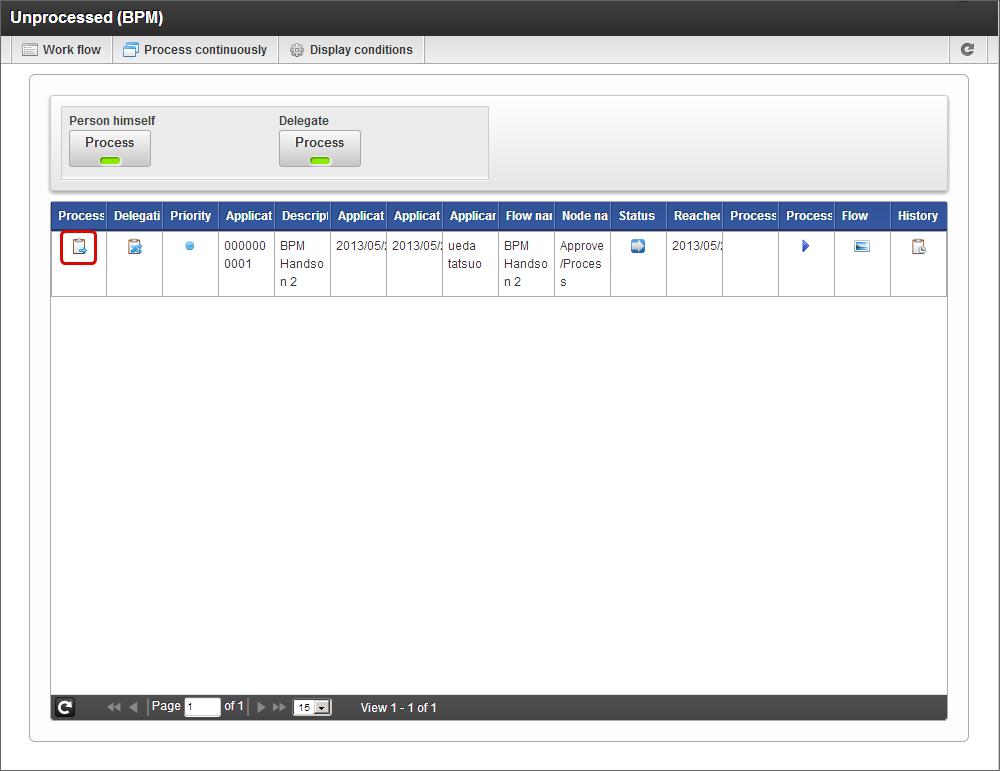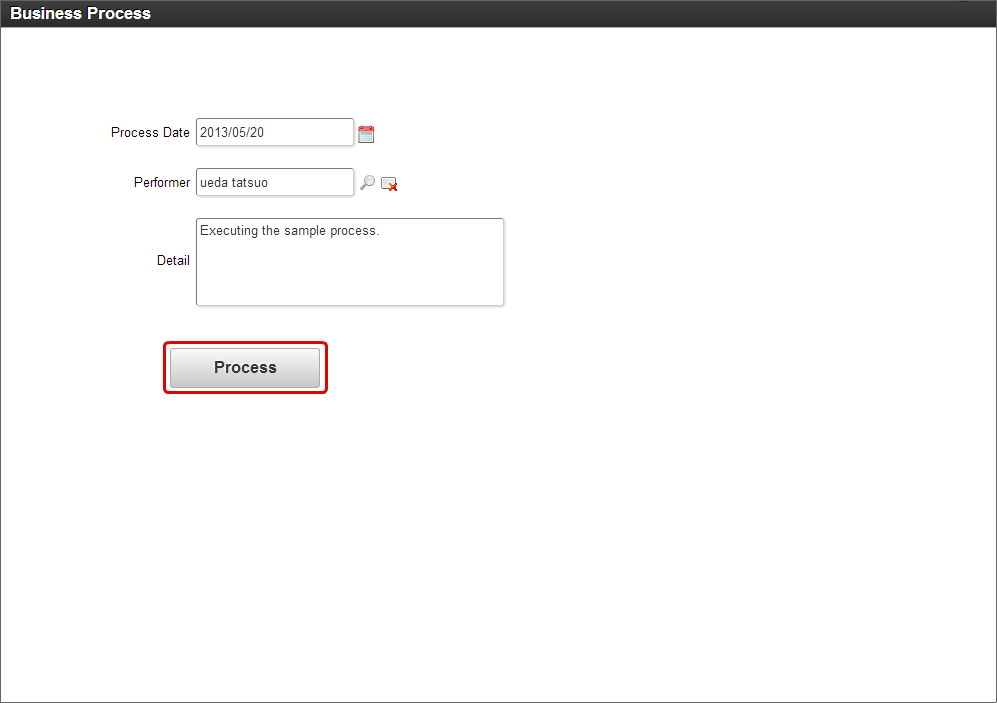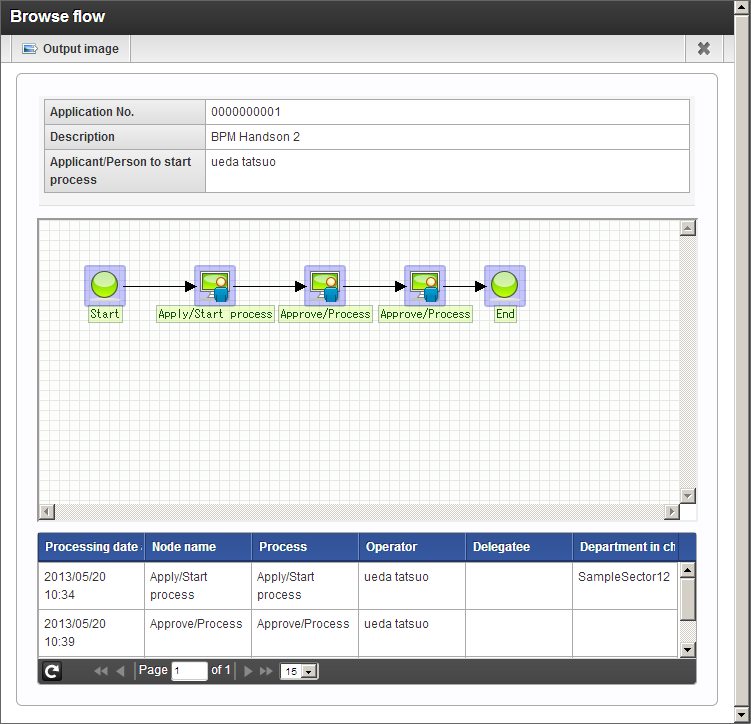Use subflow function of IM-BIS¶
In IM-BIS, multiple flows can be linked and processed using subflow function.The creation procedure of flow that uses subflow and execution procedure of the created flow is described below.
Contents
Set subflow in flow¶
Create BPM flow in IM-BIS and set subflow¶
Initially enter basic information such as name and type of the flow to be created .
Click “Site map” -> “IM-BIS” -> “Business Manager” -> “IM-BIS Creation” -> “IM-BIS”.
Click “New” in “IM-BIS - Update history”.
Enter as follows in the “IM-BIS - New” screen.
- BIS creation type: BPM
- Route creation method: New route
- BIS name: BPM Handson 2
- Description: Handson scenario 2
Click “Registration” when inputs of “IM-BIS - New” screen are complete.
Set the process target user and route to be used in the flow¶
Define processing flow (process) of the flow as the route and set operator (Person to process) for each task.In this scenario, create the route of the application -> approval -> approval flow and set subflow in the second approval node (task).
Start node, end node and application node (task) are arranged on the “Route definition - Version - Create new” screen.
Place the “approval” icon from the icons arranged at the top by dragging over the grid.
Similarly, drag and place another “approval” icon over the grid.
If mouse is placed over the application icon,
is displayed at top-right.
Drag
till the next approval node (task). (Since arrow is displayed while dragging, connect the nodes by the arrow.)
If the tip of the arrow is dropped over node (task), node can be connected to the node.
Connect second and third approval node(task), third approval node (task) and end node by the same procedure.
Note
- It is required to cancel the browser pop up blocker while searching process target user of route settings.
Click application icon on the grid. The settings column is displayed on the right.
Click “
Search” of “Person to process”.
Set “ueda tatsuo” in the User search screen and click “Select”.
“ueda tatsuo” is displayed in “Person to process”.
Set “ueda tatsuo” in “Person to process” of both approval nodes (task) by the same procedure.
Click “Register” when the person to process settings are complete.
Register the screen (form) to be used in the flow¶
“Form Designer” screen is displayed by popup.
Place the screen items from toolkit by drag and drop and create the screen to be displayed at process start node (task) as shown in the following figure.
Check the edit contents, click “Update” and save the setting contents of the screen.
Click “OK” button of the confirmation message and close by “x” at the right upper side.
Click “Screen” -> “Share” from context menu to use application node (task) screen also in the approval screen.
Right click the second approval node (task) and click “Screen” -> “Paste”.
The screen similar to application node (task) could be set in second approval node (task).
Set subflow¶
Right click the first approval node (task) and click “Subflow” -> “Settings” in context menu.
Select the flow created in Handson 1 on the “IM-BIS - Sub flow setting” screen.
Subflow settings are performed by the above procedure.
Execute the system setting processes required to use BPM¶
Execute subflow¶
Execute the process of main flow and proceed till the node (task) where subflow is set¶
Initially start the process of BPM flow and continue the process till the node where subflow is set.
Start subflow from the process (main flow) during execution¶
To execute the flow set in subflow from the process during execution, the user should start the subflow in the task in which subflow of main flow is set.If the subflow start operation is performed, it is notified to the person to process of the initial task of subflow, hence, subflow process is continued from the “Unprocessed” task list of target user.
Login as process target user of the node (task) for which subflow is set in the main flow and click “Process” for the jobs processed in this scenario from the unprocessed jobs of BPM.
Check the contents of “Start sub flow” information in “Start sub flow” screen and click “Start sub flow”.
The flow after subflow start is as follows.
Enter each item of form and click “Apply”.
Execute “Apply/Start process” on the Apply/Start process screen.
Warning
In case irregular process (Denial/Sending back/Restore etc.) is performed at main flow after apply/process start of subflow, process management of subflow cannot be performed at system side.Consider that the subflow process is not in incomplete state.
End (approve) the subflow process normally and return to the process (main flow) during execution¶
End the workflow of subflow and return to main flow process.
Click “Sitemap” -> “IM-BIS” -> “Workflow” -> “Unprocessed”
From “Unprocessed (Workflow)” screen, check the job that has been processed earlier and click “Process”.
Check the contents of approval screen and click “Approve”.
Execute “Approve/Process” on the process screen.
Similarly repeat the procedure from 1 to 4 on the next approval node and complete the workflow of subflow.
The flow when subflow is complete is as follows.
Note
In case subflow does not end normally (Return/Rejection etc.), it is required to perform exception handling in main flow.Refer “IM-BIS for Accel Platform User Guide” for details.
Complete the process during execution (Main flow) under execution¶
Since subflow has ended, the node (Task) next to the node in which subflow of main flow is set, can be executed.Execute the last process of main flow and end the process of the main flow subflow.
Click “Sitemap” -> “IM-BIS” -> “BPM” -> “Unprocessed”
Click “Process” of the process under execution as the main flow of “Unprocessed(BPM)”.
Check the contents and click “Process”.
Both main flow and sub flow has ended normally. The flow after completion is as follows.
The method to set subflow in flow and the method to execute subflow could be checked.