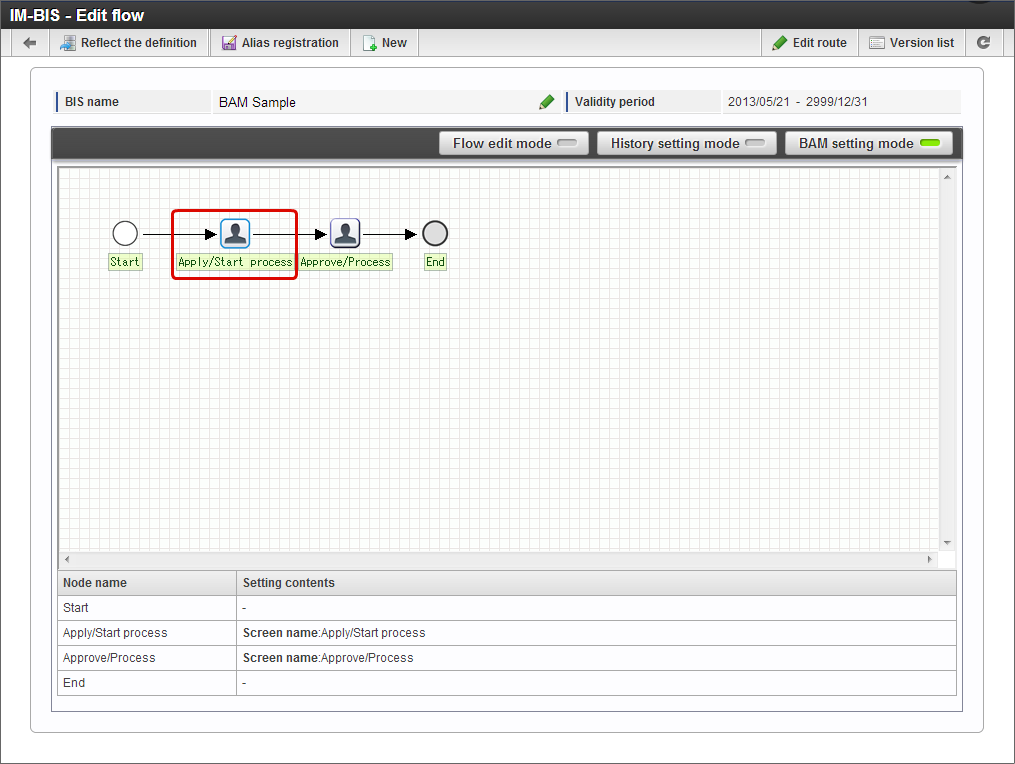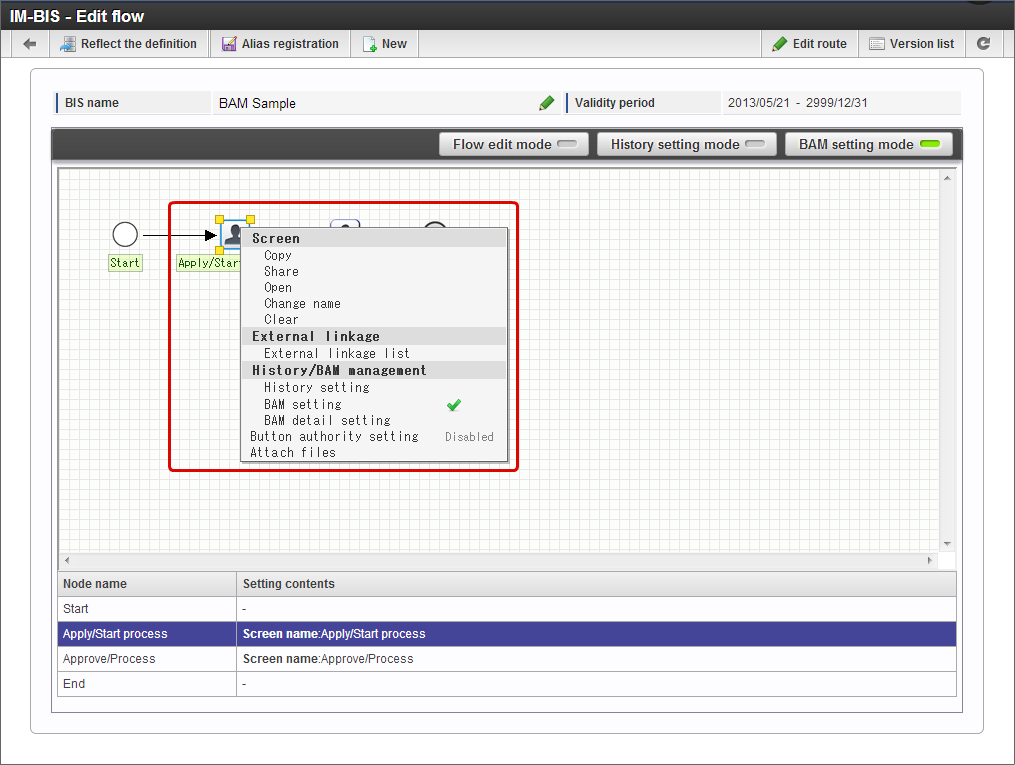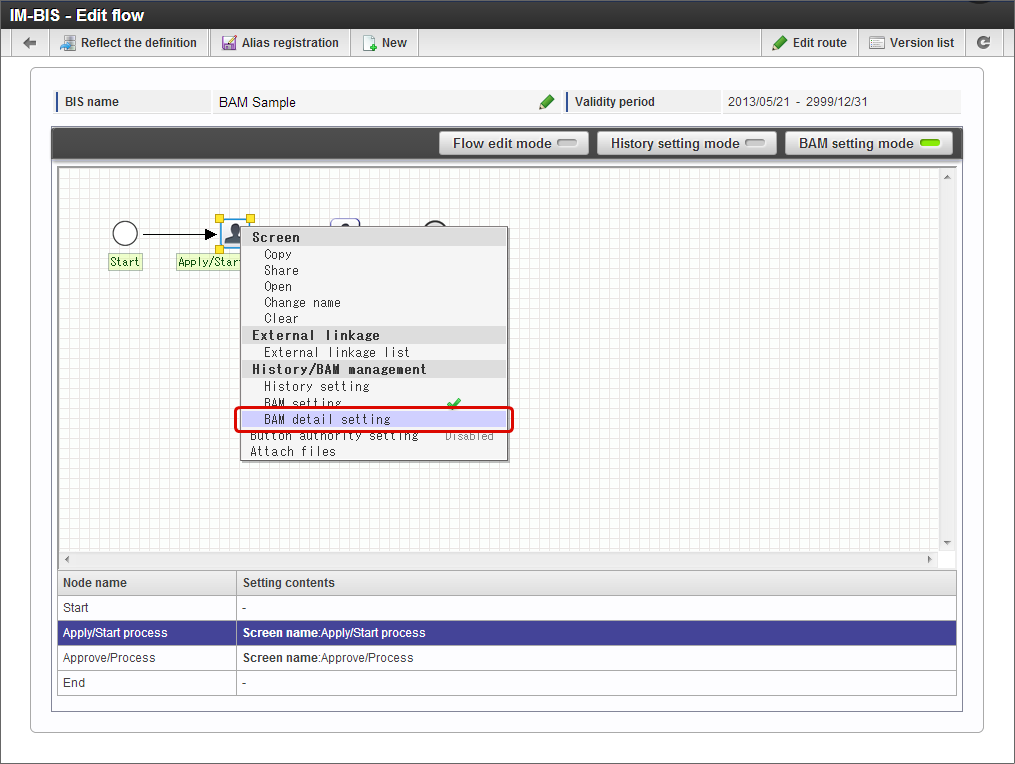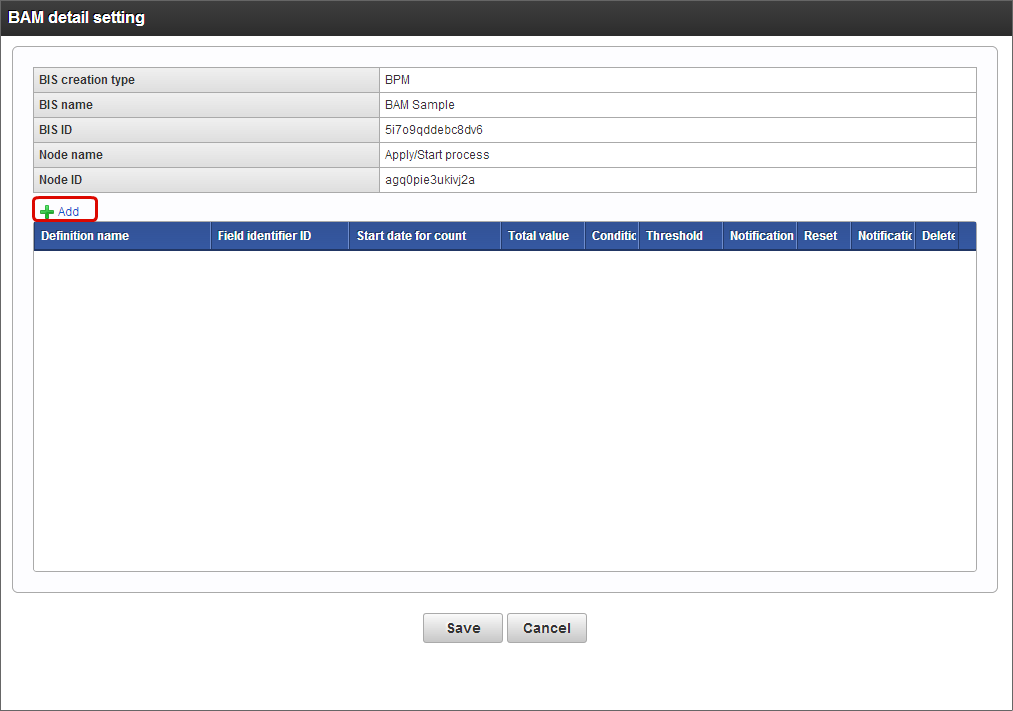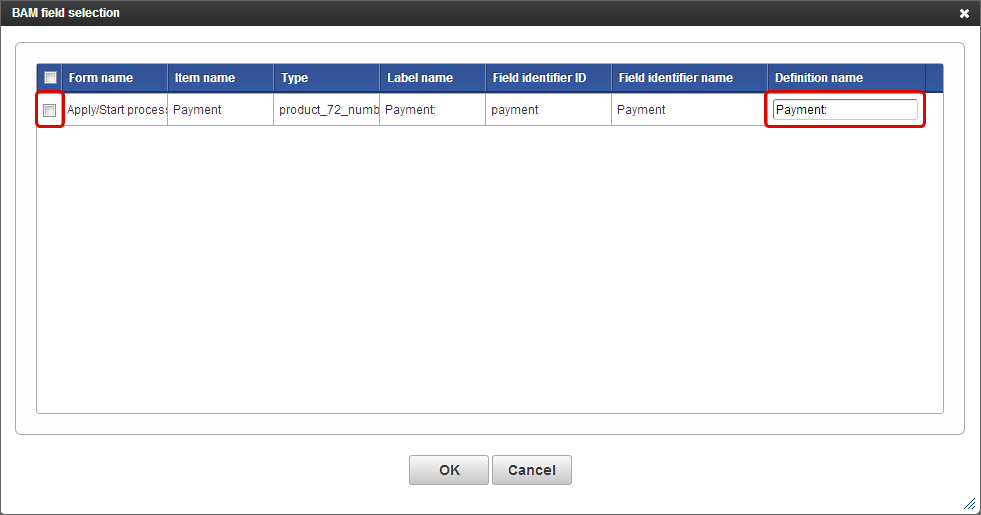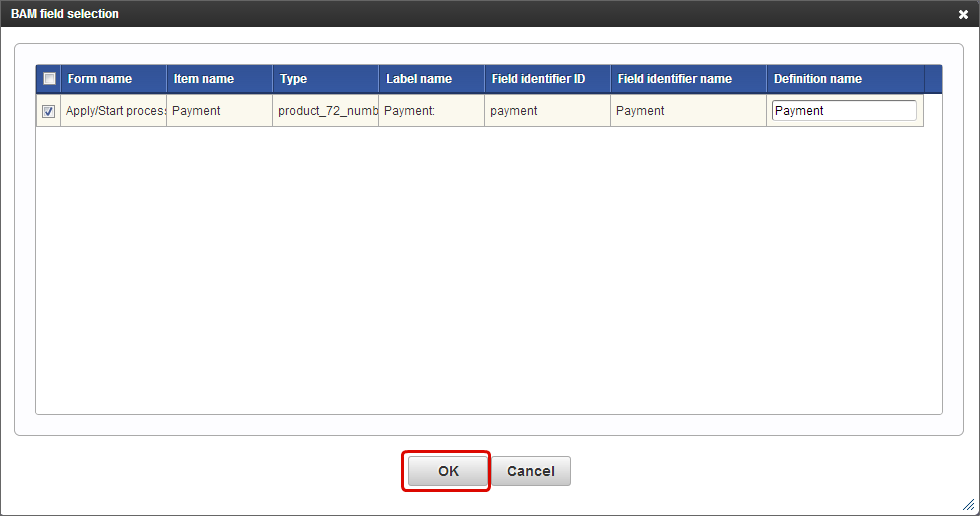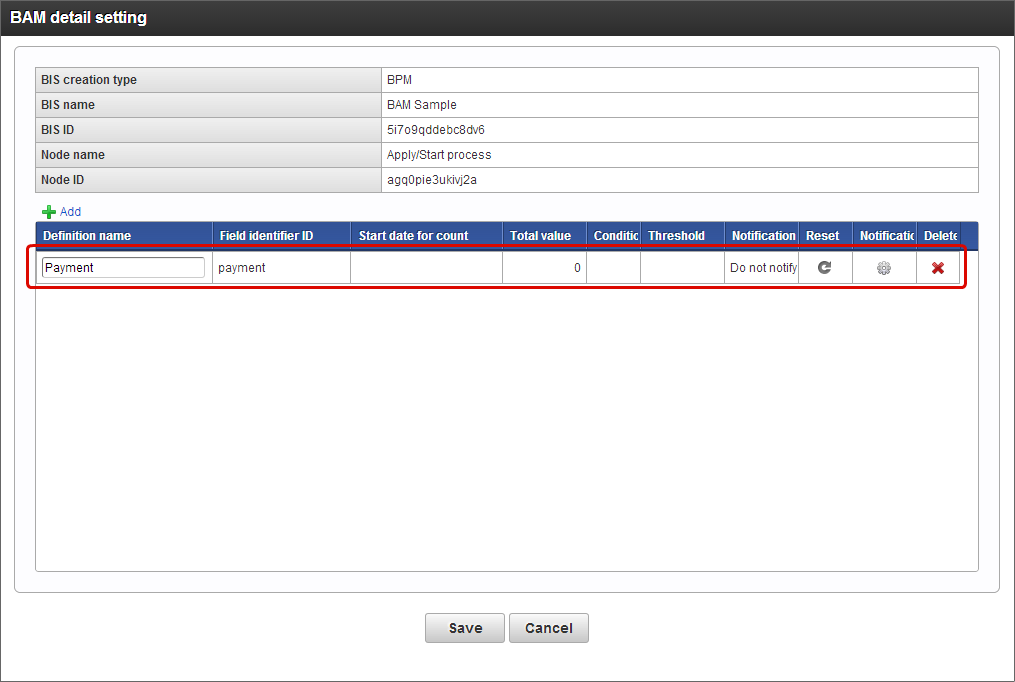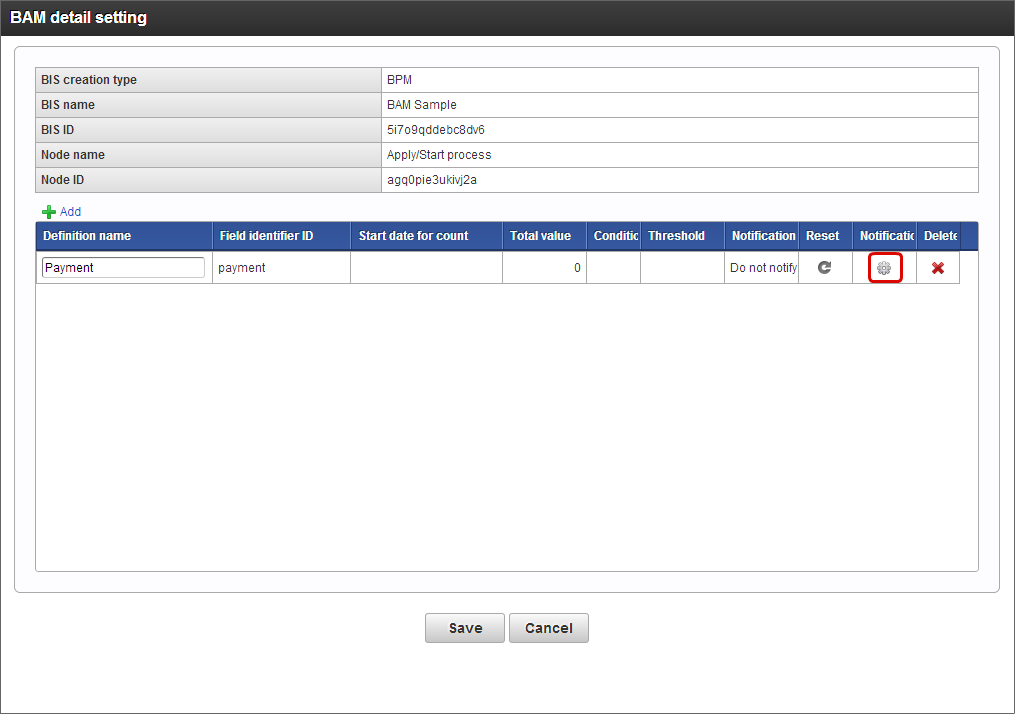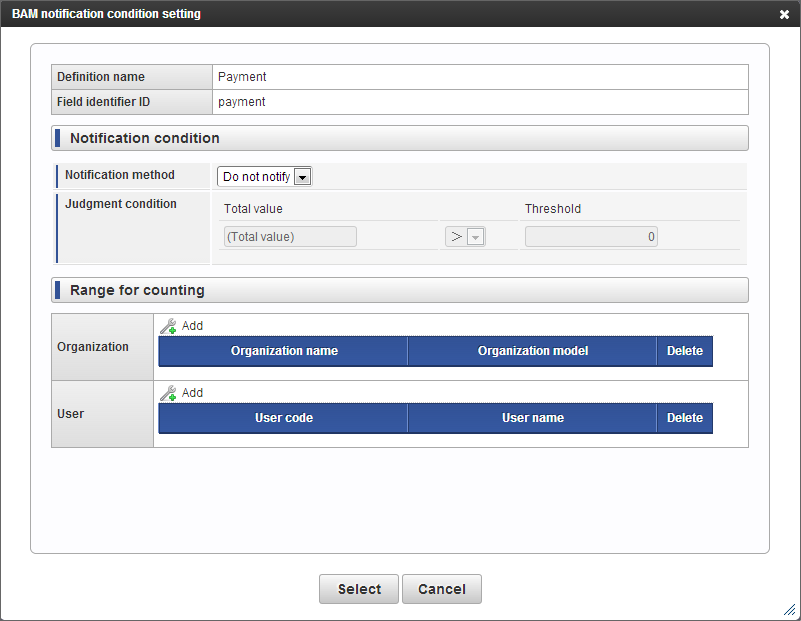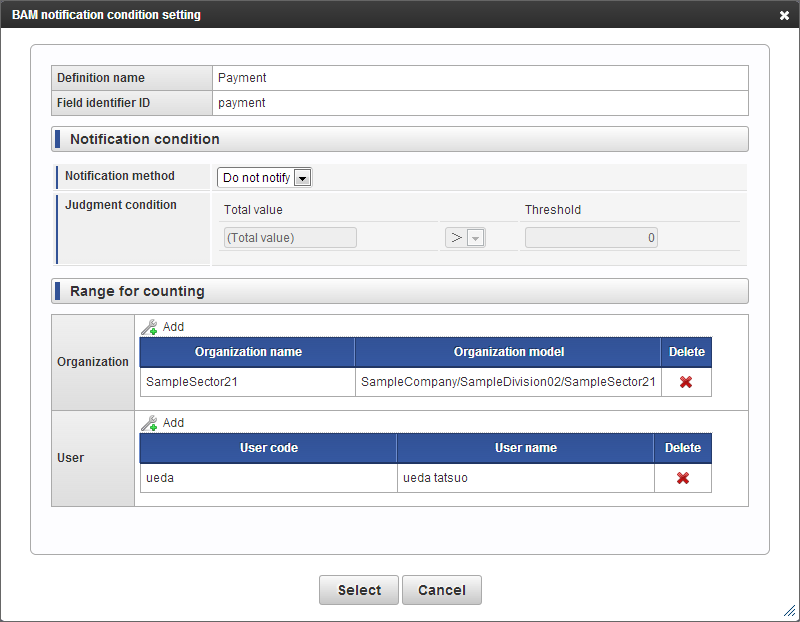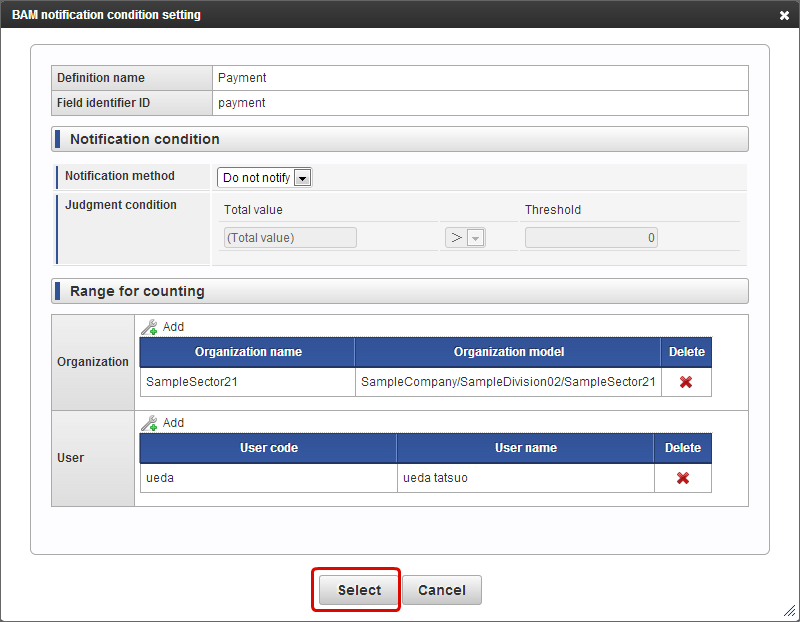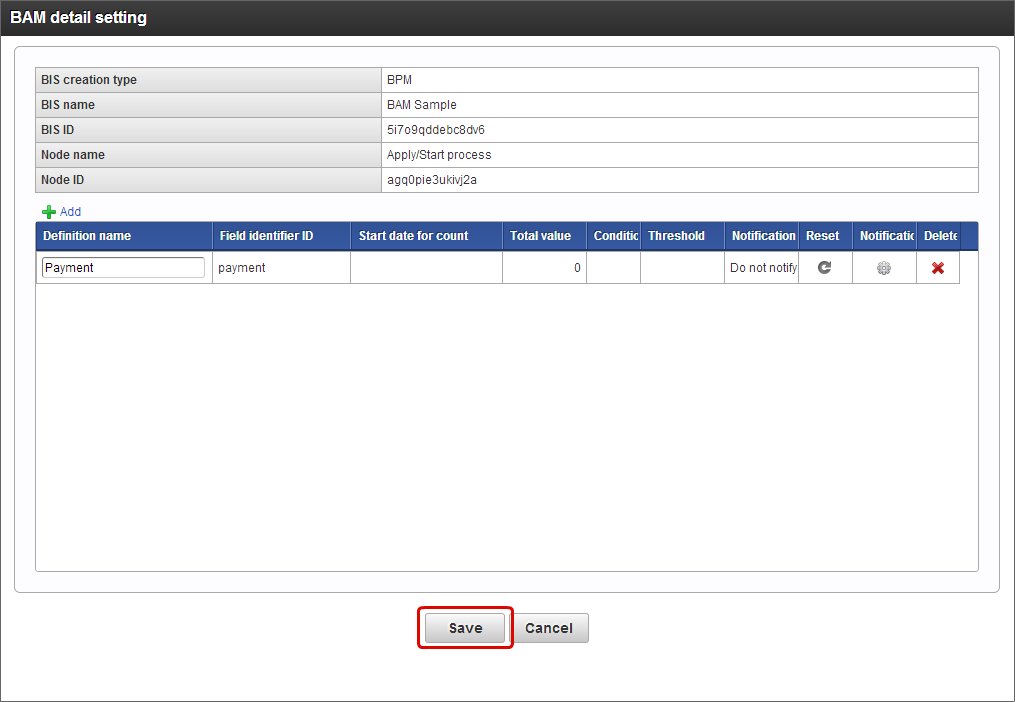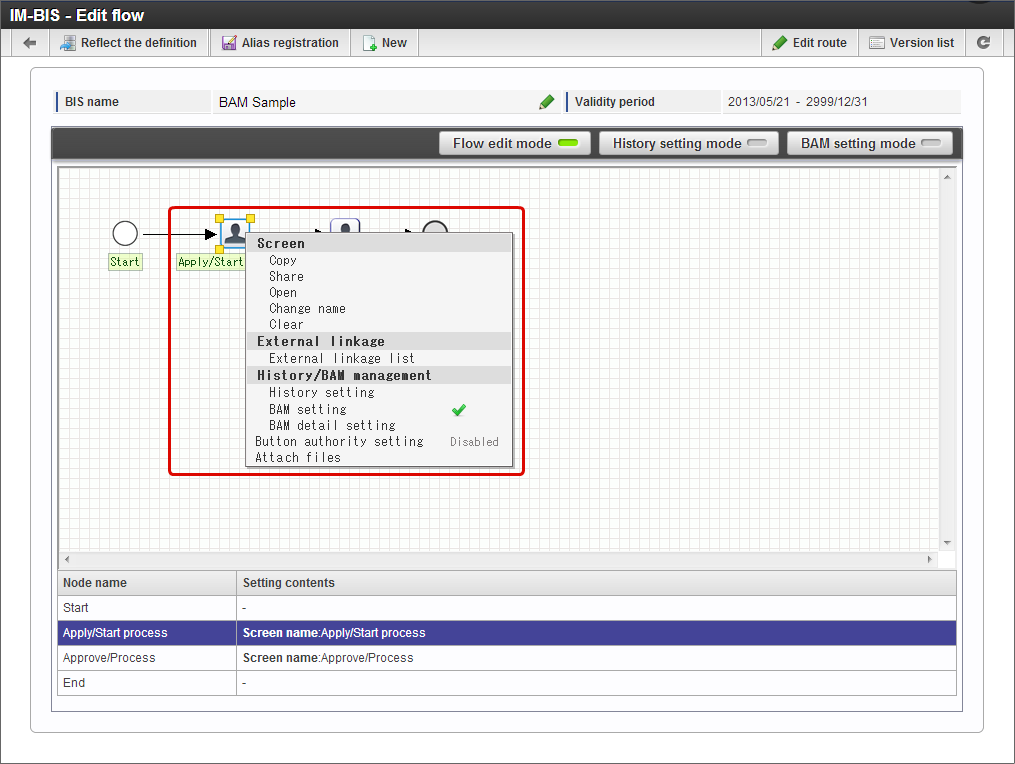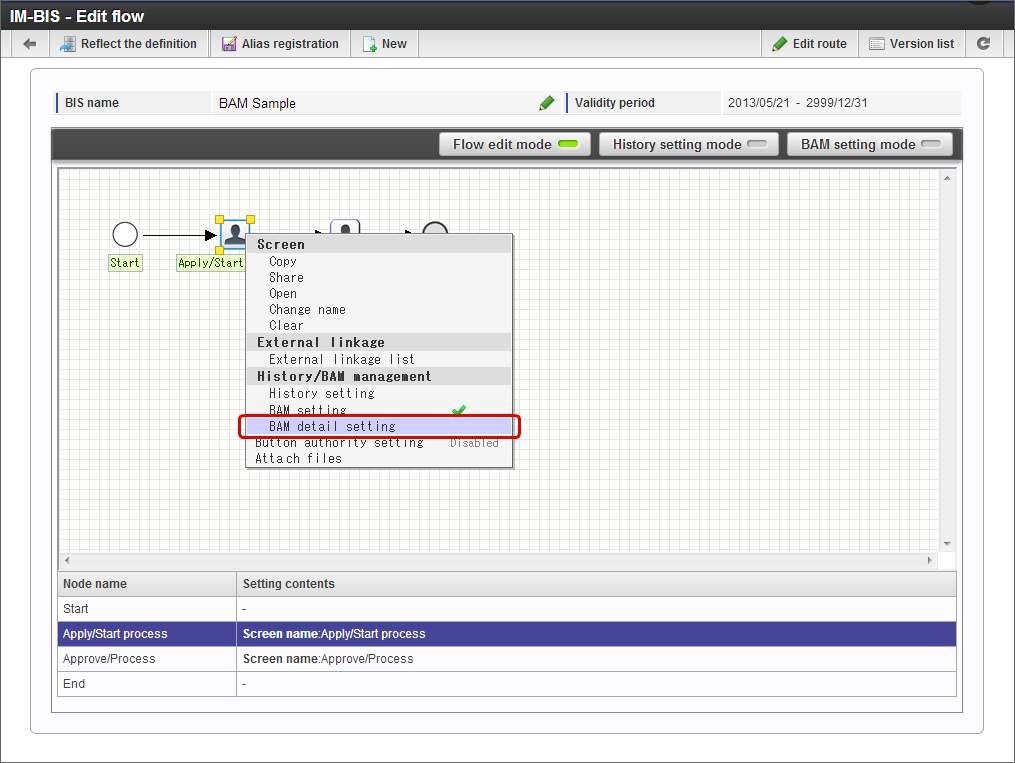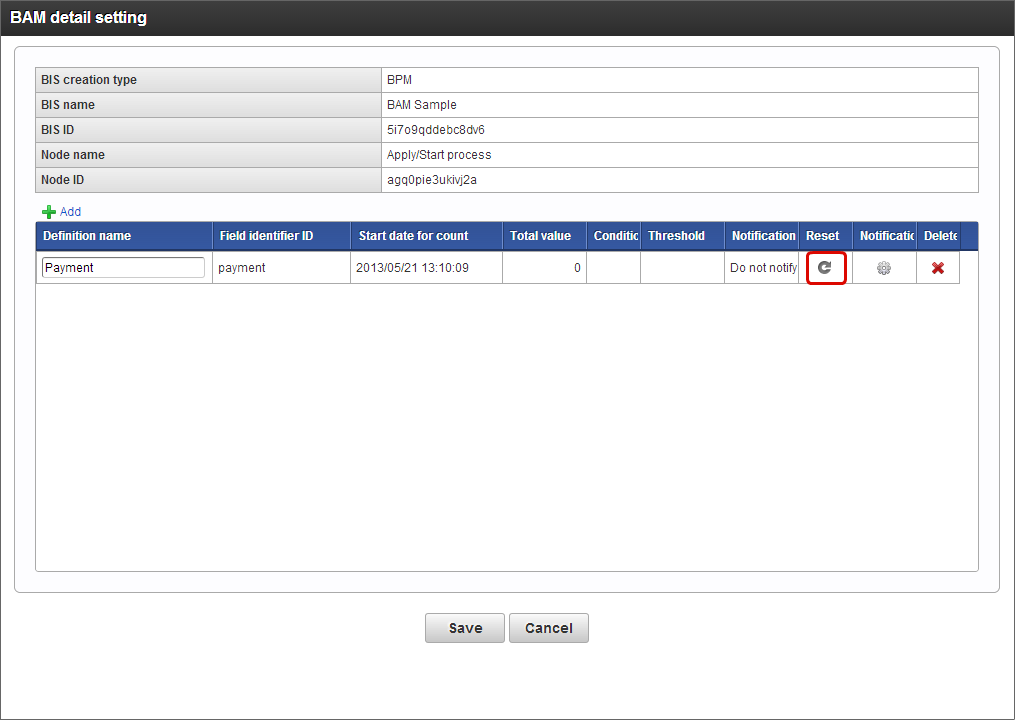Set the BAM¶
It is possible to acquire information related to the handling of processes such as processing time etc. and use notification for the monitoring items based on threshold value when BAM settings are performed.
Contents
BAM¶
The following processes can be performed by setting BAM in IM-BIS flow.
- Acquiring and compiling the information related to the handling of processes (processing time, wait time, specific item values)
- Comparison of threshold value and aggregate value for specific items, alarm notification according to conditions
Information which can be acquired and compiled in BAM¶
The following information can be acquired and compiled in BAM.
- Task (Node) unit of process, cumulative processing time of process, wait time
- Numerical values to be entered on the screen (item value of numeric type data)
Note
Alert notification can be sent to IMBox by comparing aggregate numeric value to be entered on the screen and the threshold value set in BAM.
Set acquisition of processing time, wait time of the processes in BAM¶
In BAM settings, set whether to aggregate the processing time of the flow or not, by the following procedure.
Click “BAM setting mode” on the “IM-BIS - Edit flow” screen of IM-BIS.
Note
BAM settings can also be set by right clicking the setting target node and selecting “BAM Setting”.
Set aggregate, threshold value of numeric items and alert in BAM¶
In BAM settings, it is possible to aggregate not only the processing time but also the screen specific items and notification can be sent when the set threshold value is exceeded, by performing the advanced settings.The advanced settings for BAM settings can be performed by the following procedure.
Right click the task to which BAM is to be set.
Select “BAM detail setting”.
Click “Add” in “BAM detail setting”.
Set the checkbox of the item to be added from “BAM field selection” screen to ON and enter “Definition name” as the name of monitoring condition.
Click “OK” once the monitoring items of BAM aggregate values are added.
The set definitions are reflected in the “BAM detail setting” screen list.
Set the notification method and judgement condition on “BAM notification condition setting” screen.
- Notification method
Select the procedure for notification.Currently notification can be sent to IMBox.
- Judgement condition
Set the conditions for notification in BAM settings by the combination of aggregate value, comparison condition and threshold value.If this matches the set conditions, notification is done as per the method set in the notification method.Note
When “Organization” is specified in aggregation scope, only the organization which is directly specified is considered as aggregation target and the organizations belonging to that organization are not considered.When the belonging organizations are also included in target, all the organizations should be specified.Click “Select” once the notification condition settings are done.
Check whether the details set in “BAM detail setting” screen are reflected and click “Save”.
Note
The following conditions should be met when form (screen) items are to be set in BAM advanced settings.
- Screen items which can be set in BAM should be either “Number”, “Function”, “Select from list” or “Hidden field” screen item.
- Moreover, all data types should be “Number” and “Add to DB” should be enabled (check ON).