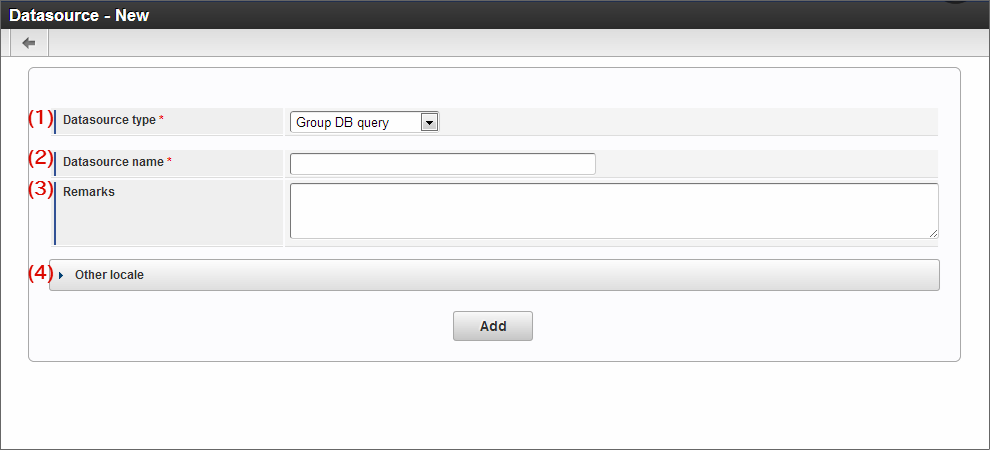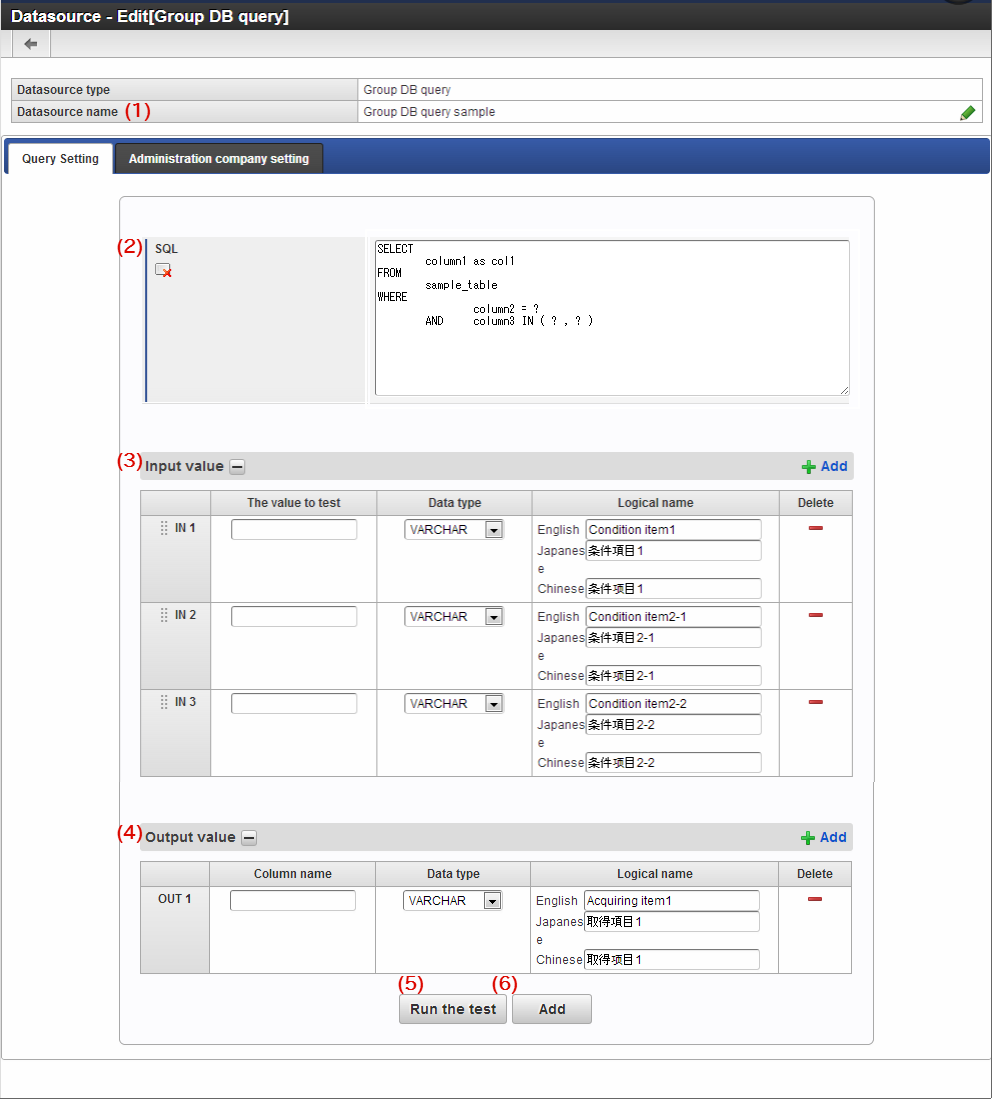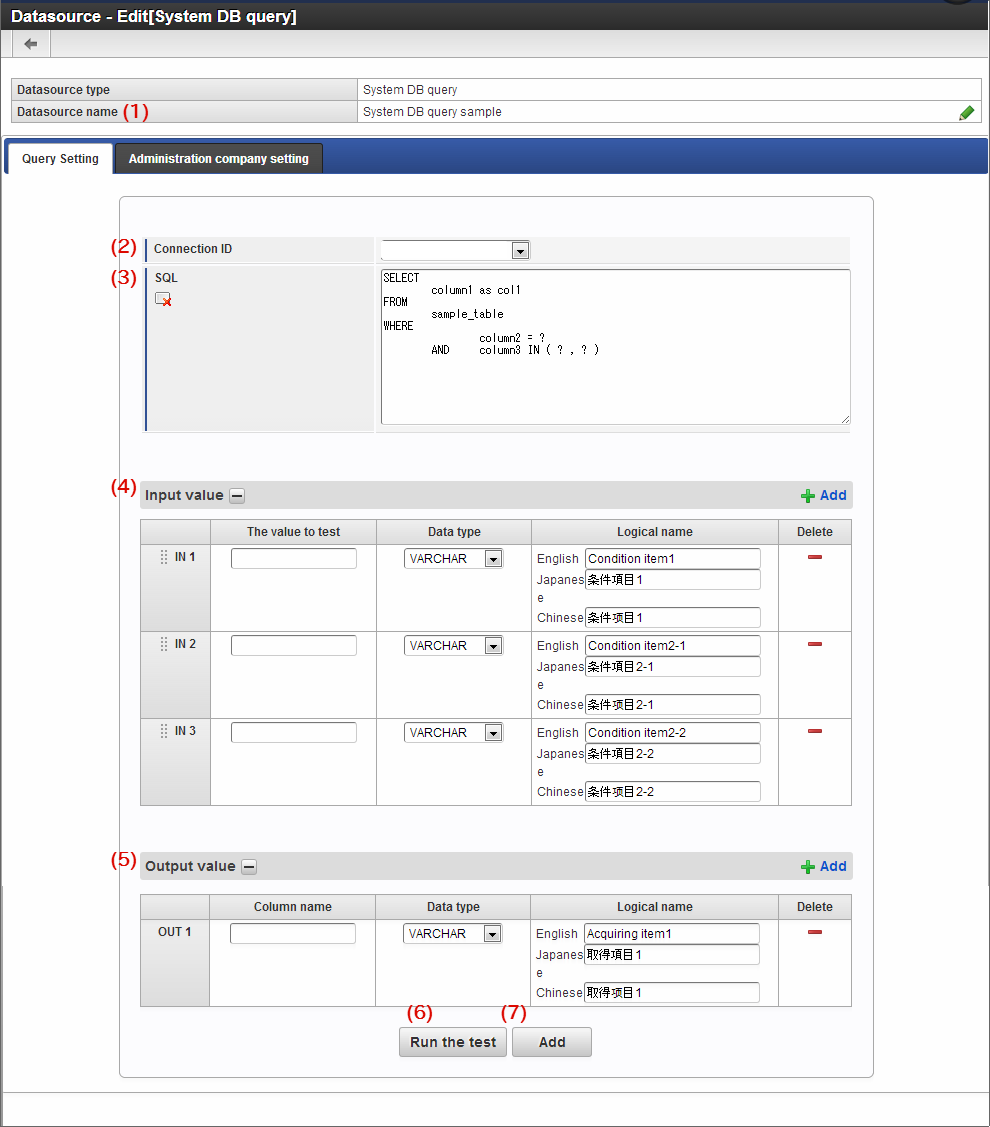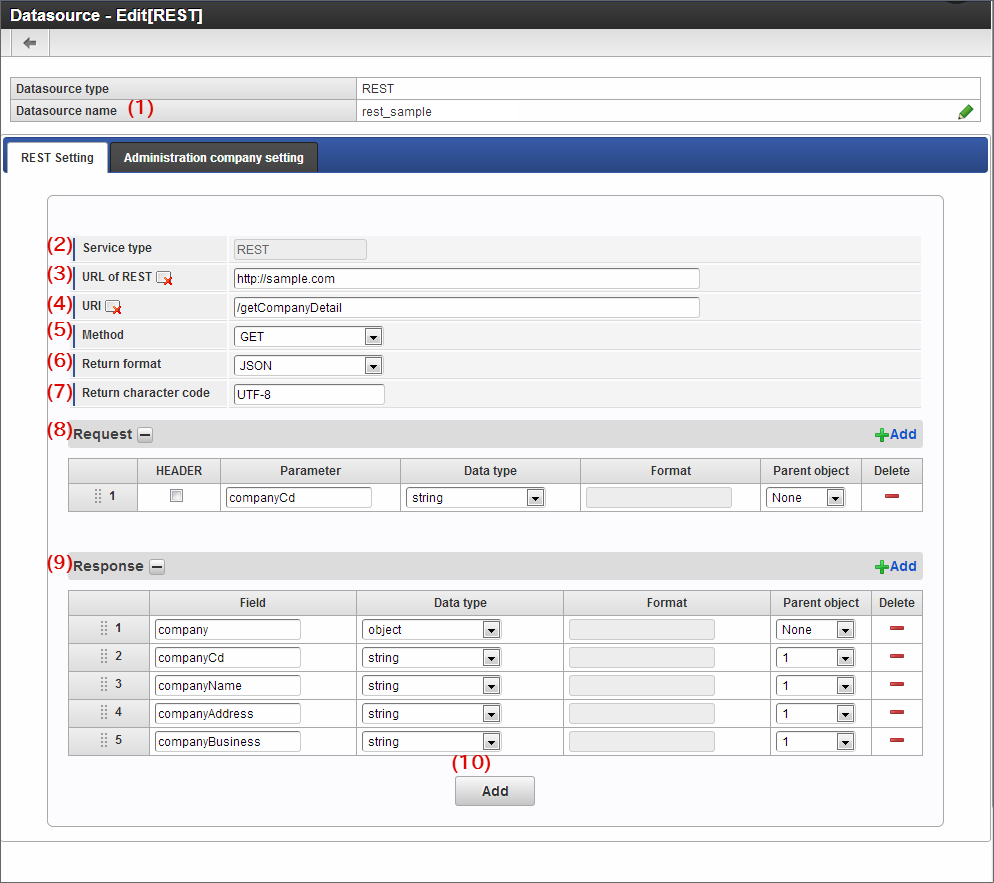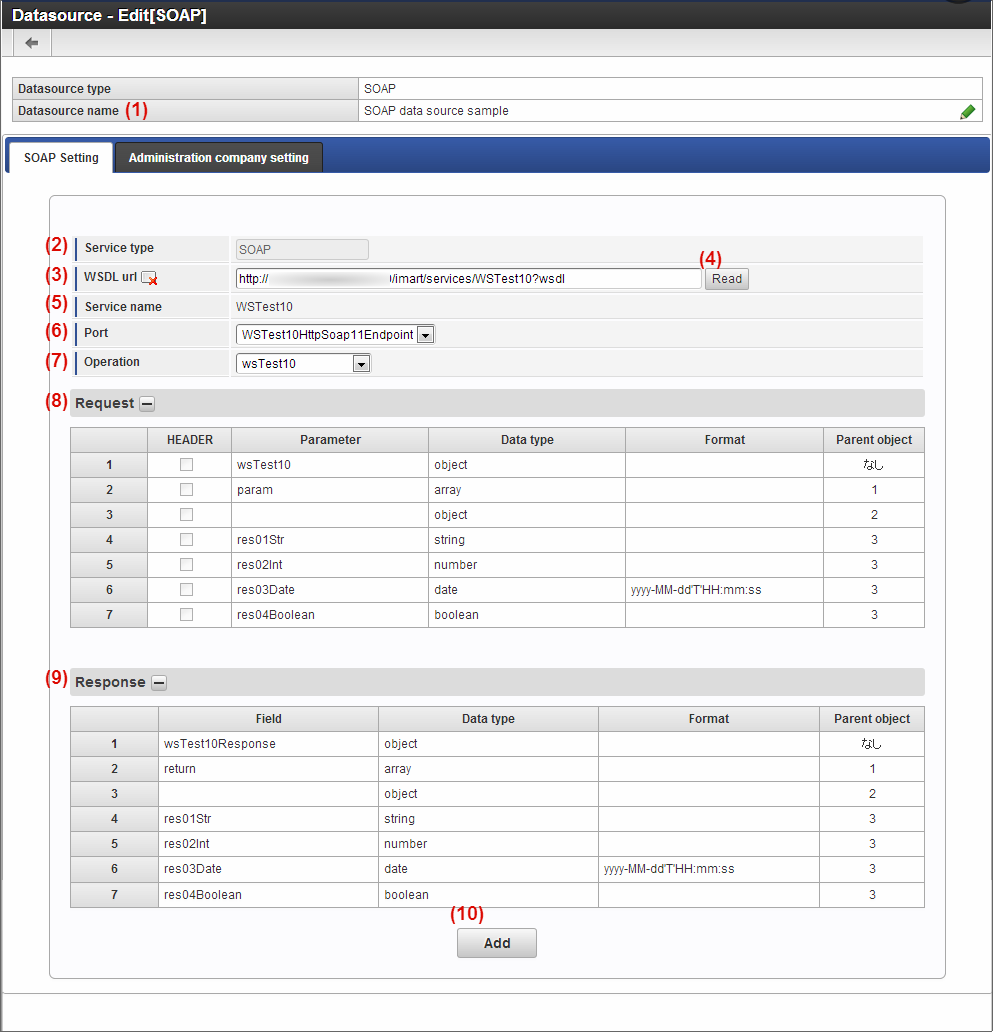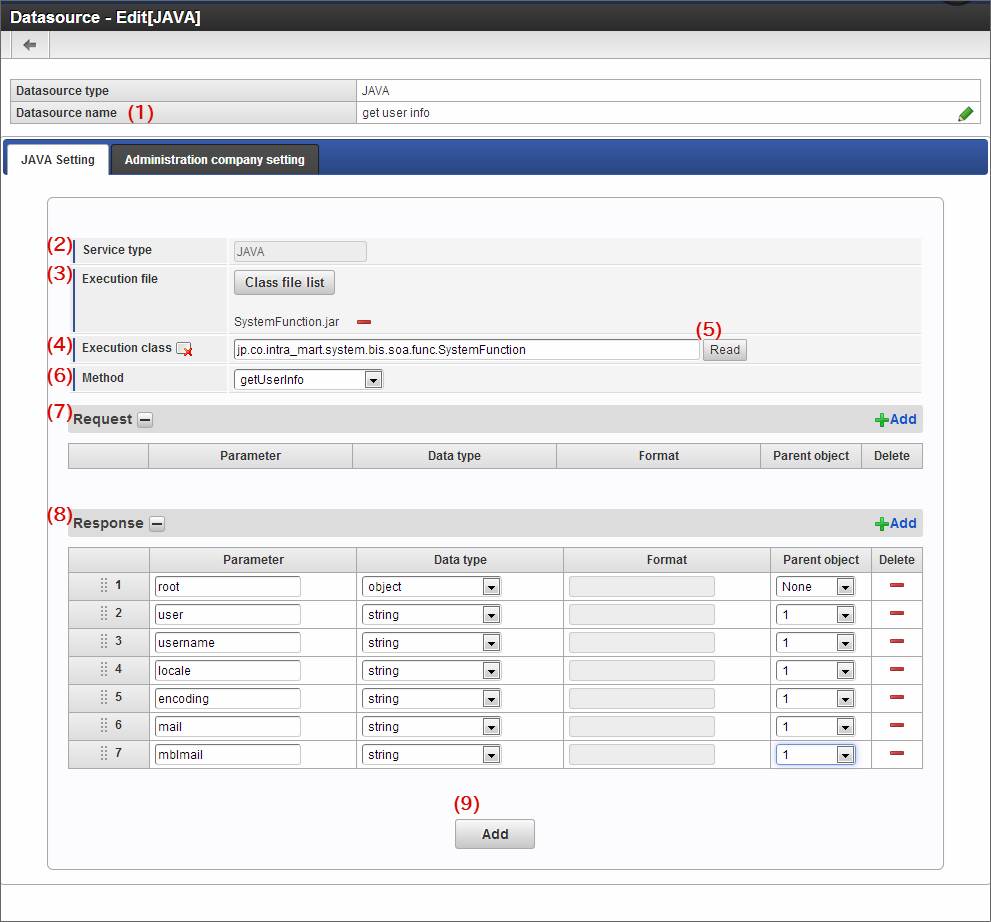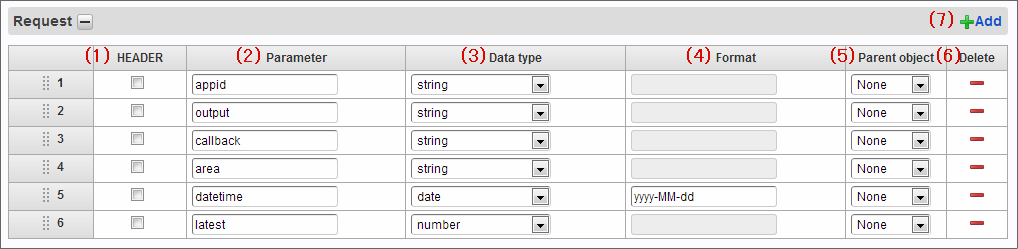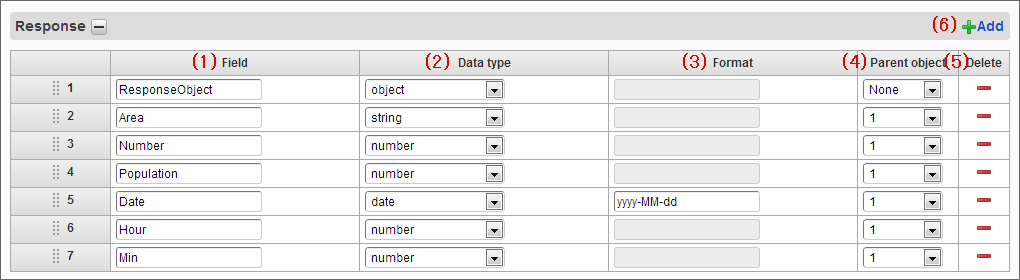Datasource definition Registration screen¶
Contents
Datasource - Function of new registration screen and external description¶
The contents of “Datasource-New” screen are as follows.
Datasource type
Select the datasource type.Datasource name
Enter the name of datasource definition.The name set here is displayed in data mapper.Remarks
Enter the description of datasource to be registered.Other locale
On clicking Other locale, the input column of datasource name and remarks is displayed separately in the locale other than the displayed locale.Note
Datasource type “Rule” can be used only when ” OpenRules ” function enhancement module is introduced.Refer to ” OpenRules Simple operation guide (Japanese)” for the details like rule settings.
Datasource - Edit screen functions and external description¶
The contents of “Datasource - Edit” screen are as follows.
Datasource type: Group DB query¶
Datasource name
Display the datasource name set on “Datasource - New” screen.SQL
Enter the SQL to be executed as datasource.The SQL to be mentioned should be SELECT statement only.Warning
The query specified here is executed as sub query.Hence, if ORDER BY clause is specified in query, SQLServer shows error.Set such that ORDER BY clause is not specified in SQLServer.Input value
- Test execution value: Enter the value assigned to the column (table item) described in the condition (WHERE clause) of data processing described in “SQL”. Enter the value that can be entered from screen item of application.
- Data type: Select the data type corresponding to item from any of the character type (VARCHAR), numerical value type (NUMBER), date type (DATE), and timestamp type (TIMESTAMP).
- Logical name: Used as item name displayed in “Parameter settings” at the time of using datasource in screen items of IM-FormaDesigner. It can be set up to 20 characters.
- Add/delete: Input value can be added/deleted.
Output value
- Column name: Enter the item name displayed when data processing described in “SQL” is SELECT(data extraction). Enter the item displayed in the screen item of application. Search result can also be reflected in the items other than screen item “Select from list” when multiple items are set.
- Data type: Select the data type corresponding to item from any of the character type (VARCHAR), numerical value type (NUMBER), date type (DATE), and timestamp type (TIMESTAMP).
- Logical name: Used as item name displayed in “Obtained value settings” at the time of using datasource in screen items of IM-FormaDesigner. It can be set up to 20 characters.
- Add/delete: Output value can be added/deleted.
Run the test
Check whether the data can be obtained by using the set information.Error message is displayed when the data cannot be obtained.Add
Register the set contents as datasource definition.Note
Logical name of input value and output value should be set in the screen items set to deprecated items in the environment where IM-BIS is introduced.
Datasource type: System DB query¶
Datasource name
Display the datasource name set in “Datasource - New” screen.Connection ID
Select the connection information set as shared DB.SQL
Enter the SQL executed as datasource.Only SELECT statement should be mentioned as the SQL.Warning
The query specified here is executed as sub query.Hence, error is shown in SQLServer if ORDER BY clause is specified in query.Set such that ORDER BY clause is not specified in SQLServer.Input value
- Test execution value: Enter the value assigned to the column (table item) described in the condition (WHERE clause) of data processing described in “SQL”. Enter the value that can be entered from screen item of application.
- Data type: Select the data type corresponding to item from any of the character type (VARCHAR), numerical value type (NUMBER), date type (DATE), and timestamp type (TIMESTAMP).
- Logical name: Used as item name displayed in “Parameter settings” at the time of using datasource in screen items. It can be set up to 20 characters.
- Add/delete: Input value can be added/deleted.
Output value
- Column name: Enter the item name displayed when data processing described in “SQL” is SELECT(data extraction). Enter the item displayed in the screen item of application. Search result can also be reflected in the items other than screen item “Select from list” when multiple items are set.
- Data type: Select the data type corresponding to item from any of the character type (VARCHAR), numerical value type (NUMBER), date type (DATE), and timestamp type (TIMESTAMP).
- Logical name: Used as item name displayed in “Obtained value settings” at the time of using datasource in screen items. It can be set up to 20 characters.
- Add/delete: Output value can be added/deleted.
Run the test
Check whether the data can be obtained by using the set information.Error message is displayed when the data cannot be obtained.Add
Register the set contents as datasource definition.
Datasource type: REST¶
Datasource name
Display the datasource name set in “Datasource - New” screen.Service type
“REST” selected as datasource type is displayed.URL of REST
URI
Describe the resource URI in continuation of REST URL.“/” should be described at the beginning.Method
Set the method of REST.“GET” or “POST” can be selected.Return format
Set the response format.“JSON” or “XML” can be selected.Return character code
Set the character code of response.Request
Set the request parameter.Response
Set the response field.Add
Register the set contents as datasource definition.
Datasource type: SOAP¶
Datasource name
Display the datasource name set in “Datasource - New” screen.Service type
“SOAP” selected as datasource type is displayed.WSDL url
Read
The WSDL contents are read on clicking and service name, port, and operations are displayed.Service name
Display the service name set in the read WSDL.Port
Display the port set in the read WSDL.Select the port to be used in case of multiple ports.Operation
Display the operations set in the read WSDL.Select the operation to be used in case of multiple operations.Request
Set request parameter.(In case of SOAP, WSDL read, service name, port, and operation are displayed if set.)Response
Set the response field.(In case of SOAP, response field is displayed if WSDL read, service name, port, and operation are set.)Add
Register the set contents as datasource definition.
Datasource type: JAVA¶
Datasource name
Display the datasource name set in “Datasource - New” screen.Service type
“Java” selected as datasource type is displayed.Execution file
Specify the JAR file including the class used as JAVA linkage.Execution class
Class name of JAR file is specified by fully qualified class name.Read
On clicking Read, method included in execution class is displayed.Method
Display the method included in read class.Select the method to be used in case of multiple methods.Request
Set the request parameter.Response
Set the response parameter.Add
Register the set contents as datasource definition.
Functions of request parameter, response field, and description of each part¶
Settings of request parameters and response fields of REST, SOAP, and JAVA are as follows.
Request setting items¶
Setting contents of “Request” are as follows.Sort order can be changed by dragging the column number on the left.
HEADER
Set whether the parameter should be included in request header.Parameter whose check is set to ON is used as request header.(This item is not displayed in case of JAVA.)Parameter
Set the request parameter name.Data type
Set the data type of request parameter.The data type that can be set is object / array / string / number / date / boolean.Format
Set the date format when “Data type” is set to “date”.Parent object
Specify the column number of parameter corresponding to the upper layer when request objects are hierarchized.Parameters with “type” as “object” or “array”, can be specified for parent object.Delete
On clicking Delete, one line of request parameter is deleted.Add
On clicking Add, one line of input column of request parameter is added.
Setting items of response¶
The setting contents of “Response” are as follows.The sort order can be changed by dragging the column number on the left.
Field
Set the response Field ID name.Data type
Set the data type of response field.The data type that can be set is object / array / string / number / date / boolean.Format
Set the date format when “date” is set in “type”.Parent object
Specify the column number of field corresponding to the upper layer when response objects are hierarchized.Parameters with “type” as “object” or “array”, can be specified for parent object.Delete
On clicking Delete, one line of response field is deleted.Add
On clicking Add, one line of input column of response field is added.