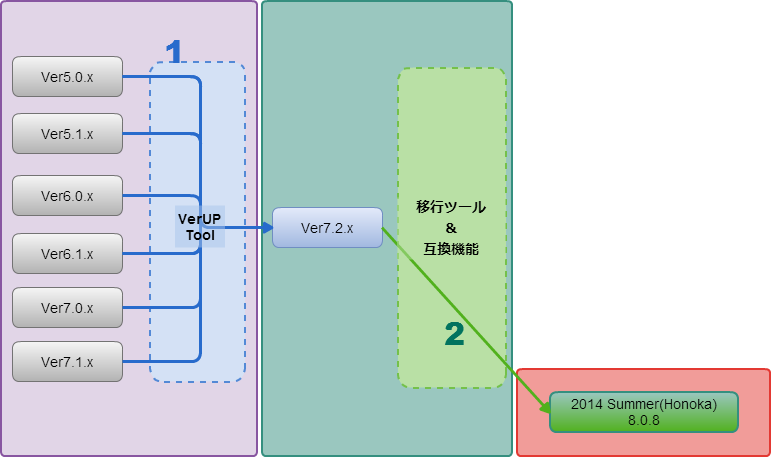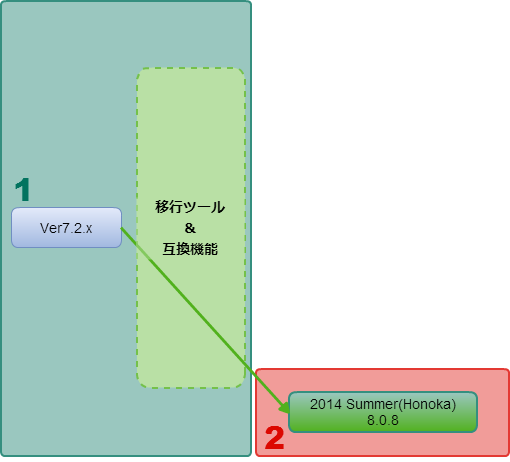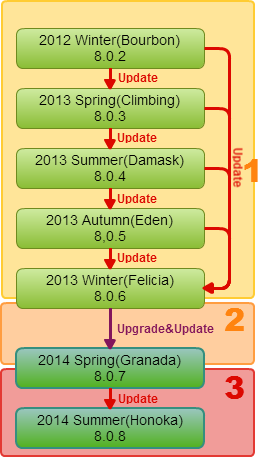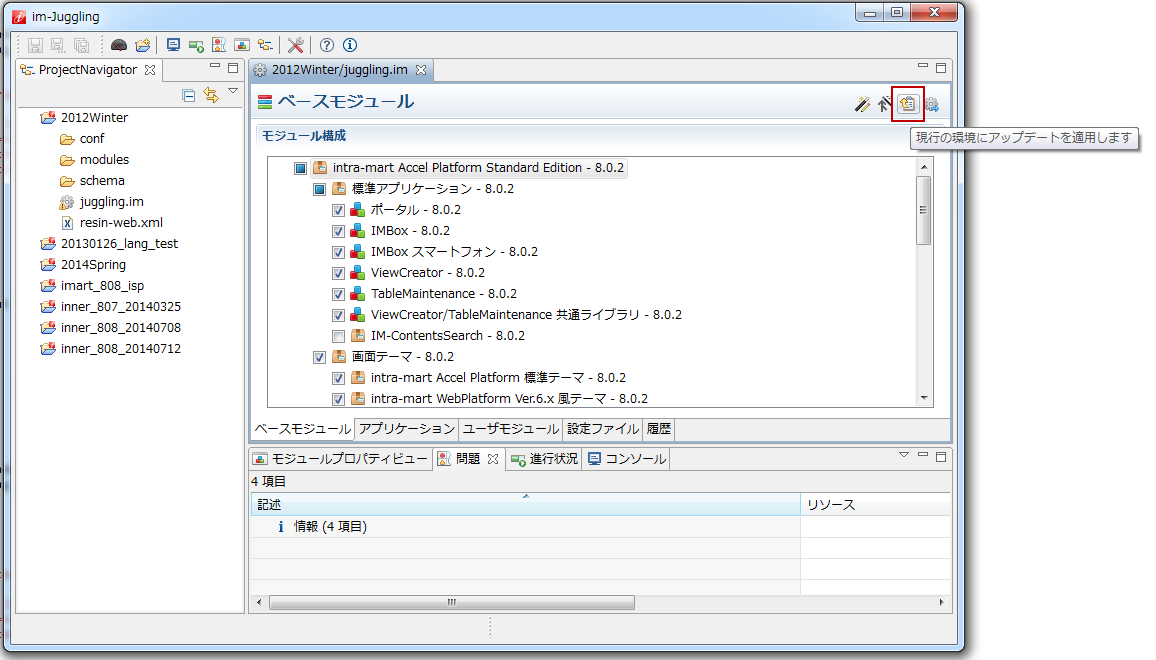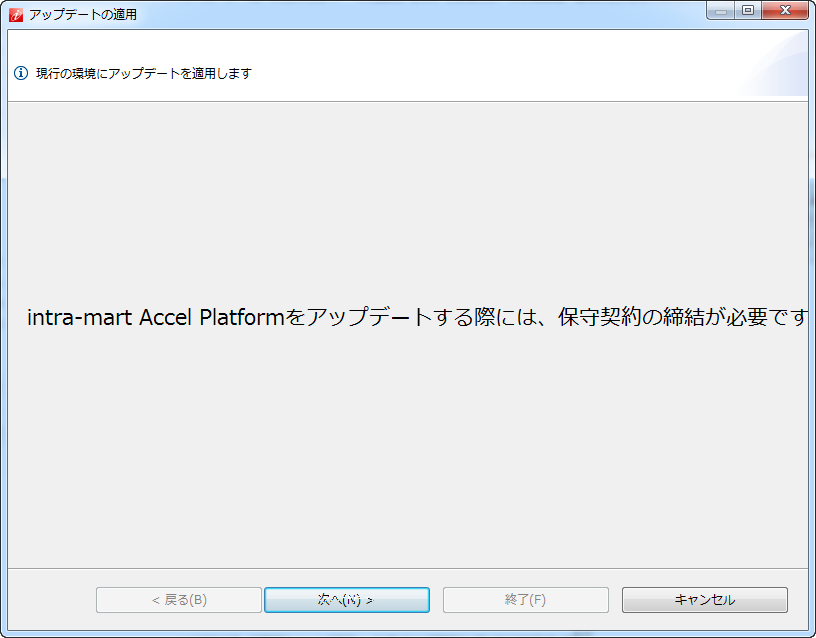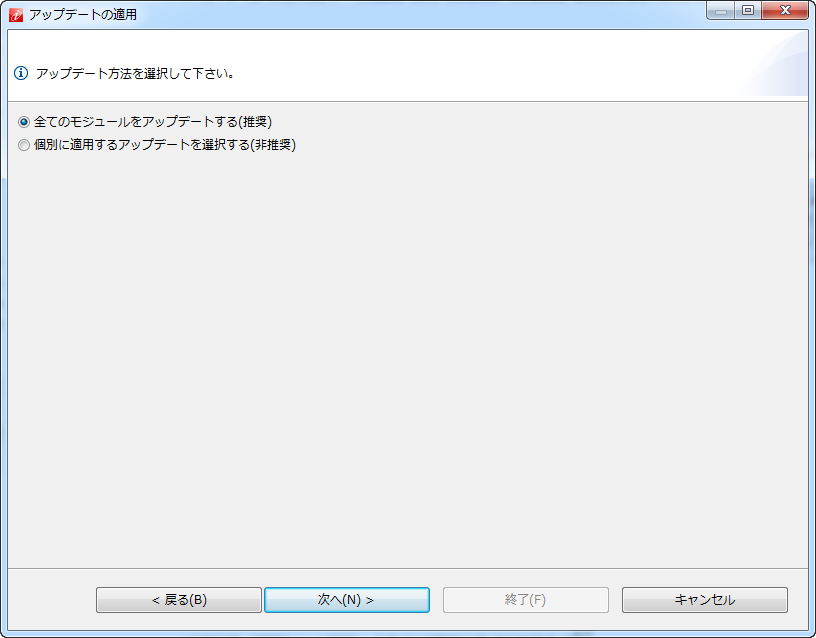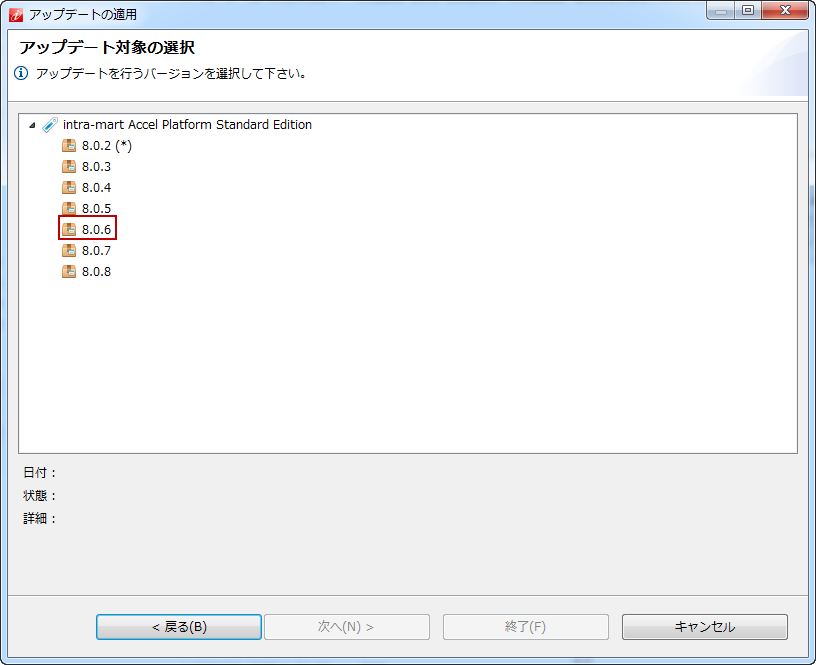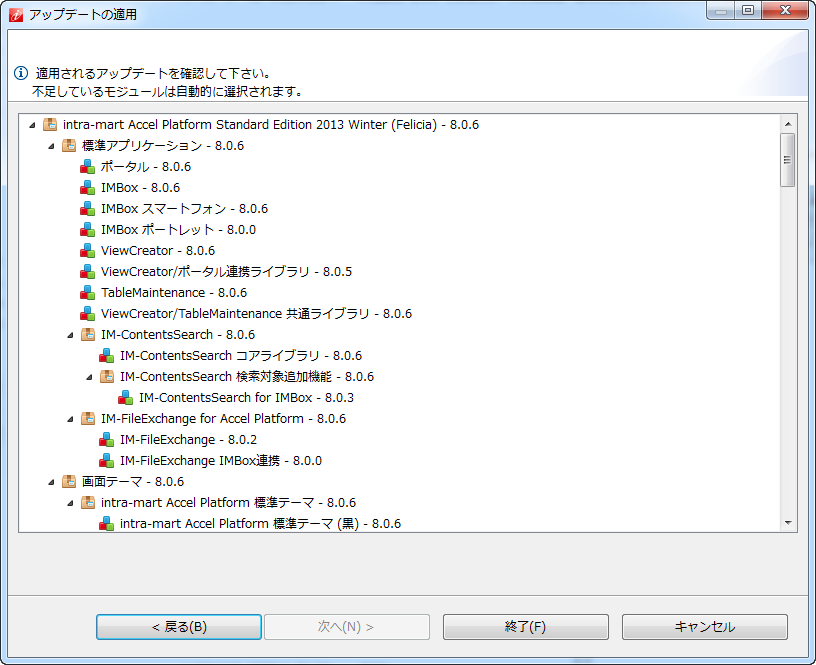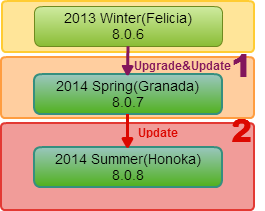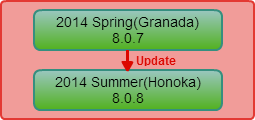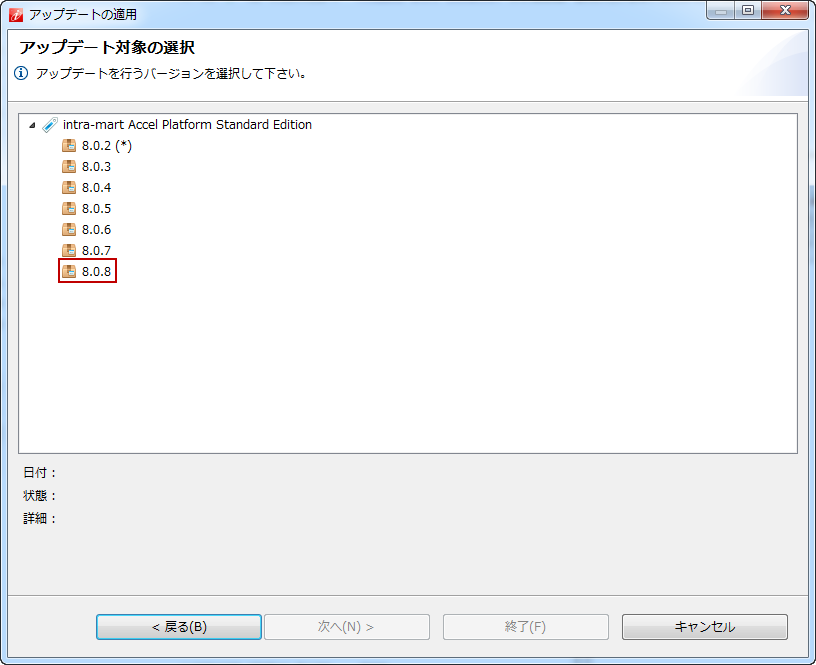2. Summary of Version Upgrade or Update on intra-mart Accel Platform¶
Topics
- Flow of Version Upgrade/Update to intra-mart Accel Platform
- Version upgrade from intra-mart BaseModule Ver.5.0 through intra-mart WebPlatform/AppFramework Ver.7.1 to intra-mart Accel Platform.
- Version Upgrade from intra-mart WebPlatform/AppFramework Ver.7.2 to intra-mart Accel Platform
- Update from intra-mart Accel Platform 2012 Winter(Bourbon) through 2013 Autumn(Eden) to the latest version of intra-mart Accel Platform.
- Update from intra-mart Accel Platform 2013 Winter(Felicia) to the latest version of intra-mart Accel Platform
- Update from intra-mart Accel Platform 2014 Spring(Granada) or later to the latest version of intra-mart Accel Platform
2.1. Flow of Version Upgrade/Update to intra-mart Accel Platform¶
Please follow the flow below for the version upgrade of old version intra-mart WebPlatform/AppFramework to intra-mart Accel Platform, or update from the existing environment of intra-mart Accel Platform to the latest version.Depending on the products, versions, and updates, there are 5 different patterns as listed below. Please refer to the respective document for detail, and perform the upgrade/update.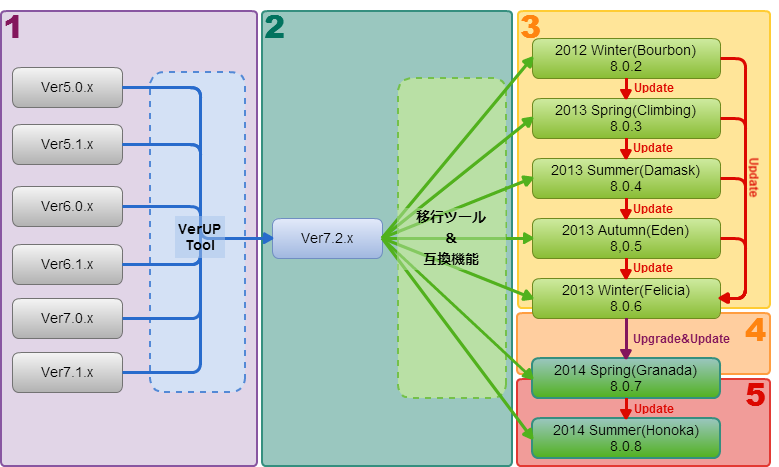
2.1.1. Version upgrade from intra-mart BaseModule Ver.5.0 through intra-mart WebPlatform/AppFramework Ver.7.1 to intra-mart Accel Platform.¶
In the 1 of Figure above , if the environment from intra-mart BaseModule Ver.5.0 through intra-mart WebPlatform/AppFramework Ver.7.1 is to be upgraded to intra-mart Accel Platform, its version must be first upgraded to intra-mart WebPlatform/AppFramework Ver.7.2.You can utilize VerUP tool for the version upgrade of your environment directly to intra-mart WebPlatform/AppFramework Ver.7.2.Note
- Please contact our sales representative or intra-mart partners for information about VerUP tool.
2.1.1.1. Procedures¶
1. Use VerUP tool, and upgrade the version of intra-mart WebPlatform/AppFramework to Ver.7.2.
- When you build intra-mart WebPlatform/AppFramework Ver.7.2, please make sure that you install and set up IM-Common Master.
2. In IM-Juggling please create the WAR file which includes compatibility functions and migration tool of intra-mart Accel Platform, and perform tenant environment setup.
- Please refer to the document below
for the details about the migration tasks.
2.1.2. Version Upgrade from intra-mart WebPlatform/AppFramework Ver.7.2 to intra-mart Accel Platform¶
In the 2 of Figure above , if the environment used on intra-mart WebPlatform/AppFramework Ver.7.2 is upgraded to intra-mart Accel Platform, you can do so by building the environment which includes compatibility functions and migration tool of intra-mart Accel Platform and by performing tenant environment setup.
2.1.2.1. Procedures¶
1. In case IM-Common Master has not been installed on intra-mart WebPlatform/AppFramework Ver.7.2, which is the subject for VerUP, please make sure that you install and set up IM-Common Master.2. In IM-Juggling please create the WAR file which includes compatibility functions and migration tool of intra-mart Accel Platform, and perform tenant environment setup.
- For the details about the migration tasks, please refer to Migration Guide.
2.1.3. Update from intra-mart Accel Platform 2012 Winter(Bourbon) through 2013 Autumn(Eden) to the latest version of intra-mart Accel Platform.¶
In the 3 of Figure above , if the environment from intra-mart Accel Platform 2012 Winter(Bourbon) through 2013 Autumn(Eden) is to be upgraded to the latest version of intra-mart Accel Platform, you need to first update it to 2013 Winter(Felicia), and then after updating it to 2014 Spring(Granada), you should update it to the latest version.
2.1.3.1. Procedures¶
1. In IM-Juggling please update your existing environment to 2013 Autuom(Eden)(8.0.6).1.1. Open the existing project on IM-Juggling, and click “Update” on the upper right as shown below :1.2. Warning which says “Maintenance contract is required.” is displayed. If you already have the maintenance contract, please click [Next]. If you do not have the maintenance contract, please click [Cancel] and sign the maintenance contract.1.3. Selection of [Update Method] is displayed. Please make a selection, and click [Next].1.4. Selection of [Version for the Update] is displayed. Please select [8.0.6] and click [Next].1.5. [Confirmation of the Update to be applied] is displayed. If there is no problem, please click [Finish], and the update will be applied to the existing projects.2. Please create the WAR file after the update, and deploy it to the application server.3. After the file is deployed, start the application server, and perform tenant environment setup on the system management screen.4. Run iAP 806 -> iAP 807 Upgrade Module.
- Please refer to Update Guide(from 2013 Winter to 2014 Spring), and upgrade the version from 2013 Winter to 2014 Spring.
5. Projects that were updated to 2014 Spring should be updated again to the latest version by IM-Juggling.
2.1.4. Update from intra-mart Accel Platform 2013 Winter(Felicia) to the latest version of intra-mart Accel Platform¶
In the 4 of Figure above , if the environment is updated from intra-mart Accel Platform 2012 Winter(Bourbon) to the latest version of intra-mart Accel Platform, please first update it to 2014 Spring(Granada), and then to the latest version.
2.1.4.1. Procedures¶
1. Run iAP 806 -> iAP 807 Upgrade Module.
- Please refer to Update Guide(from 2013 Winter to 2014 Spring), and update it from 2013 Winter to 2014 Spring.
2. Projects that were updated to 2014 Spring should be updated again to the latest version by IM-Juggling.
2.1.5. Update from intra-mart Accel Platform 2014 Spring(Granada) or later to the latest version of intra-mart Accel Platform¶
In the 5 of Figure above , if the environment is updated from intra-mart Accel Platform 2014 Spring(Granada) or later to the latest version of intra-mart Accel Platform, IM-Juggling is used to update it to the latest version.
2.1.5.1. Procedures¶
1. Please use IM-Juggling to update your existing environment to the latest version.1.1 Open the existing project on IM-Juggling, and click “Update” on the upper right as shown below :1.2. Warning which says “Maintenance contract is required.” is displayed. If you already have the maintenance contract, please click [Next]. If you do not have the maintenance contract, please click [Cancel] and sign the maintenance contract.1.3. Selection of [Update Method] is displayed. Please make a selection, and click [Next].1.4. Selection of [Version for the Update] is displayed. Please select the latest version and click [Next].1.5. [Confirmation of the Update to be applied] is displayed. If there is no problem, please click [Finish], and the update will be applied to the existing projects.2. Please create the WAR file after the update, and deploy it to the application server.3. After the file is deployed, start the application server, and perform tenant environment setup on the system management screen.