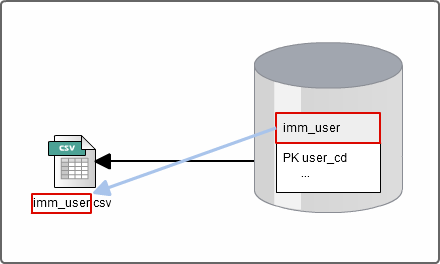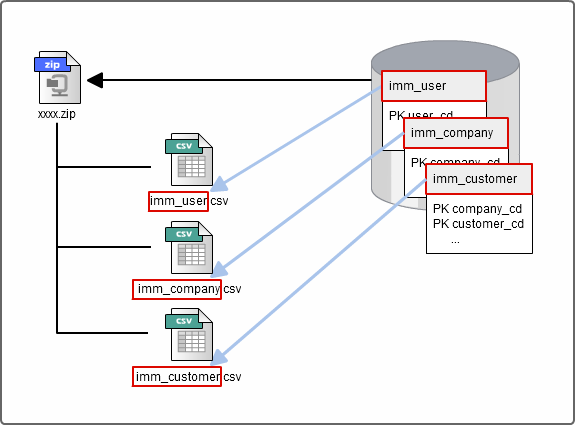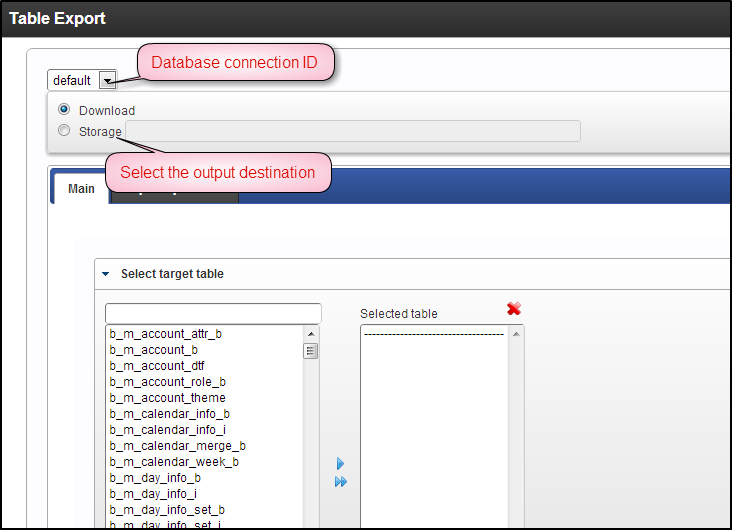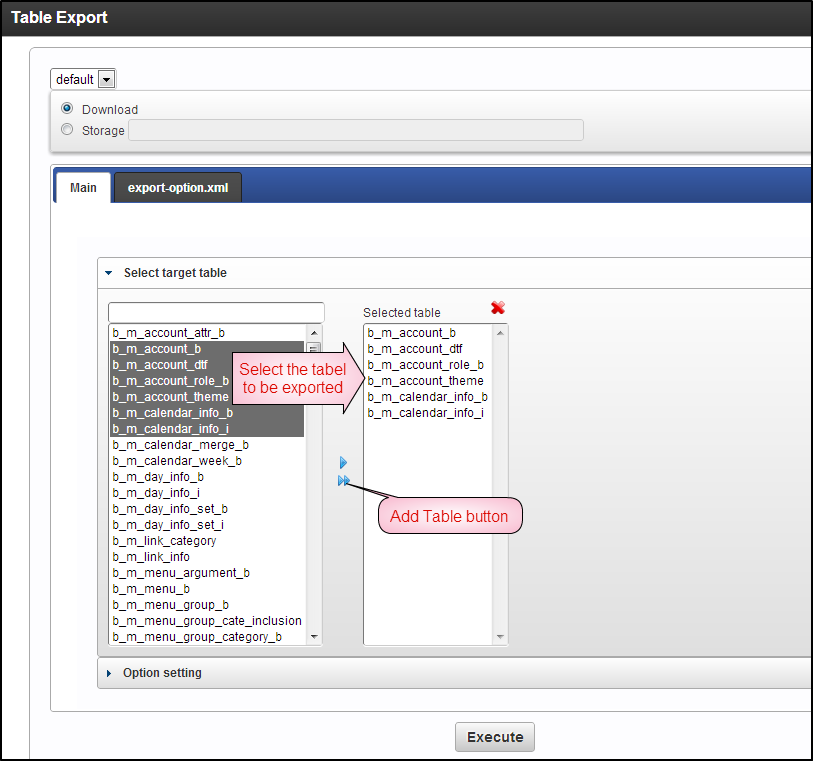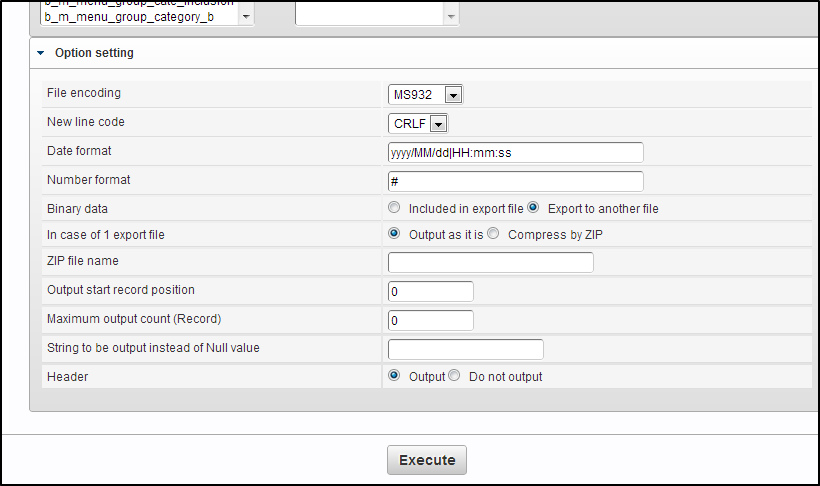Export Table¶
- Click “Site map”.
- Click “TableMaintenance” → “Export Table”.
Exporting Table in the Database¶
Warning
Please note that the same table name cannot be selected again.
About Option Setting¶
| File encoding | Settings for specifying the encoding of the exported CSV file. Set the appropriate value matching with the environment. The following encoding can be set. MS932, UTF-8, UTF-16, EUC_JP |
| Line feed code | Select the line feed code of the exported CSV file. Set the appropriate value matching with the environment. Only the following 3 line feed codes can be specified. CRLF, LF, CR |
| Date format | When there are fields like date format or time stamp format in the table to be exported, date will be output in the date format set in this option. Example) yyyy/MM/dd|HH:mm:ss yyyy/MM/dd etc. |
| Numerical value format | When there is a numeric value format in the table to be exported, the numeric value will be output in the format specified in this option. Example) ###,###(Comma is inserted after every 3 digits) #.##(2 digits after the decimal point is output) |
| Binary data | If there is binary data in the table to be exported, select whether to include it in the output file. [Including the file to be exported] The string in which byte array data is encoded in BASE64, is output in CSV file. [Output in a separate file] Output as a binary file. The absolute path of the binary file is inserted in the export data. |
| When 1 file is to be exported | When only one table is to be exported, set whether it is to be compressed as zip. It is always compressed when there are multiple tables to be exported. [Output as it is] Output as “table name.csv” file. [Compress to ZIP] Compressed to zip and then it is output. Any name in the date format is given to the file name. |
| ZIP file name | Set the file name that is to be output in ZIP format. If the ZIP file name is not set, any name in the date format is given. |
| Record output start position | Set the position of the record at which the output is to be started. If it is set as “0”, all the records of the table are output. |
| Maximum number of records to be output (records) | Set the maximum number of records to be output. If “0” is set, there is no limitation. |
| Character string to be output in place of Null value | This setting is done when a substitute character string is output for the Null value at the time of CSV output and Null value is output if there is a field in the database. |
| Header | Set whether to output the field name of target table to CSV file. |
Note
- Format of the corresponding binary system
Format of the binary system that can be exported and imported is as follows.
| Database name | Format name |
|---|---|
| Oracle | BLOB CLOB |
| DB2 | BLOB CLOB |
| SQL Server | image varbinary |
| PostgreSQL | bytea |
Warning
In DB2, while exporting the table which includes the binary (BLOB, CLOB) data, value other than “0” cannot be set in [Record output start position] option.