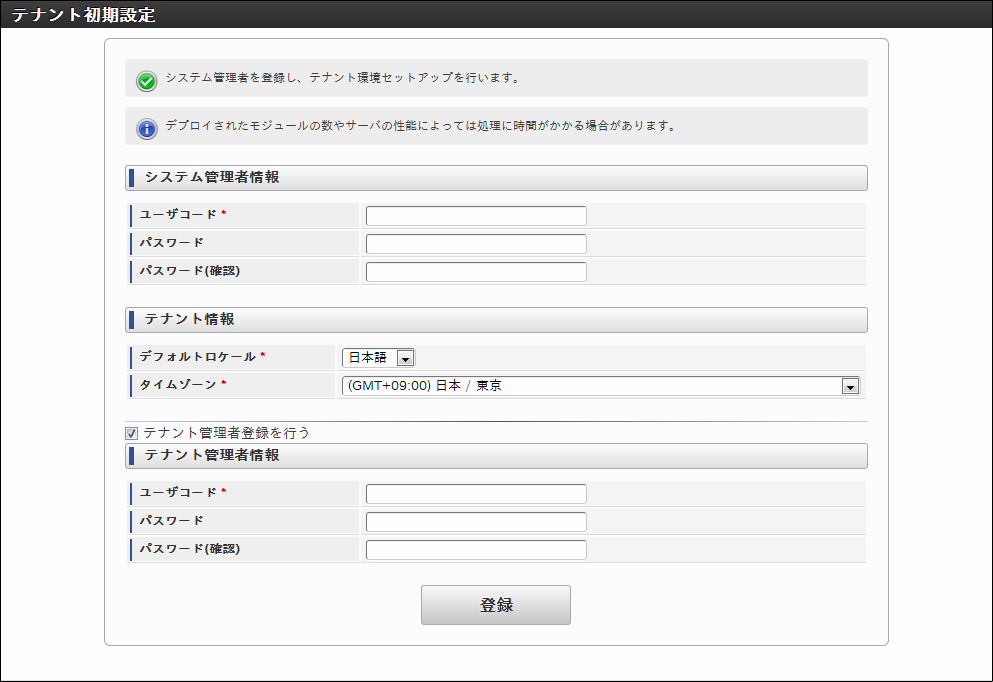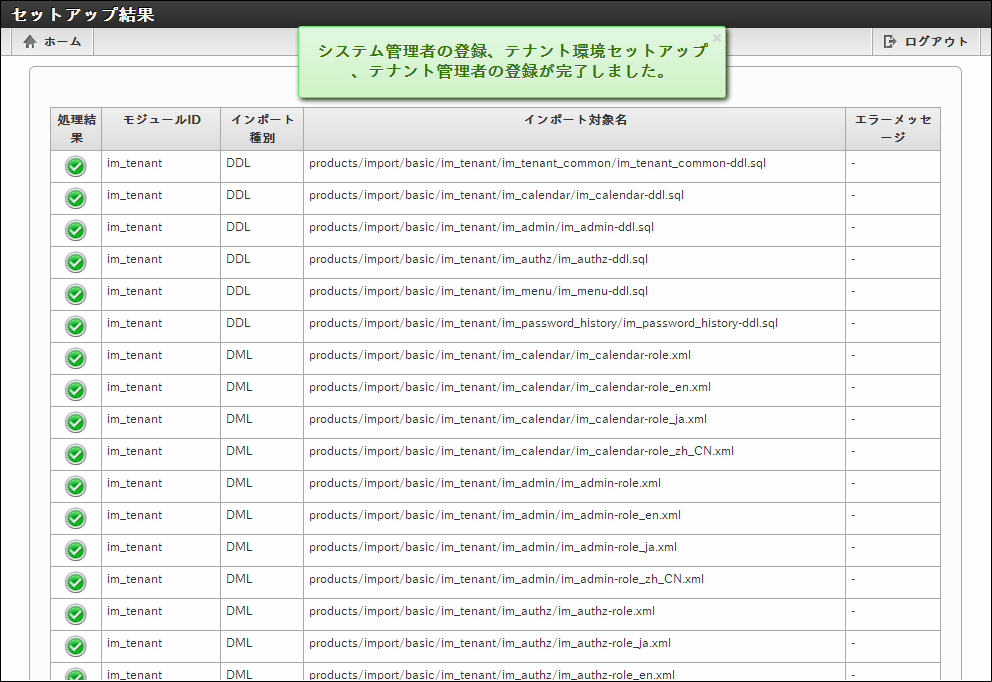Tenant Environment Setup in or before intra-mart Accel Platform 2013 Winter¶
Tenant Environment Setup
Warning
If English is displayed on [Tenant Initial Setting] Screen, you can circumvent the problem by changing the language setting of the browser.Setting Example of Internet Explorer1.Select [Internet Option] - [General] - [Language(L)].2.If Japanese is to be added, click [Add] button, and select “Japanese[ja]”.3.Move the priority to the highest, click [OK], and re-open the browser.Note
After the Tenant Environment Setup, Tenant Administrator can also be registered from the [General User Management] menu of System Administrator.
Note
In case [Tenant Environment Setup] does not complete successfully,Please refer to [In case timeout occurred during tenant environment setup].
Note
In case you are using the Trial Version, you can use the sample data.
Please refer to [Sample Data Input] for details.
Operations by Tenant Administrator / General Users
URL below is accessed on the Web browser.
General Users Log-in Screen
http://host name:port number/context path/login
Please log-in with the tenant administrator account which has been registered in [Tenant Environment Setup].
- After the log-in is made, each tenant management function or applications of various menu will become available for use.Please refer to each operations guide for details.
Note
- Using Smart Phones
Please access the URL below on the Web browser.
General Users Log-in Screen
http://host name:port number/context path/loginYou can log-in with the same account as the one for the PC Version.The menu after the log-in may be changed from [Site Map] → [Tenant Management] → [Menu],and then by Global Navigation (for smart phones) and Site Map (for smart phones).