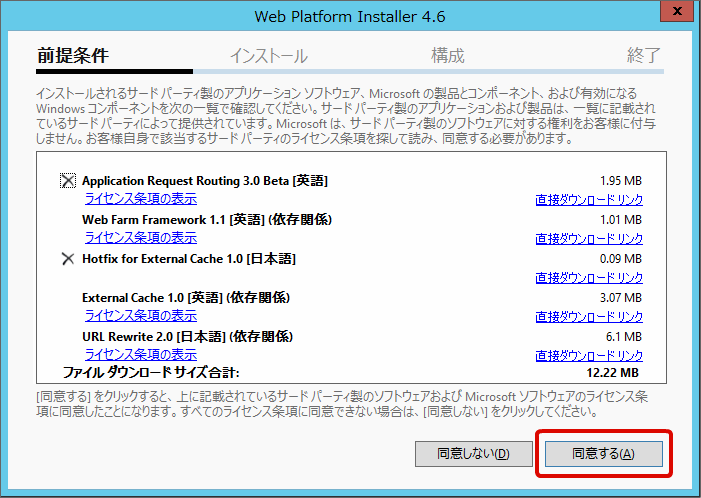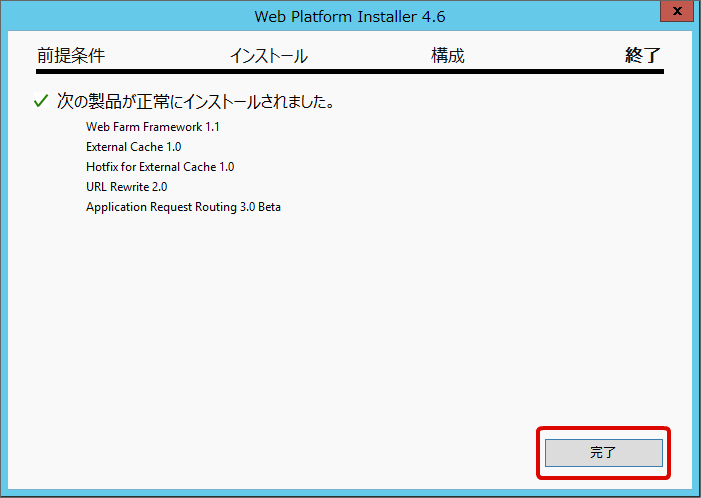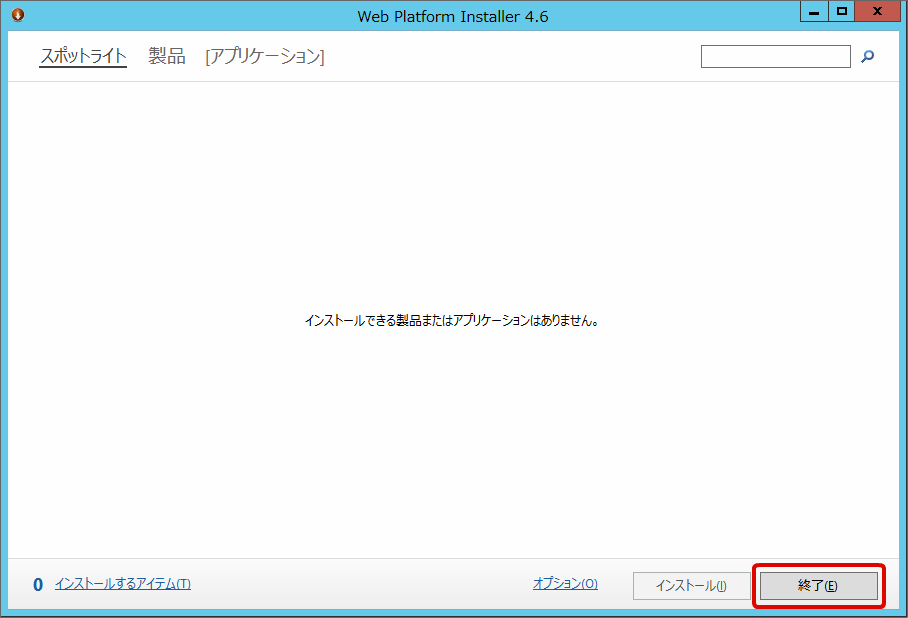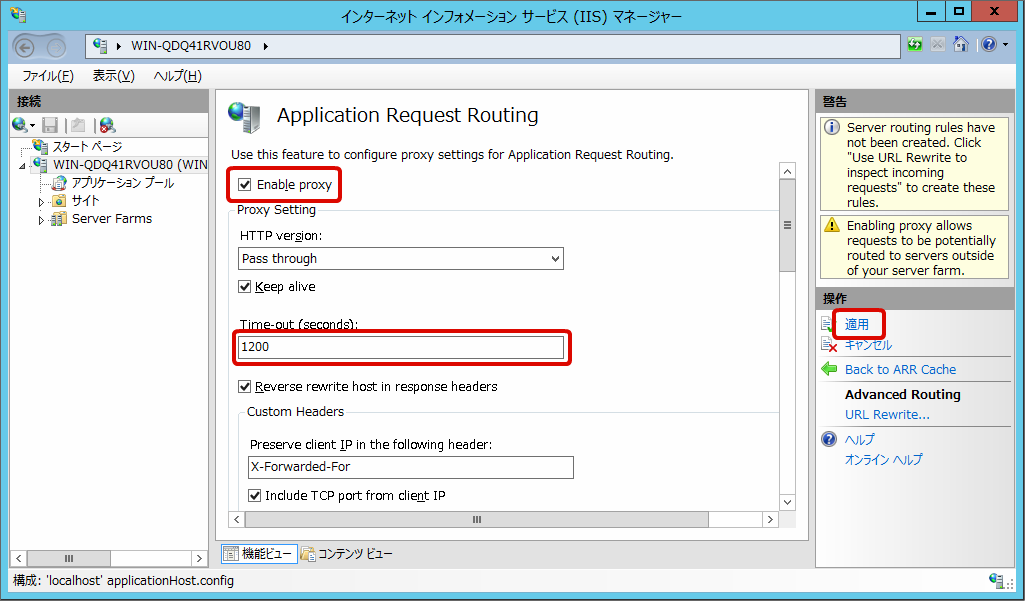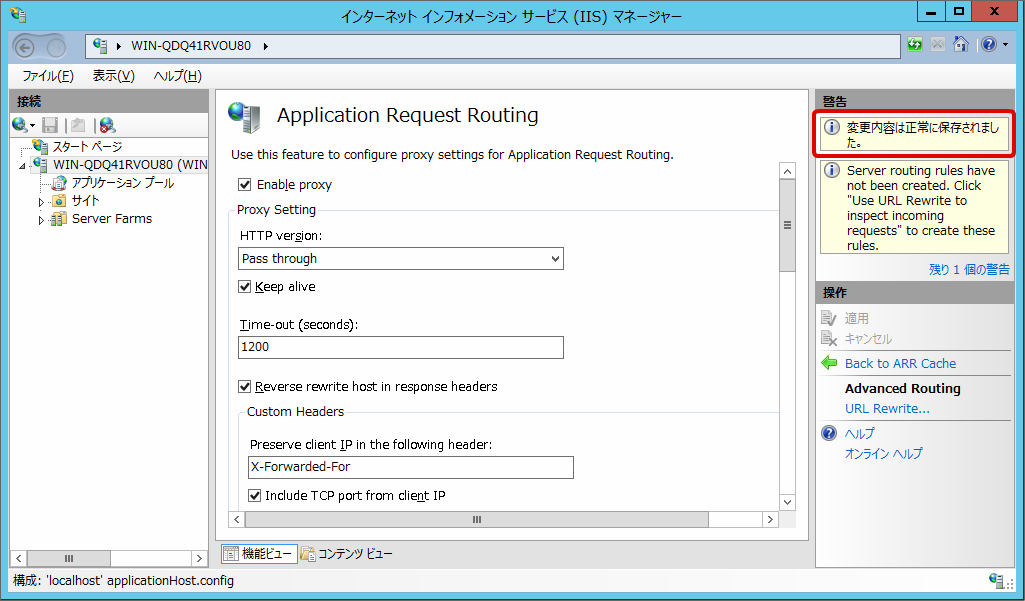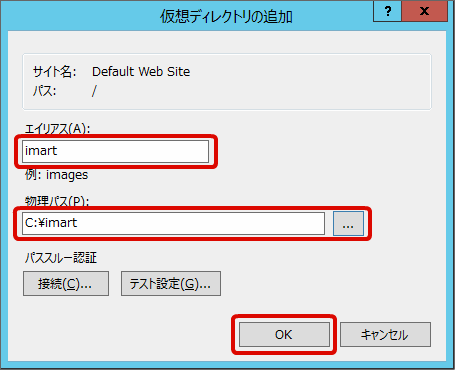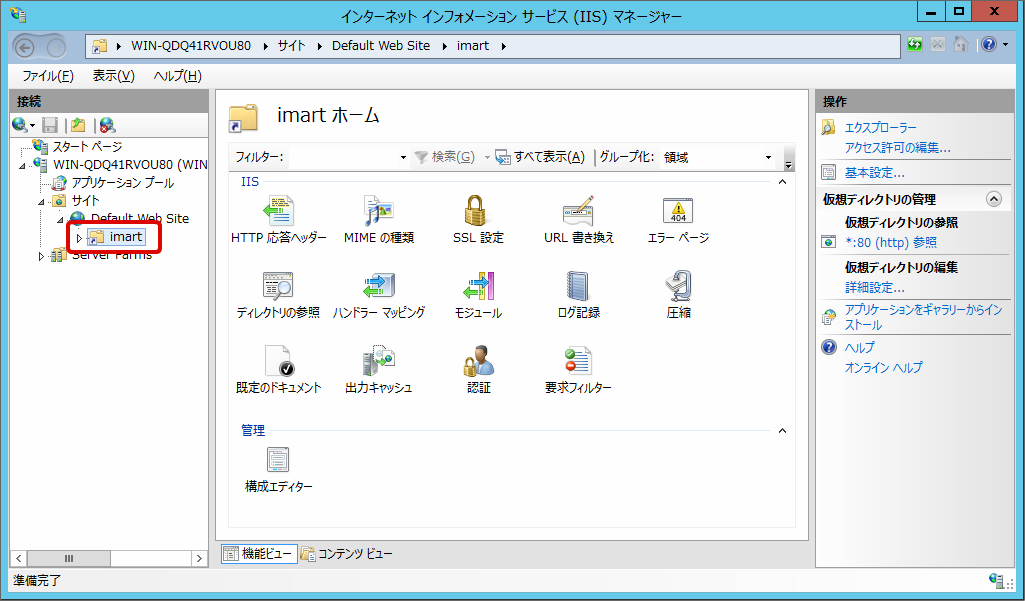4.4.2. Internet Information Services(IIS)¶
Topics
4.4.2.1. Prerequisites¶
Note
- For the Base URL, <http or https>://<IIS IP address>:<IIS Port Number>/<Context Path> should be set.
- Please make the proper settings depending on the server environment to be built.
- For the details of Base URL, please refer to Base URL.
Note
URL (as of April, 2014)
- Application Request Routing Home Page http://www.iis.net/downloads/microsoft/application-request-routing
- Application Request Routing 3.0 Installer http://www.microsoft.com/web/handlers/webpi.ashx?command=getinstaller&appid=ARRv3_0
4.4.2.2. Setting¶
intra-mart Accel Platform Context Path
imart
IIS Root Directory
C:\inetpub\wwwroot
Expanded Folder of Static File
C:\imart
Resin IP Address
192.168.1.1
Resin Port Number
8080
Create the configuration file <web.config> to connect Internet Information Services(IIS) and Resin immediately under <C:/inetpub/wwwroot>.
<?xml version="1.0" encoding="UTF-8"?> <configuration> <system.web> <httpRuntime maxRequestLength="102400" requestPathInvalidCharacters="" /> <customErrors mode="Off" /> </system.web> <system.webServer> <security> <requestFiltering> <requestLimits maxAllowedContentLength="104857600" /> </requestFiltering> </security> <httpErrors errorMode="Detailed" /> <rewrite> <rules> <clear /> <rule name="ReverseProxyInboundStatic" stopProcessing="true"> <match url="^imart/(.*\.gif|.*\.png|.*\.jpg|.*\.css|.*\.js|.*\.swf|.*\.ico|.*\.json|.*\.jar|.*\.xml|.*\.yaml|.*\.txt|.*\.html|.*\.htm)$" /> <action type="None" /> </rule> <rule name="ReverseProxyInboundDynamic" stopProcessing="true"> <match url="^imart/(.*)" /> <action type="Rewrite" url="http://192.168.1.1:8080/imart/{R:1}" /> </rule> </rules> </rewrite> </system.webServer> </configuration>Note
web.config is a configuration file of Internet Information Services(IIS).Warning
web.config file cannot be edited on im-Juggling.
maxRequestLength and maxAllowedContentLength Attributes
- In order to change the limit of uploaded file size, please change the setting for maxRequestLength and maxAllowedContentLength attributes (100MB in the example above).
Note
Please refer to the reference below for the details of web.config.Note
In [Time-out (seconds)], timeout period before Application Request Routing disconnects the connection to Resin is set.Please set the big enough value for the tenant environment setup to complete.Here, 1200 seconds are set as an example.In the new window, please set [Alias(A)] and [Physical Path(P)] as below, and click [OK].
Alias
imart
Physical Path
C:\imart
Please confirm that the [imart] directory has been created.
4.4.2.3. Placement of Static File¶
Please expand the [Static File] obtained from im-Juggling to the directory of [Physical Path] which was set in the virtual directory.For the details about output of static file, please refer to Static File Output.
4.4.2.4. Editing the Access Log¶
In case of Reverse Proxy, every Source IP of access.log generated by Resin becomes the IP of IIS. In order to avoid this problem, output contents of access.log are edited.
Open the <%RESIN_HOME%/conf/resin.xml> file.
Please add the setting below inside <host id=”” root-directory=”.”> directive, and restart Resin.
<access-log path='log/access.log'> <rollover-period>1D</rollover-period> <format>%{X-Forwarded-For}i %h %l %u %t "%r" %>s %b "%{Referer}i" "%{User-Agent}i"</format> </access-log>Note
For the detail setting contents of access.log, please refer to [Resin Documentation ].
4.4.2.5. Operations Confirmation¶
Restart Internet Information Services(IIS).
From the browser, please access http://<IIS IP Address>:<IIS Port Number>/imart/login. Setting is completed, if the log-in screen of intra-mart Accel Platform is displayed.