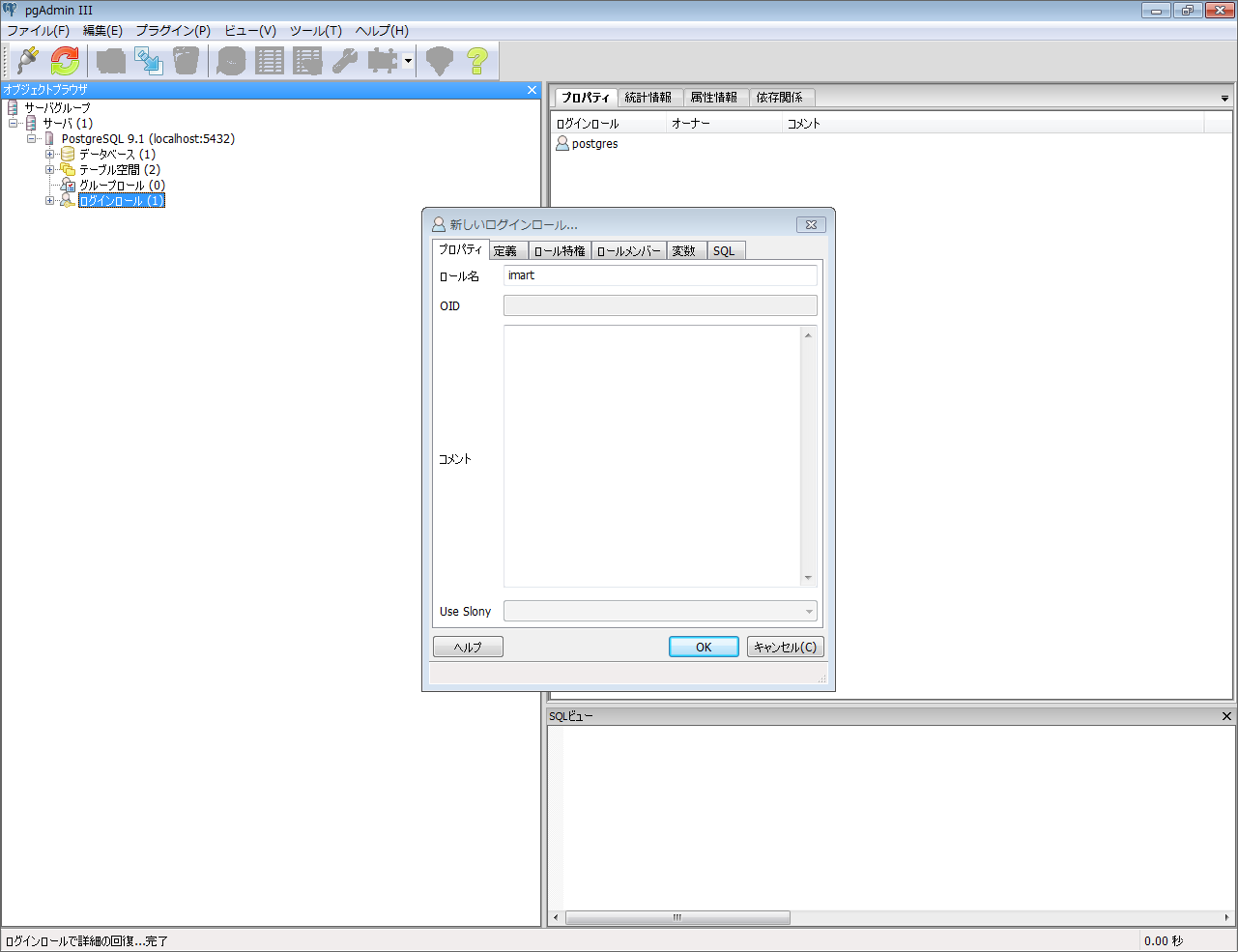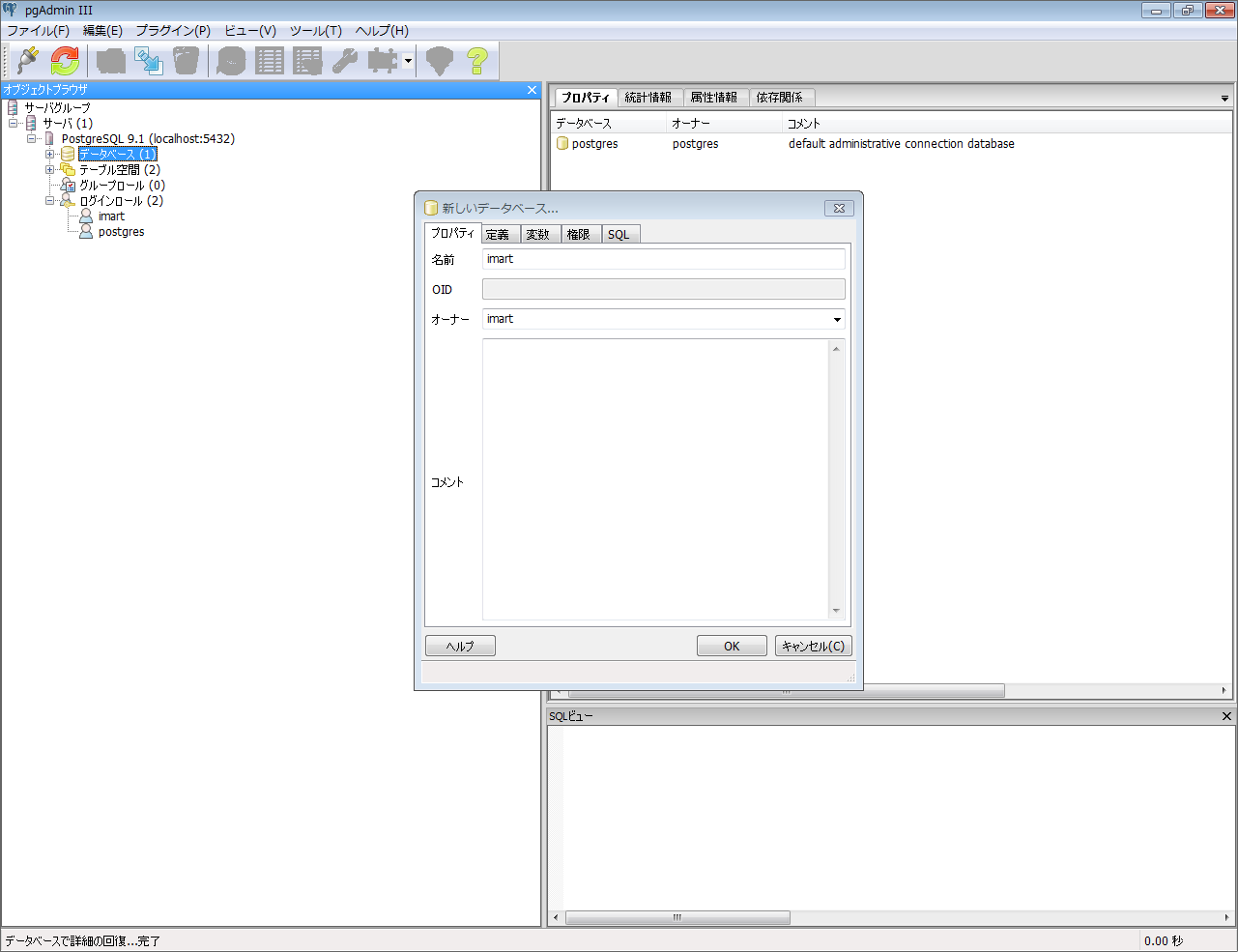4.2.1. DatabaseServer¶
Topics
4.2.1.1. Installation of Database¶
Warning
Database encoding should be implemented in UTF-8.
Warning
For Database the authority to create table or VIEW is necessary in addition to the authority to register/update/delete data.Please refer to the document provided by the respective database vendors for the concrete setting methods.Note
In case multiple tenants are built, it is recommended to separate Database at connection destination by each instance.
4.2.1.1.1. Remarks when creating each Database¶
4.2.1.1.1.1. Oracle Database¶
4.2.1.1.1.2. Microsoft SQL Server¶
Note
On intra-mart Accel Platform it is recommended to create the database with a setting that differentiates capital and small letters.Recommended setting value is [Japanese_90_CS_AS_KS_WS].Warning
In case IM-Workflow is used, there is a possibility that [Lock Wait by Table Scan] may occur.One of the ways to avoid the Lock Wait is the use of [READ_COMMITTED_SNAPSHOT].Please assess the use of it, and utilize it as required.<*> For the [Lock Wait by Table Scan] and [READ_COMMITTED_SNAPSHOT],please refer to the document of Microsoft SQL Server for detail.[ How to Use READ_COMMITTED_SNAPSHOT ]In order to use it, you should set READ_COMMITTED_SNAPSHOT to ON for the database as below.
- ALTER DATABASE {data_base_name} SET READ_COMMITTED_SNAPSHOT ON;
<*> Please execute it when all the connections to the database have been finished.
4.2.1.1.1.3. IBM DB2¶
4.2.1.1.2. PostgreSQL¶
4.2.1.1.2.1. Installation of PostgreSQL¶
4.2.1.1.2.2. Creation of Database and Log-in Role¶
Launch pgAdmin tool.
Create Log-in Role
On the [Object Browser], right click on [Log-in Role], and click [New Log-in Role].
Sub-window is displayed.
Enter the items below and click [OK].
Property Tab [Role Name](optional) Definition Tab [Password](optional)Note
In this document the items below are specified as an example.
Role Name [imart]
Password [imart]
Create Database
On the [Object Browser], right click on [Database] and click [New Database].
Sub-window is displayed.
Enter the items below and click [OK].
Property Tab [Name](optional) [Owner](Log-in Role which was created in [2. Create Log-in Role] above)Note
In this document following items are specified as an example.
Name[iap_db]
Owner[imart]