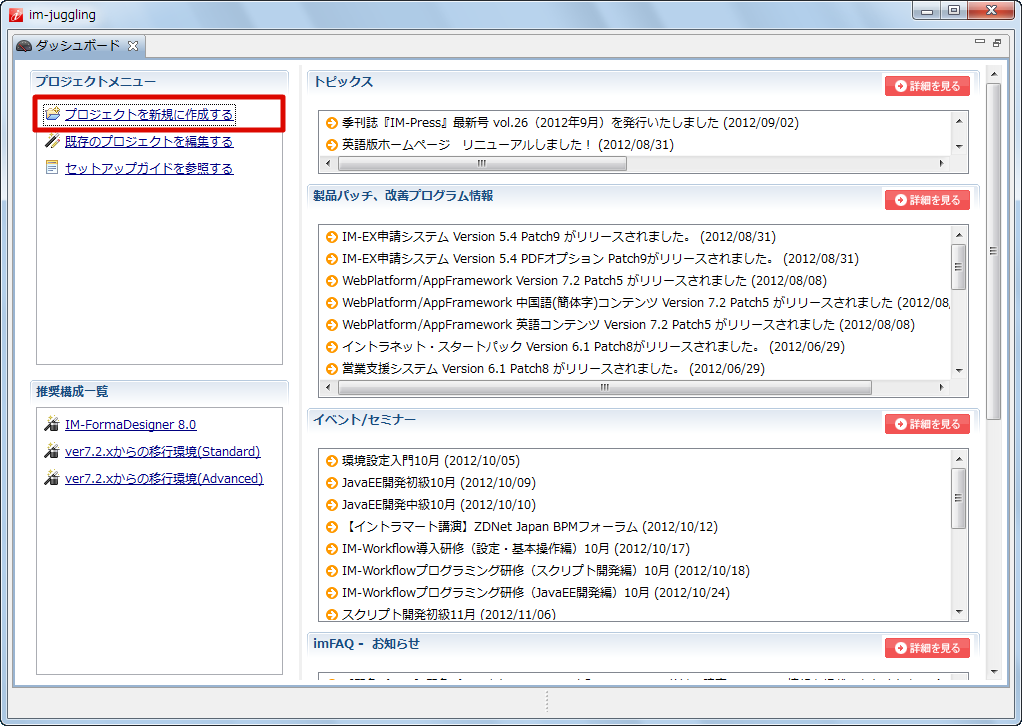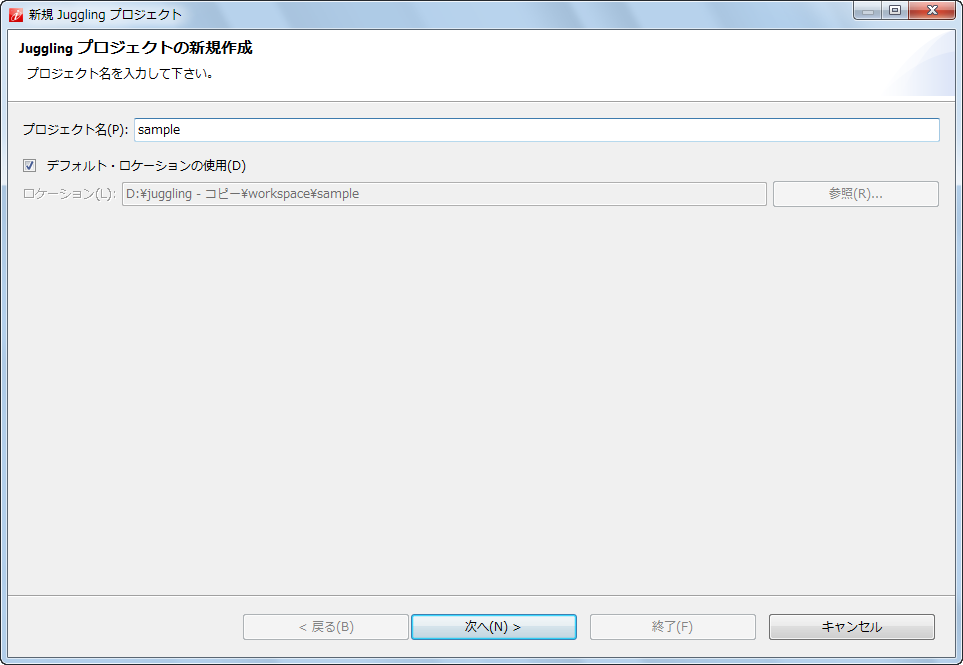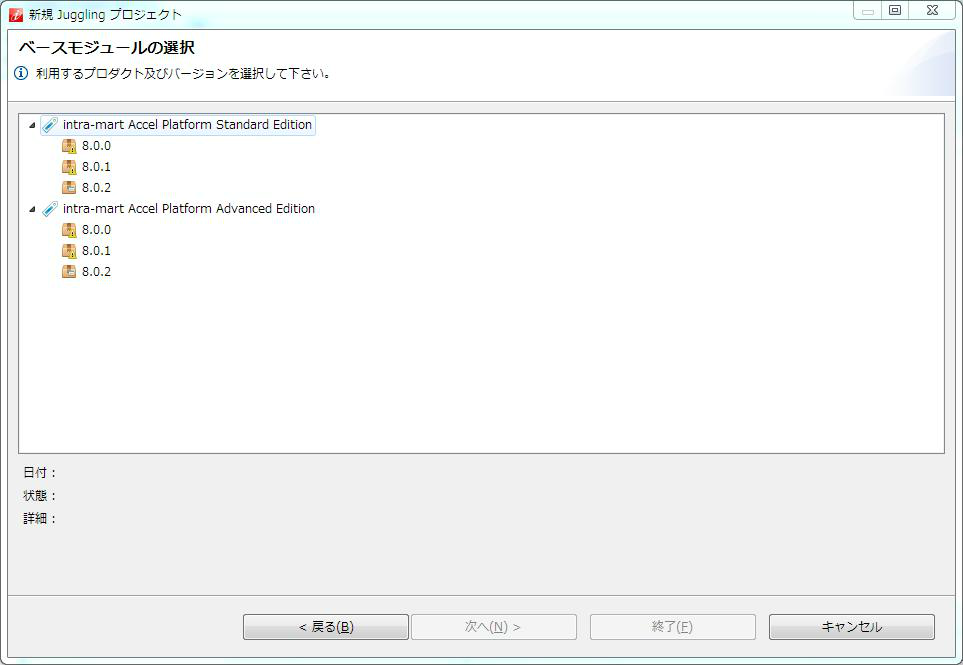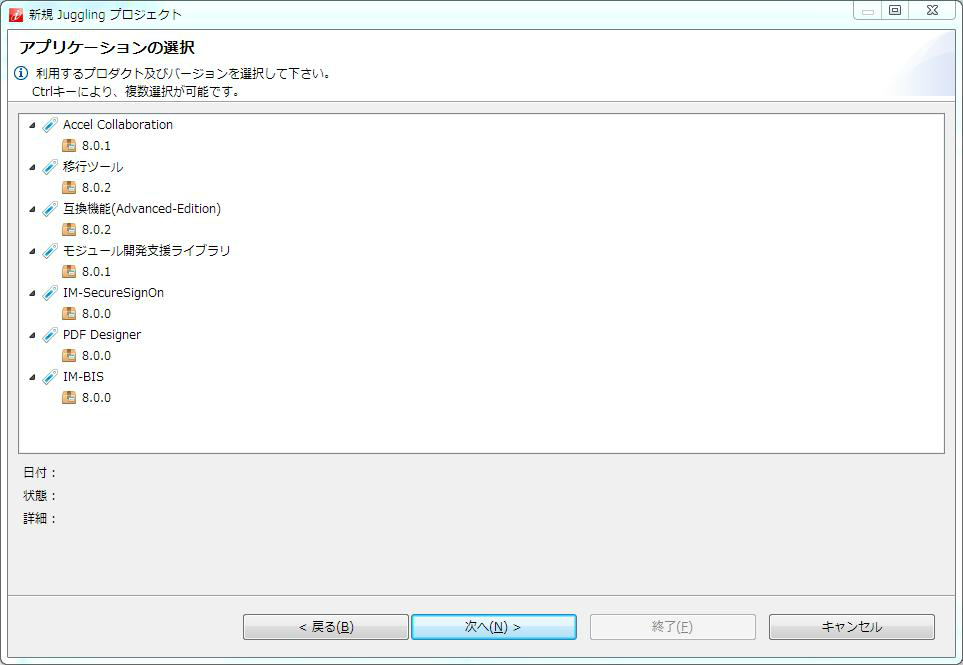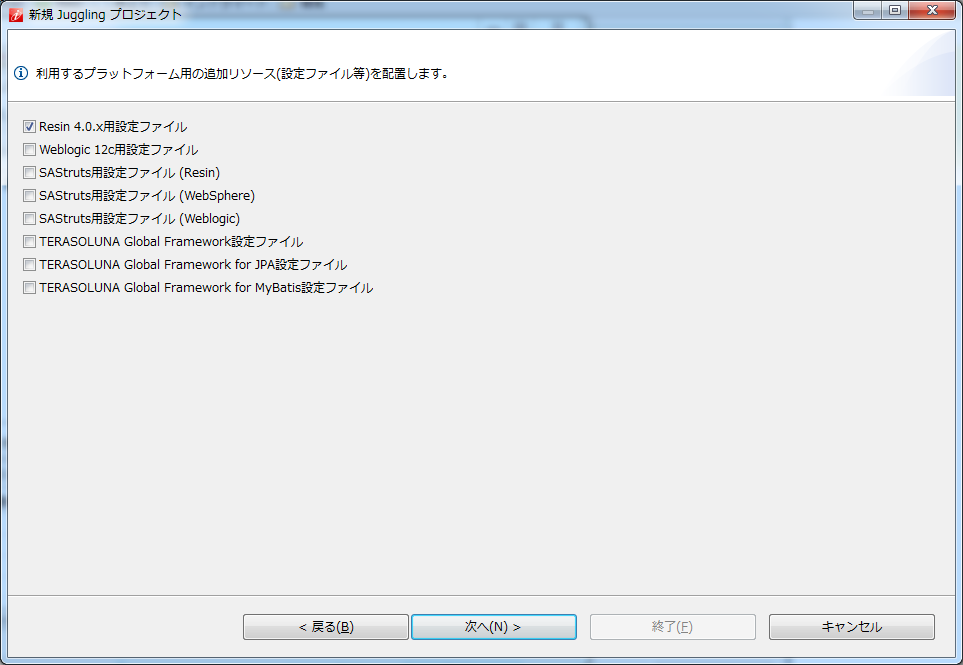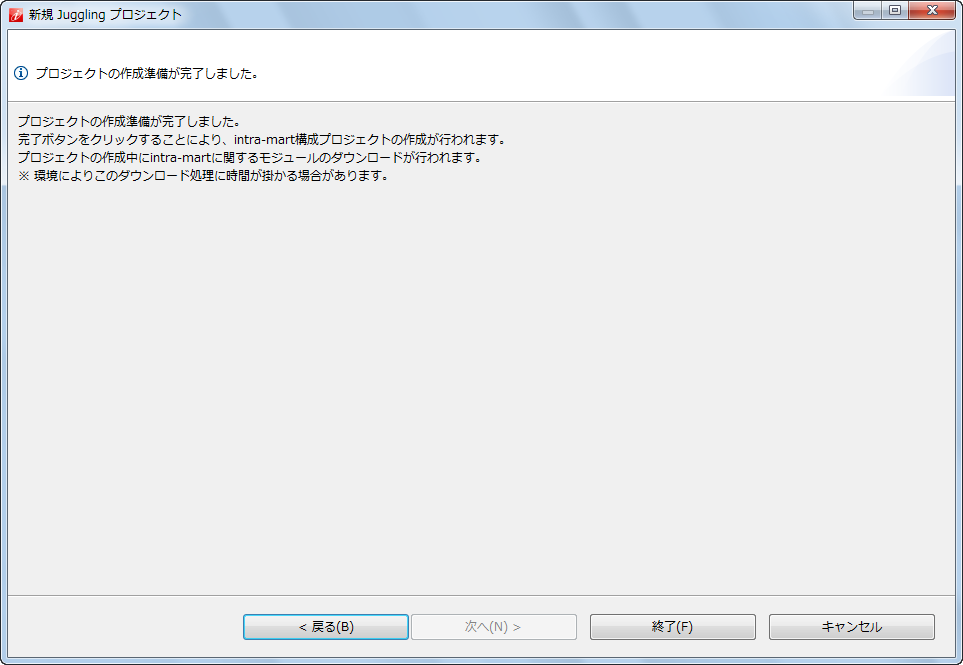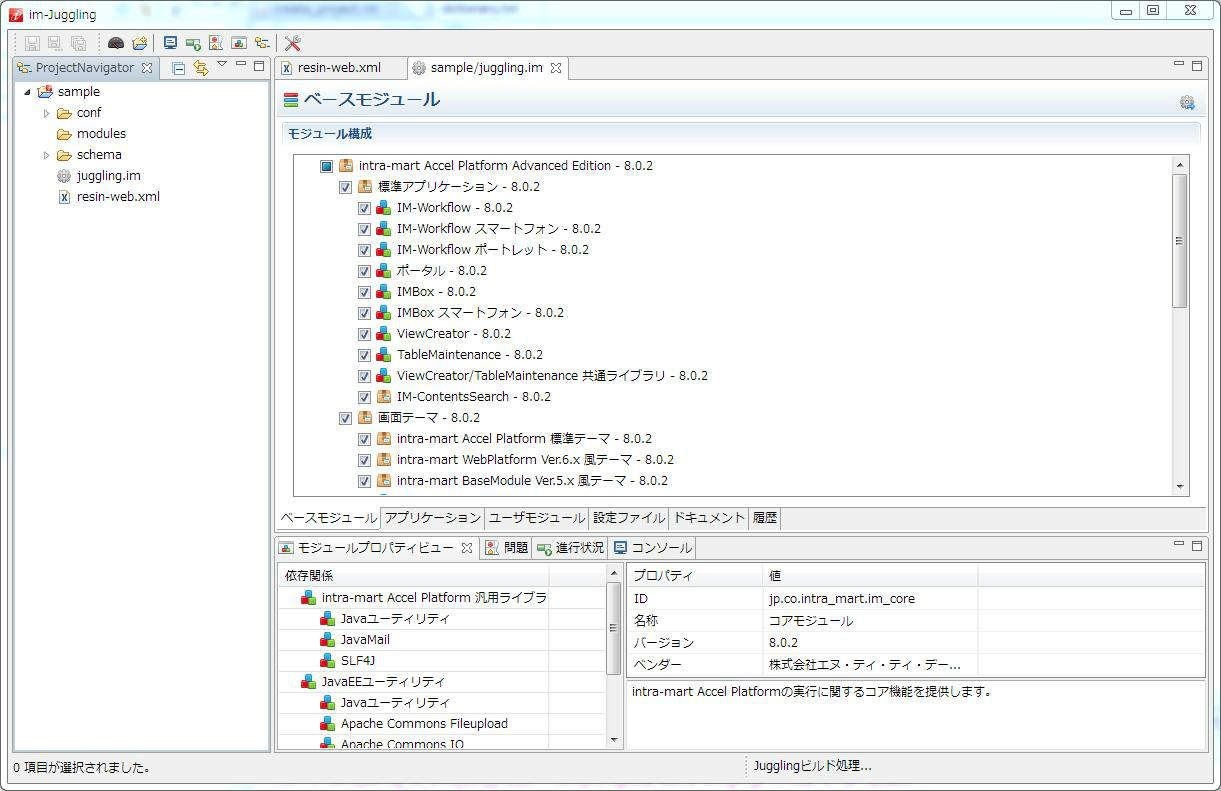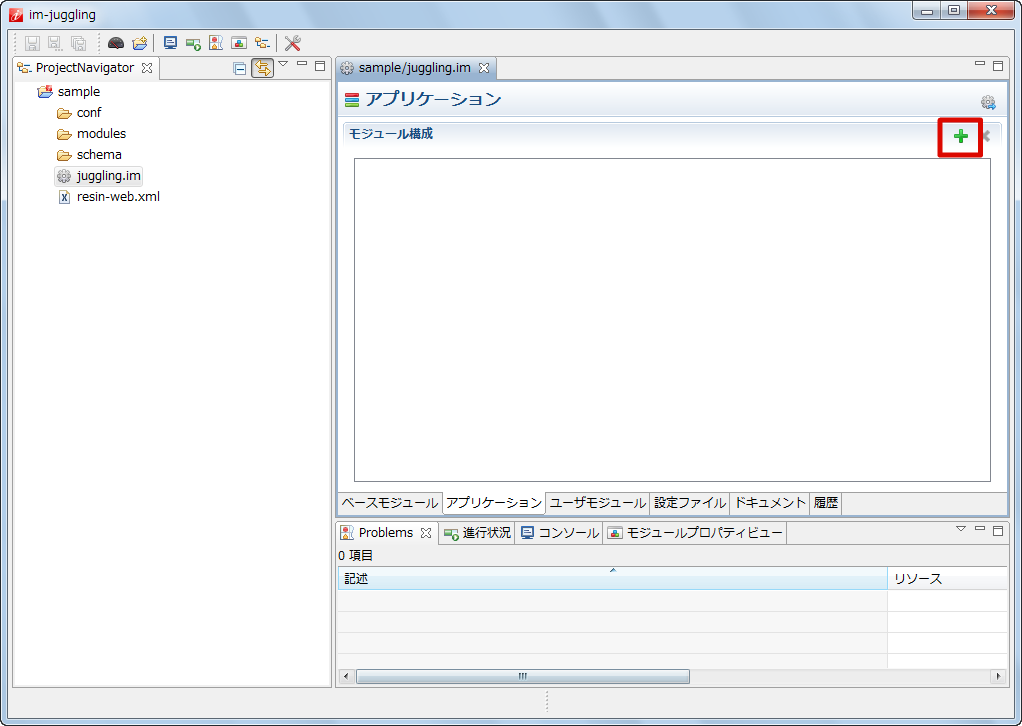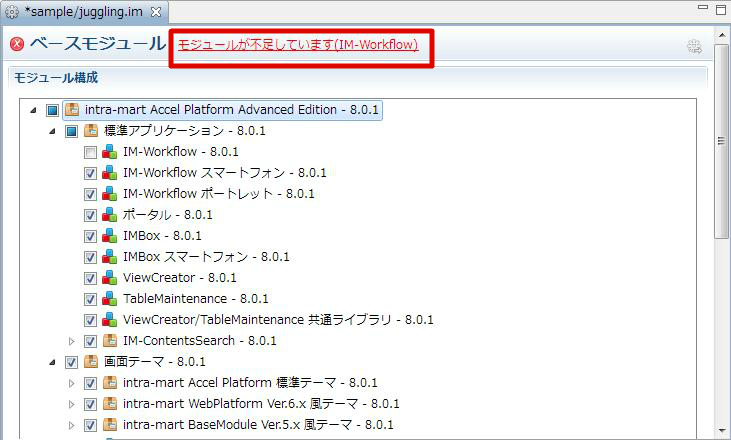5.1. Project Creation and Module Selection¶
Topics
5.1.1. What is im-Juggling ?¶
im-Juggling is environment building tool that can manage modules and output WAR files.By using this tool, new functions are introduced or defects fixes are applied.
5.1.2. im-Juggling Installation¶
im-Juggling that matches with the environment should be expanded to the arbitrary path from the directory included in the product.
Warning
Repository data to be used in im-Juggling is also included in the production version.%Product Version Media Image (DVD)%/Products/repository directoryIf im-Juggling is copied and started from product version media image,this path may not be set properly.Please confirm if reference destination of local repository is the correct setting pathfrom [Setting]-[im-juggling]-[Module Repository] which is on the right edge of toolbar in im-Juggling window.In case of internet connection, external repository is accessedif the location starting with ”http://” is enabled (if it is check marked).Warning
If proxy setting is required in the environment in use, you should open [Setting]-[General]-[Network Connection].If [Native] is selected as active provider, proxy server setting information of Internet Explorer will be inherited.(This is the proxy server setting to be displayed by first displaying the menu by pressing [Alt] key on Internet Explorer and then by clicking [Tool]→[Internet Option]→[Connection] Tab→[LAN Setting].)Select [Manual Operations (manual)] as active providerand click [Edit] of [HTTP] in proxy entry.Set [Host], [Port], and [Authentication Information] on the edit screen of proxy entry and click [OK].Warning
If an error such as obtaining error repository information occurs during project creation or WAR file creation using im-Juggling,please delete the data in the directory below, restart im-Juggling, and then try it again.%OS User Directory%/juggling/workspace/.repository directoryError may be caused because of the remaining old information.By deleting this old file, you can get the latest data again and can avoid the problem.
5.1.3. Project New Creation¶
Start juggling.exe immediately under the expanded directory.
Warning
Following 3 configurations are offered on intra-mart Accel Platform.Please see below for the selection method of each configuration.Standard
Select from < intra-mart Accel Platform Standard Edition > tree.Advanced
Select from < intra-mart Accel Platform Advanced Edition > tree.Enterprise
Select from < intra-mart Accel Platform Advanced Edition > tree.Please select IM-FormaDesigner for Accel Platform and IM-BIS for Accel Platformfrom next [Application Selection].License you have purchased should be registered at [ License Registration ] for every product configuration.Please refer to [Introduction ] for the details of product configuration.Note
It is recommended to select the latest one if multiple versions are displayed on the same product.Warning
Select [Migration Tool] and [Compatible Function] when migration from version7.2 is executed.If you build intra-mart Accel Platform newly, please be careful not to select this product.If you do migration from version7.2, please refer to [Migration Procedures] which is separately disclosed.Warning
If you deploy WAR file to Oracle WebLogic Server 12c (12.1.1), you must select [Configuration file for Weblogic 12c].If this configuration file is not placed, error will occur when deploying to WebLogic.Note
If you use database at SAStruts+S2JDBC, please put a check mark on [Configuration File for SAStruts] for the Web application server to be used.Setting change is described in Configuration File for SAStruts (in case database is used on SAStruts+S2JDBC).Note
If you use TERASOLUNA Global Framework, please put a check mark on [Configuration File for TERASOLUNA Global Framework].Setting change is described in Configuration File for TERASOLUNA Global Framework (in case shared database is used).If JPA is used for repository layer, please put a check mark on [Configuration File for TERASOLUNA Global Framework for JPA].Setting chage is described in Configuration File for TERASOLUNA Global Framework (in case JPA is used for repository layer).If MyBatis is used for repository layer, please put a chceck mark on [Configuration File for TERASOLUNA Global Framework for MyBatis].Setting change is described in Configuration File for TERASOLUNA Global Framework (in case MyBatis is used for repository layer).Finally, please click [Finish(F)].
Creation process of project is executed and the screen below will be displayed after it is completed.
Warning
If you deploy to WAR file to Oracle WebLogic Server 12c (12.1.1), please do not select following modules.These libraries cannot be used in Oracle WebLogic Server 12c (12.1.1), so the error will occur at startup.
Warning
Development framework [TERASOLUNA Global Framework on Accel Platform] module cannot be used in Oracle WebLogic Server 12c (12.1.1) and WebSphere Application Server 8.5.5.Therefore, if you deploy WAR file to Oracle WebLogic Server 12c (12.1.1) or WebSphere Application Server 8.5.5, please do not select the development framework [TERASOLUNA Global Framework on Accel Platform] module.
5.1.4. Module Selection¶
Note
For example, if IMBox is not included in the configuration, IMBox module should be removed.Please refer to [ How to Remove IMBox Module ] for detail.
5.1.5. Application Addition¶
Application can be added after the project is created.
Click [Application] tab and click [+].
Click the application you want to add and click [OK].
Warning
[Migration tool] and [Compatible Function] are to be selected when migration from version7.2 is executed.If intra-mart Accel Platform is newly built, please make sure that you do not to select this product.If you do migration from version7.2, please refer to the [Migration Procedure] which is separately published.