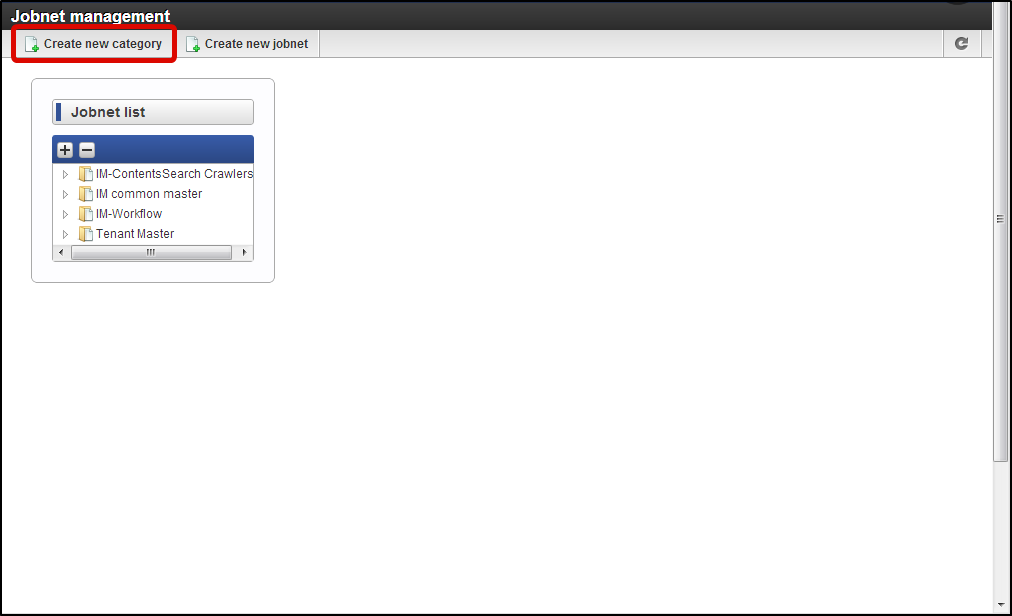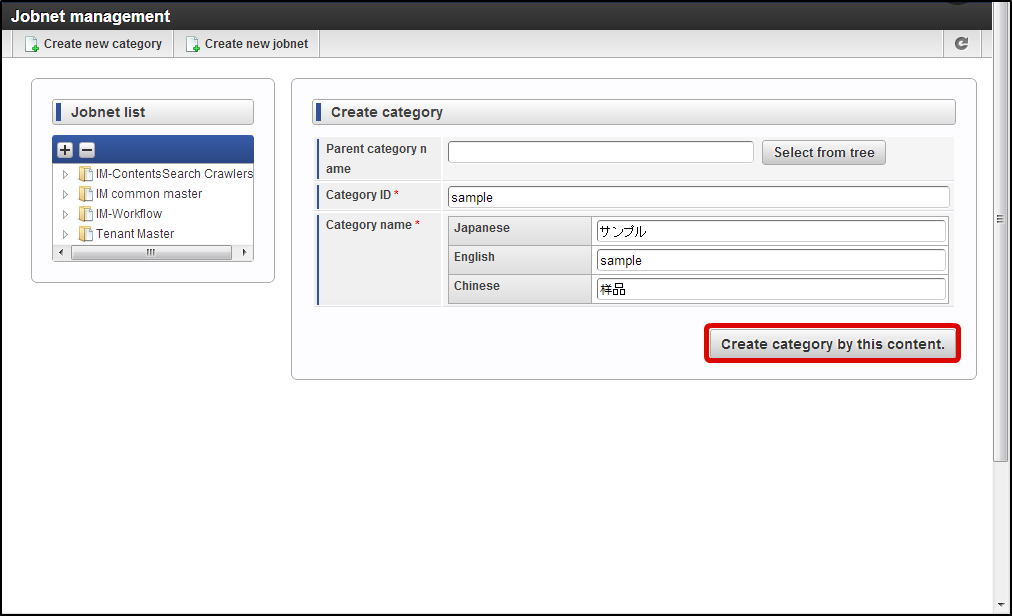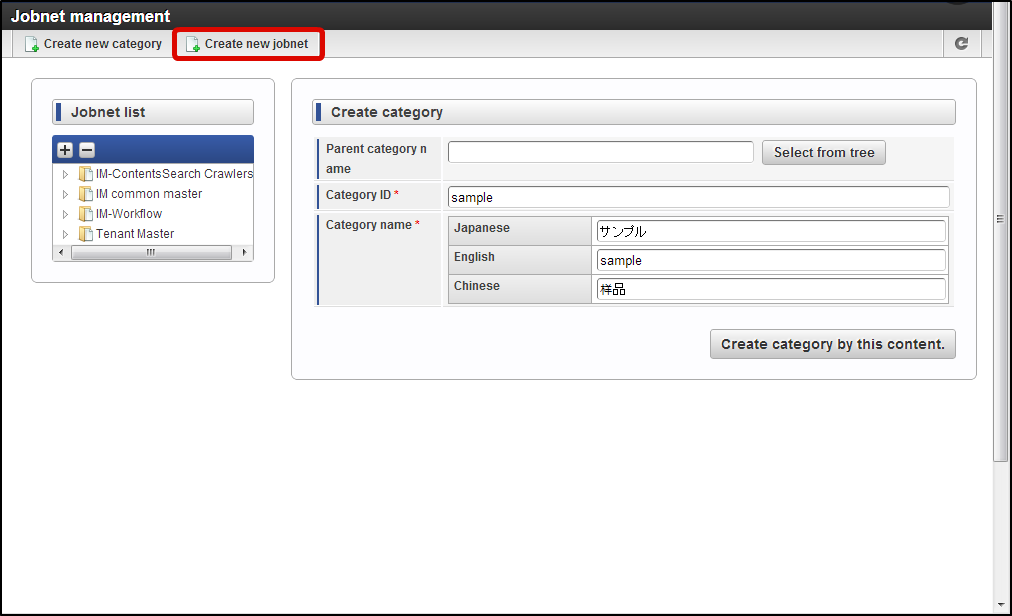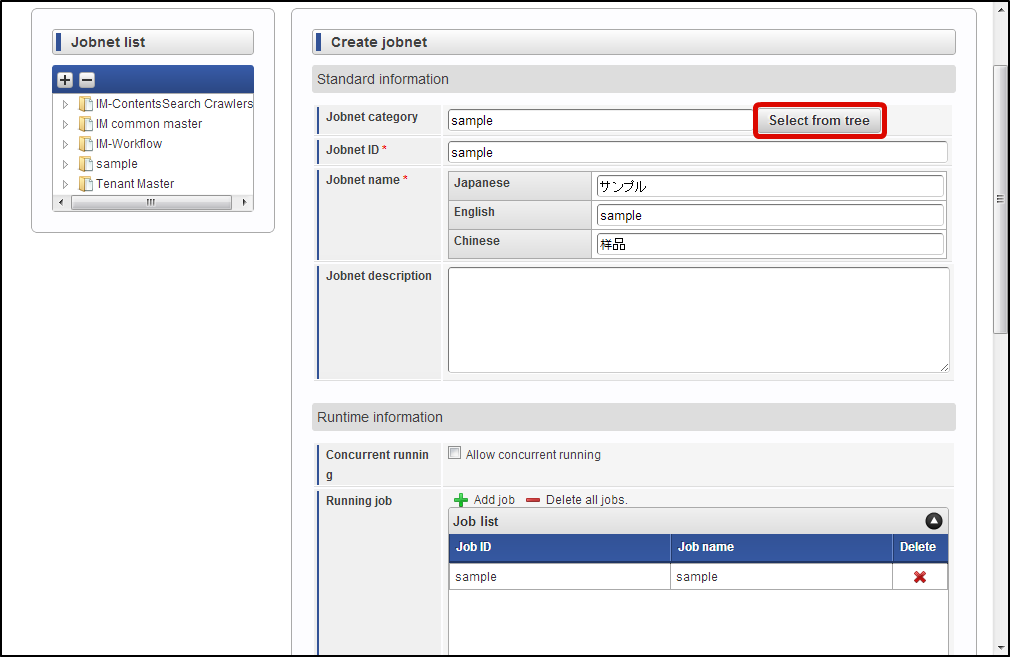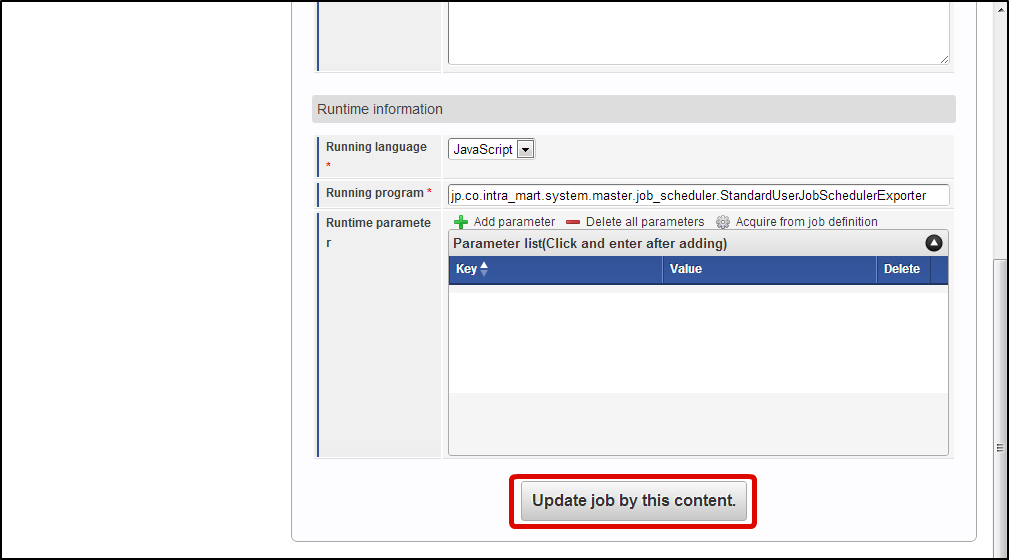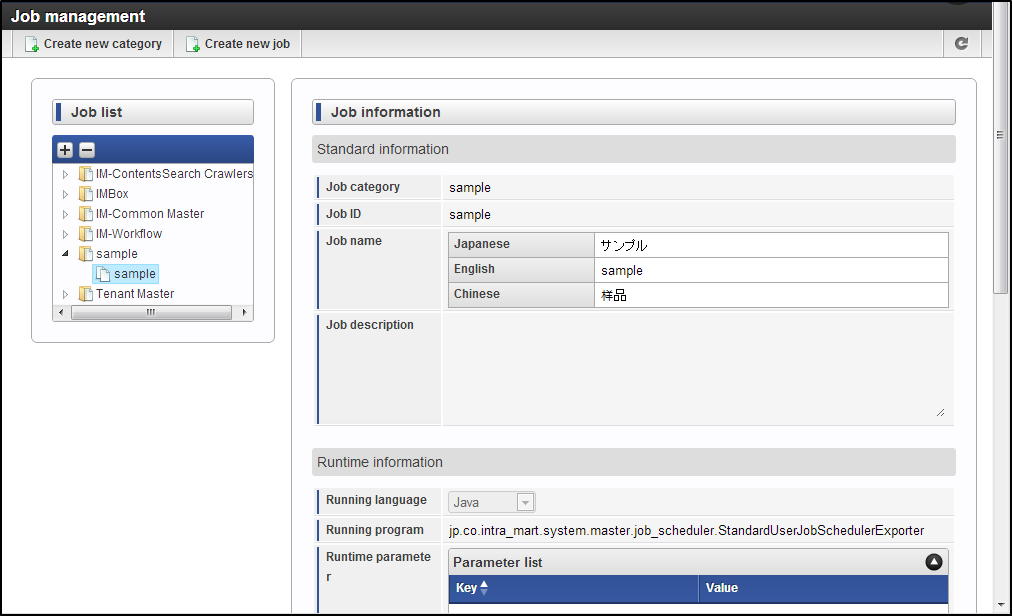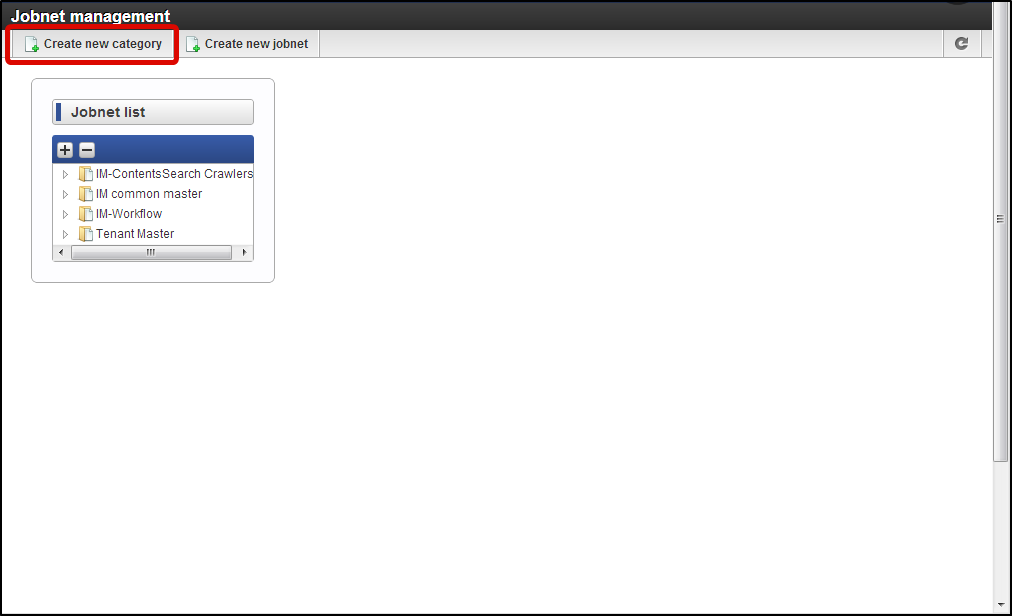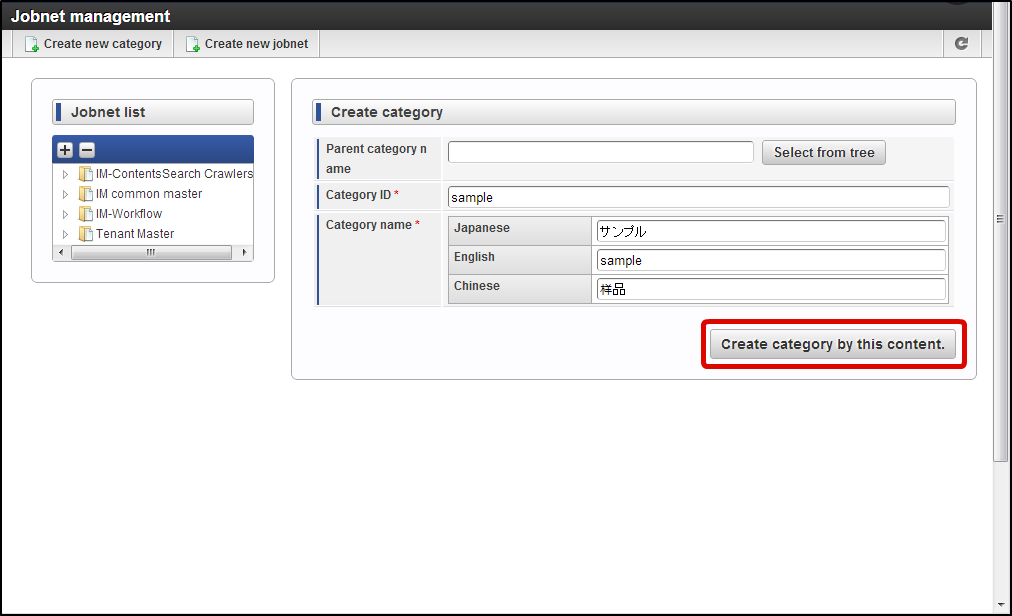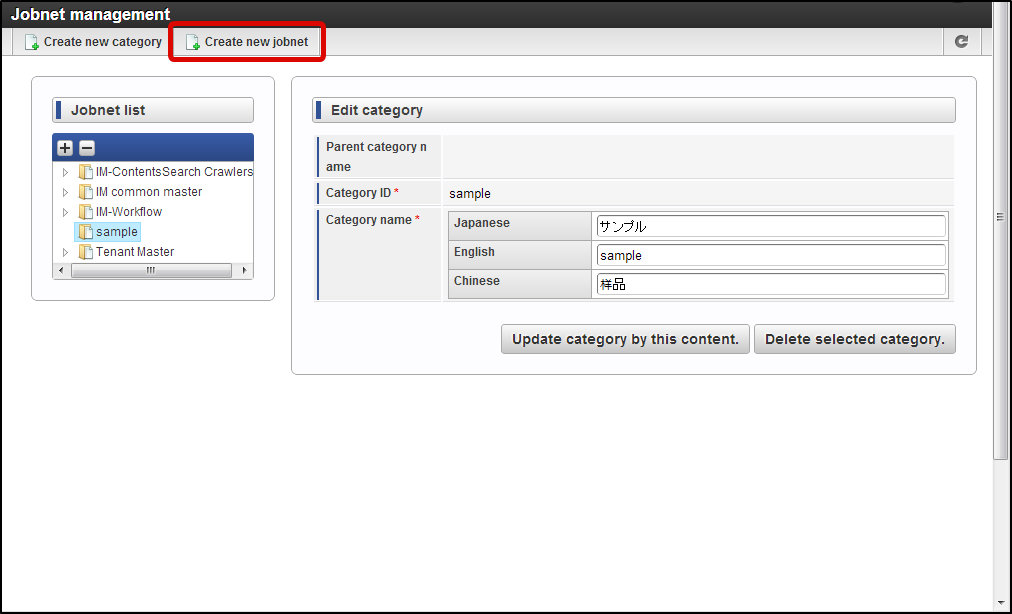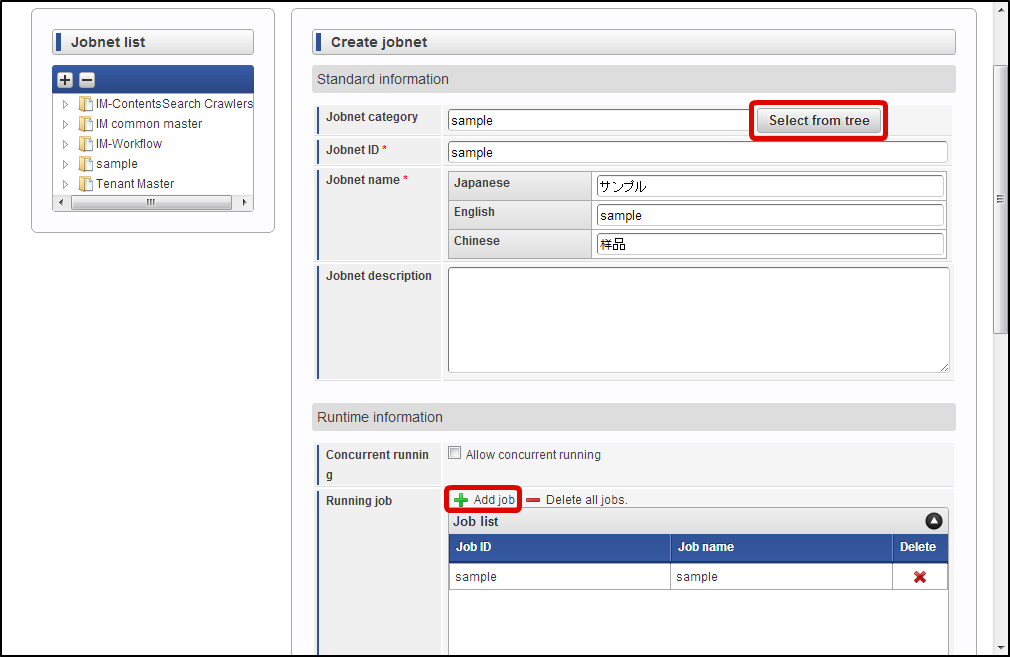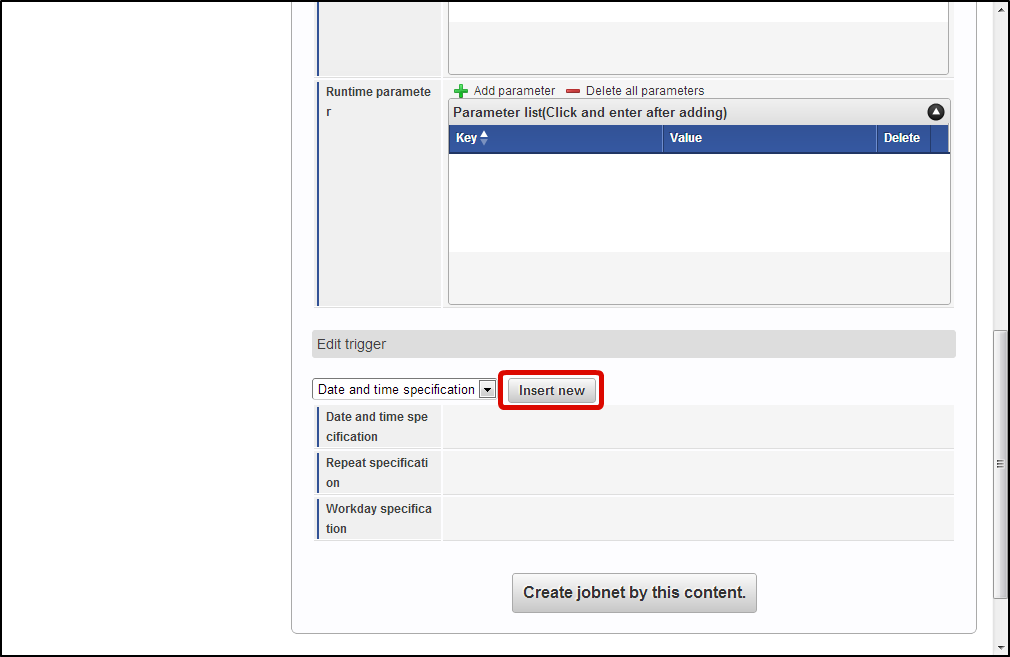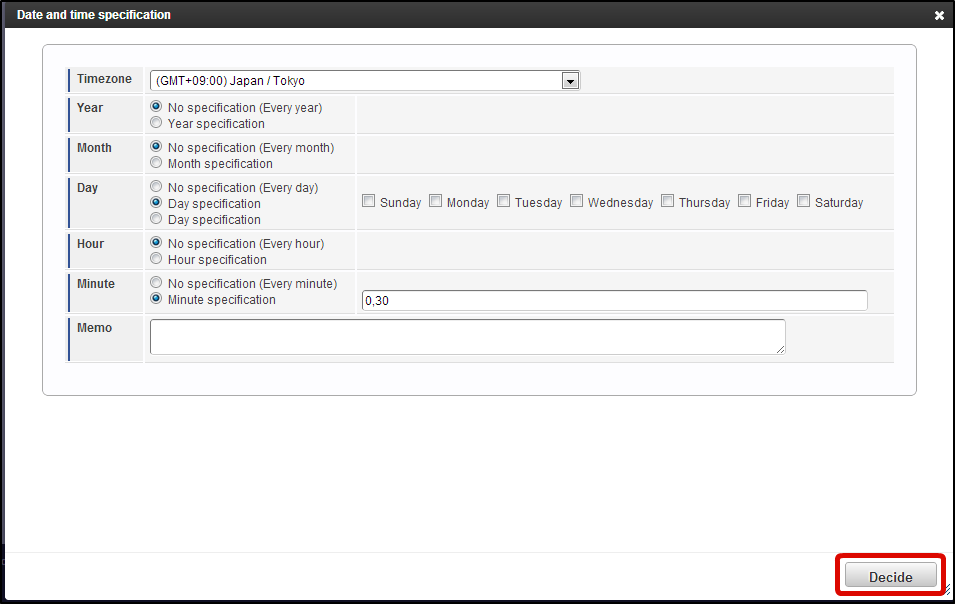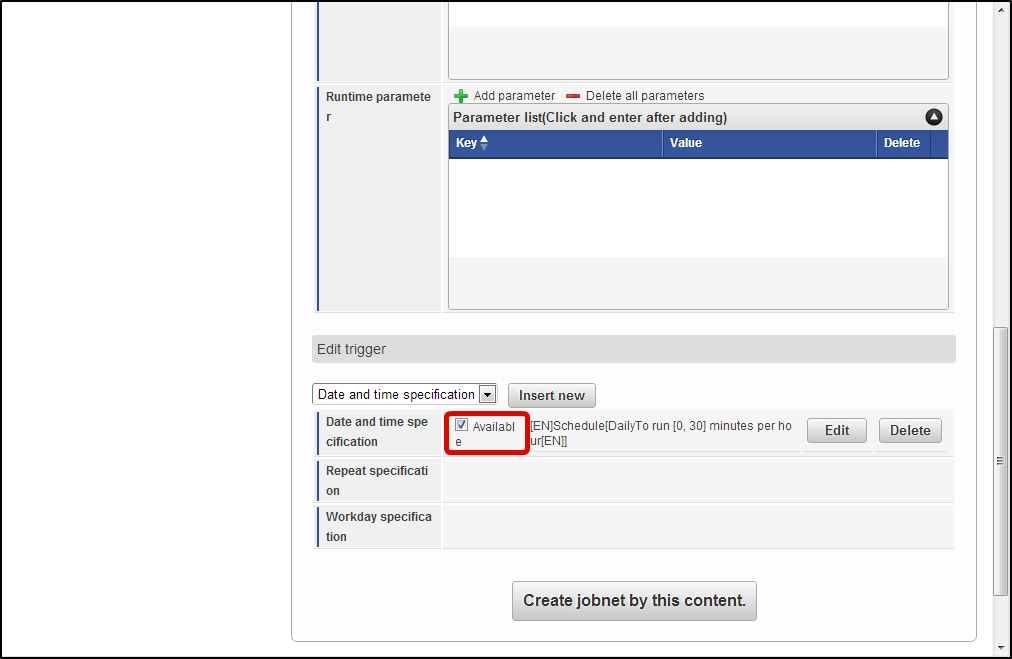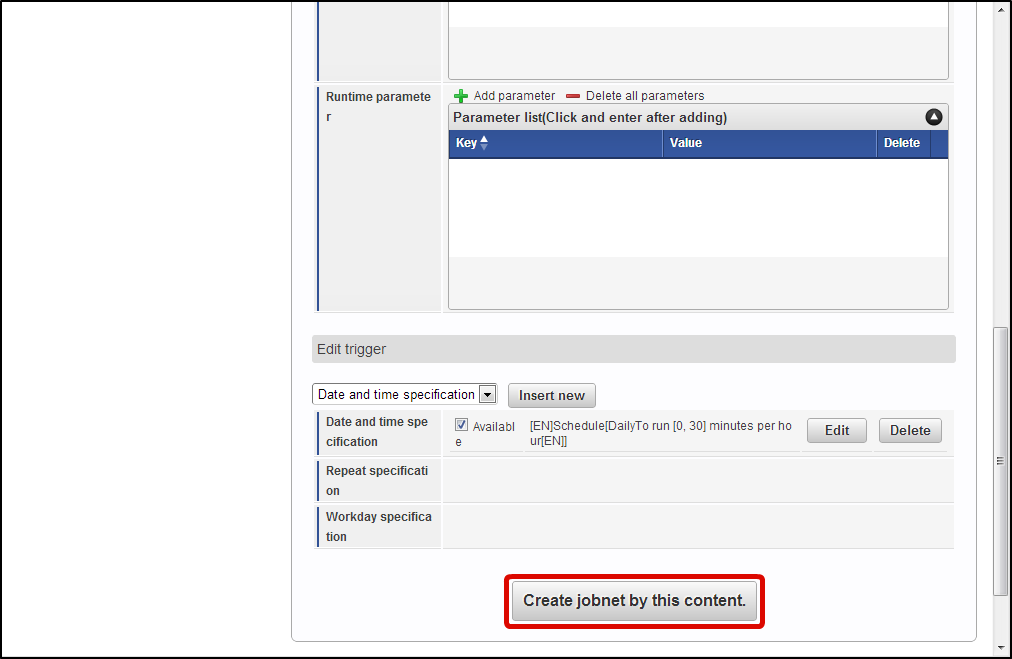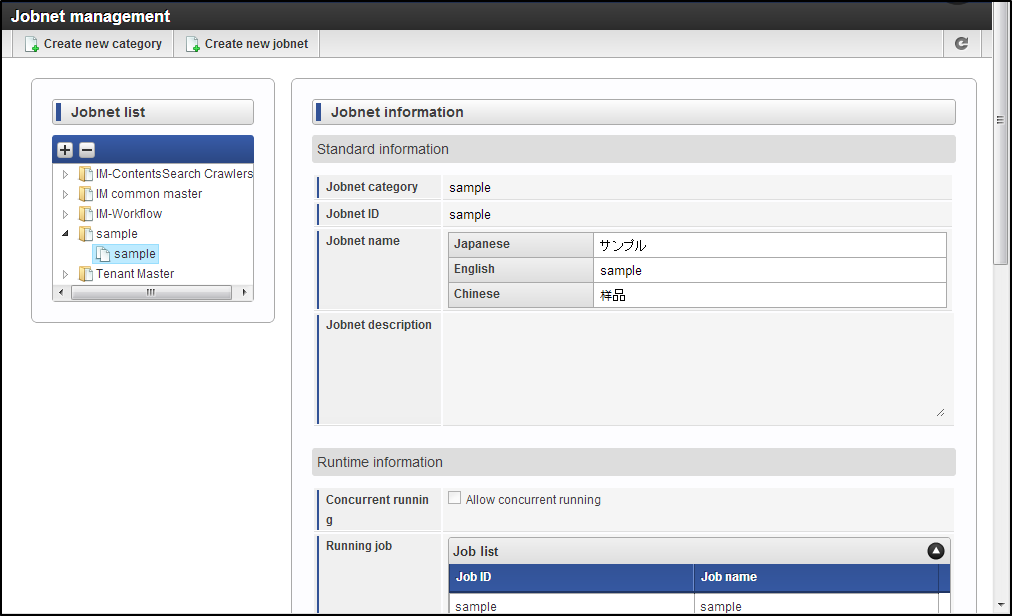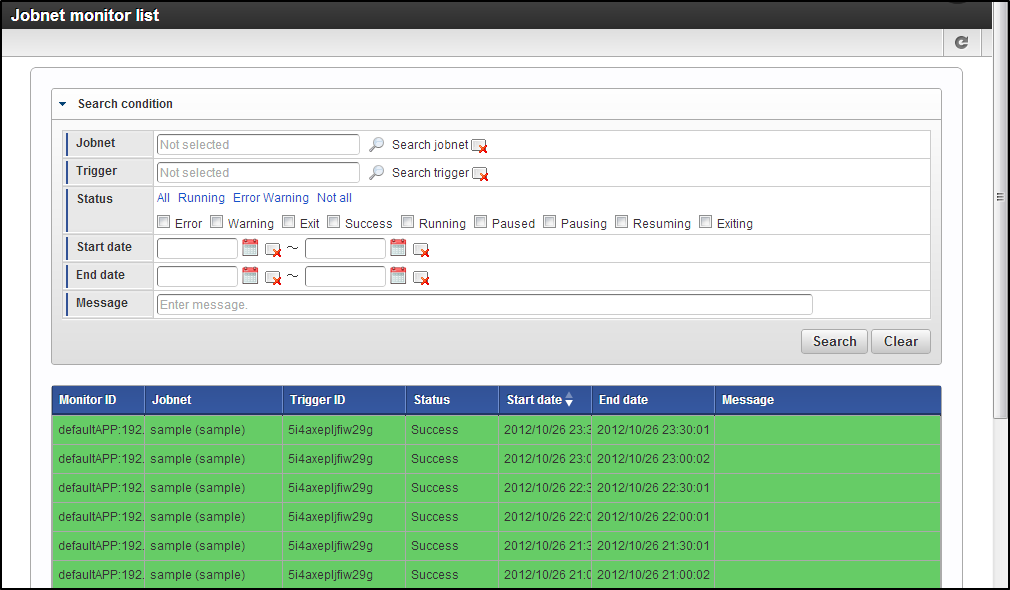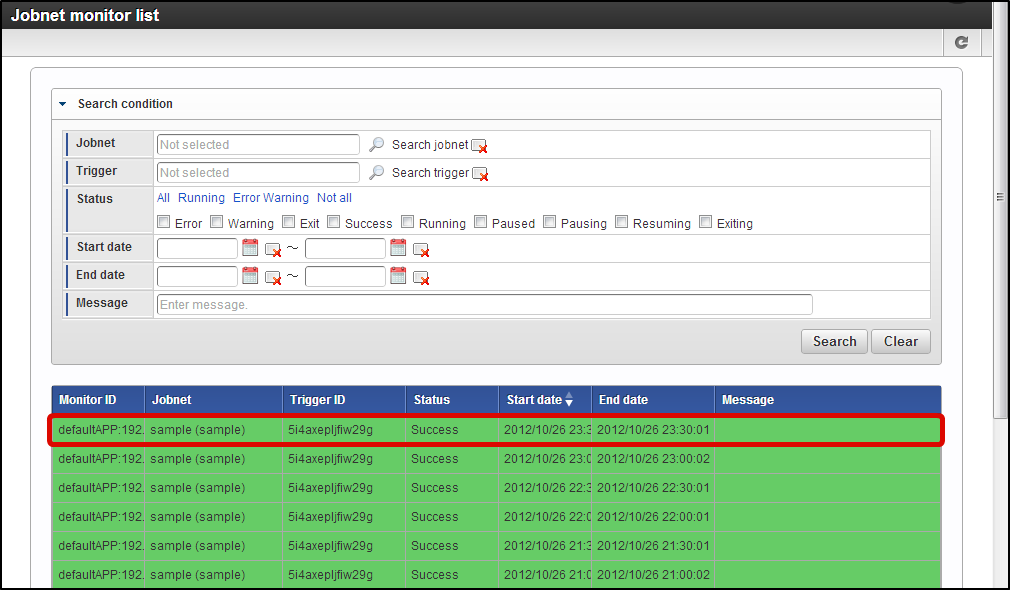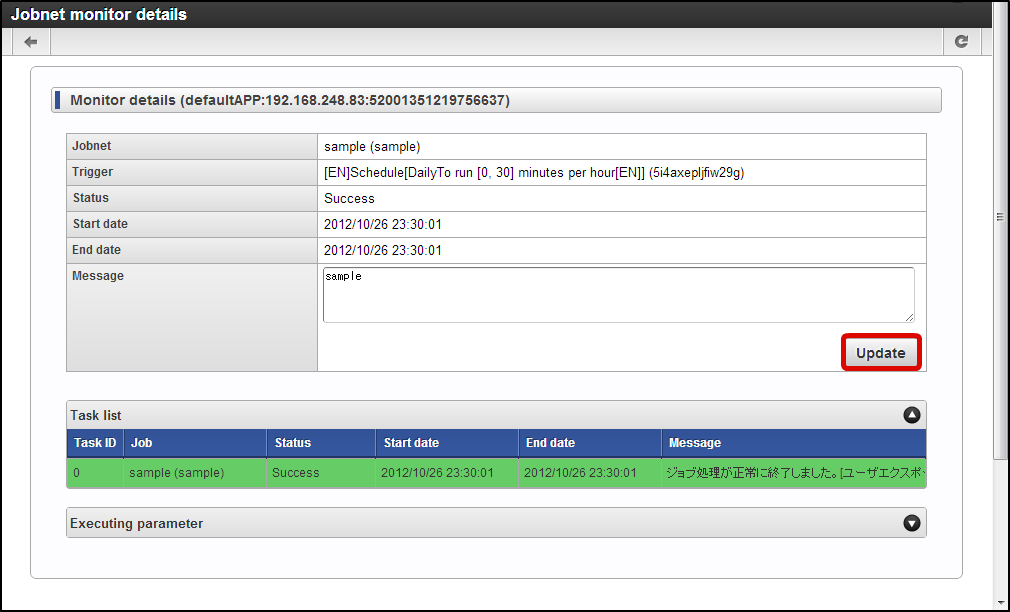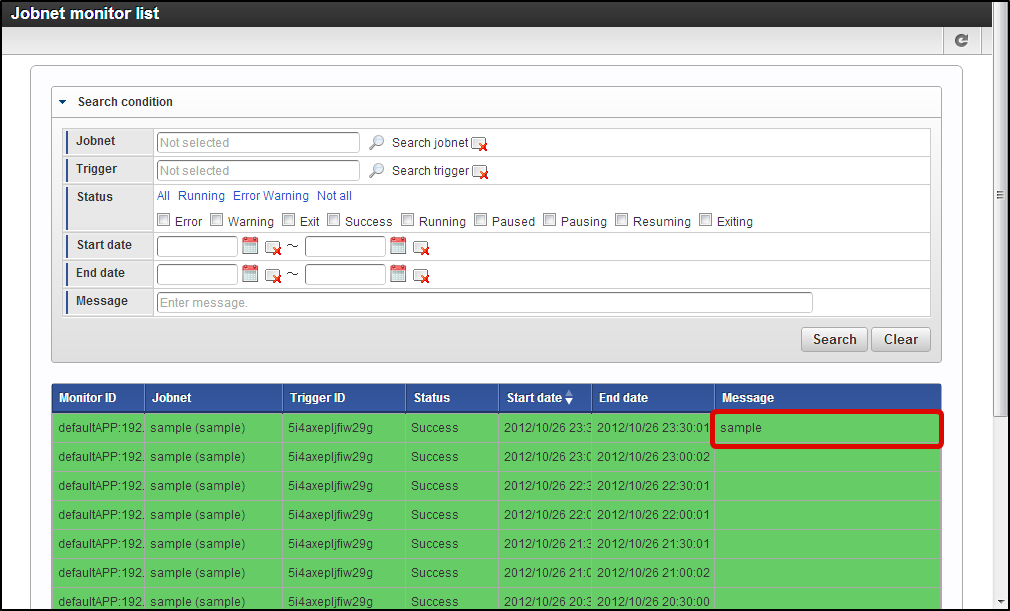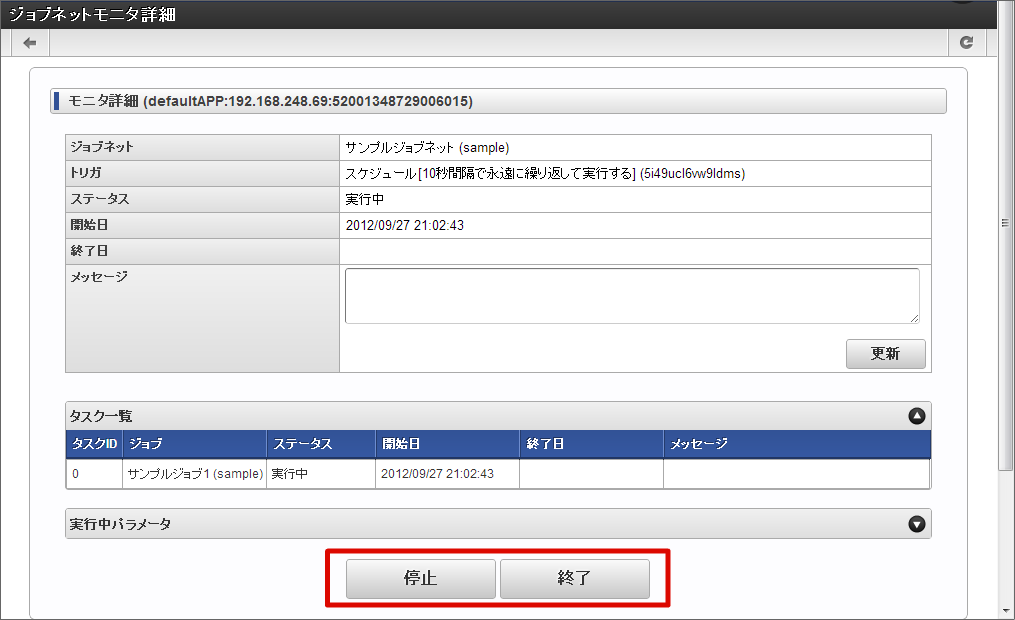Setting the job¶
By setting the job, program can be executed automatically in the system.
Unit of the program to be executed is called as “Job”.
Moreover, the unit where all jobs are summarized is called as “Jobnet”.
Jobnet is set to execute the program.
Trigger (Date and time of execution, interval of re-execution) can be specified for jobnet.
Click on “Site map” → “Tenant management” → “Job management” → “Job setup”.
Click on “Create new category”.
Enter category information.
Job category can be registered.
The job can be registered.
Setting the jobnet¶
Click on “Site map” → “Tenant management” → “Job management” → “Job net setting”.
Click on “Create new category”.
Enter category information.
Category of the jobnet can be registered.
Click on “OK”.
Check “Enable” of the set trigger.
Note
- When “Permission for parallel execution” is checked, similar jobnet is executed simultaneously.
To confirm the execution result of job net¶
Click on “Site map”→”Tenant management”→ “Job management”→ “Jobnet monitor”.
Execution result of jobnet can be confirmed in list.
Enter the message.
Note
On jobnet monitor details screen, job can be terminated forcibly during execution.Job unit which is registered in jobnet is terminated forcibly.Example) When job A and job B are registered in jobnet.When job A is terminated during the execution, job A will be terminated when it is complete and job B is awaiting to resume.When terminated job is resumed, it is operated on this screen.