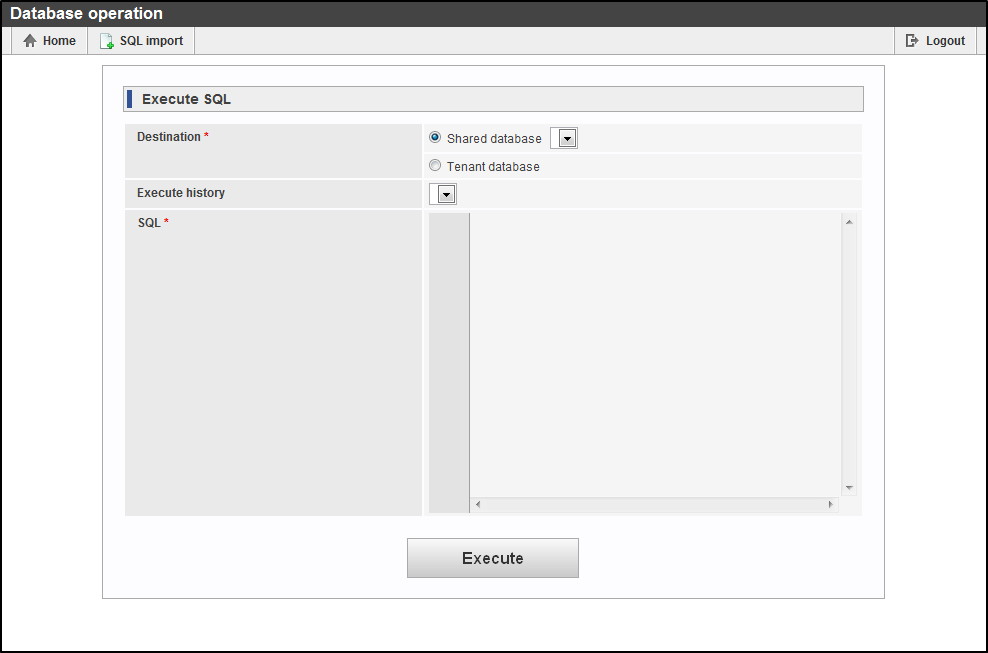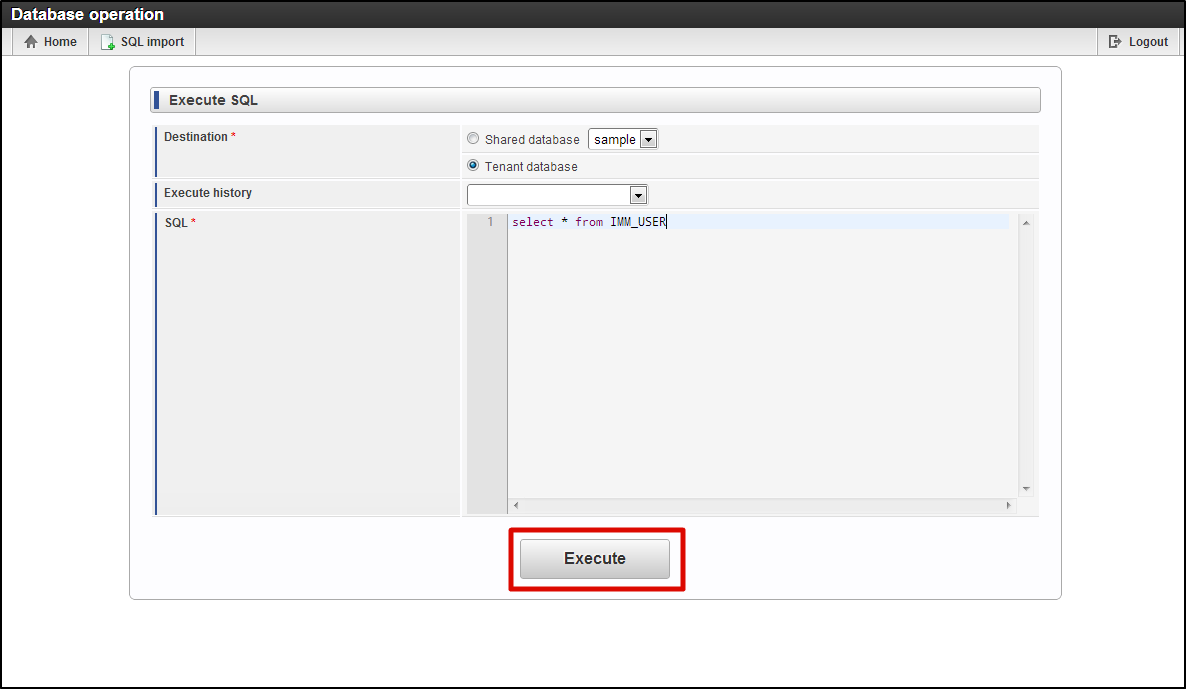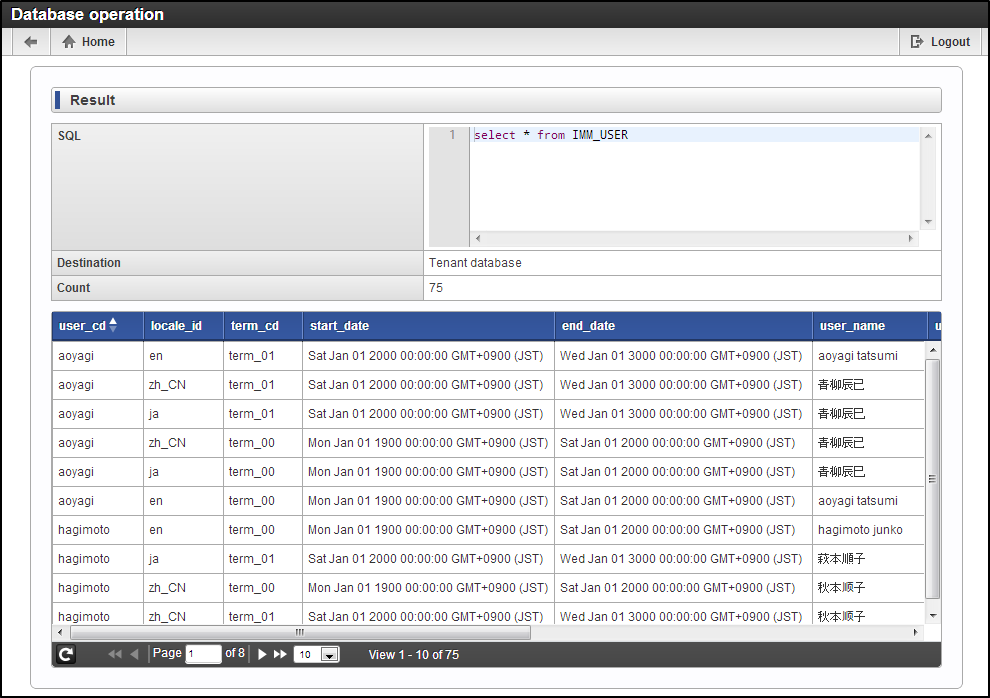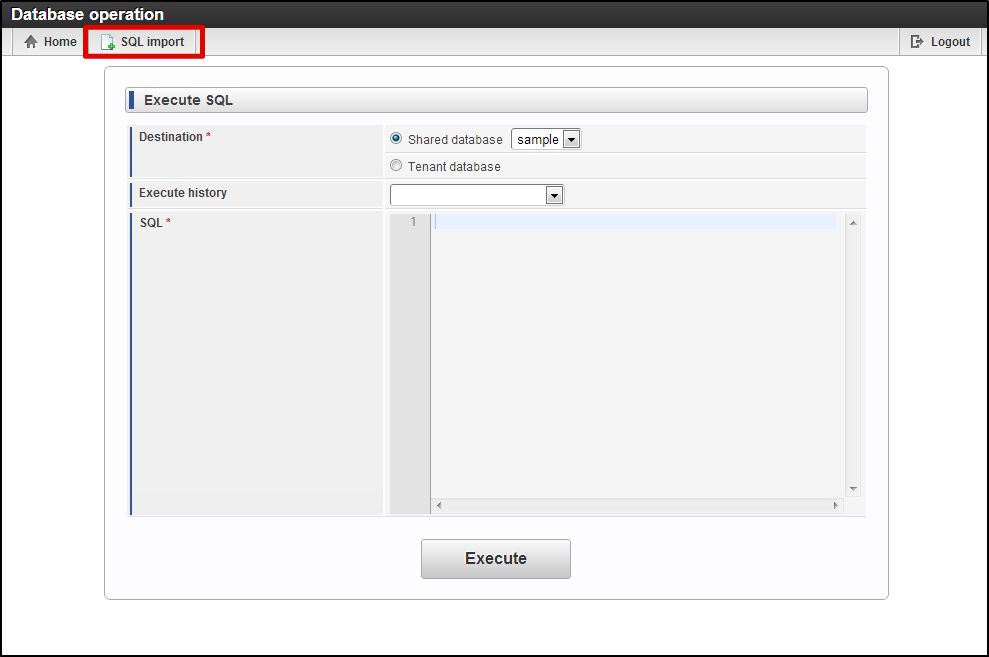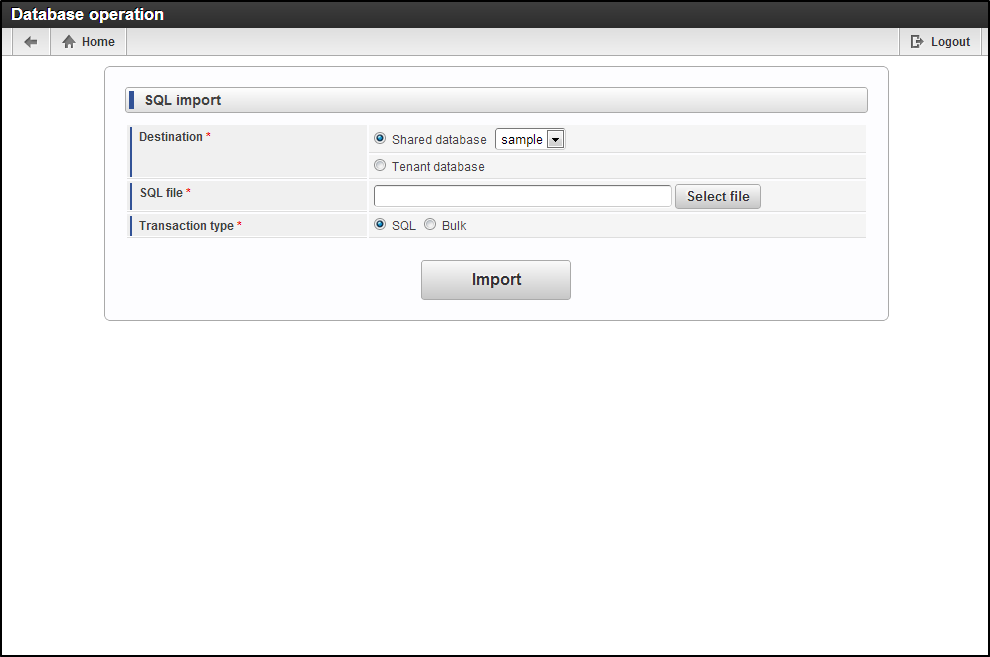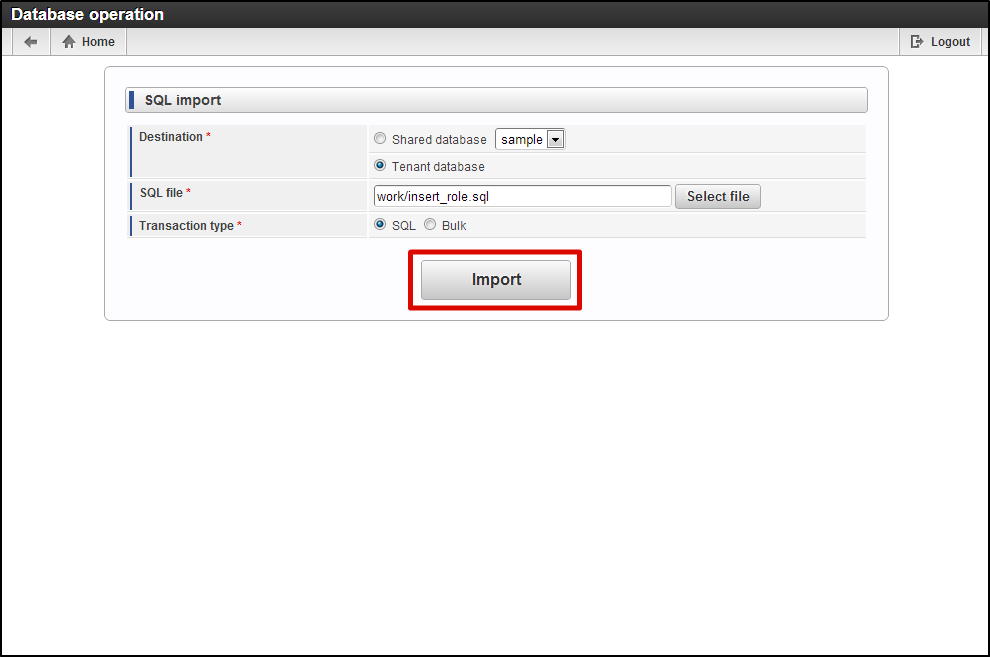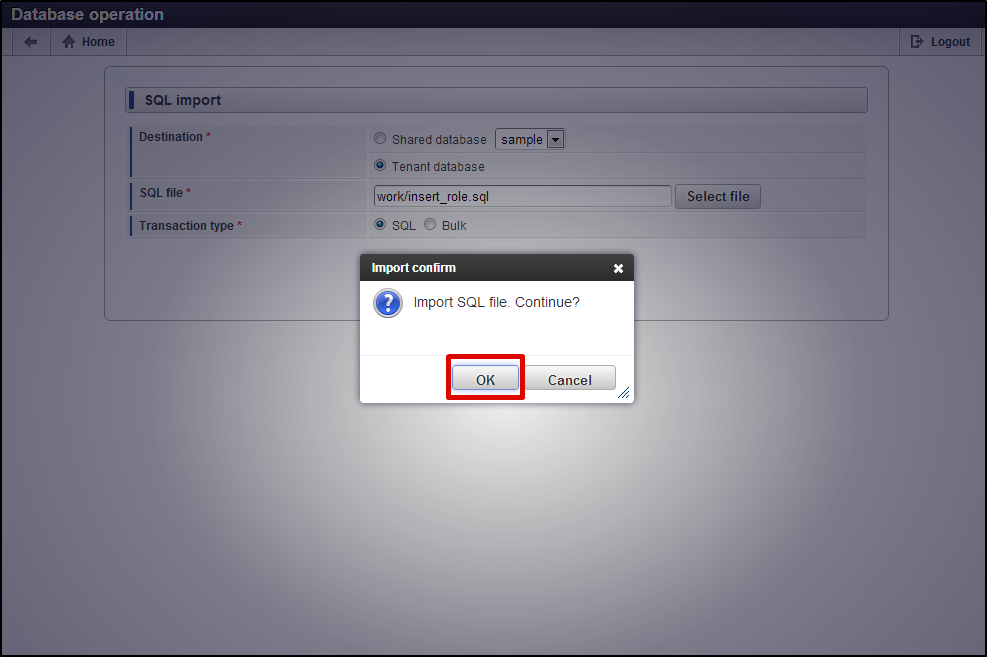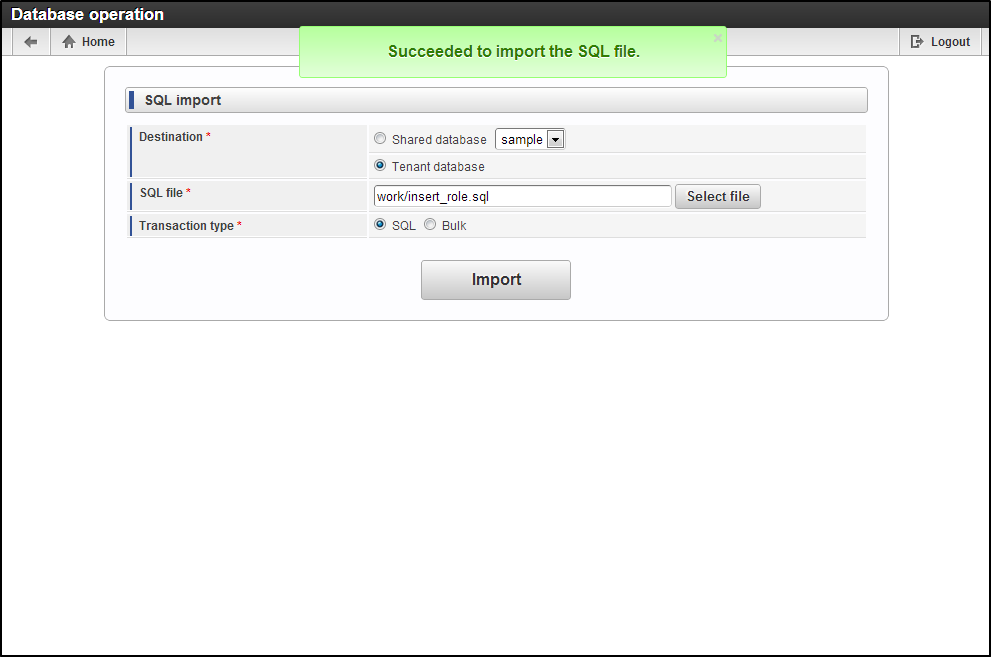Database Operation¶
Executing SQL¶
Click ” System Manager ” → “Database operation”.
“Database operation” screen is displayed.
- Database connection
Selected from registered “Shared database” or “Tenant database”.
Click “Execute”.
SQL is executed.
Note
Refer “System management” - “Shared database settings” for the shared database settings.
Note
- Referring the execution history
- The last 10 executed SQL statements are stored in the execution history and on selecting the date from the combo box, the respective SQL is displayed.
Executing SQL by importing SQL file¶
Click ” System Manager ” → “Database operation”.
Click “Import SQL file”.
“Database operation” screen will be displayed.
- Connection destination
Selected from registered “Shared database” or “Tenant database”.
- SQL file
Click on “Select file” and then select the file from “File selection dialog” screen.
- Transaction unit
- SQL statement
- Batch
Click “Import”.
Click “Confirm”.
SQL file is imported and executed.
Warning
In the SQL file, every SQL statement should be delimited by “semi colon (;)+ linefeed”.