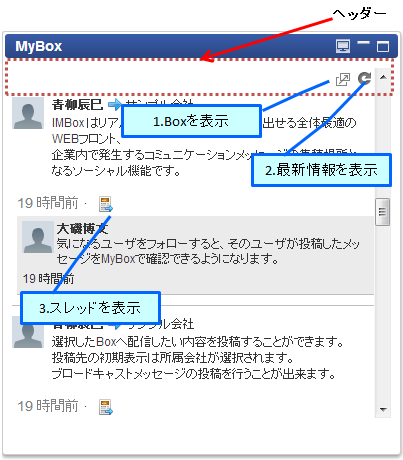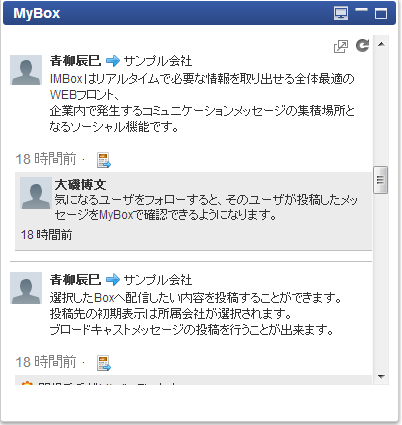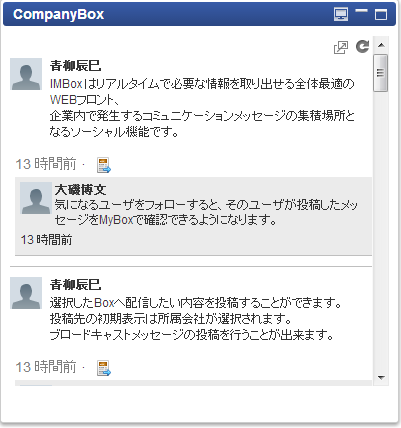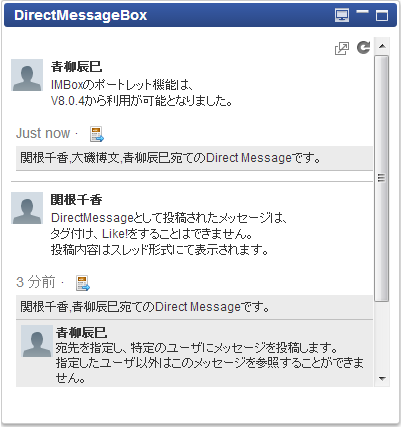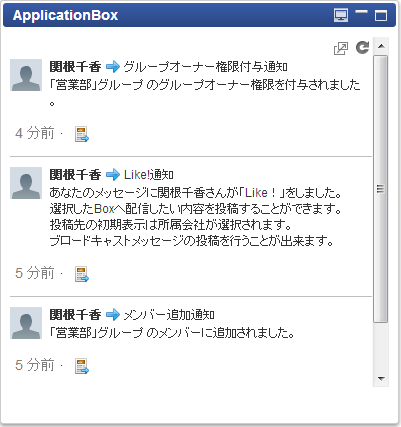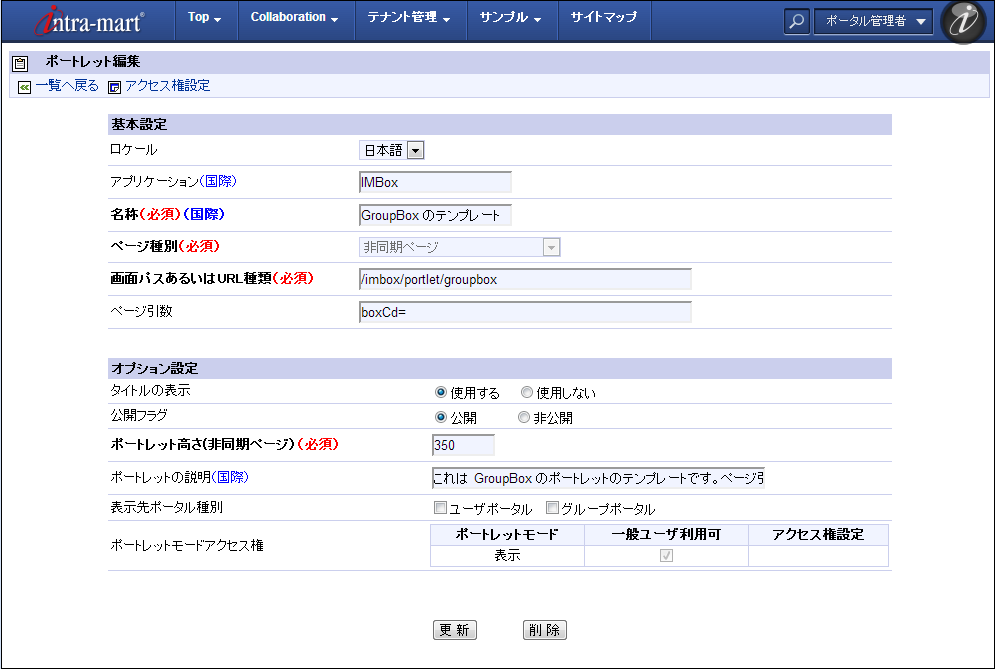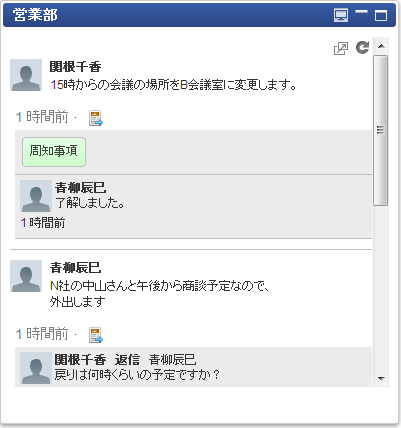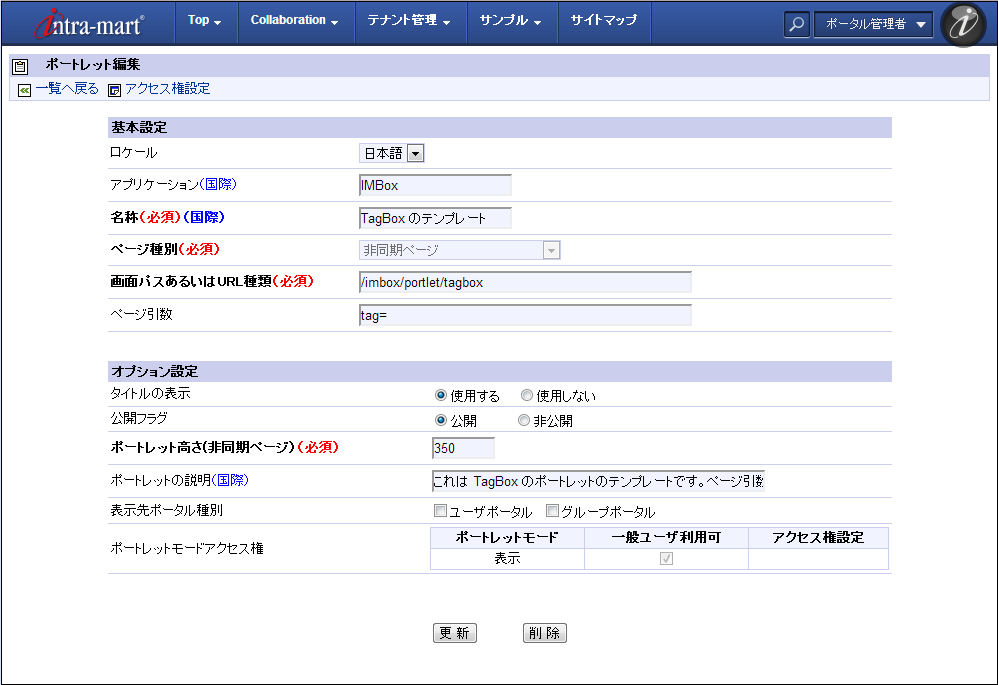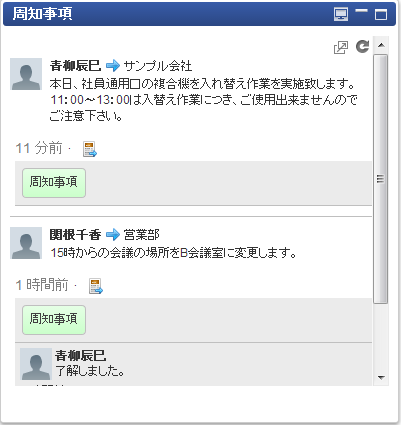Portal¶
IMBox provided a portlet for each Box.Following actions can be performed on the portlet.
Actions Available on Portlet¶
1. MyBox Portlet¶
2. CompanyBox Portlet¶
3. DirectMessageBox Portlet¶
4. ApplicationBox Portlet¶
5. GroupBox Template¶
Following Settings are necessary to Display GroupBox on the Portlet¶
1. Group box code of the group which is set for the portlet is confirmed.Confirmation of group box code can be made from the group detail screen in IMBox.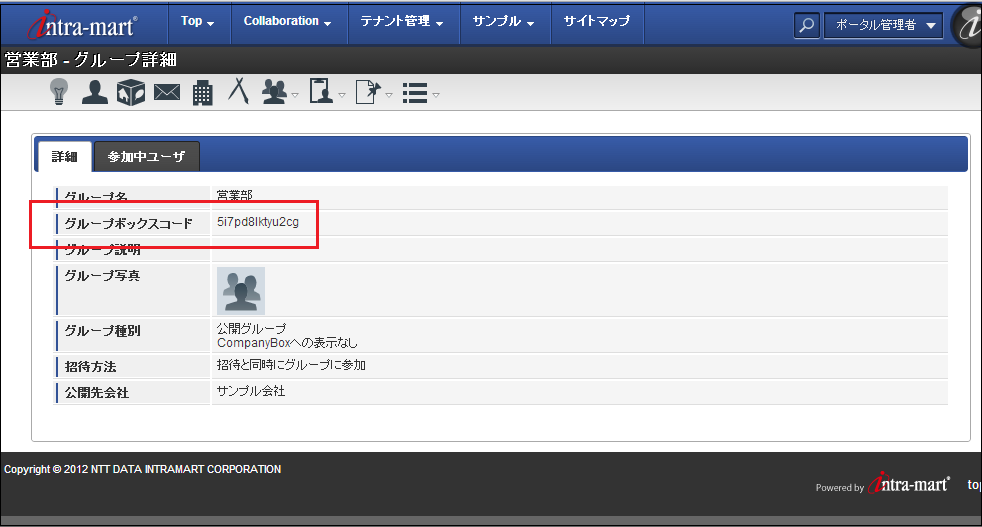 2. Group to be displayed on the portlet is updated or created based on GroupBox template.
2. Group to be displayed on the portlet is updated or created based on GroupBox template.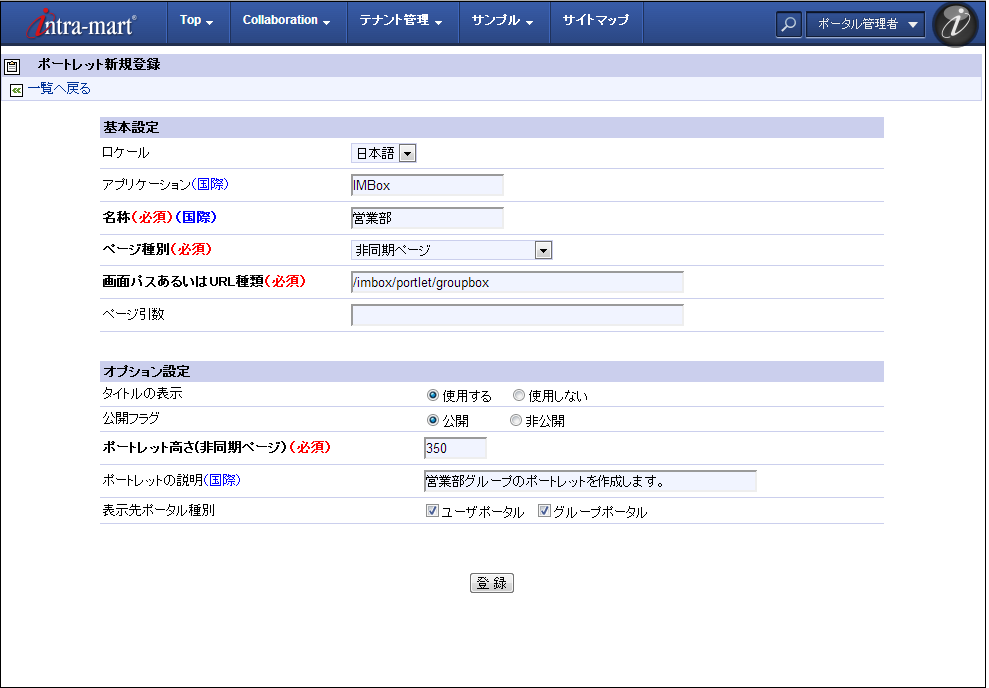 3.Group box code is specified in the page argument of the group to be displayed on the portlet, and is registered.Please enter page argument in the format [boxCd=%group box code%].
3.Group box code is specified in the page argument of the group to be displayed on the portlet, and is registered.Please enter page argument in the format [boxCd=%group box code%].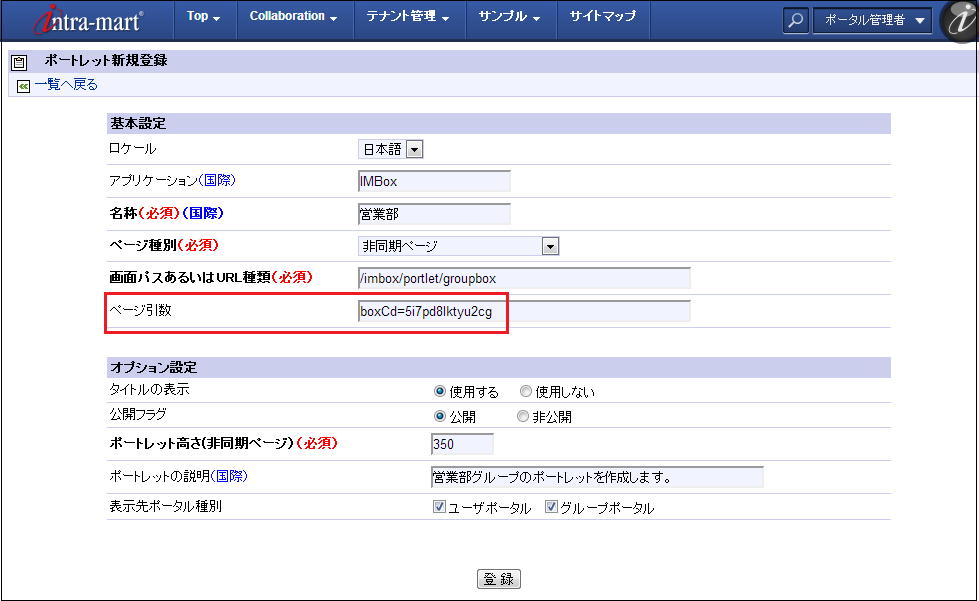 4. After access authorization is set to to the created portlet, posting of the specified group will be displayed on the portlet.
4. After access authorization is set to to the created portlet, posting of the specified group will be displayed on the portlet.
Column
In case group box code is not set, or in case group box code
which is set is wrong, or in case the group which is set cannot be accessed,
the message [There is no group which can be displayed.] will be displayed on the portlet.
the message [There is no group which can be displayed.] will be displayed on the portlet.
6. TagBox Template¶
Following Settings are necessary to display TagBox on the Portlet.¶
1. Select the tag to be set to the portlet.Confirmation of the tag can be made on the Tag List Screen of IMBox.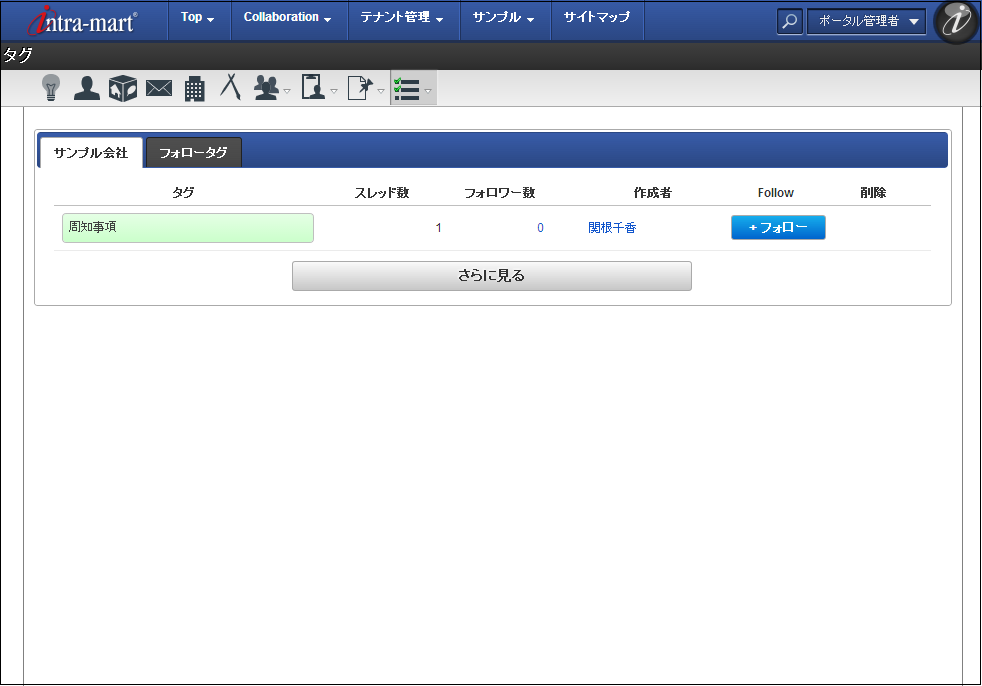 2. Tag to be displayed on the portlet is updated or created based on TagBox template.
2. Tag to be displayed on the portlet is updated or created based on TagBox template.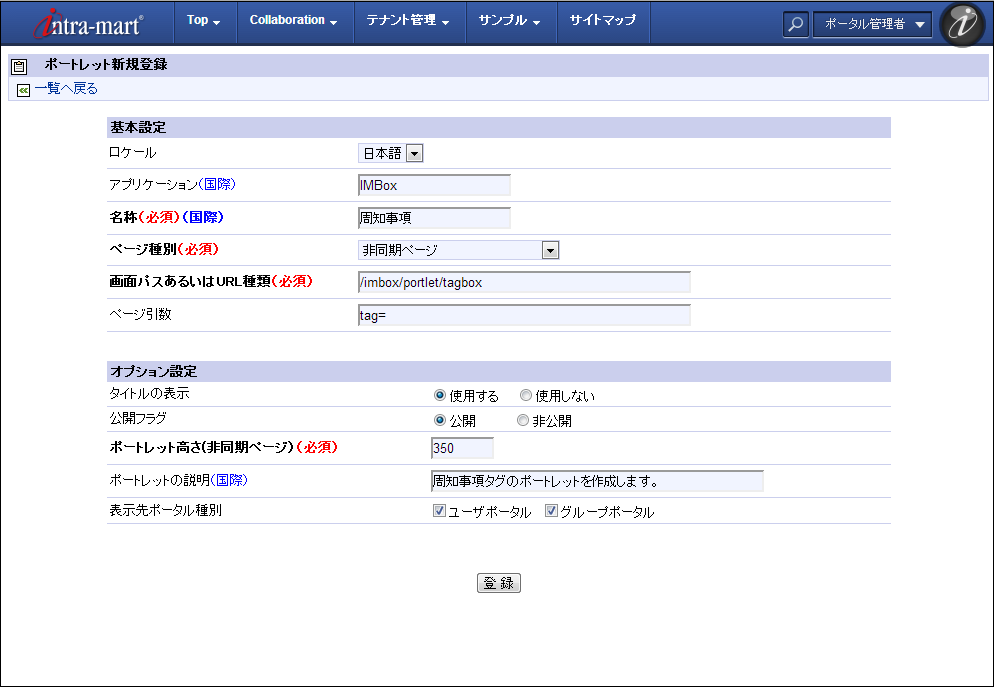 3. Tag name is specified in the page argument of the tag to be displayed on the portlet, and is registered.Please enter page argument in the format [tag=%tag name%].
3. Tag name is specified in the page argument of the tag to be displayed on the portlet, and is registered.Please enter page argument in the format [tag=%tag name%].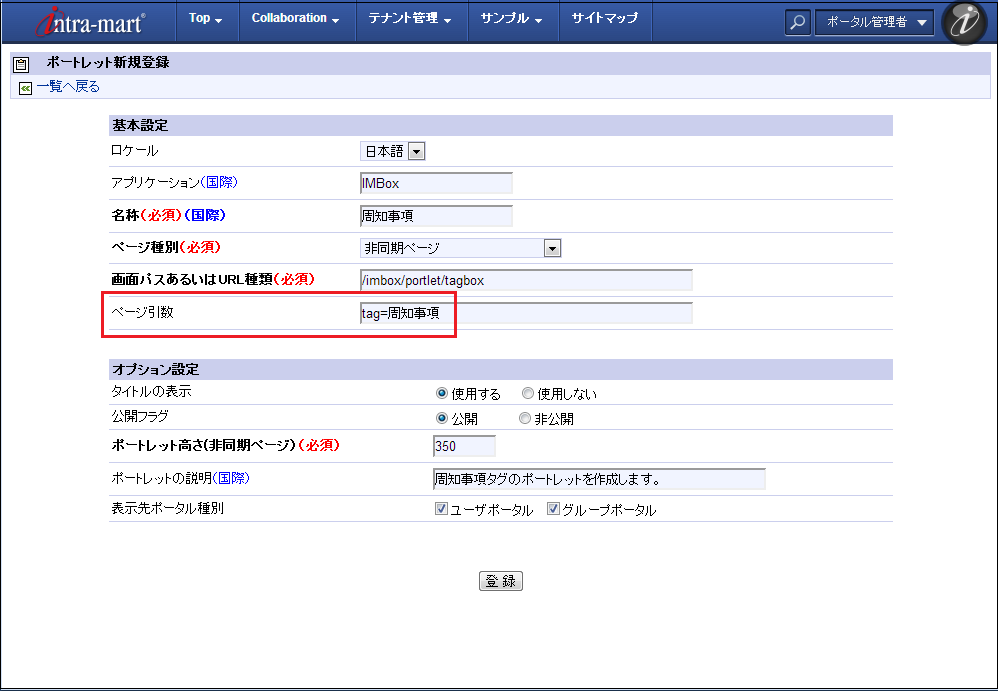 4. After access authorization is set to to the created portlet, posting to which the specified tag is attached will be displayed on the portlet.
4. After access authorization is set to to the created portlet, posting to which the specified tag is attached will be displayed on the portlet.
Column
In case tag is not set, or in case the tag which is set does
not exist, or in case the tag which is set cannot be accessed,
the message [There is no tag which can be displayed.] will be displayed on the portlet.
the message [There is no tag which can be displayed.] will be displayed on the portlet.
Note
Since the tag which is set to the page argument is used as a
request parameter, the value with URL encoding needs to be entered.
For example, if the tag name to be displayed is [Q&A],
please enter tag=Q%26A.