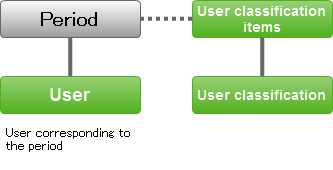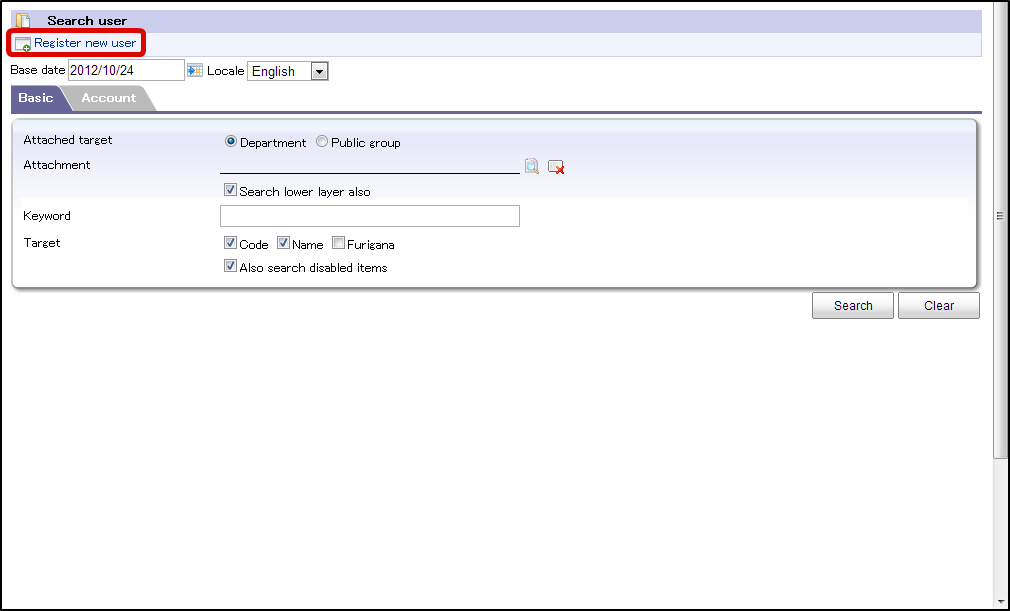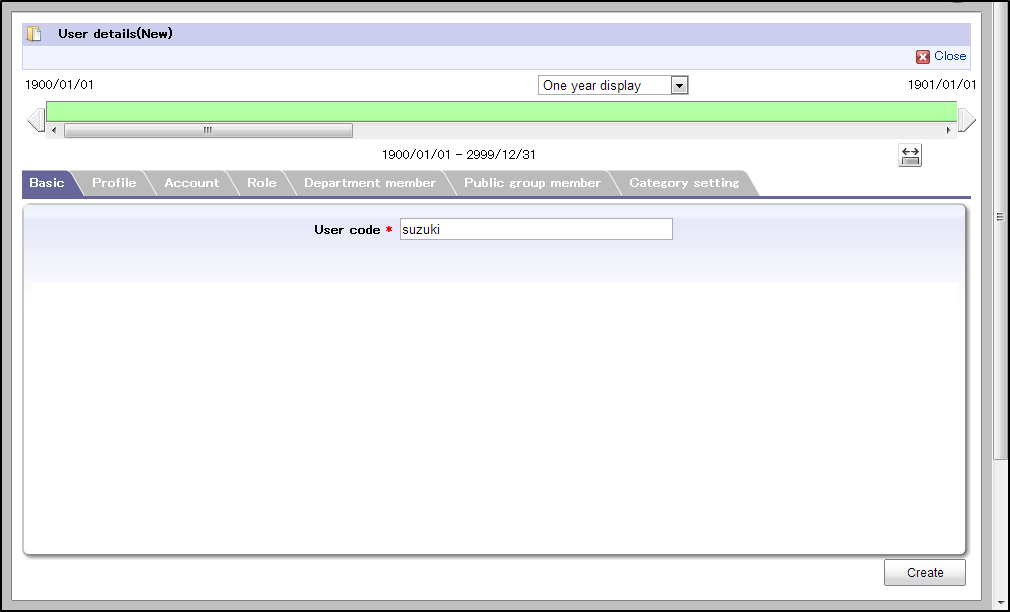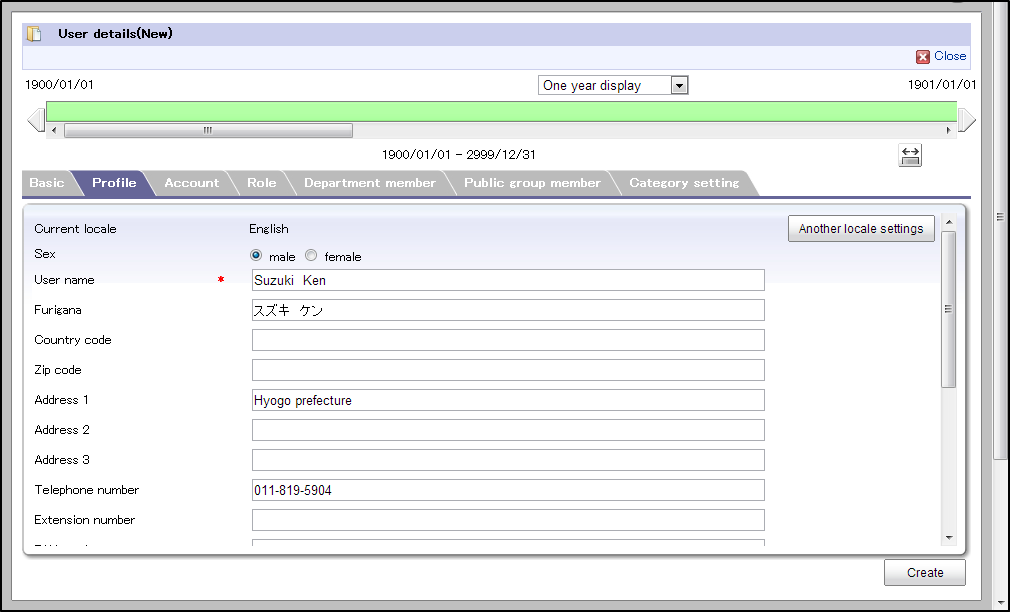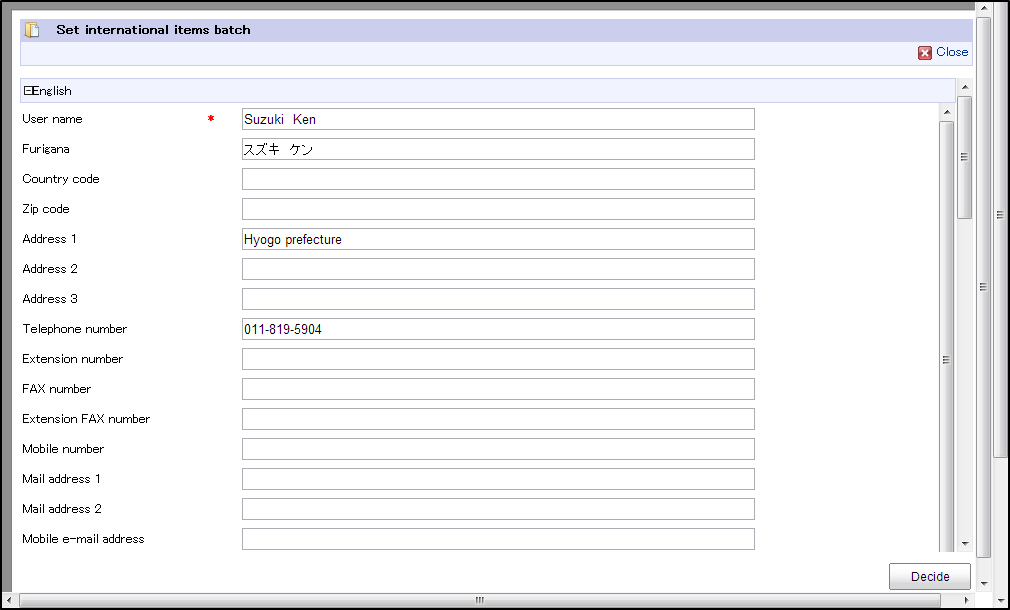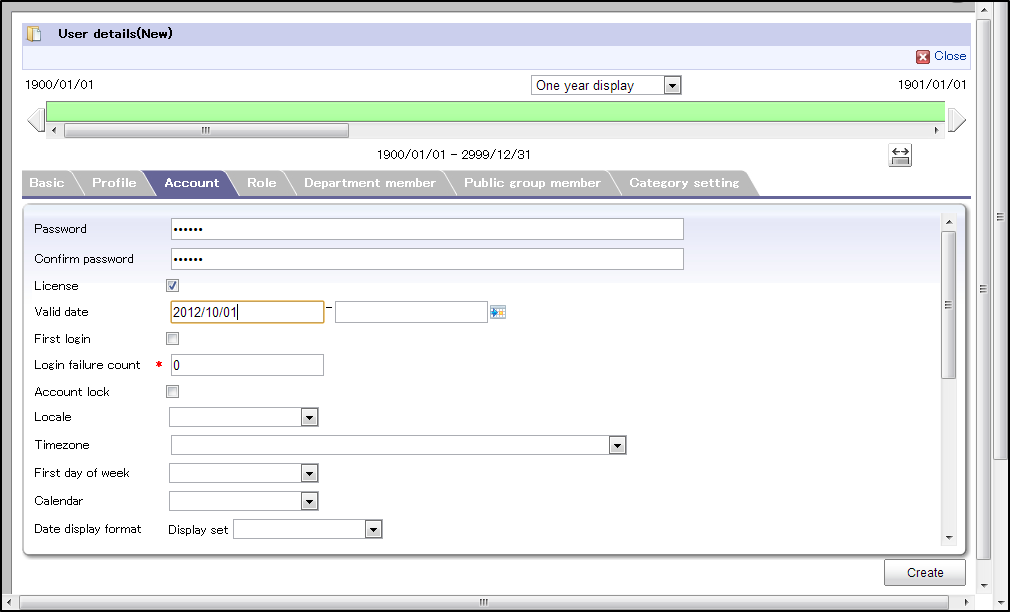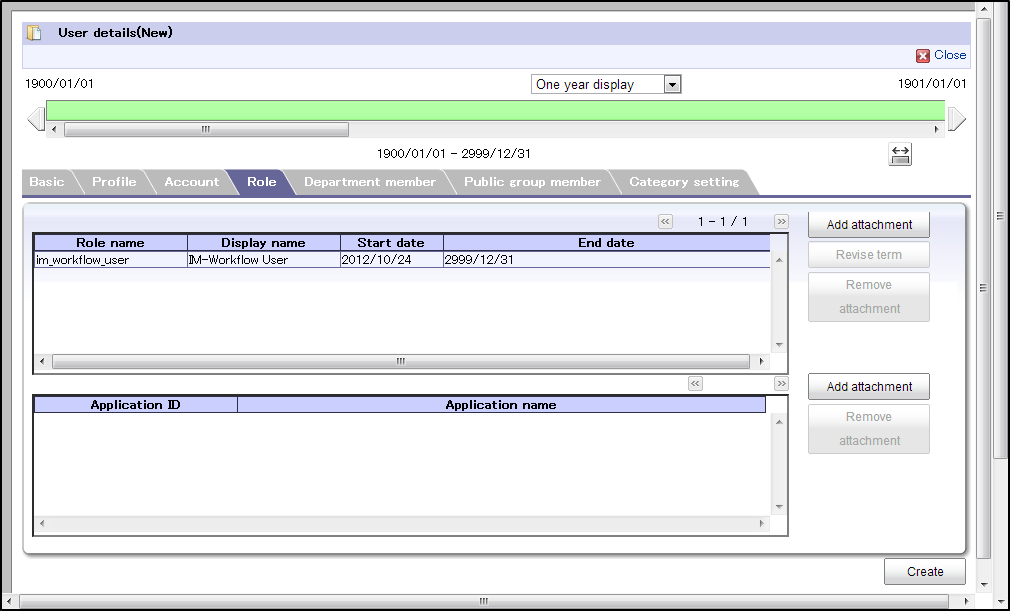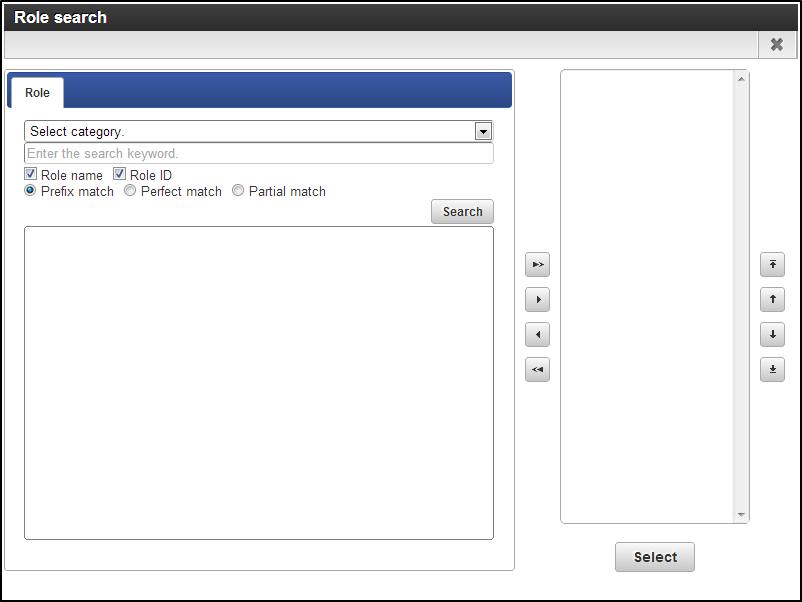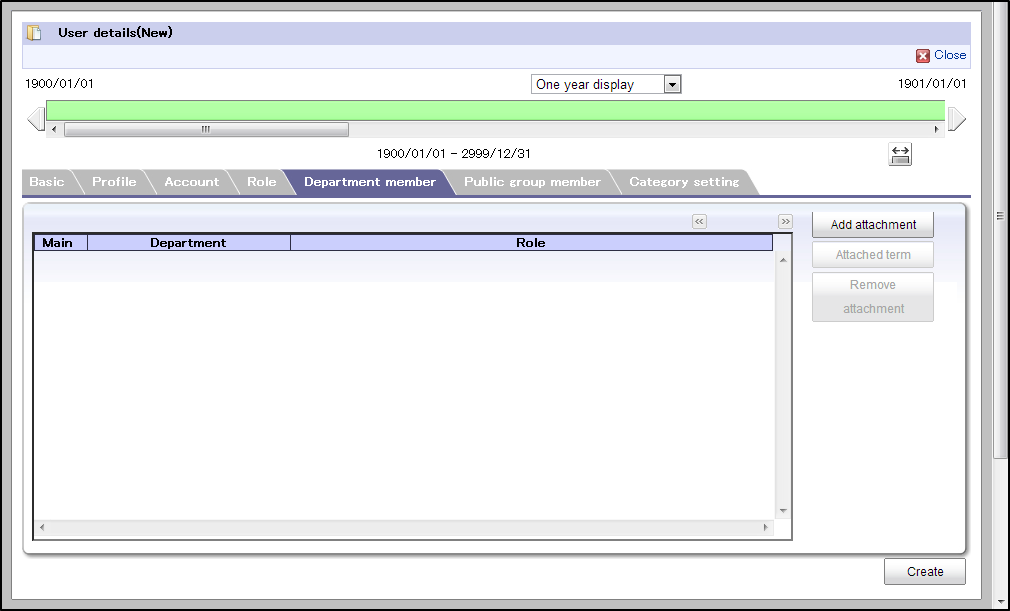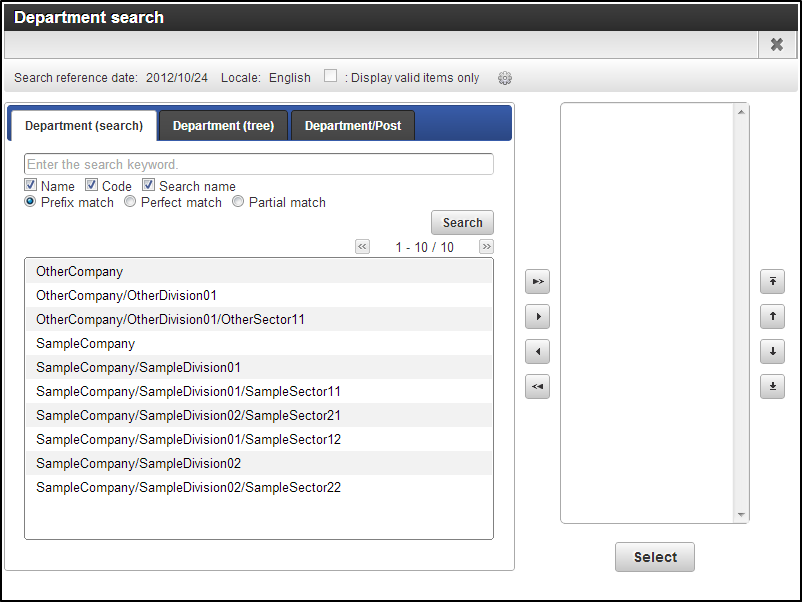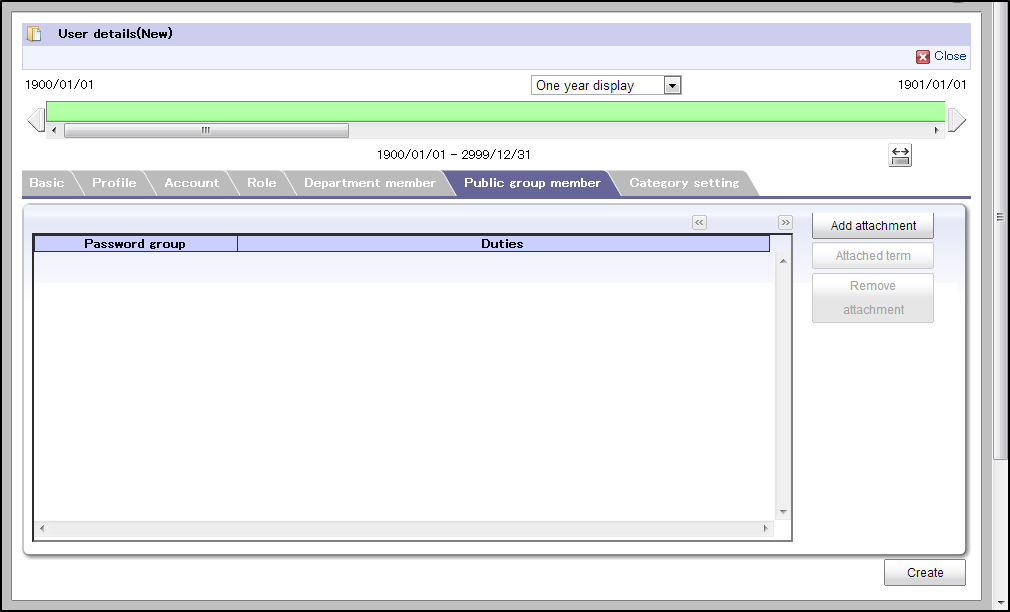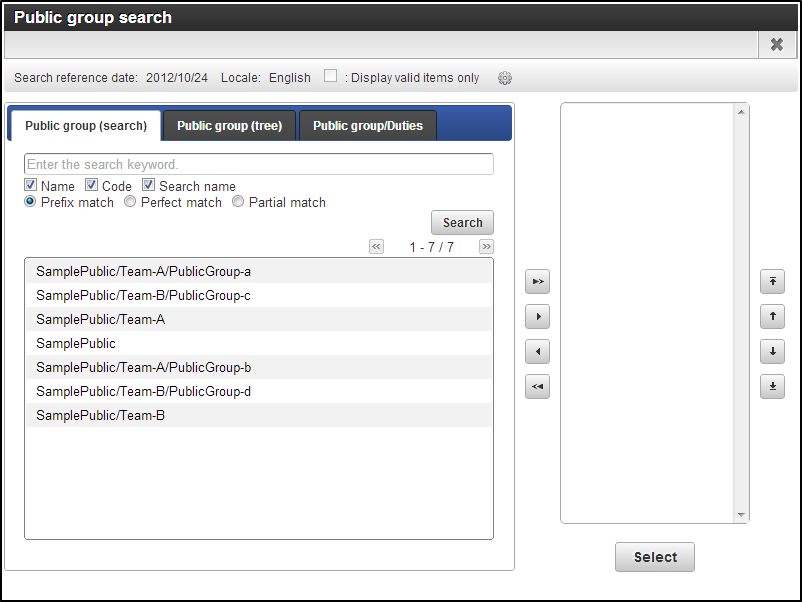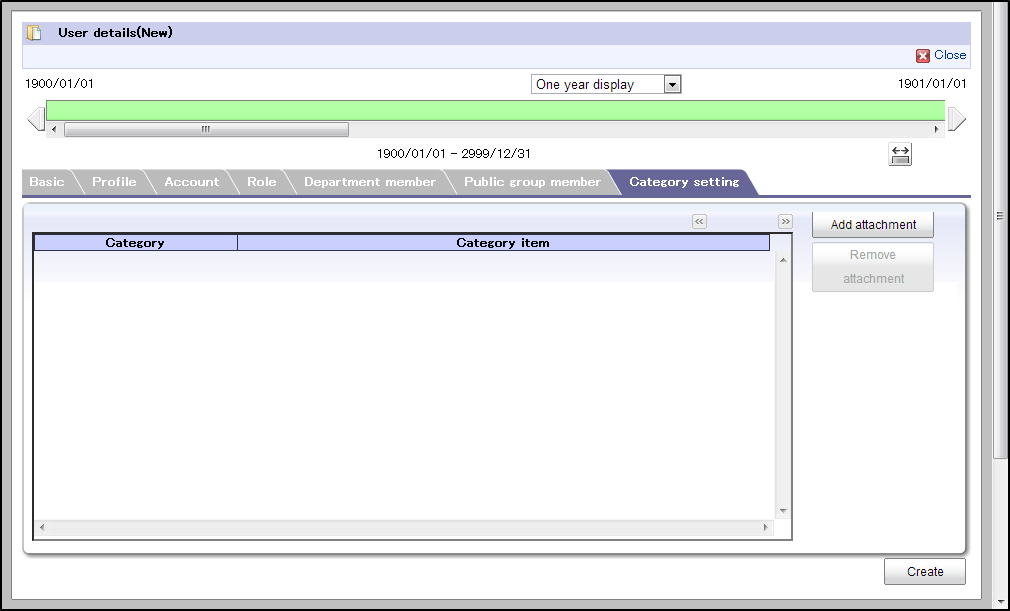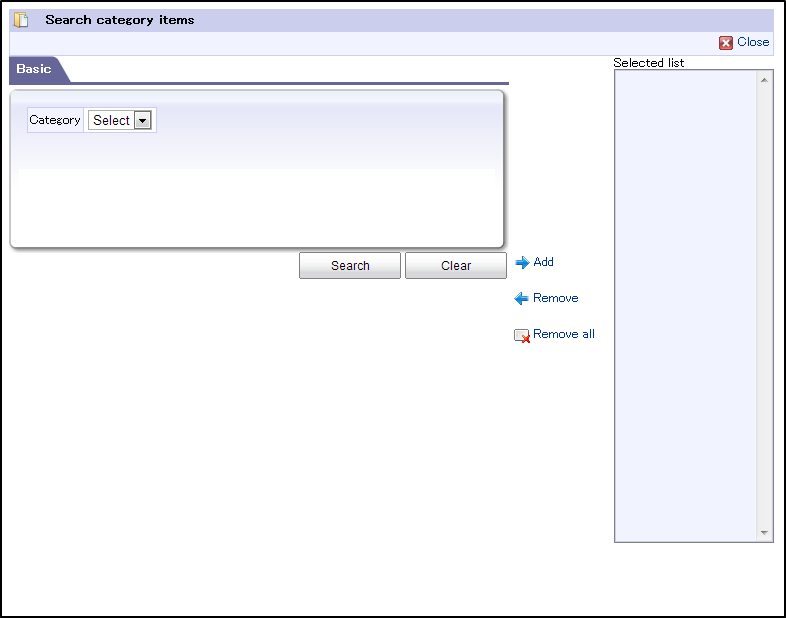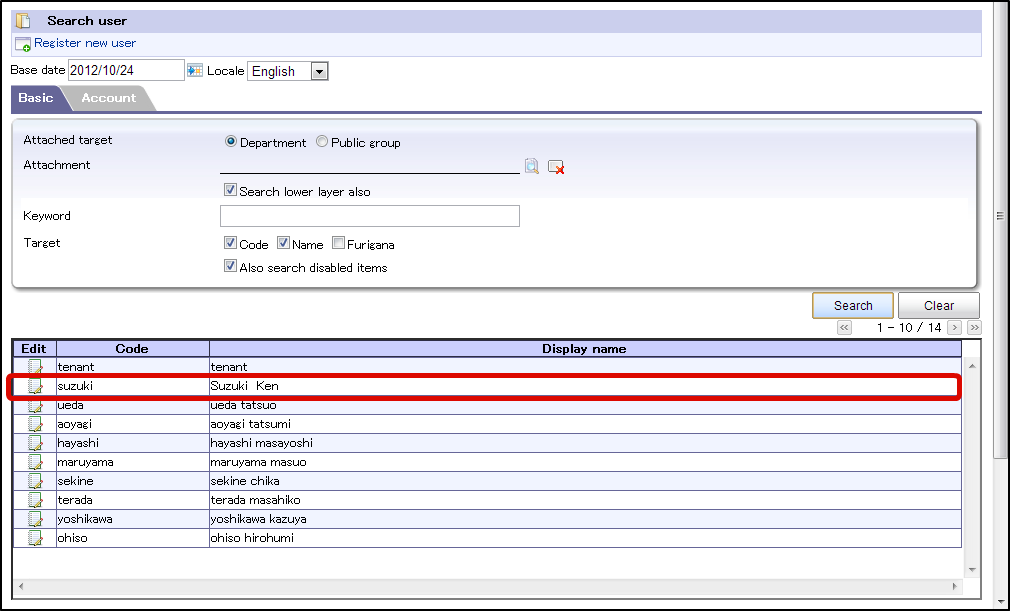User¶
Setting the user¶
Click on “Site map”→”Common master”→”Master maintenance” → “User”.
Click on “Register new user”.
“User details(New)” screen is displayed.
“Basic” tab
“Profile” tab
Other locale settings
“Account” tab
- License
- Valid period
- Initial login
- Number of failed login attempts
- Account locking
If this check box is selected, the account is locked and the user cannot login to this account.
- Locale
- Time zone
- Calendar
- Date display format
- Theme
“Role” tab
“Organization affiliation” tab
- “Add affiliation” button
“Modify period” button
“Modify period” can be set only in edit mode.The designation and period this account is affiliated to the organization, is selected.For details, refer “Introduction” - “About specifying the period”“Public group affiliation” tab
- “Add affiliation” button
“Modify period” button
“Modify period” can be set only in edit mode.The designation and period this account is affiliated to the organization, is selected..For details , refer “Introduction” - “About specifying the period”.“Classification settings” tab
Click “Register” on “User details(New)” screen.
The user is registered.