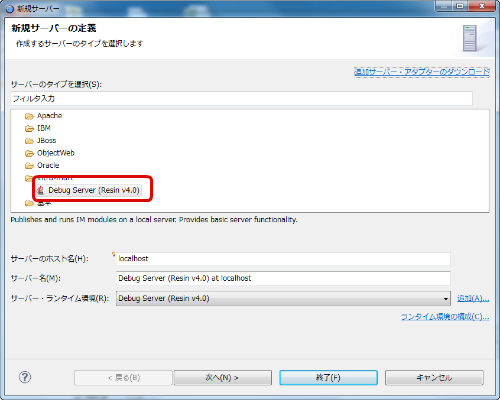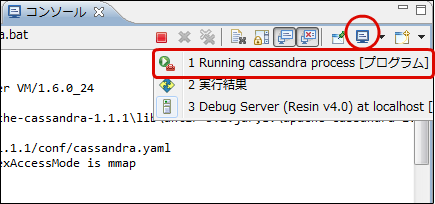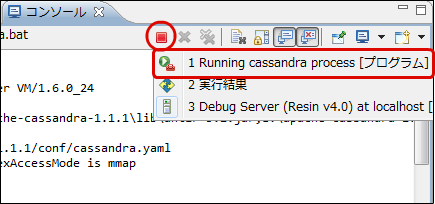Registration of Debug Server to e Builder for Development Environment¶
Topics
Overview¶
Warning
If e Builder 2012 Winter is to be updated to e Builder 2013 Spring or later,please delete Resin server settings and make sure that you register and use debug server.
Prerequisites¶
- Installation in e Builder main body or plug-in is completed.
- e Builder is started.
Server View Display¶
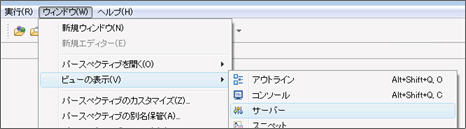
Display [New Server/Wizard] from [Server] view.
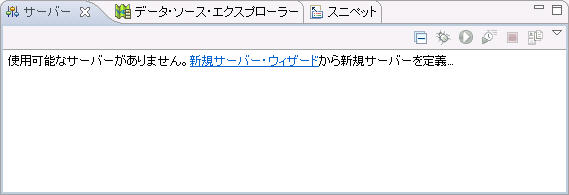
Note
The figure above shows the case where no server has been set.Users who has set another server in advance should select [New] by right click from the view.
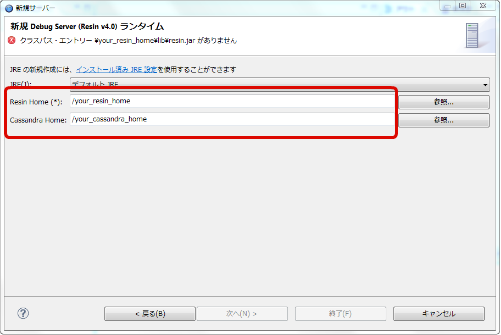
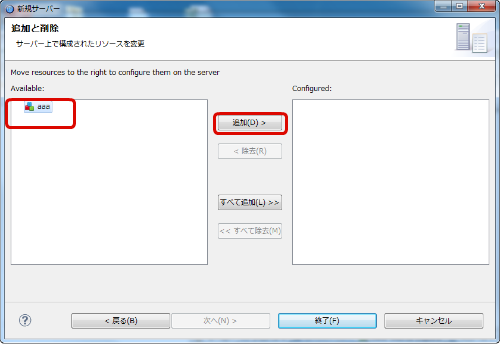
If [Finish] button is pressed, debug server information set on [Server] view is displayed.
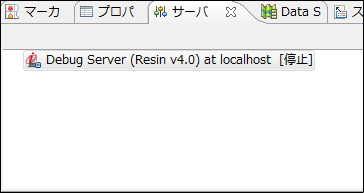
- General Information
- Server name : It sets a name of this server.
- Host name : It specifies host name to be used at server startup time.
- Run time : It sets server which should be started at execution time of this setting.
- Configuration path : It sets configuration when this server is started.
- Open startup configuration : It sets details about startup configuration. Specificaly, VM argument at server execution time or class path to be set at execution time can be set.
- Server Property
- HTTP Port - It sets HTTP port of debug server.
- JavaScript Debug Port - It sets debug port for script development model.
- Server Startup Option
- JavaEE debug - It makes break poing of Java source available at debug startup time.
- JavaScript debug - It makes break poing of function container available at debug startup time.
- Cassandra server - It starts Cassandra server at debug server startup time.
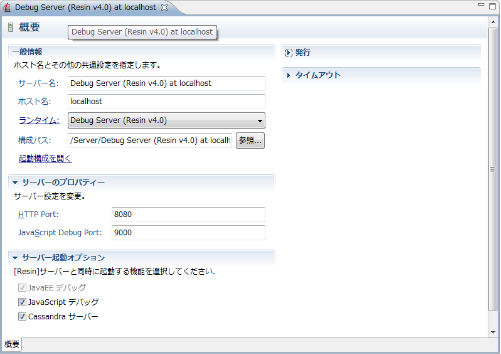
Note
For the setting of memory area or heap area for server execution, the information set in [Argument] tab of [Open Startup Configuration] would be the top priority.Argument is set inside the text area of VM argument of above [Argument] tab.Initial value is set as below, but please change and adjust the following value when OutOfMemory occurs.Initial value : -Xss1m -Xmx512m -XX:MaxPermSize=256m -server
[Reference] Startup/Stop of Debug Server¶
If [Execute Server] button is pressed in [Server] view, debug server will be started.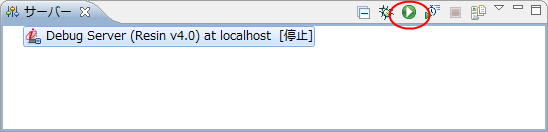 If [Server Stop] button is pressed in [Server] view, debug server will be stopped.
If [Server Stop] button is pressed in [Server] view, debug server will be stopped.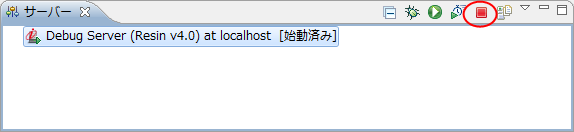
Warning
If e Builder license has expired, debug server cannot be started.Please refer to [License Registration] for e Builder license.
[Reference] Execution/Stop of Cassandra Server¶