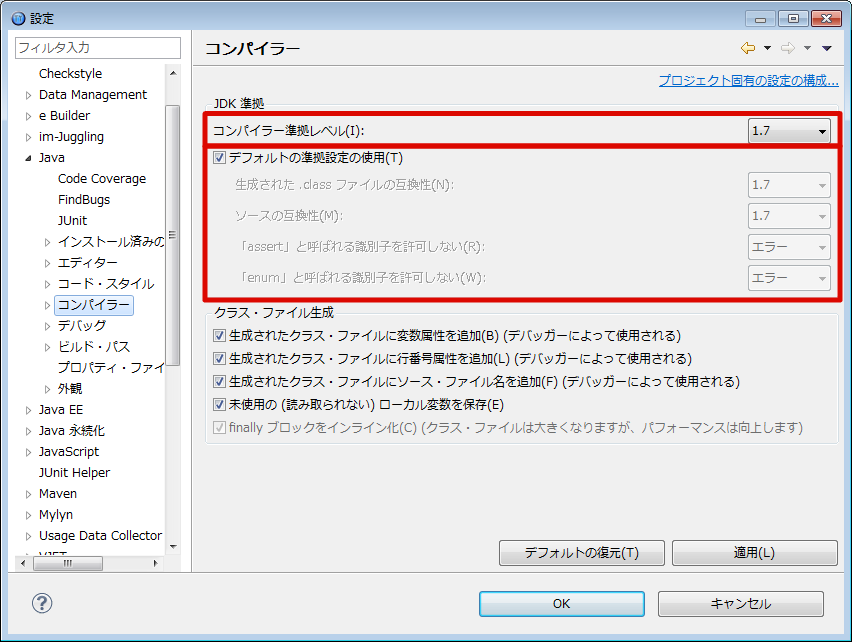Setting for Java Development Environment (JDK) and Java Execution Environment (JRE)¶
Topics
Overview¶
Various Settings¶
Workspace Setting [Java]-[Installed JRE]¶

Note
In the figure shown above, JDK6 is registered as [Installed JRE] for the explanation purpose.JDK6 is unnecessary for module project development and it is enough if JDK7 is registered.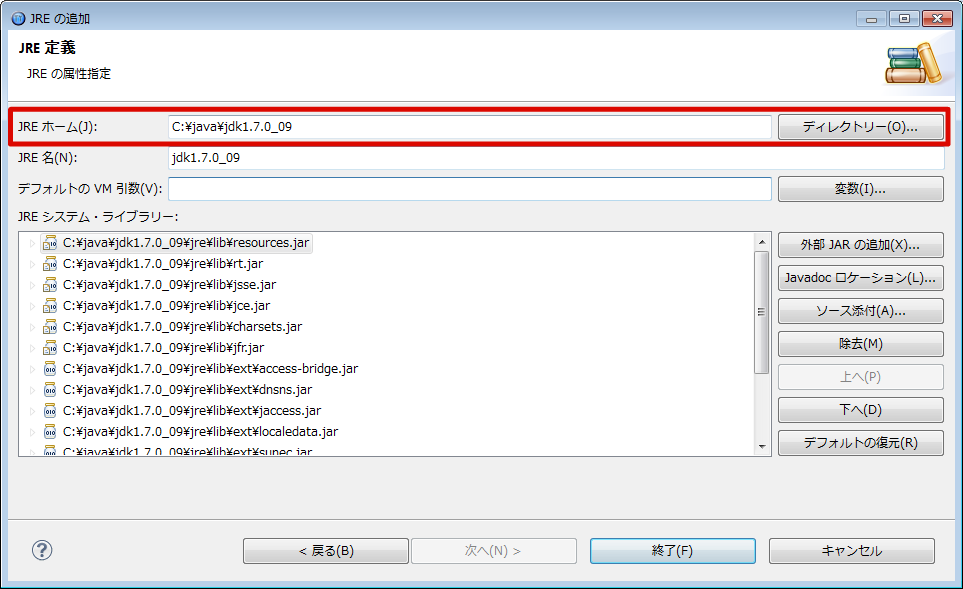
Note
If JDK7 has not been installed yet, please install it.It is recommended to set the latest JDK7 version for use.
Project Setting [Java Compiler]-[JDK Compliance]¶

Note
If module project is newly created, [Enable Project Unique Setting] option is [Enable].If you want to use the workspace setting in common, please set [Enable Project Unique Setting] to [Disable].