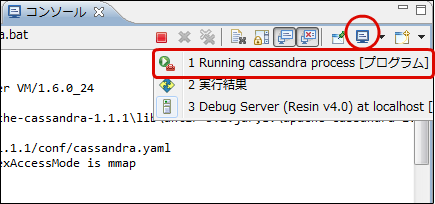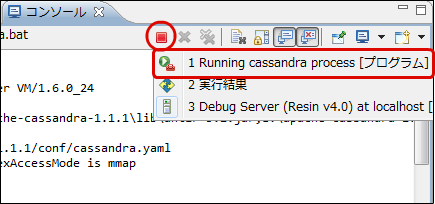Debug Server Build¶
Topics
Overview¶
Note
Debug server function has following remarks and limitations.1. Debug server license should be used for development use. It cannot be used for operations.2. Only Resin 4.0 can be used as Web application which can be used as debug server.3. If [intra-mart Accel Platform] is purchased, Resin Pro included in [intra-mart Accel Platform] can be used.4. Server configuration should be the standalone configuration only. Distributed configuration cannot be built.5. You need to have a separate license for use in development environment of intra-mart Accel Applications.
Build Procedure¶
Database Setup¶
Please set up the database to be used for development.Please refer to [Database Installation and Setting] of [intra-mart Accel Platform Setup Guide] for the setup method.Note
If there are multiple developers involved in the program development project, they can use the same database but cannot develop with the same scheme.Scheme should be separated for each developers and environment.
war File Creation (intra-mart Accel Platform Build File Creation)¶
Please create war file to be used for development environment.Refer to [intra-mart Accel Platform Build File Creation] of [intra-mart Accel Platform Setup Guide] for how to create files.Please see below when you create war file for the development environment.
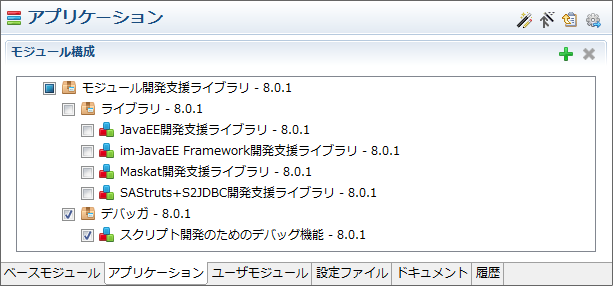
- env.txt : ct
- s2container.dicon : include hotdeploy.dicon
Note
env.txt is output as below for the each selected value of Juggling build wizard execution environment, and each deploy mode will be enabled in standard s2container.dicon as shown below.
- [Unit Test Environment] : ut → WARM deploy
- [System Integration Test Environment] : ct → HOT deploy
- [Product Test Environment] : it → COOL deploy
- [Operation Environment] : product → COOL deploy
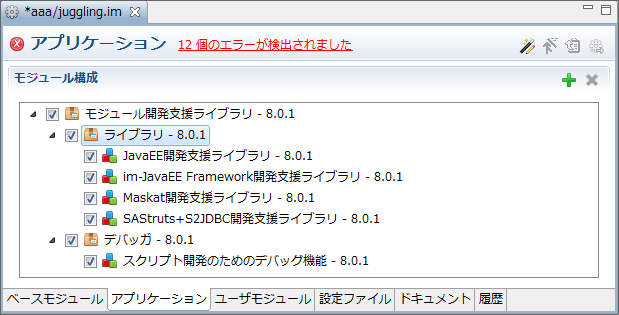
Note
If there are multiple developers involved in the program development project, it is better to share the created war file to make the same development environment configuration.
Apache Cassandra Setup (in case IMBox is used)¶
If IMBox is included in intra-mart Accel Platform build, please set up Apache Cassandra in loacal environment.Please refer to [Apache Cassandra (in case IMBox is used)] of [ intra-mart Accel Platform Setup Guide] for the setup method.Note
If there are multiple developers involved in the program development project, Apache Cassandra should be set up for each developer and each environment.
Resin (Windows version) Setup¶
Please set up Resin (Windows version) in local environment.Please refer to [Resin (Windows version) Installation] of [ intra-mart Accel Platform Setup Guide] for the setup method.Note
Resin (Windows version) is included in intra-mart Accel Platform.If you use it as Try version, please download Resin from below.
Debug Server Registration to e Builder¶
Please start e Builder and register debug server for development environment to e Builder.Warning
If it is updated from e Builder 2012 Winter to e Builder 2013 Spring or later,please delete Resin server setting and make sure that you register and user debug server.
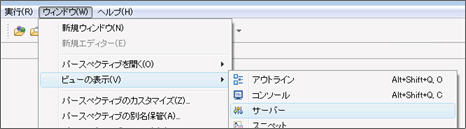
- Display [New Server/Wizard] from [Server] view.
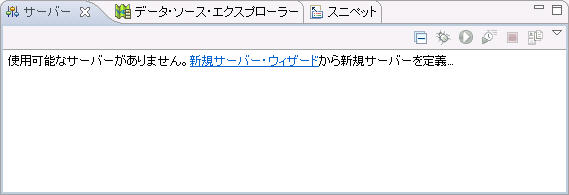
Note
Image above is an image when no server is set.If another server is set in advance, please select [New] by right click from view.
In case you start the server, Java should be set to use JDK.
For server name setting, only alpha-numeric character should be used.
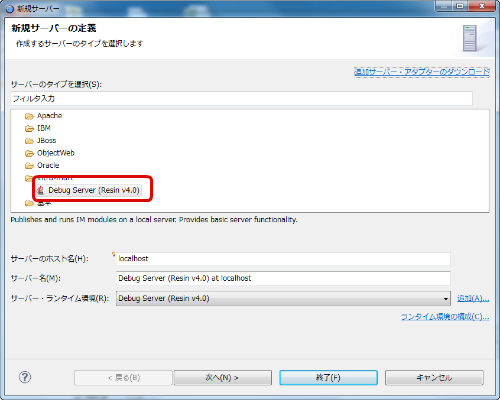
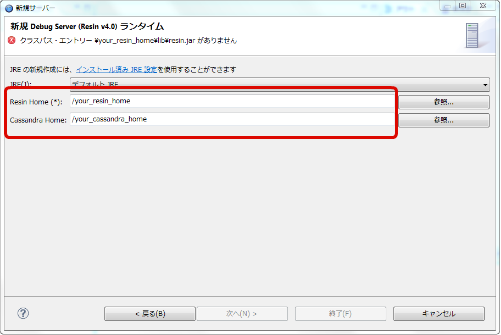
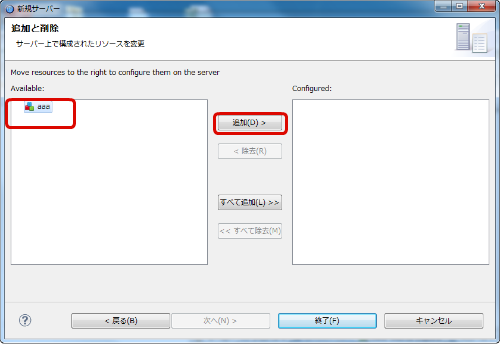
- If [Finish] button is pressed, debug server information which is set on [Server] view is displayed.
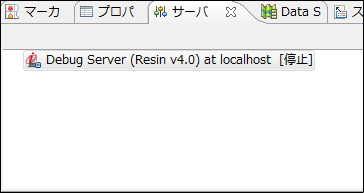
General Information
- Server name : It sets the name of this server setting.
- Host name : It specifies the host name to be used at server startup time.
- Run time : It sets the server which is started when this setting is executed.
- Configuration path : It sets the configuration when this server is started.
- Open startup configuration : It does detail setting for startup configuration. Specifically, VM argument at server execution time or class path to be set for execution can be set.
- Server Property
- HTTP Port - It sets HTTP port of debug server.
- JavaScript Debug Port - It sets debug port for script development model.
- Server startup option
- JavaEE debug - It makes Java source break point available at debug startup time.
- JavaScript debug - It makes break point of function container available at debug startup time.
- Cassandra server - It starts Cassandra server at debug server startup time.
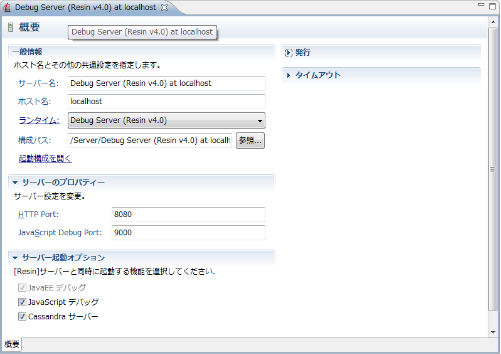
Note
For the setting of memory area or heap area for server execution, the information set in [Argument] tab of [Open Startup Configuration] would be the top priority.Argument is set inside the text area of VM argument of above [Argument] tab.Initial value is set as below, but please change and adjust the following value when OutOfMemory occurs.Initial value : -Xss1m -Xmx512m -XX:MaxPermSize=256m -server
Debug Server Startup¶
Debug server is started when [Server Execution] button is pressed in [Server] view.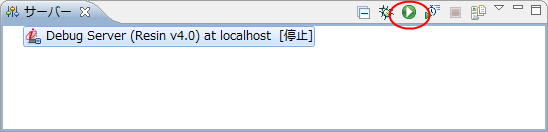
Note
JRE to be used for debug server startup can be set from [General Information]-[Run Time] of debug server setting screen.JRE7 or JDK7 must be set to the JRE to be used for debug server startup.Note
If IMBox is used, Apache Cassandra should also be started.By putting a check mark on [Cassandra Server] in server startup option of debug server, Apache Cassandra would be started if it is stopped at debug server startup time.Warning
If e Builder license is expired, debug server cannot be started.Please refer to [License Registration] for e Builder license.
war File Deployment¶
Place the created war file to arbitrary directory.
Start command property and execute following commands.
# cd <%RESIN_HOME%> # resin deploy arbitrary directory path/war file nameWarning
Debug server should be started to deploy war file.Warning
Multiple Accel Platform configuration files (war files) created in Juggling cannot be deployed and developed.If multiple deployments are made and the debug server is started, debug server functions such as debug license and script debug do not work properly.Note
Please refer to [Startup/Stop and Deploy/Undeploy (Windows version)] of [intra-mart Accel Platform Setup Guide] for war file undeployment.
Tenant Environment Build of Debug Server¶
Build tenant environment after debug server is started.Please refer to [Tenant Environment Build] of [intra-mart Accel Platform Setup Guide] for building method.Warning
For license registration in debug server environment, intra-mart Accel Platform license key does not need to be registered.In debug server license, all the Accel Platform functions can be used as equivalent to [intra-mart Accel Platform Advanced Version] for application development.However, if intra-mart Accel Applications is used in debug server environment, license should be registered for each product.
Reference¶
[Reference] Startup/Stop of Debug Server¶
If [Execute Server] button is pressed in [Server] view, debug server will be started.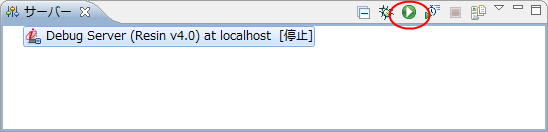 If [Server Stop] button is pressed in [Server] view, debug server will be stopped.
If [Server Stop] button is pressed in [Server] view, debug server will be stopped.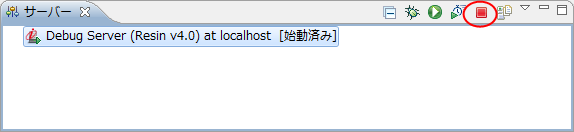
Warning
If e Builder license has expired, debug server cannot be started.Please refer to [License Registration] for e Builder license.
[Reference] Execution/Stop of Cassandra Server¶