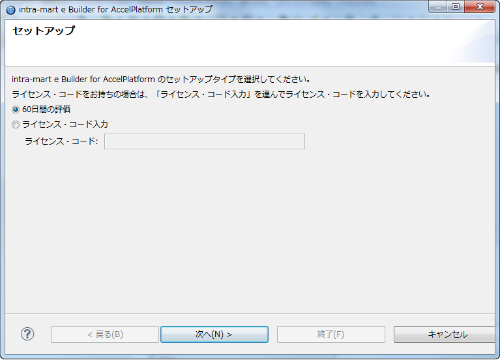e Builder Installation¶
Overview¶
Java Setup¶
Please install the latest version of Java Development Kit 1.7(JDK7) and set environment variable PATH to operate Java command.
Note
JRE which is required for e Builder startup is set to 1.7 or more from 2013 Autumn version.[*] 1.7 is set to -Dosgi.requiredJavaVersion in eBuilder8.ini.Note
If JDK7 cannot be specified by the environment variable PATH when e Builder is used, please set -vm option to eBuilder8.ini which is located in the folder e Builder has been installed to.[*] -vm option should be added above the -vmargs option.(Example)————————————–(omitted)-vm<Java Install Path>/bin/javaw.exe-vmargs(omitted)————————————–
e Builder Installation¶
Users who use OS with Windows 32bit should expand [ eBuilder8-win32.win32.x86.zip ] into arbitrary folder.
Users who use OS with Windows 64bit should expand [ eBuilder8-win32.win32.x86_64.zip ] into arbitrary folder.
Note
Latest version can be obtained from [Patch Download Site]
e Builder Startup and Setup¶
Note
If e Builder cannot be started, Java setup may not be completed properly.Please check the setting contents such as environment variable PATH again.