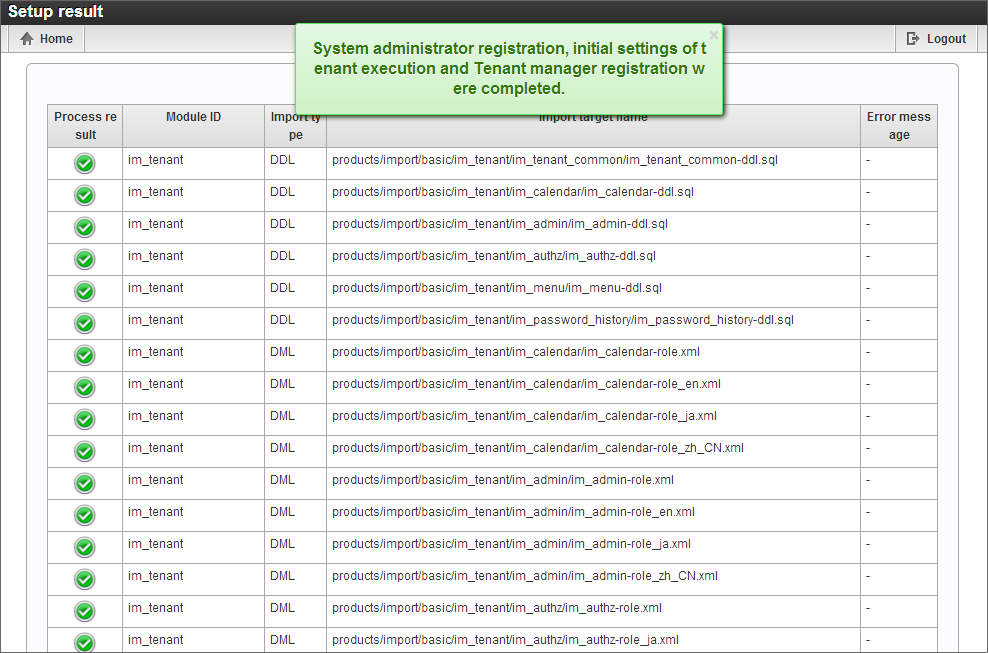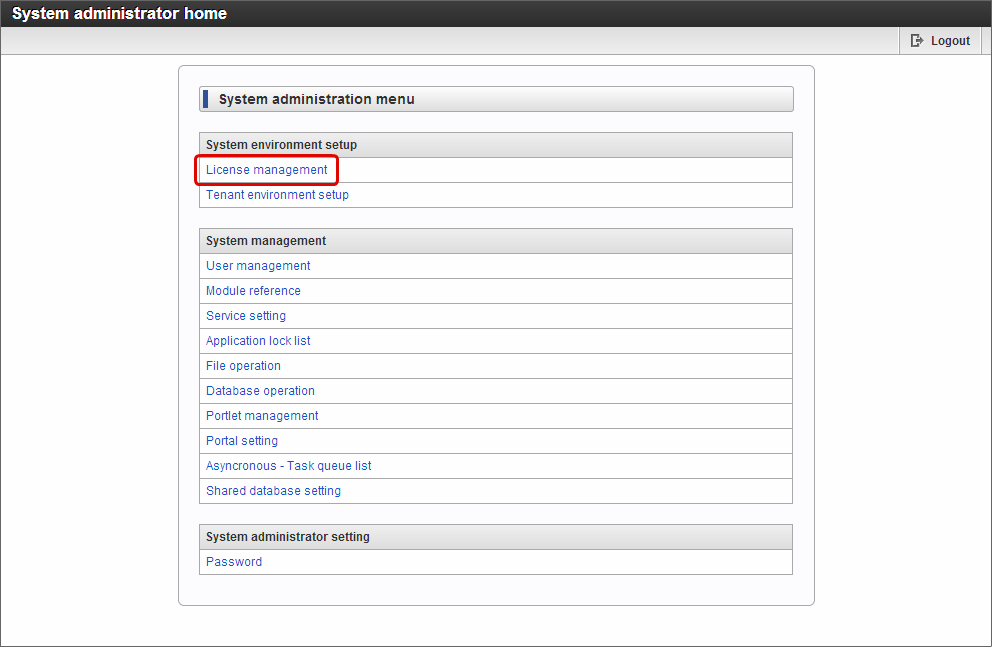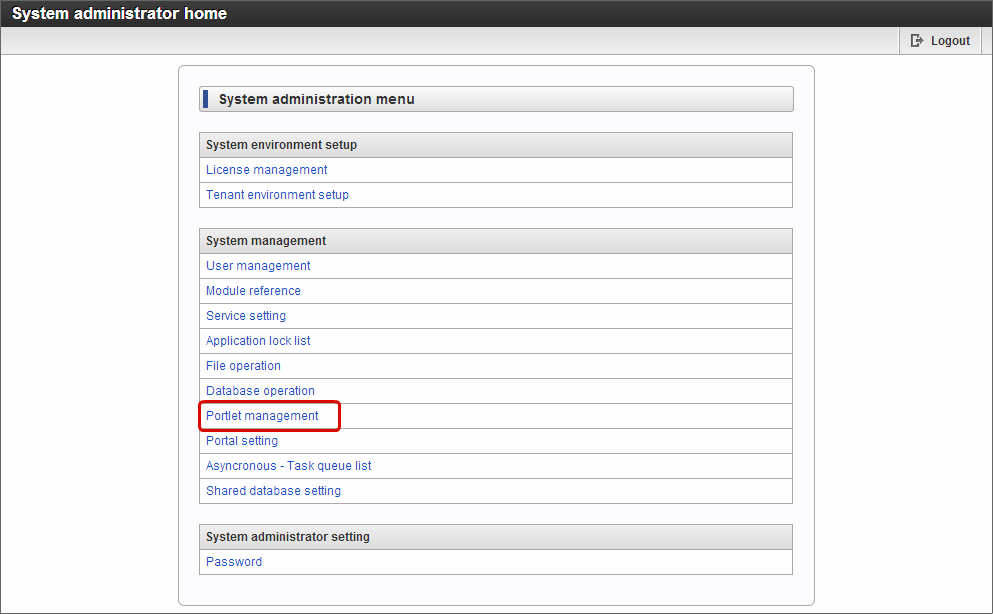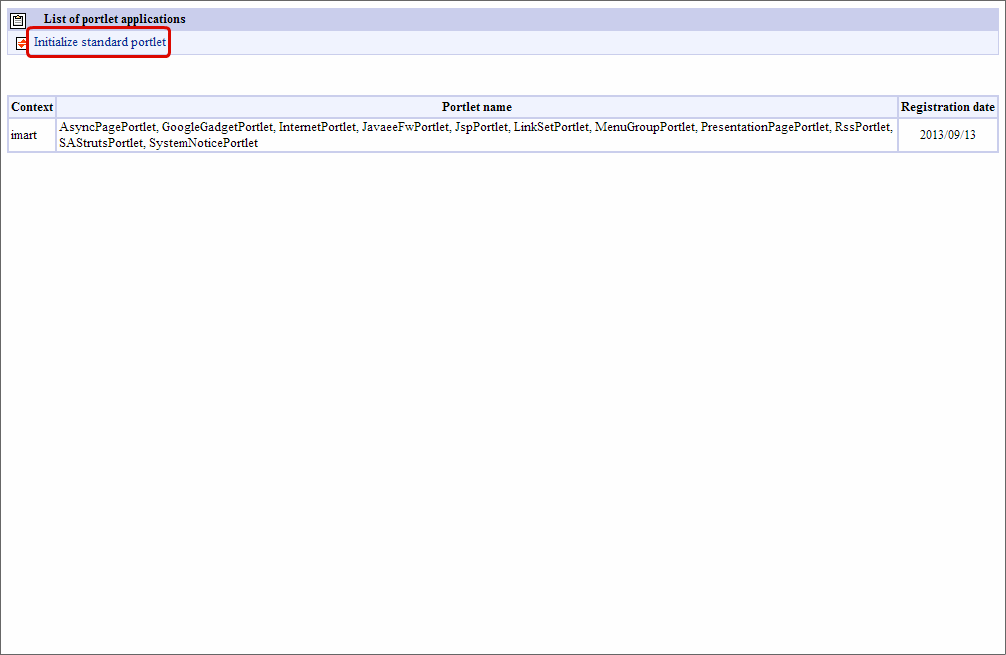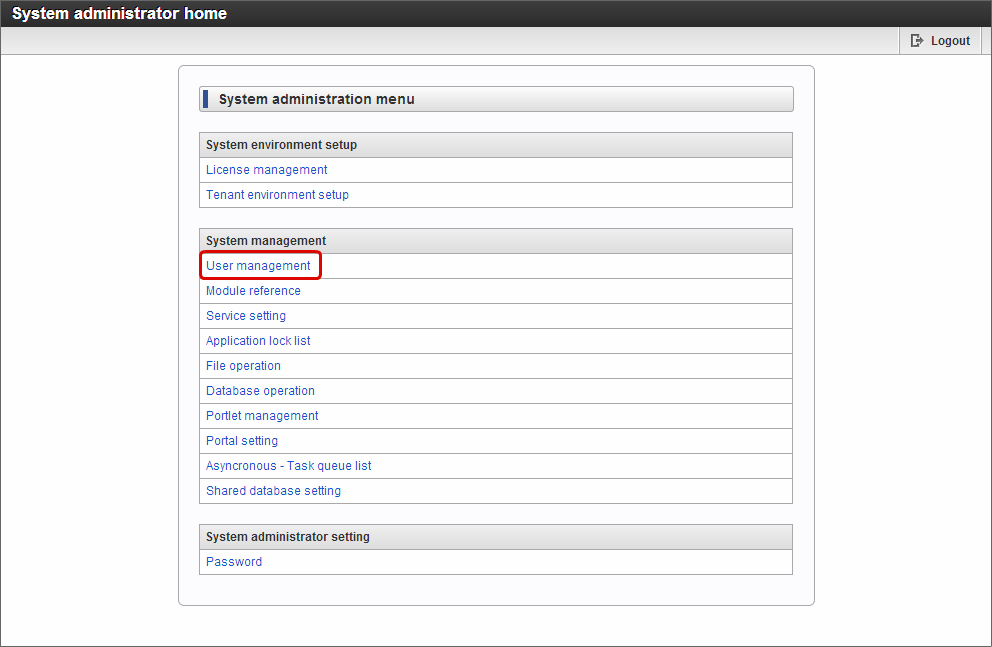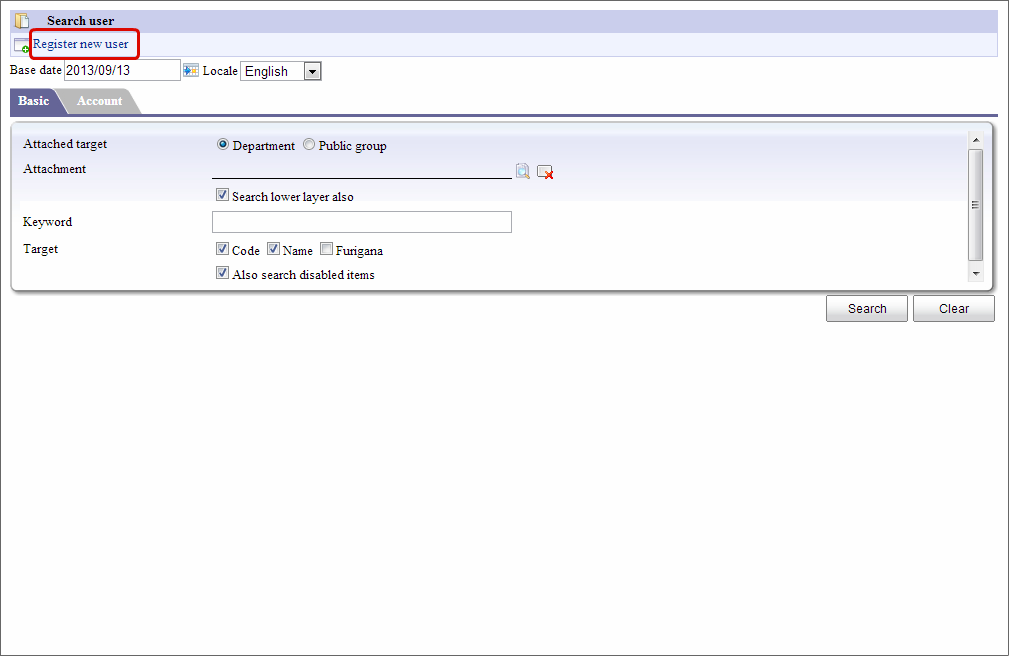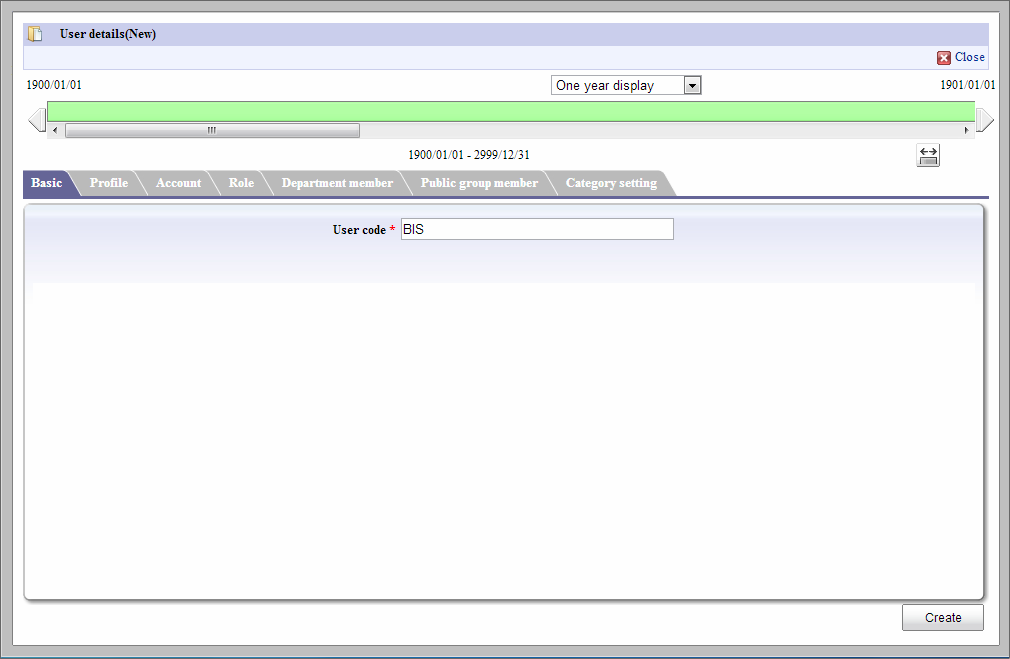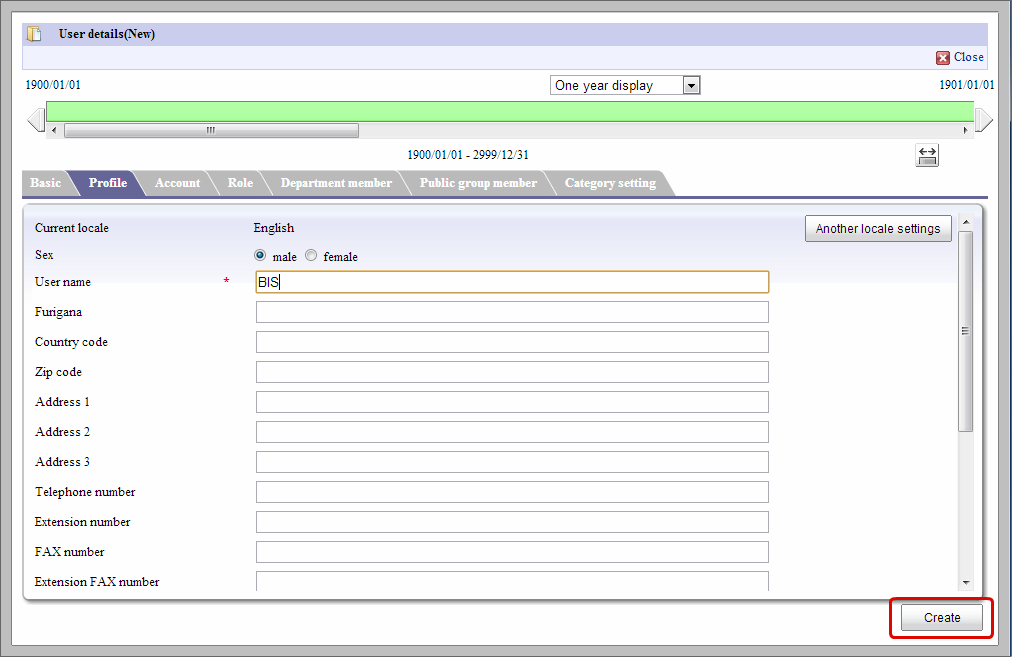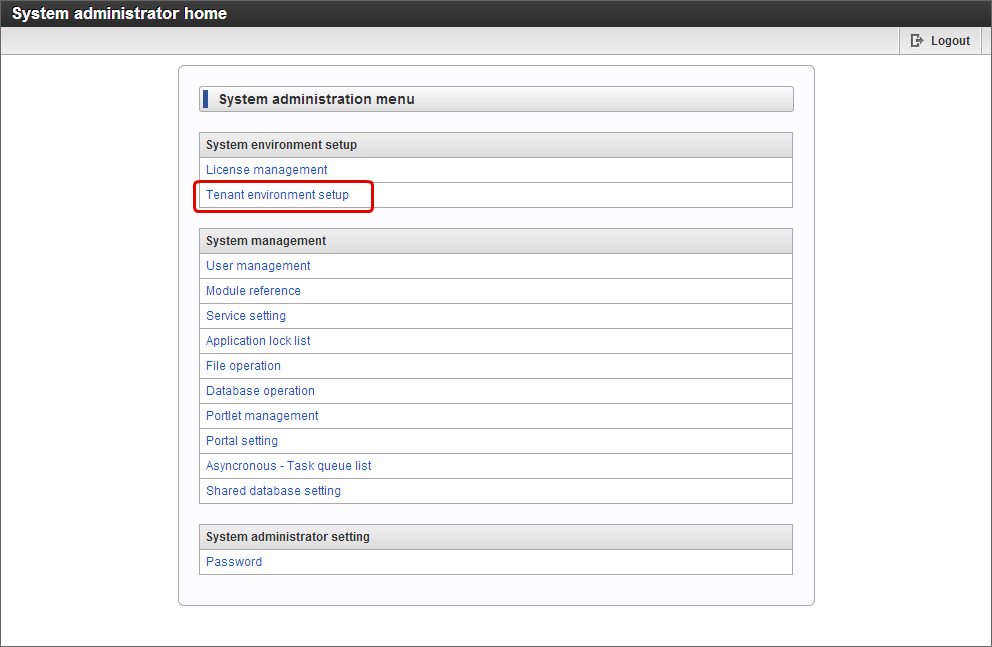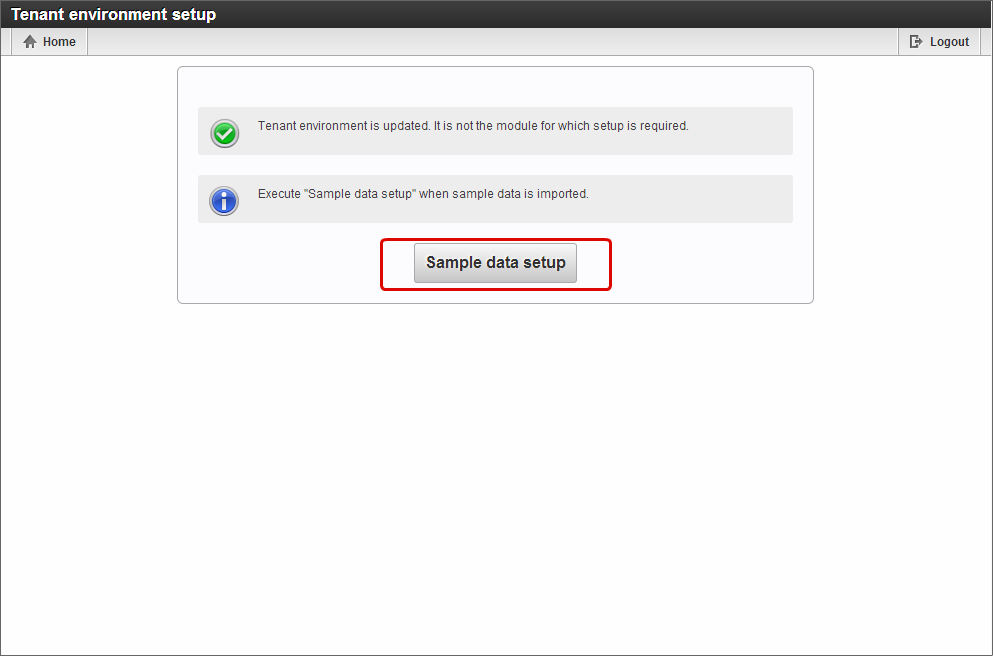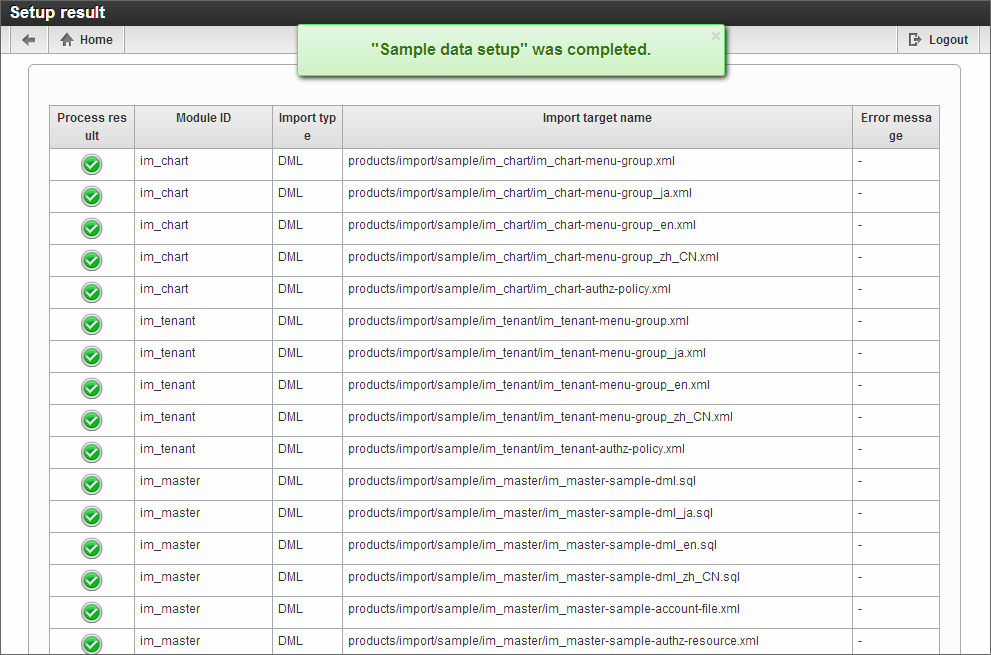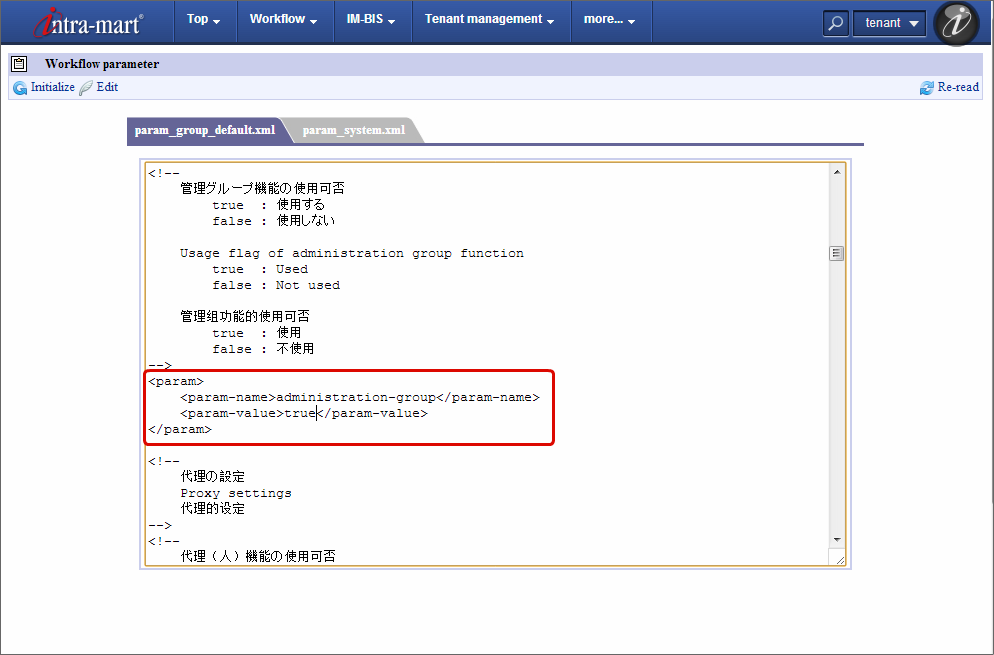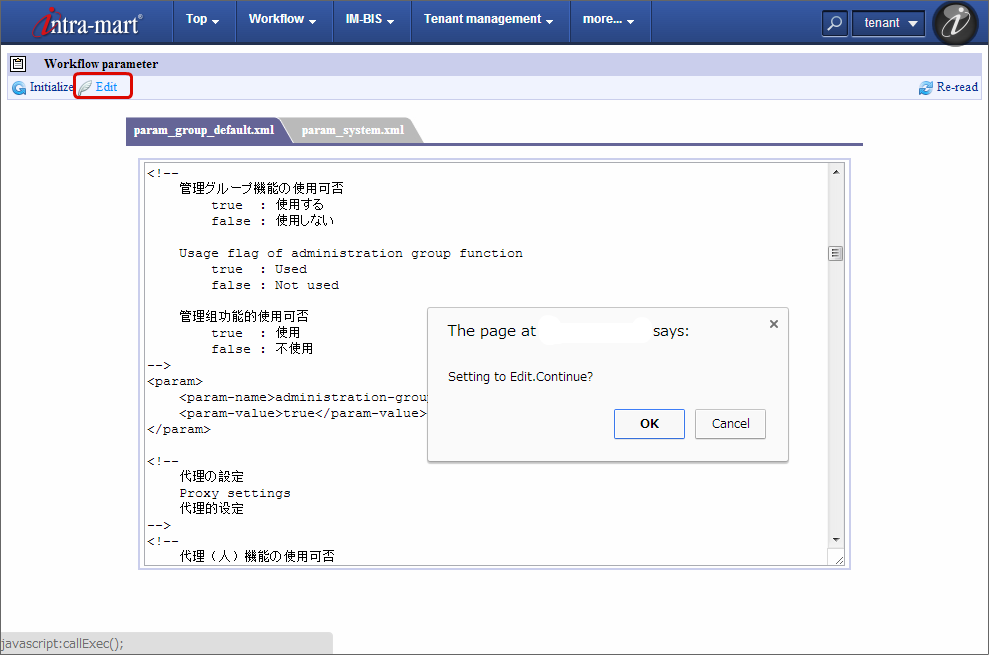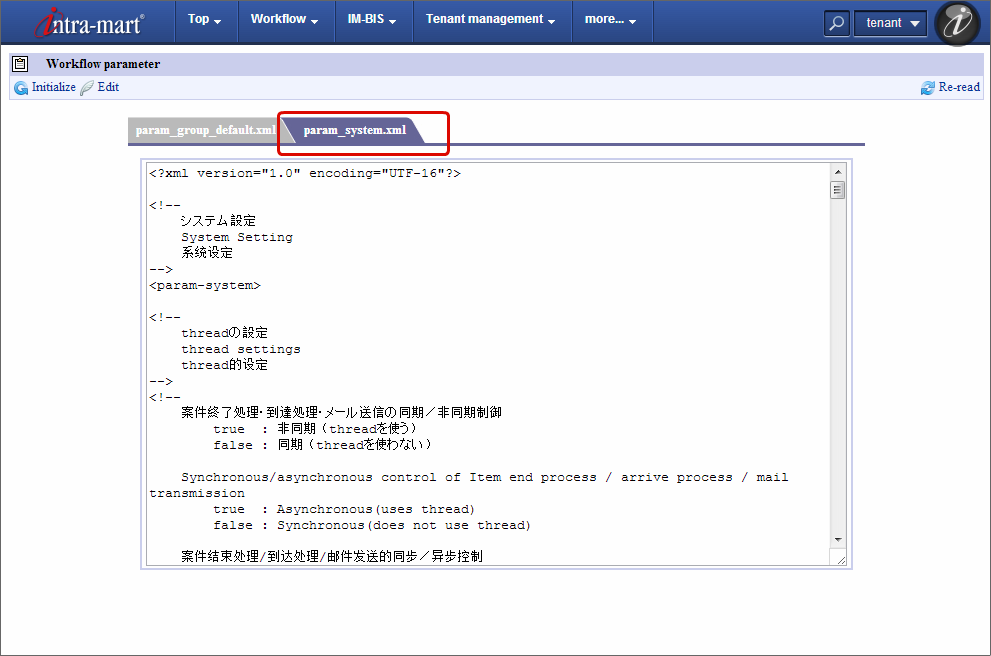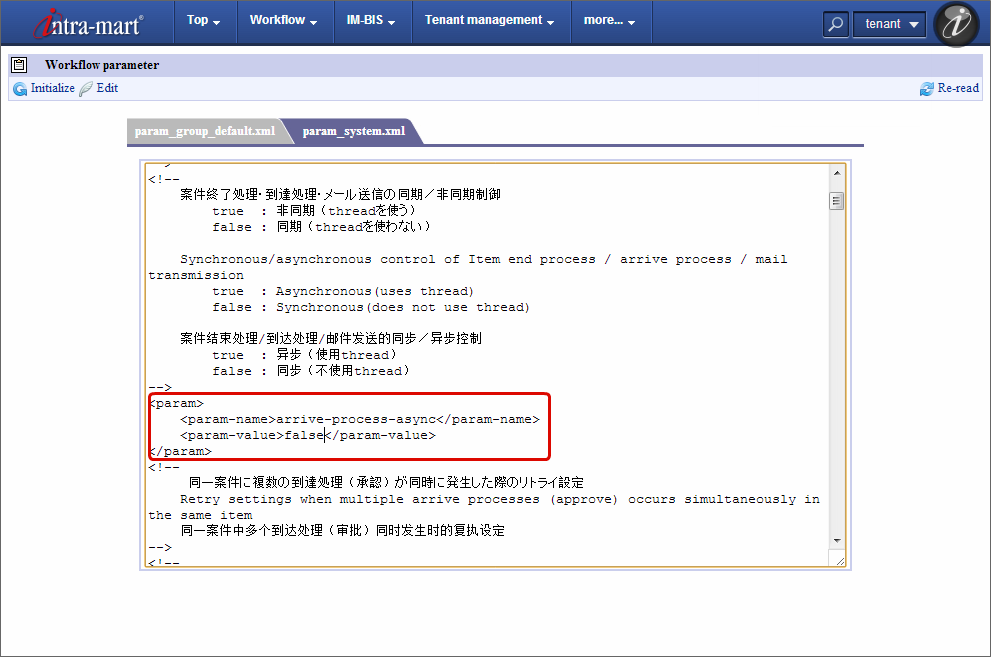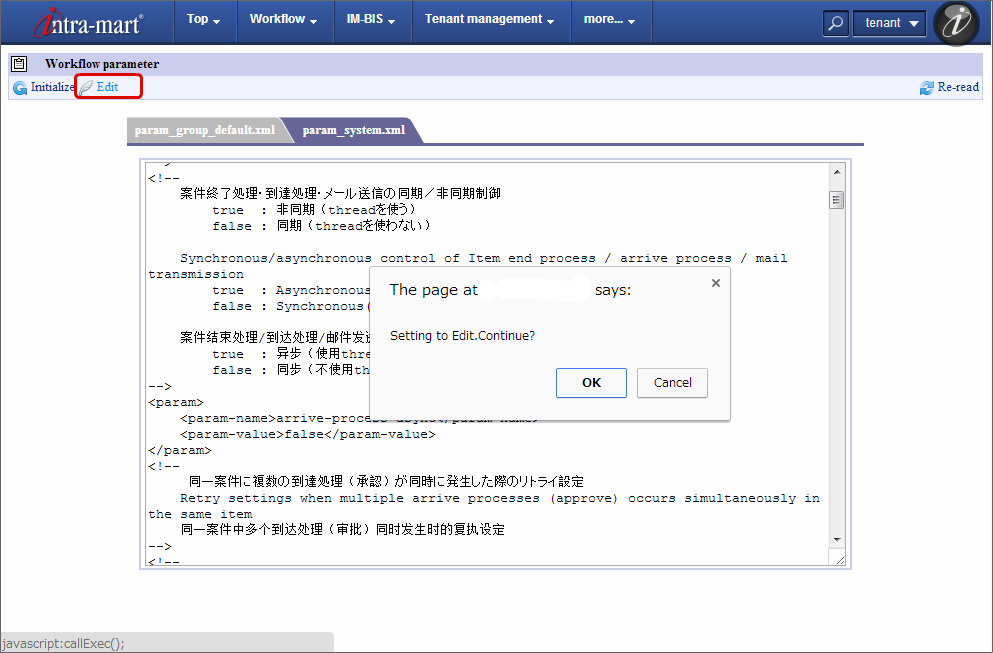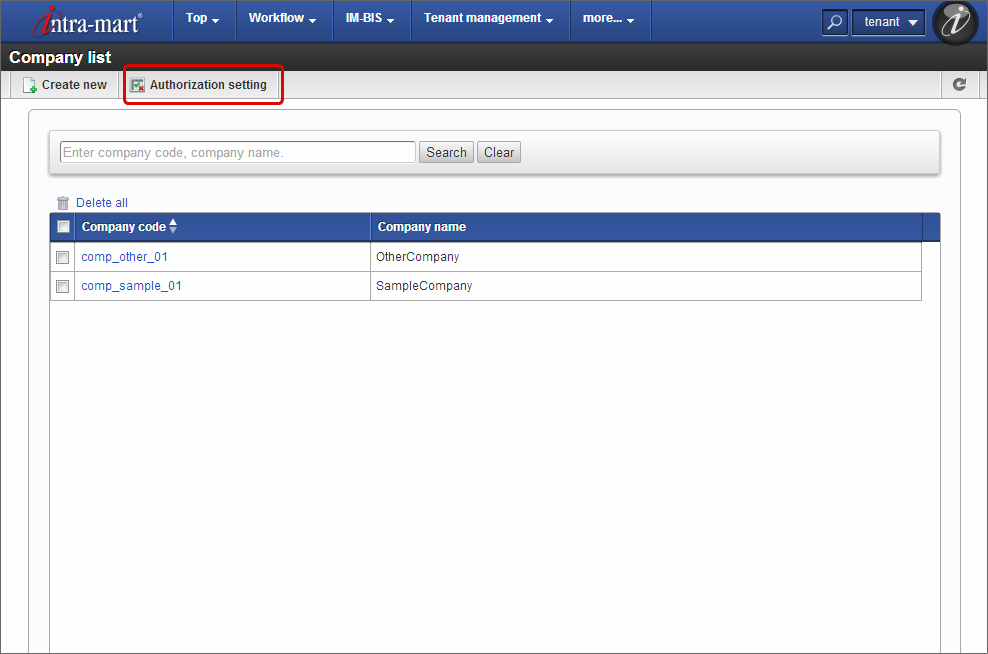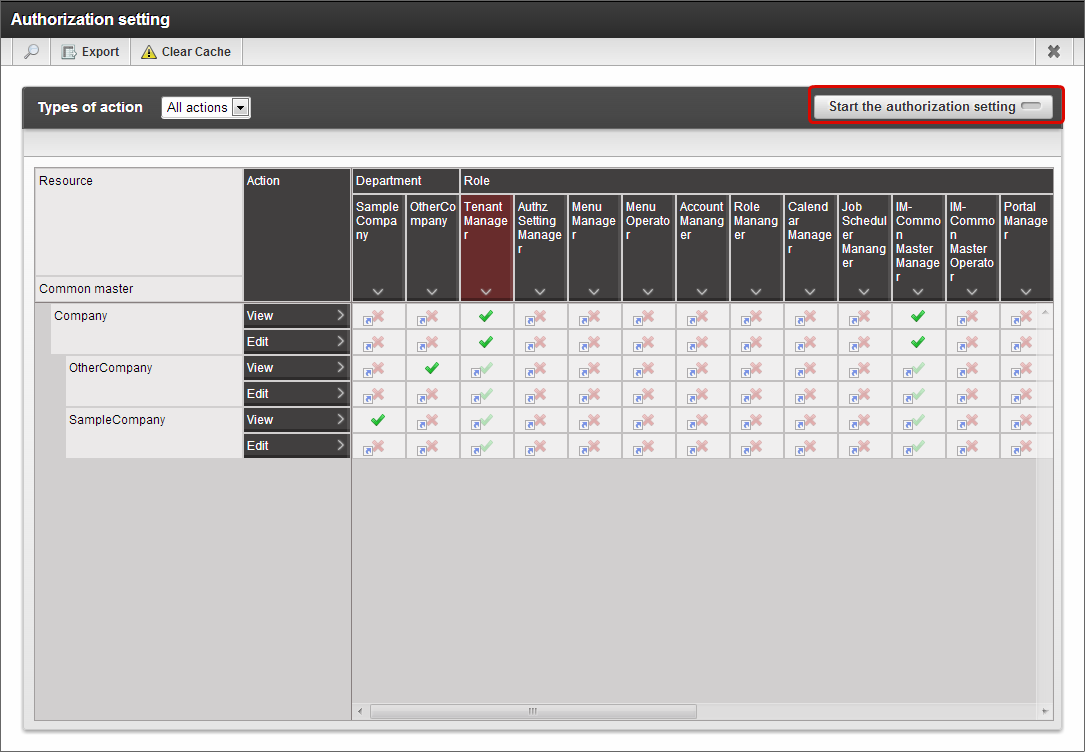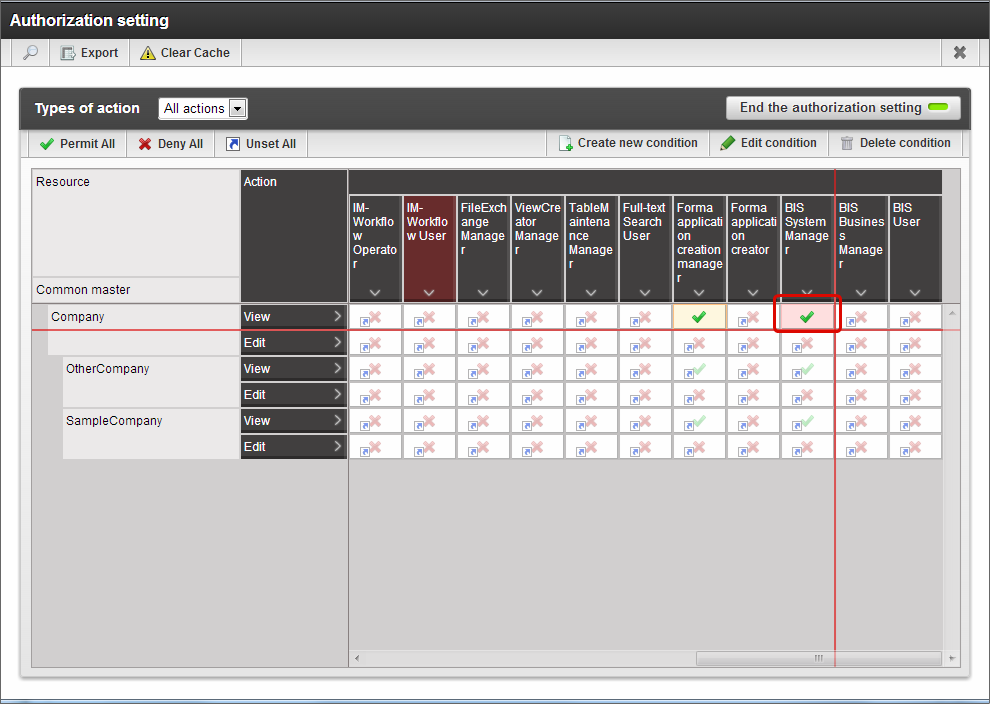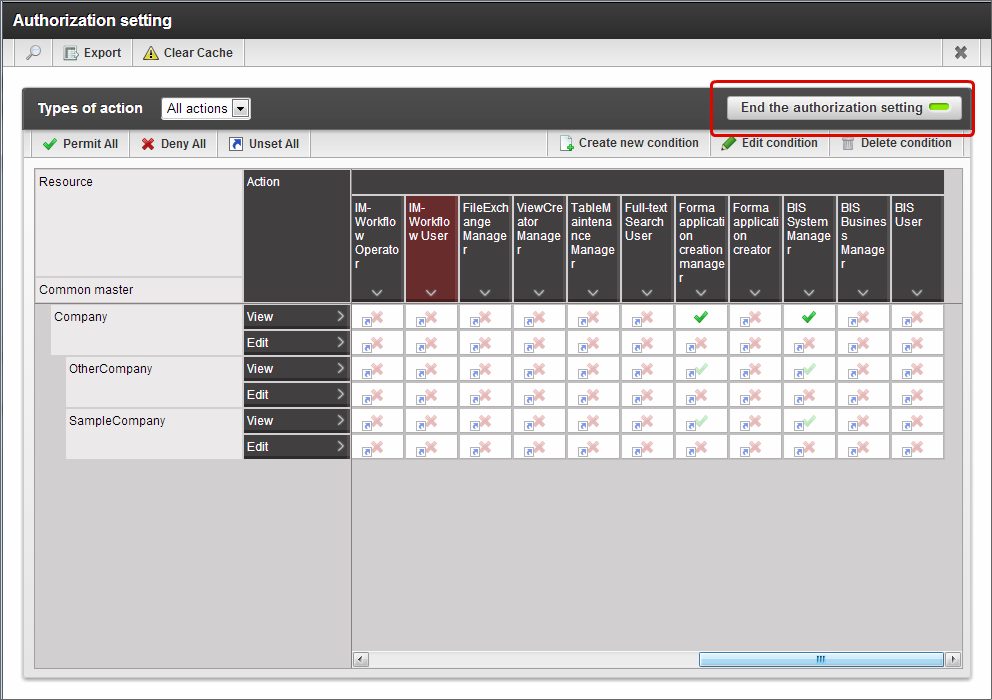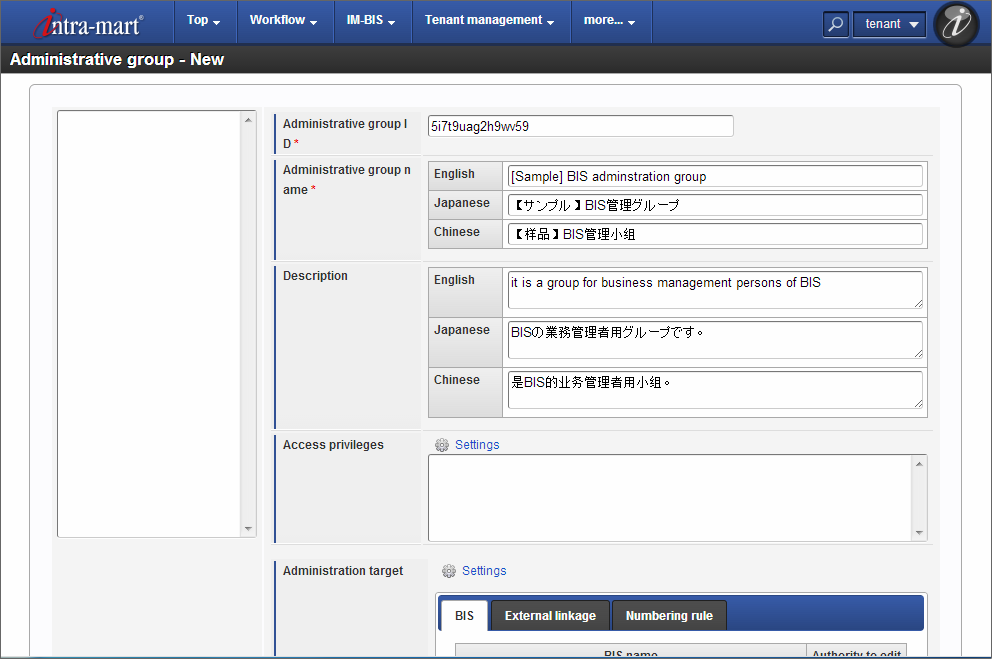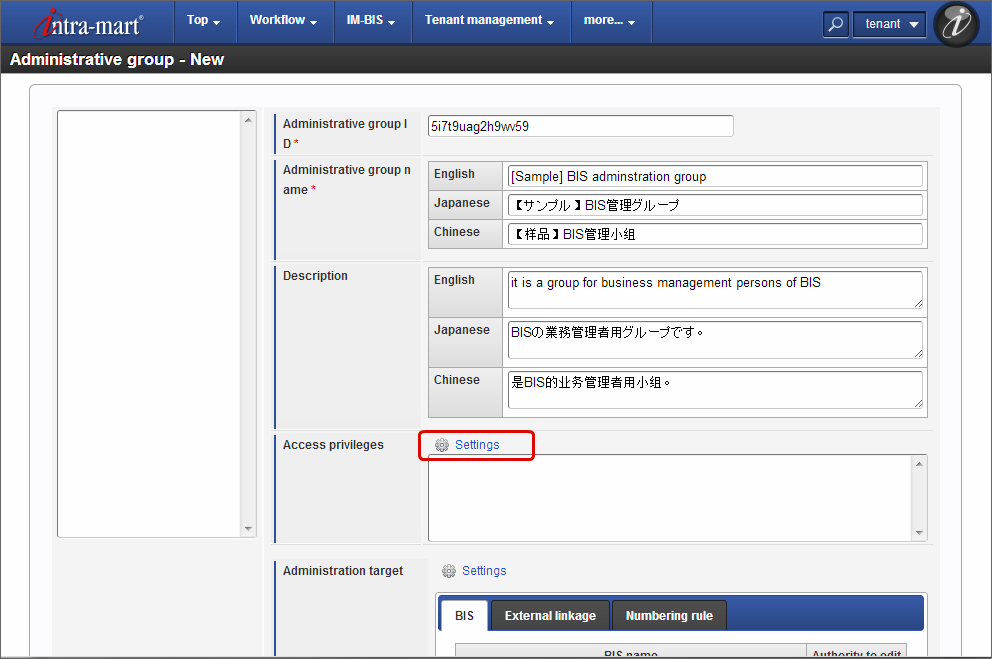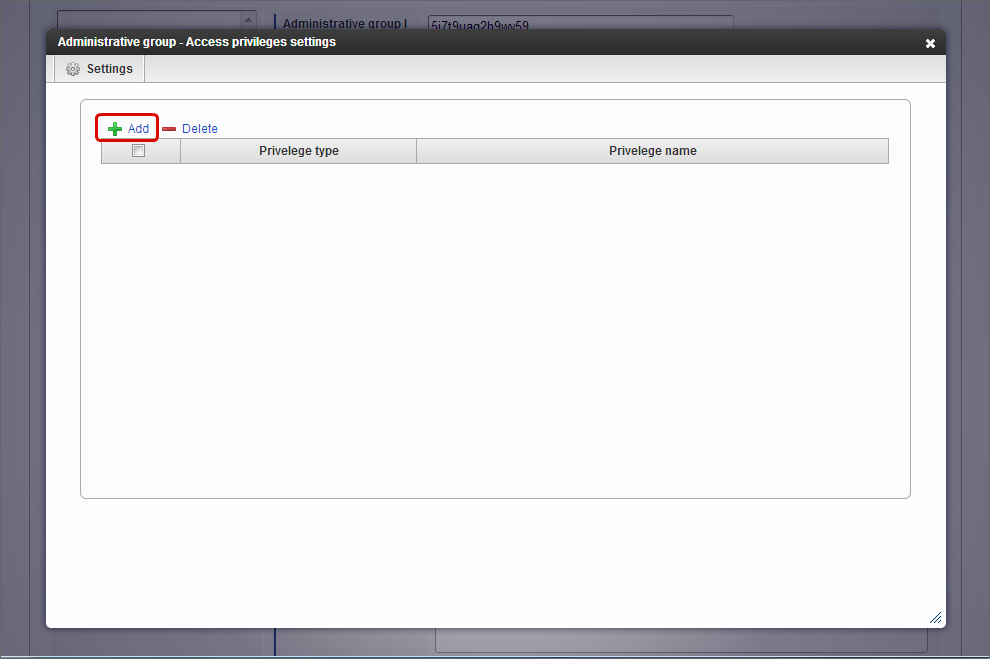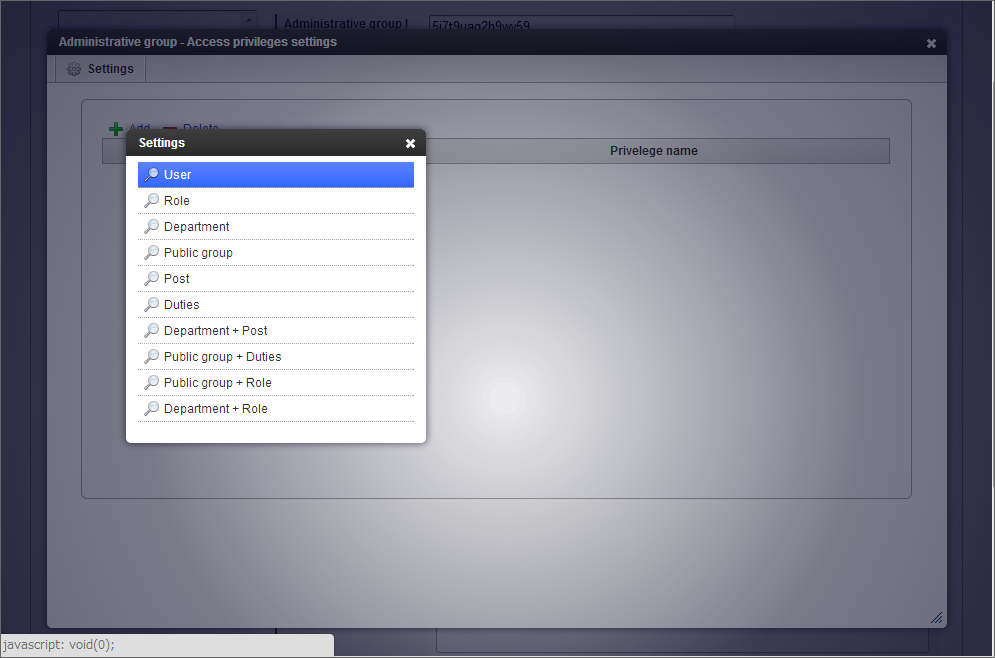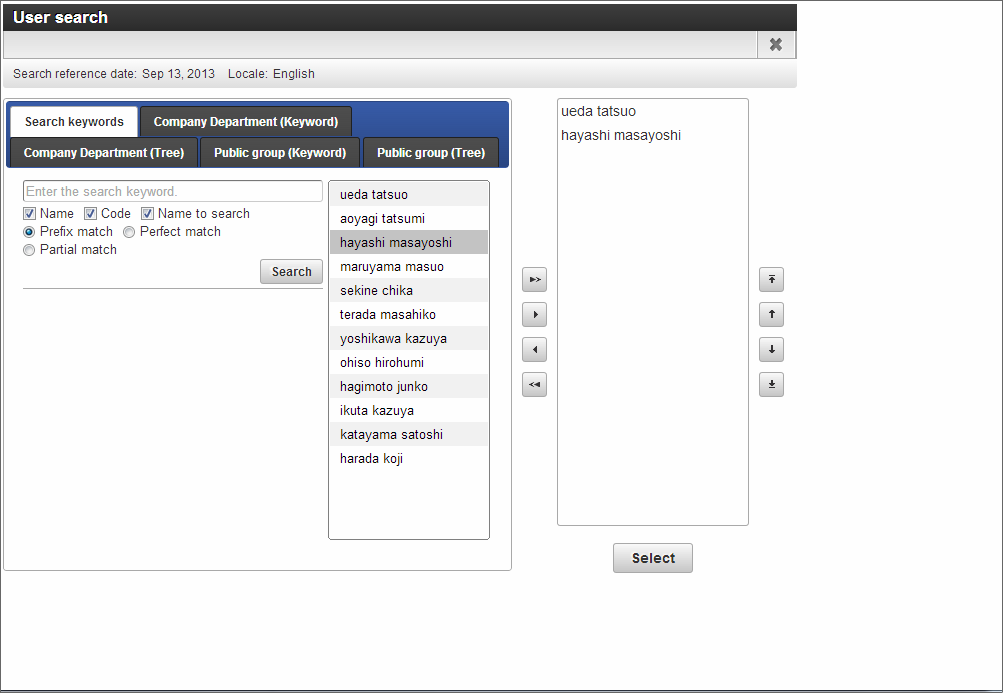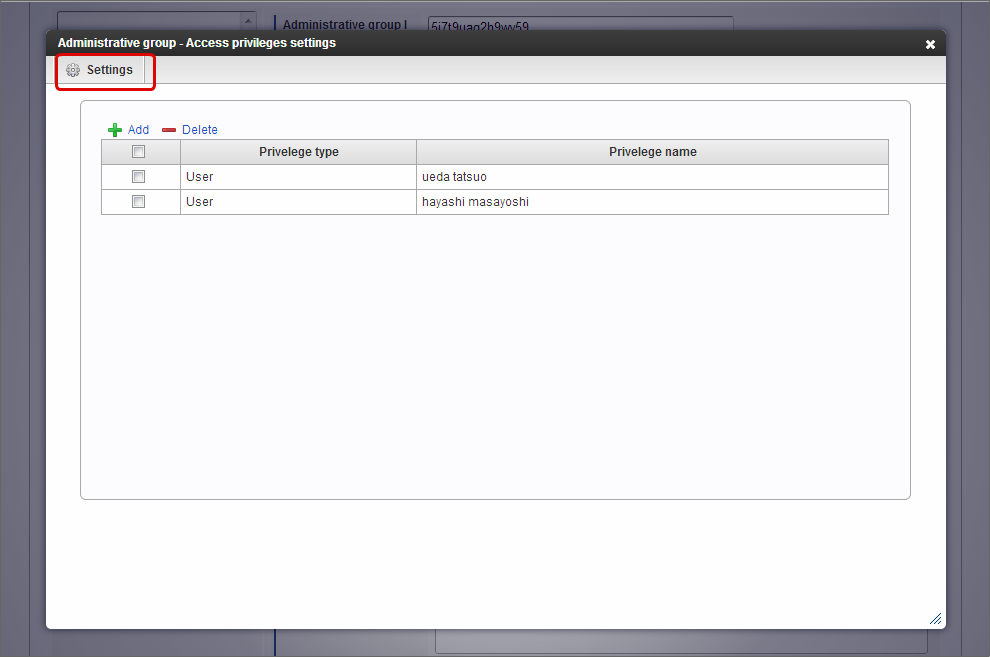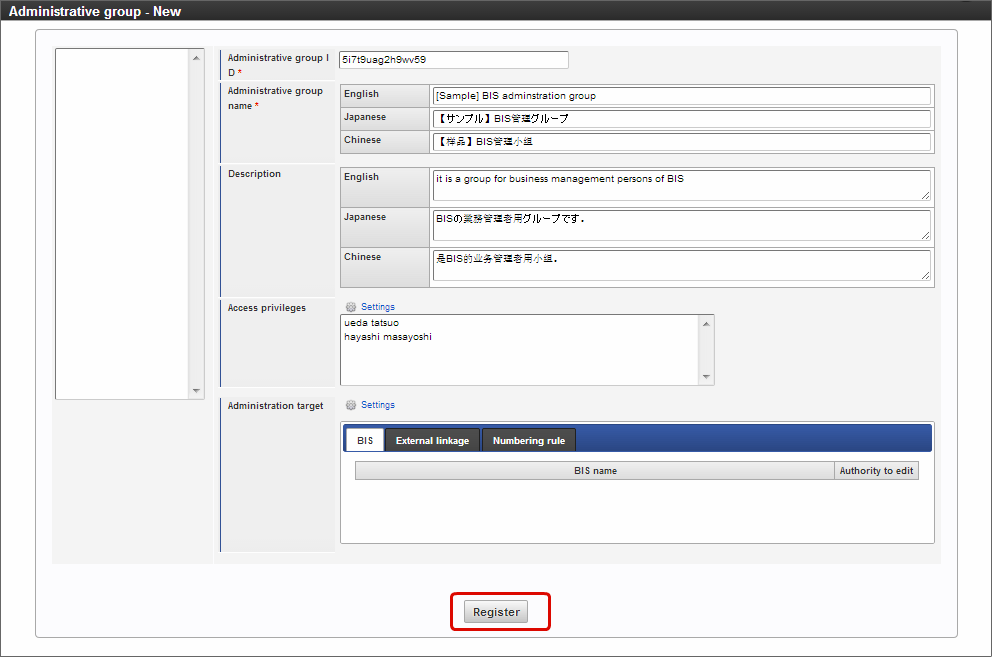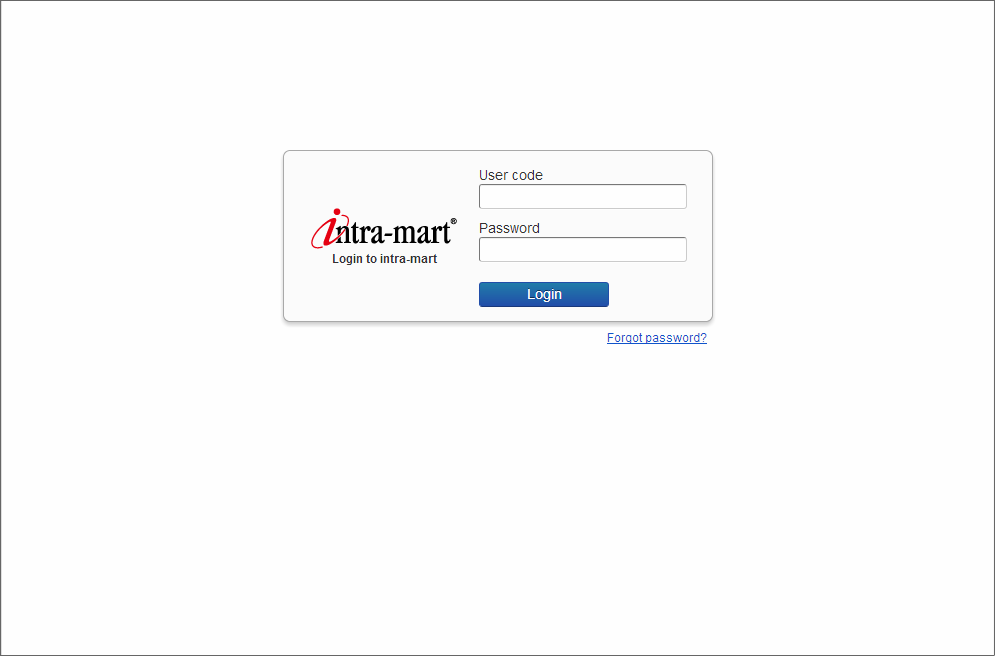Create Tenant Environment¶
Item
Create Tenant Environmentby system administrator¶
Tenant environment setup¶
Access the system administrator login screen “http://(Host name):(Port No.)/(Context path)/system/login” from the Web browser.
Warning
Start Apache Cassandra before starting Resin in case of using IMBox functions in IM-BIS.
Note
Since the system administrator is not registered during initial access, it automatically transits to the “Tenant initial settings” screen.
- The “Tenant default setting” screen may be displayed in English language.
To display in Japanese language, change the language setting of the browser to “Japanese(ja)”.
Warning
If English is displayed on the “Tenant default setting” screen, it can be avoided by changing language settings of the browser.Internet Explorer configuration example1.Select “Internet options” - “General” - “Languages (L)”.2.If Japanese is to be added, select “Japanese [ja]” by clicking “Add” button.3.Set the priority to top, click the “OK” button and reopen the browser.Note
Tenant manager can also be registered from “user management” menu of system administrator after setting up tenant environment.
Registration of license¶
Register the license required to use the application.It is necessary to register the license of intra-mart Accel Platform, IM-FormaDesigner for Accel Platform, IM-BIS for Accel Platform for using IM-BIS.
Register the license from “Register license key”.
Registration of system user to send IMBox notification¶
Register the system user for transmission to IM common master to notify the message of BAM setting of IM-BIS to IMBox.
Note
This procedure need not be implemented when IMBox function is not used in IM-BIS.
Click “Register new user”.
Enter “BIS” in “User code”.
Enter “User name” of “Profile” and click “Create”.
It is complete when the registration is done normally.
Sample data setup¶
- Execute the following procedure when sample data is used.
Click “Sample data setup”.
Note
[Reference] In case of failure during tenant environment/sample data set up
Delete the data of Databaseconnection destination and setup tenant environment again.
Settings to use IM-BIS for Accel Platformby tenant administrator¶
Setting of workflow parameters¶
It is necessary to set the workflow parameters to following contents to use IM-BIS.
- Synchronous/asynchronous control of job end process/arrive process/mail transmission (arrive-process-async) -> Synchronous (false)
- Administration group settings (administration-group) -> Use (true)
Click “Workflow administrator” - “Workflow parameter” from menu.
Modify as per the following in “param_group_default.xml”.
Click “param_system.xml”.
Modify as per the following.
Data registration of IM common master¶
In case of using IM-BIS, set
- “BIS administrator” role to IM-BIS system administrator
- “BIS business administrator” role to IM-BIS business administrator
- “BIS in-charge” role to IM-BIS user
Set company data reference authorization (Permission) to IM-BIS system administrator¶
Set the permission of the company of IM-common master such that administration group of IM-BIS can be set by “IM-BIS System administrator” of IM-BIS.
Click “Common master” -> “Master maintenance” -> “Company” from menu.
Click “Authorization setting”.
Click “Start the authorization setting” and set edit mode of permission.
Click the cell that intersects with “View” of “BIS System Manager” and “Company” in “Role” column and set to
.
Click “End the authorization setting” and end the edit mode of permission.
Set BIS business administrator to administration group¶
Set administration group such that “IM-BIS Business administrator” of IM-BIS can create or manage BPM/Workflow in IM-BIS.
Click “IM-BIS” -> “System Manager” -> “Flow Operation Management” - “Privilege Authorization Setting” - “Administration Group Setting” from menu.
Enter “Administration group name” and “Description”.
Click “Settings” in “Access privileges” to assign the user of “IM-BIS Business administrator” to administration group.
Click “Add” in “Administration group - Access privilege settings”.
Click
icon of the target type in “Settings”.
Search the target user or organization and add it by clicking “OK”.
Confirm that the target set in “Administration group - Access privileges setting” is displayed and click “Settings”.
Finally, click “Register”.
Operation by tenant administrator/general user¶
Access the general user login screen “http://(Host name):(Port No.)/(Context path)/system/login” from the Web browser.
Login by using tenant administrator account registered in “Tenant environment setup” mentioned above.