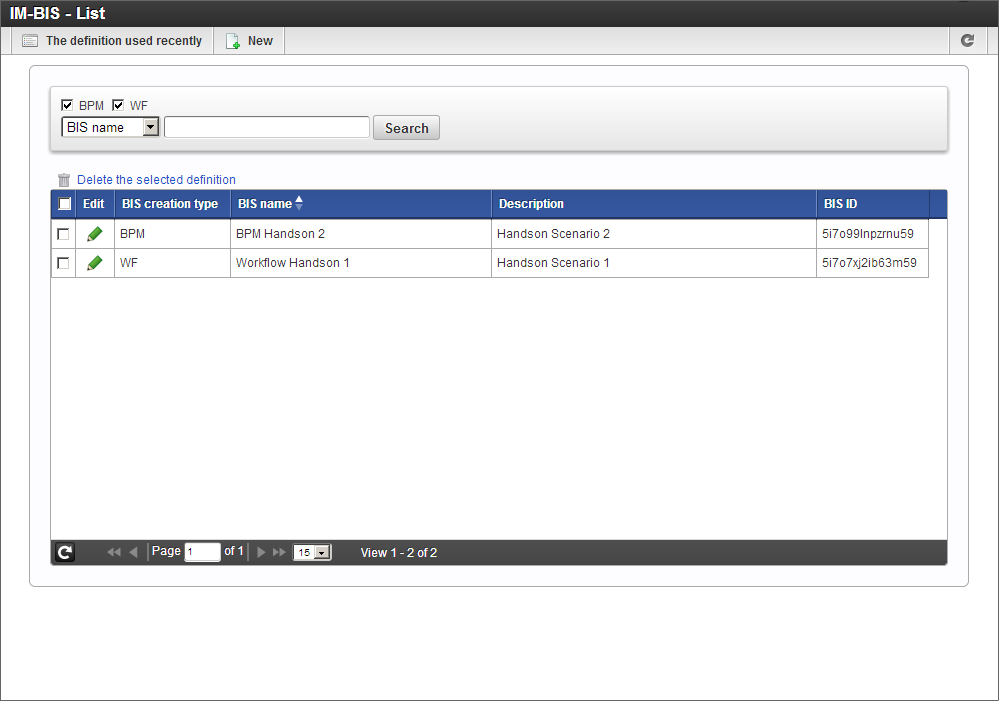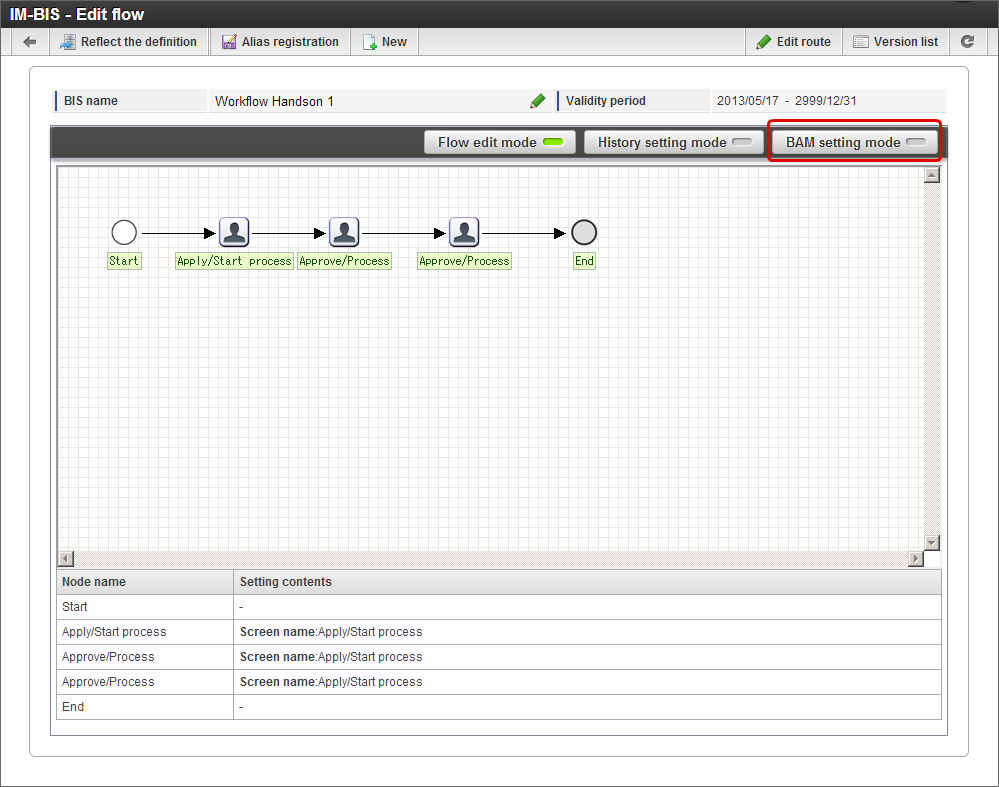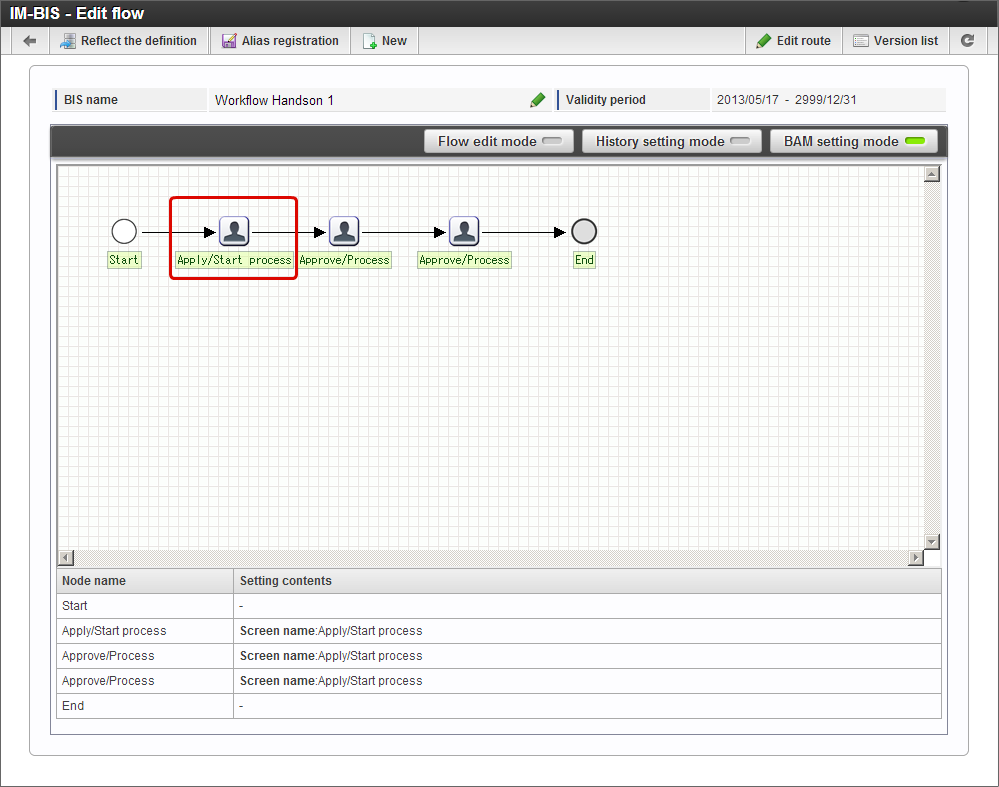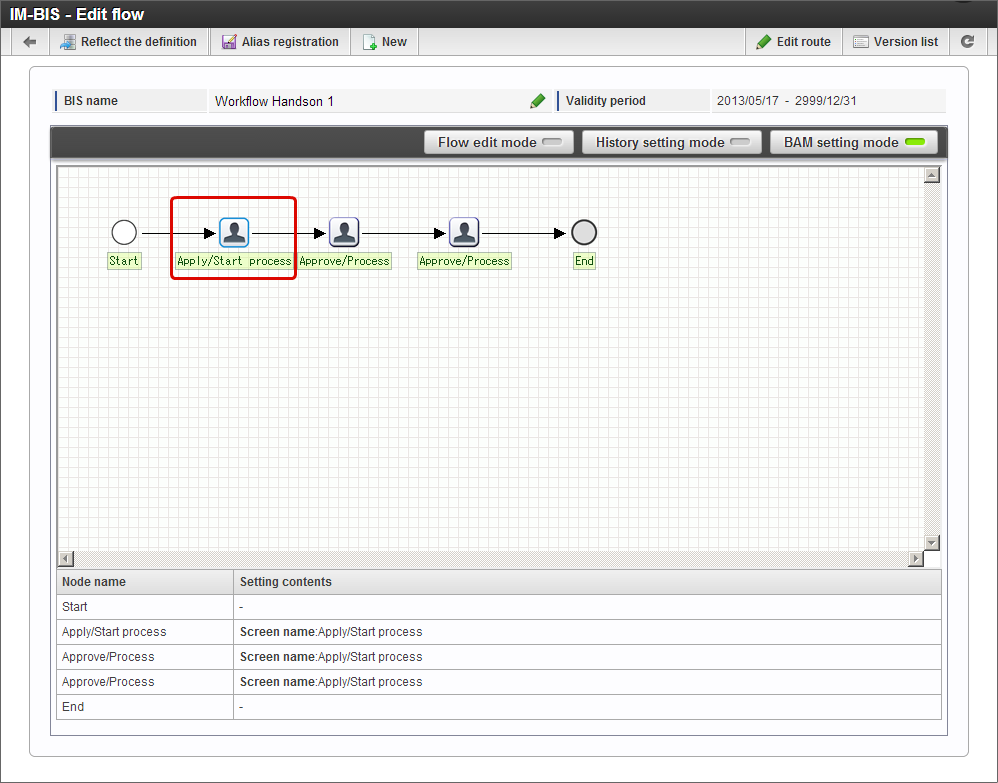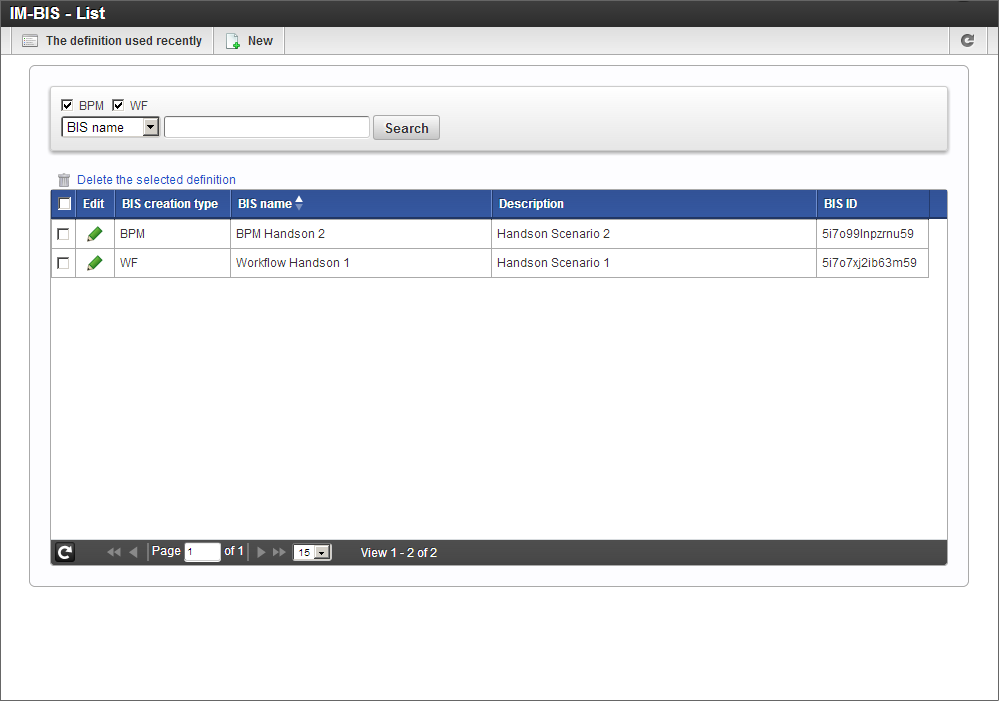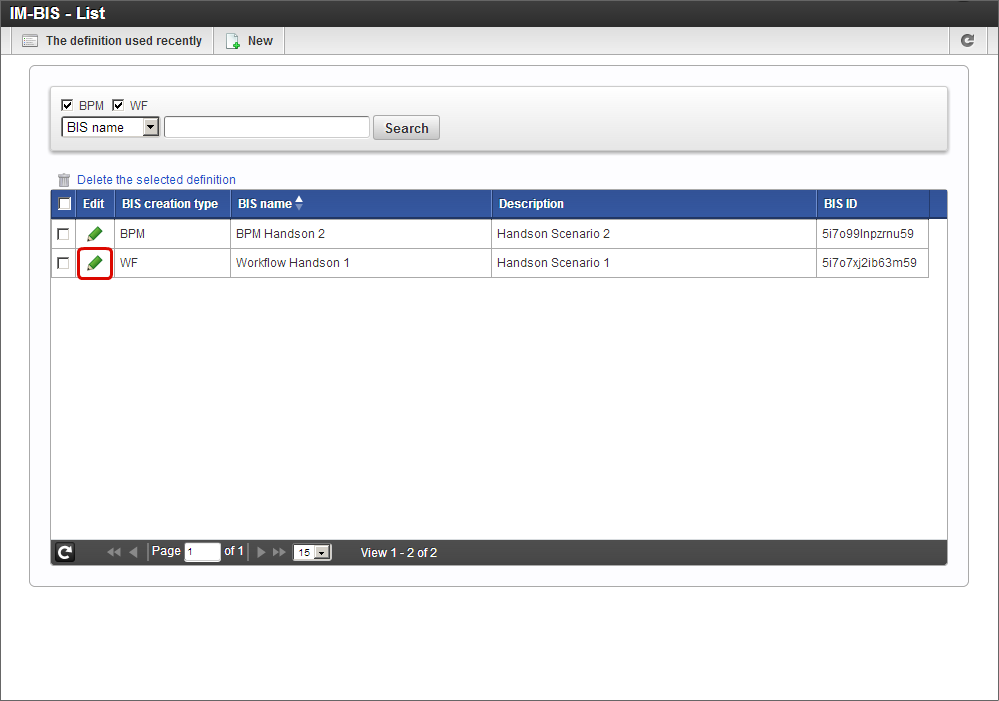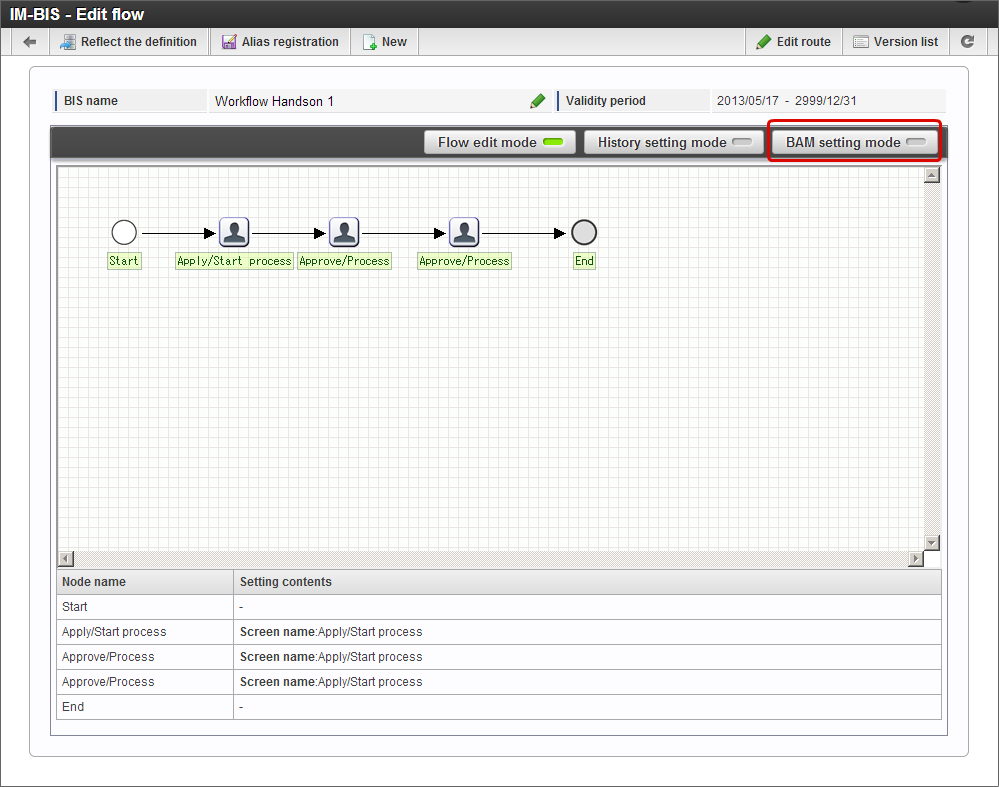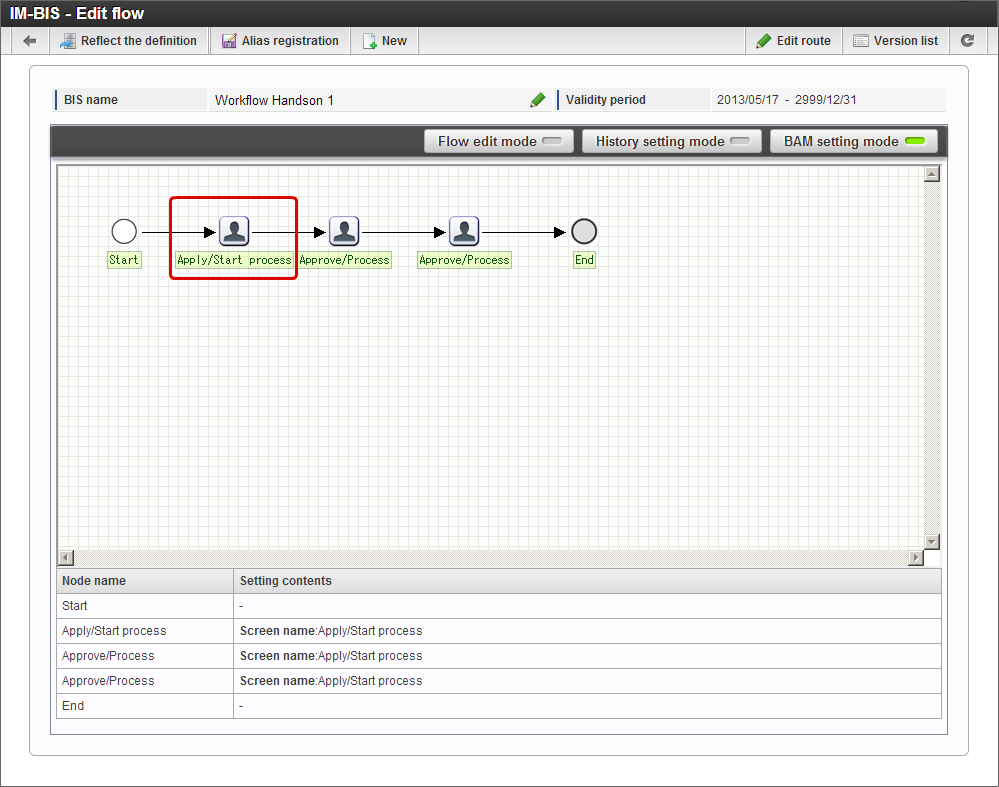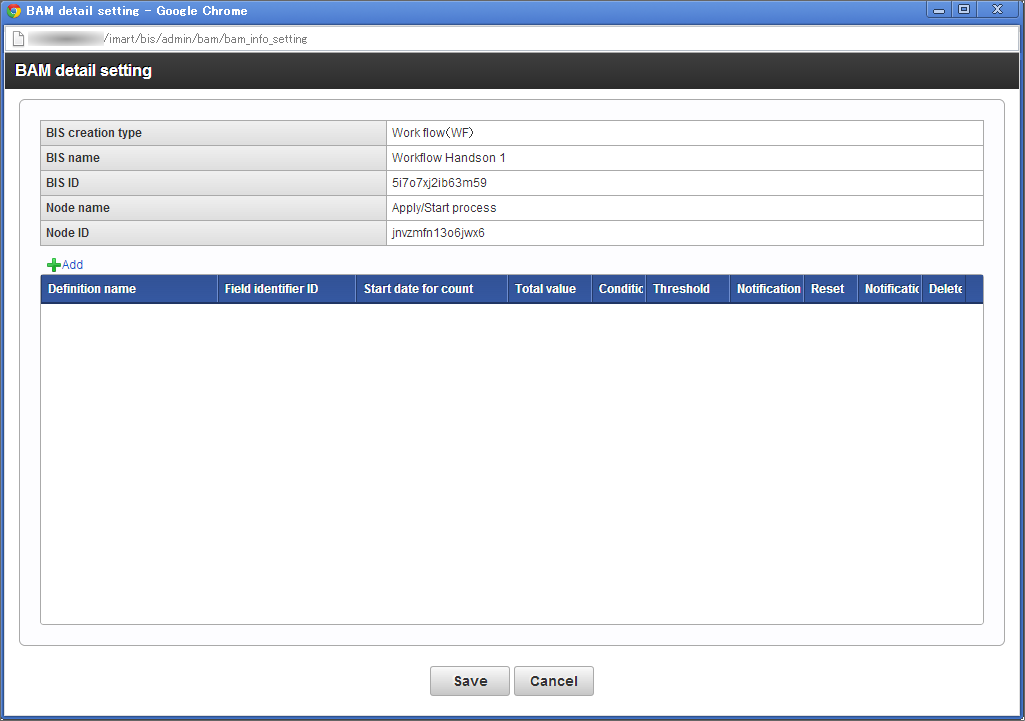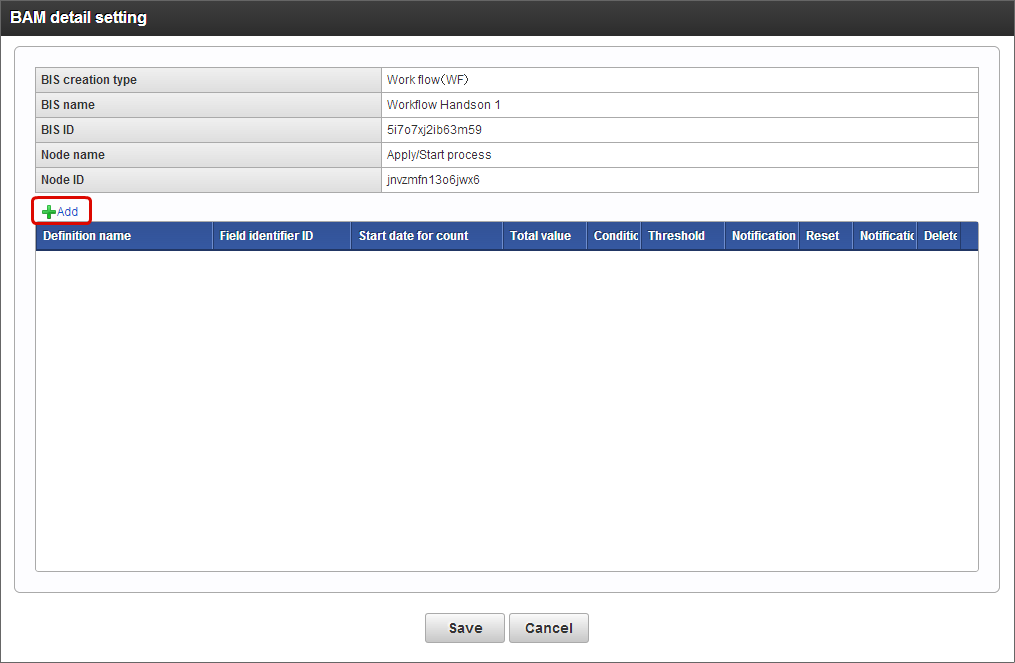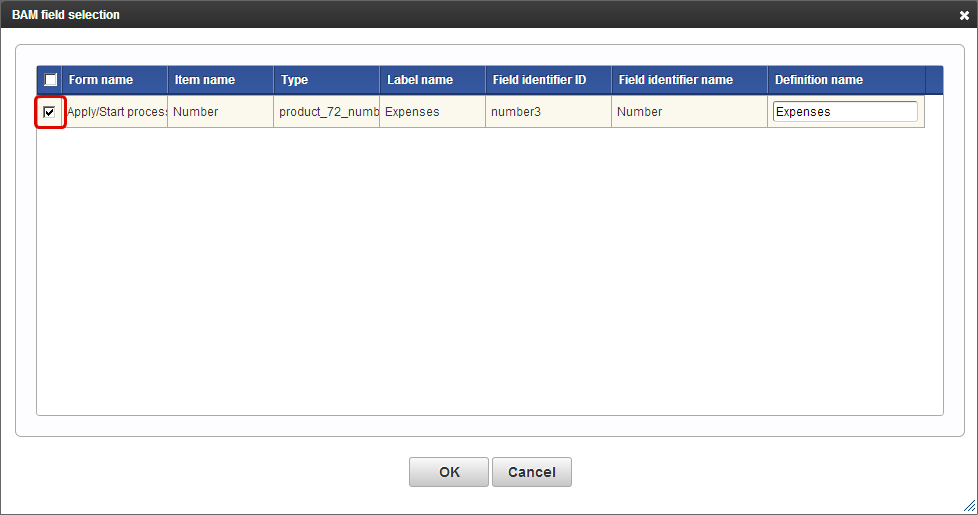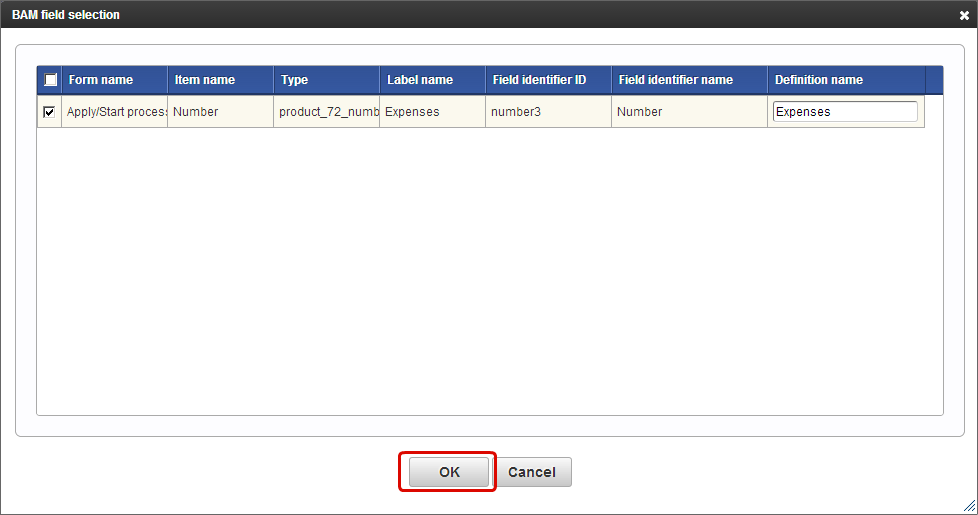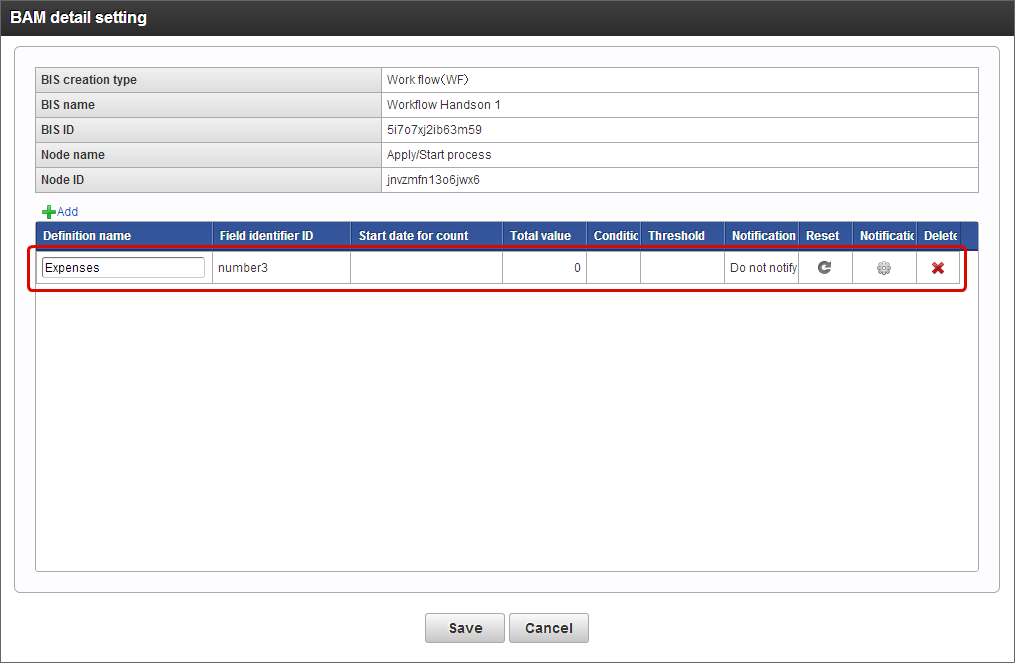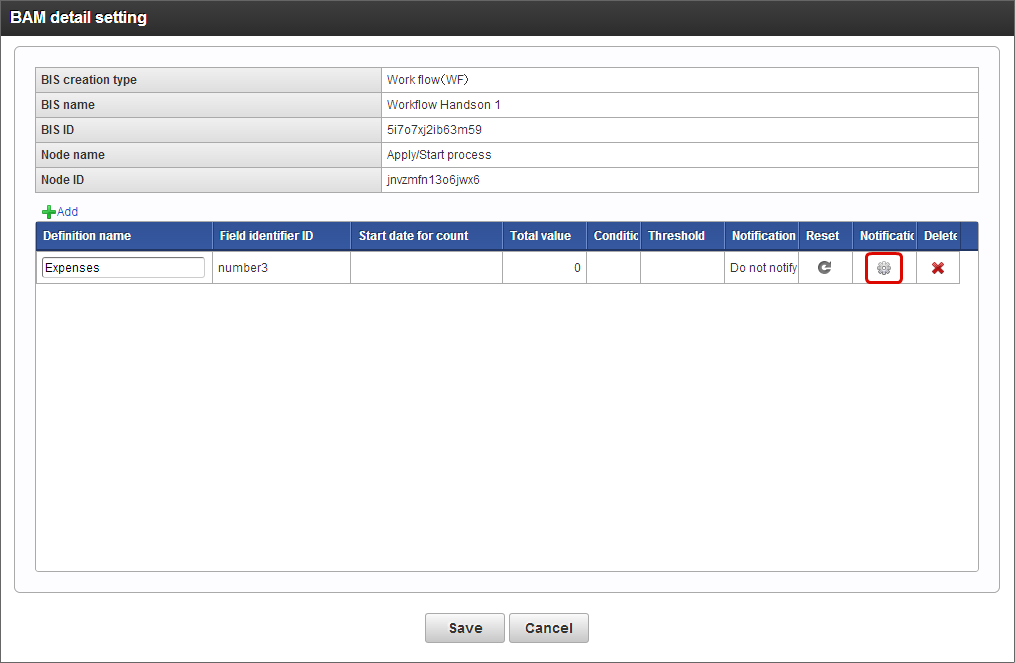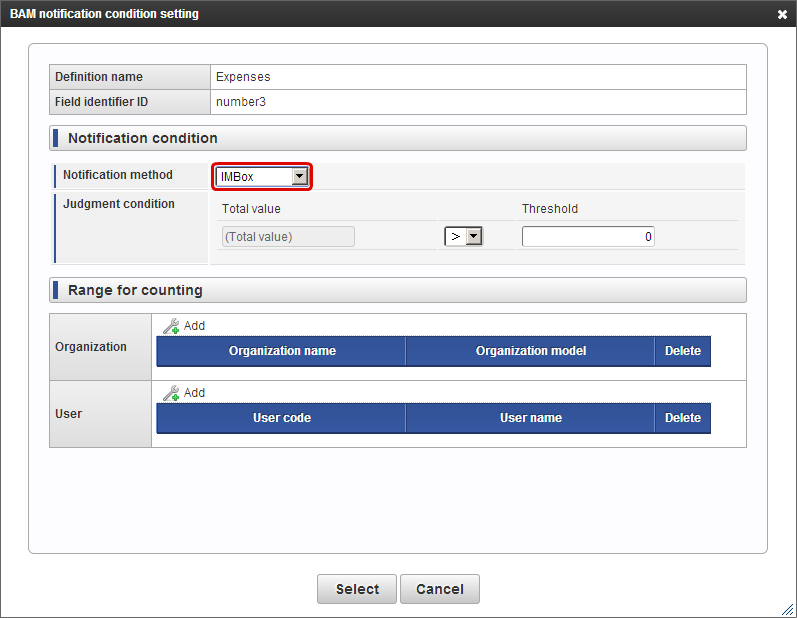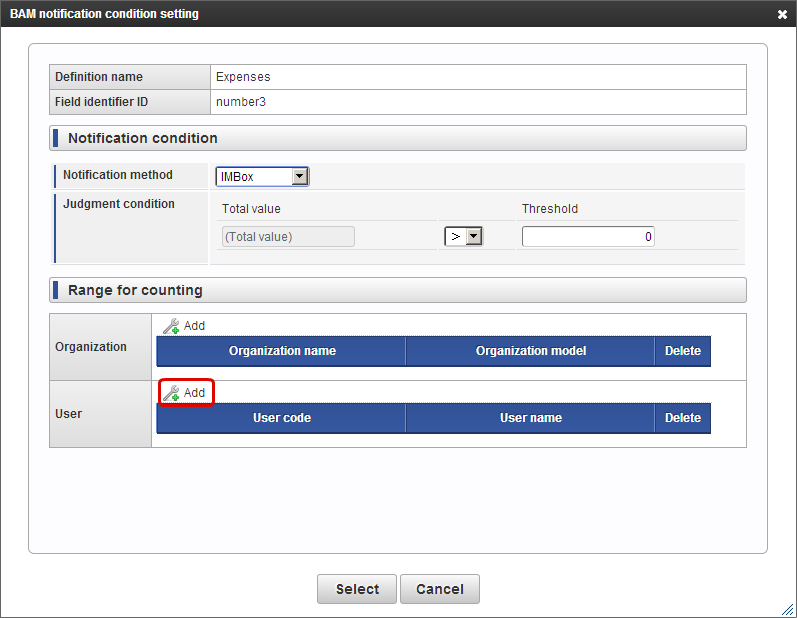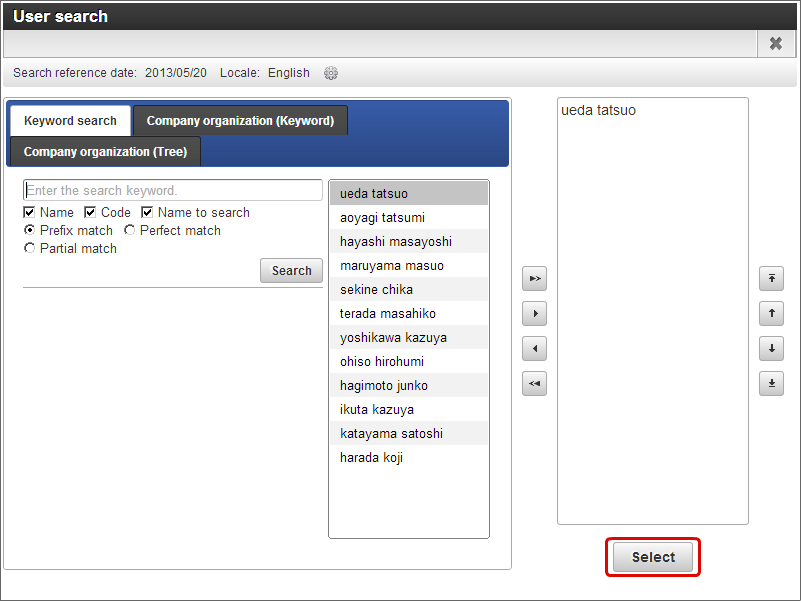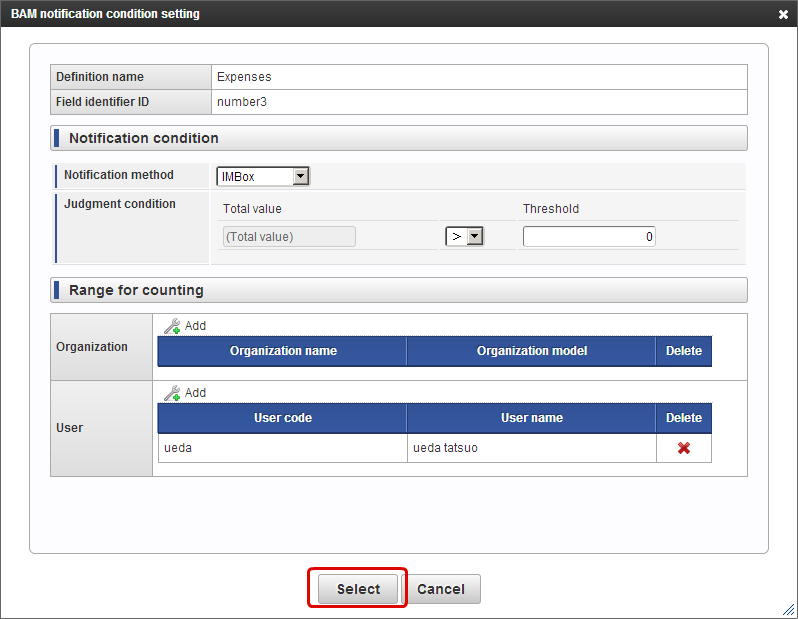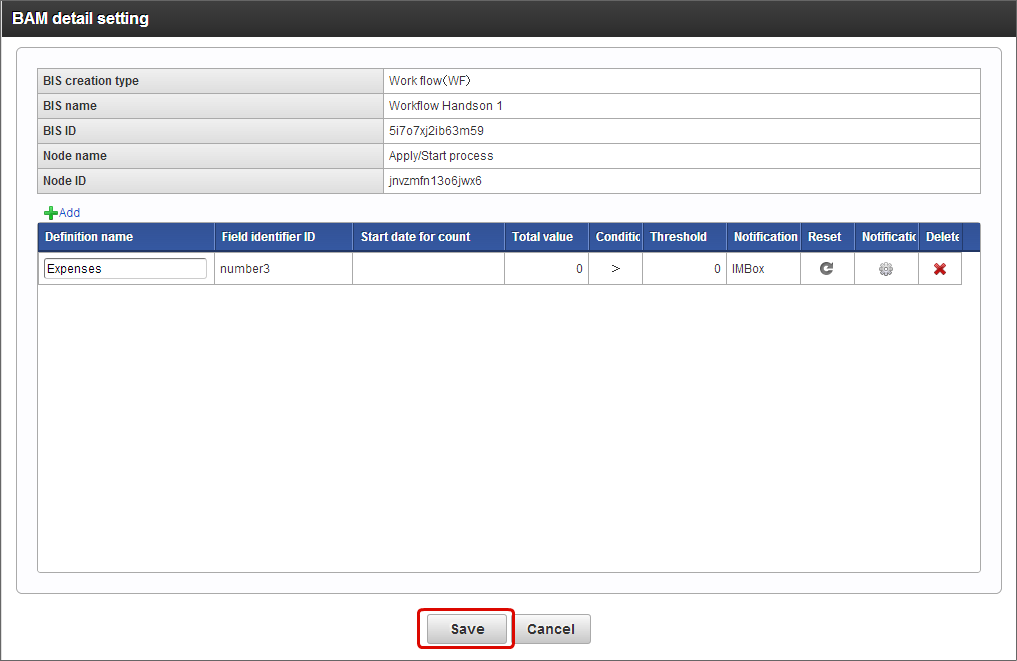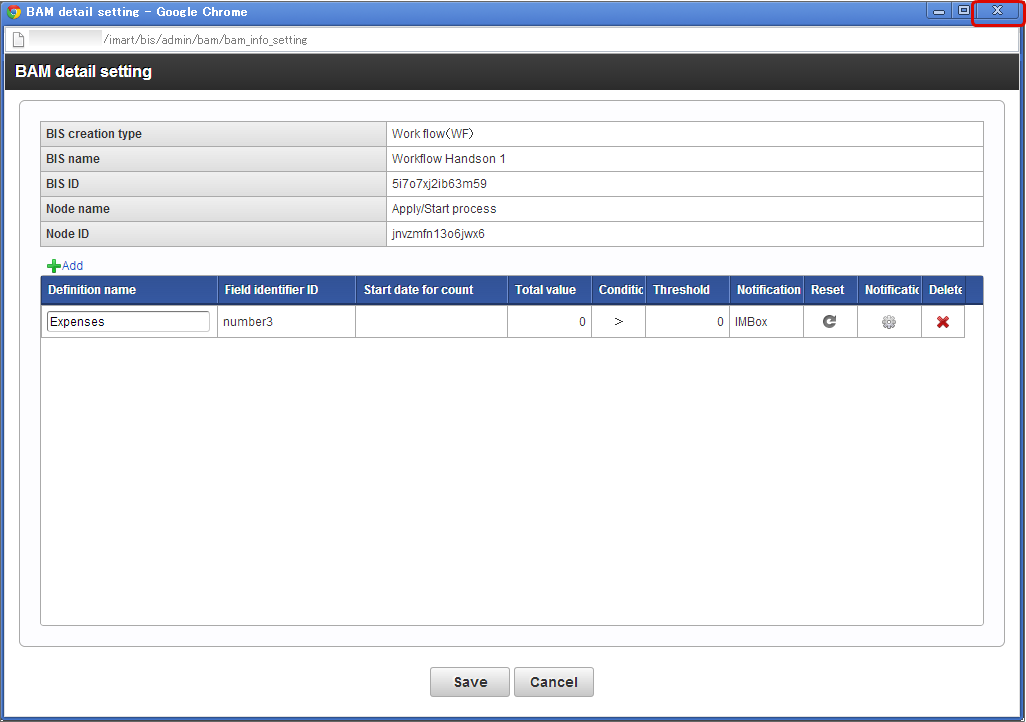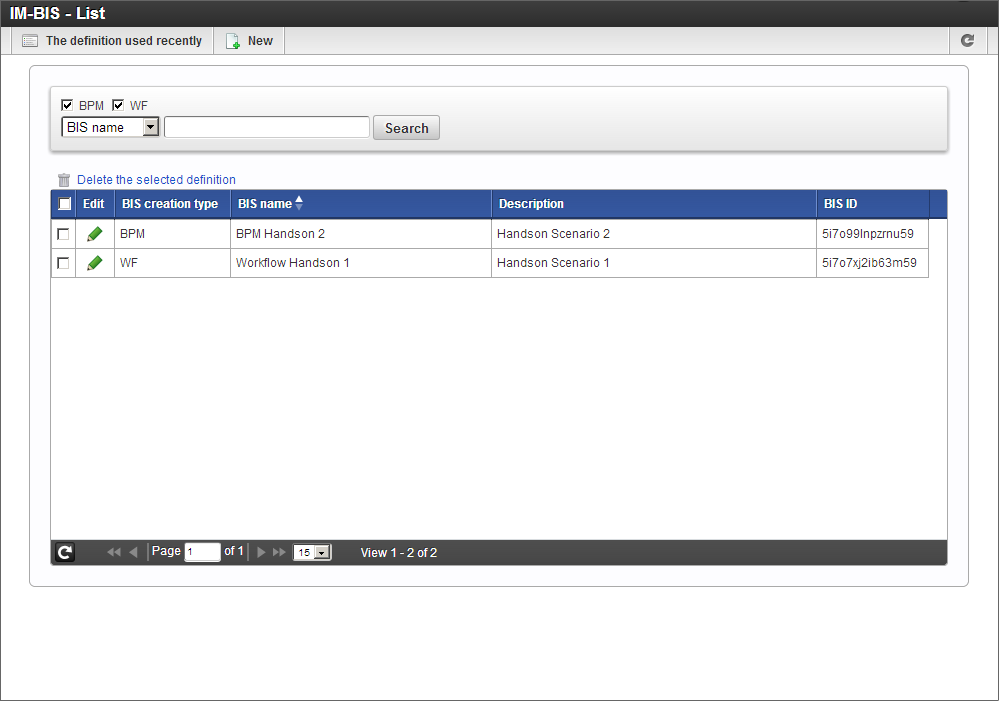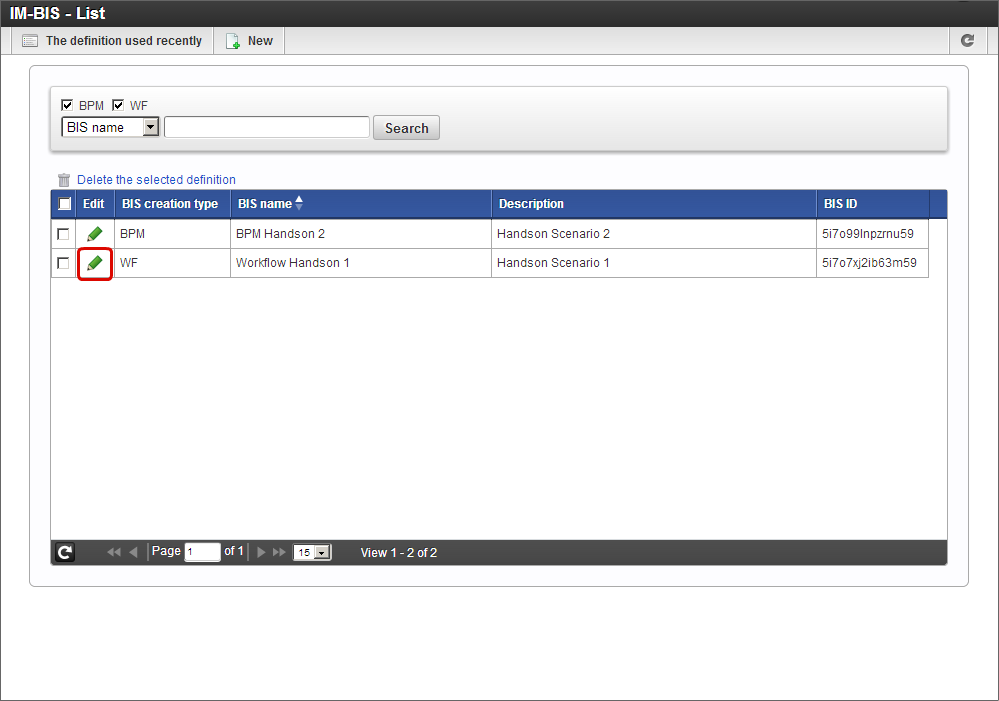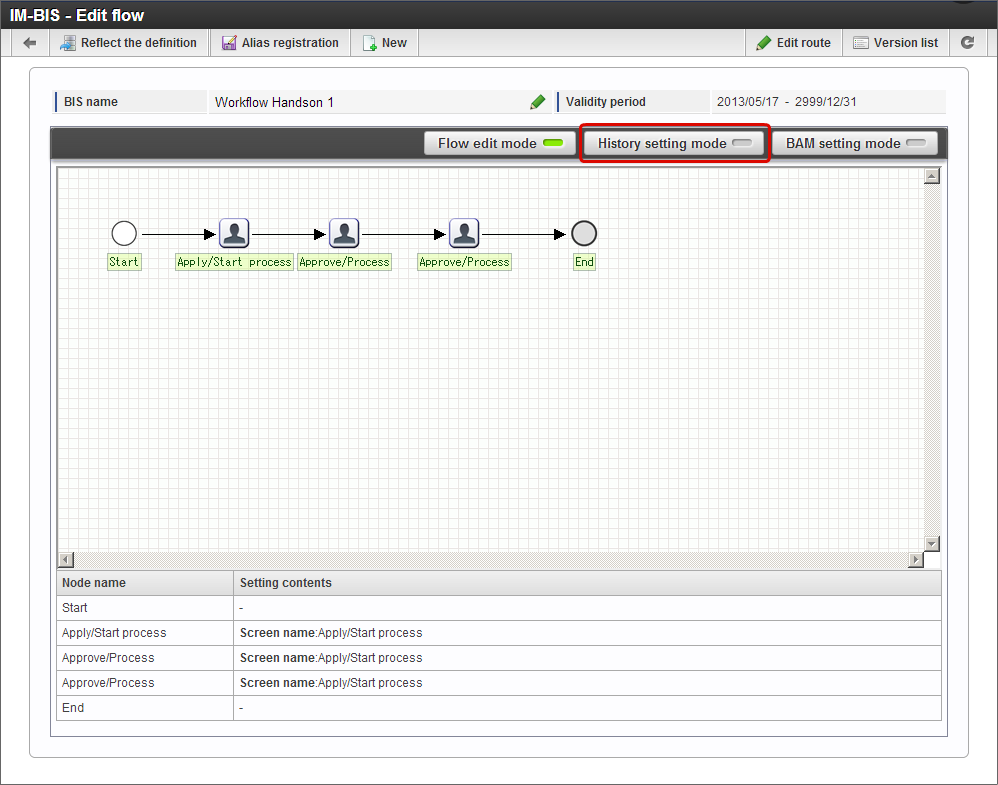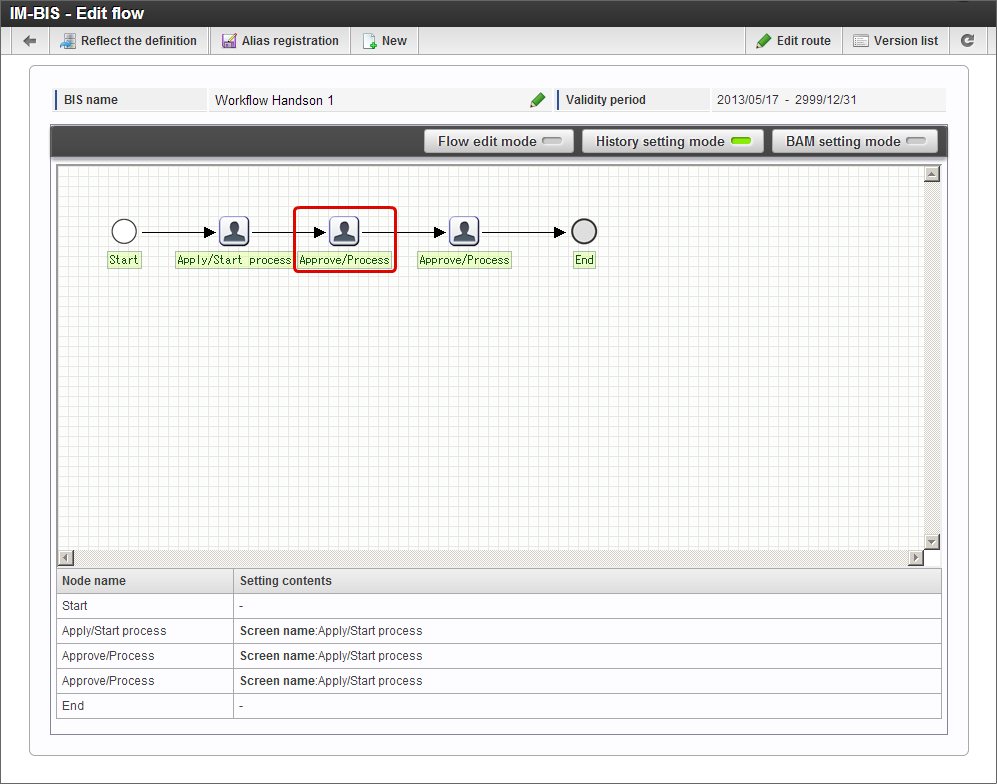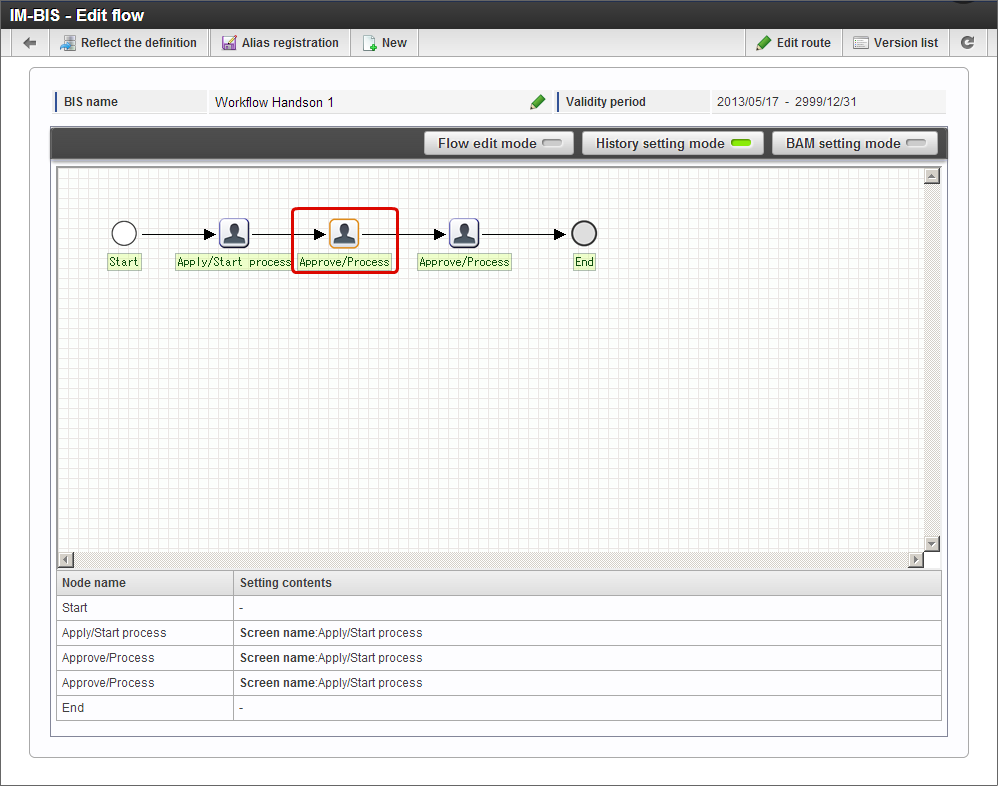Set BAM and history in IM-BIS¶
BAM and history can be set in IM-BIS.The procedure for the settings is described below.
Contents
Set BAM to ON (Perform data collection)¶
Set BAM settings of the flow in entry for data collection by BAM in the flow created in IM-BIS.If set to ON, data of processing time and wait time of target flow is collected by BAM.
Click “Site map” -> “IM-BIS” -> “Business Manager” -> “IM-BIS Creation” -> “IM-BIS”.
Click “List”. “IM-BIS - List” screen is displayed.
Click ‘Edit’ icon of the flow created by Handson 1 procedure.
Click “BAM setting mode” on the ” IM-BIS - Edit flow” screen.
Click apply node.
The color of the frame of apply node icon changes to light blue and BAM setting changed to entry.
BAM could be set by the above procedure.
Set alert notification in BAM by aggregating the screen items and comparing the aggregate value and threshold value¶
In BAM advanced settings, it is possible to aggregate the specific items of the screen, set threshold value for the aggregate value and set a notification method when the threshold value is exceeded.Set it in such a way that IMBox is notified when one million Yen is exceeded considering the numeric items (final amount) of the screen as the collection target of BAM.
Click “Site map” -> “IM-BIS” -> “Business Manager” -> “IM-BIS Creation” -> “IM-BIS”.
Click “List”. ” IM-BIS - List” screen is displayed.
Click ‘Edit’ icon of the flow created by Handson 1 procedure.
Click “BAM setting mode” on the ” IM-BIS - Edit flow” screen.
Double click apply node. (Or click “History/BAM management” - “BAM detail setting” in the context menu.)
“BAM detail setting” screen is displayed by popup.
Click “Add”.
In the “BAM field selection” screen, set the “Final amount” checkbox to ON as the collection target.
Click “OK” to save the selection result of the item.
The item selected on “BAM detail setting” screen is added.
To set threshold value of collection value of “Final amount” and notification method click notification setting
.
Select “IMBox” in the select box of “Notification condition” - “Notification method” on the “BAM notification condition setting” screen.
Click “Add” of “Range for counting” - “User”.
Select “ueda tatsuo” as the user in the “user search” screen and click “Select”.
Click “Select” on the “BAM notification condition setting” screen.
Click “Save” on the “BAM detail setting” screen.
Close “BAM detail setting” screen by “x” at top right after saving.
Aggregation of items, threshold value and alert notification can be set in BAM by the above procedure.
Note
- Refer “IM-BIS for Accel Platform User Guide” for the procedure to check the collected data of BAM.
Set history¶
Set history settings of the flow to entry to collect history in the flow created in IM-BIS.If it is set at the entry, input content of screen at set task (Node) will be saved.
Click “Site map” -> “IM-BIS” -> “Business Manager” -> “IM-BIS Creation” -> “IM-BIS”.
Click “List”. “IM-BIS - List” screen is displayed.
Click ‘Edit’ icon of the flow created by Handson 1 procedure.
Click “History setting mode” on the ” IM-BIS - Edit flow” screen.
Click approve node.
The color of the approve node icon frame cahnges to orange and history setting changed to entry.
History could be set by the above procedure.
Note
- Refer ” IM-BIS for Accel Platform User Guide” for the procedure to check history.