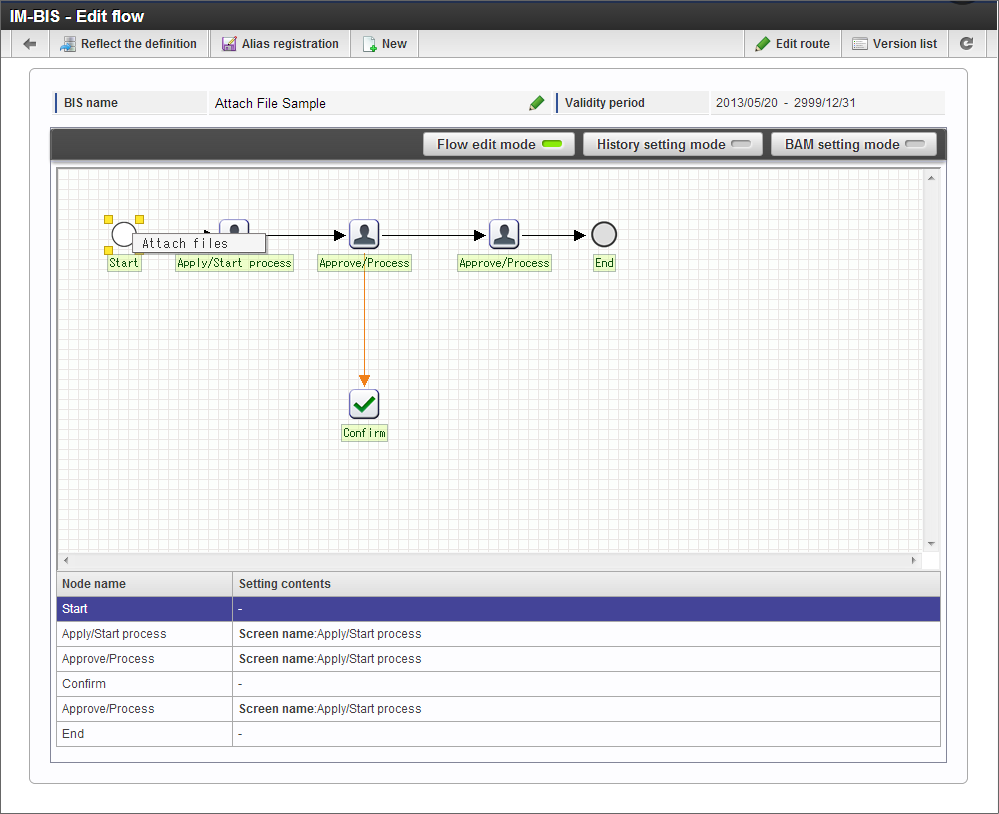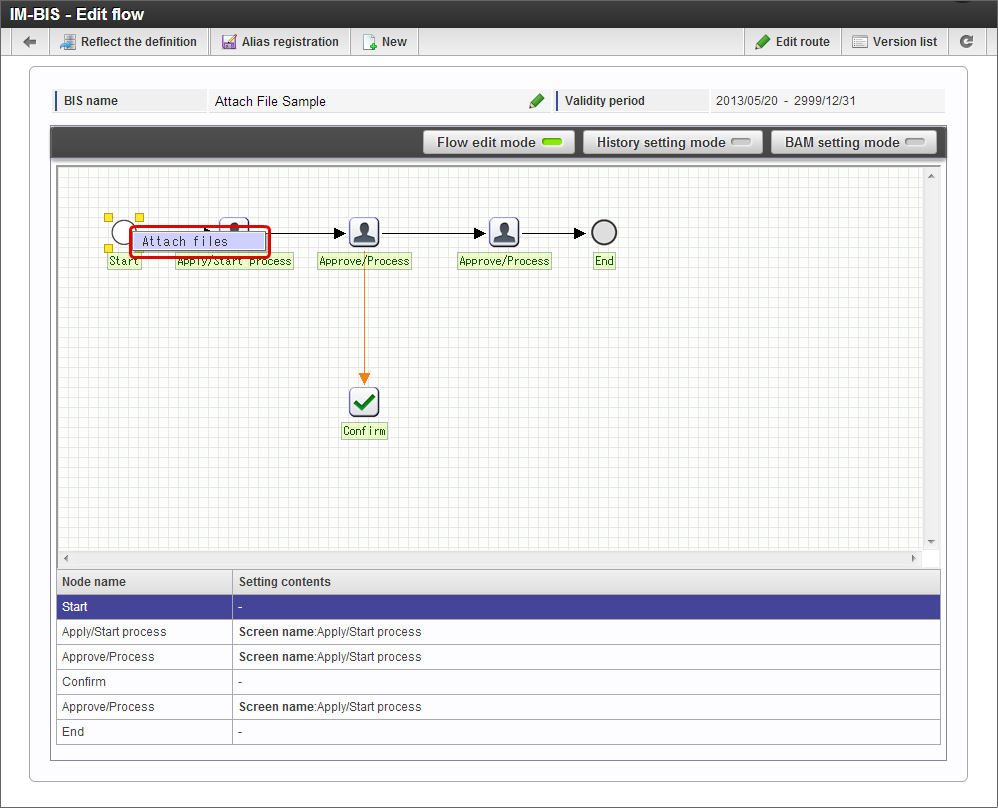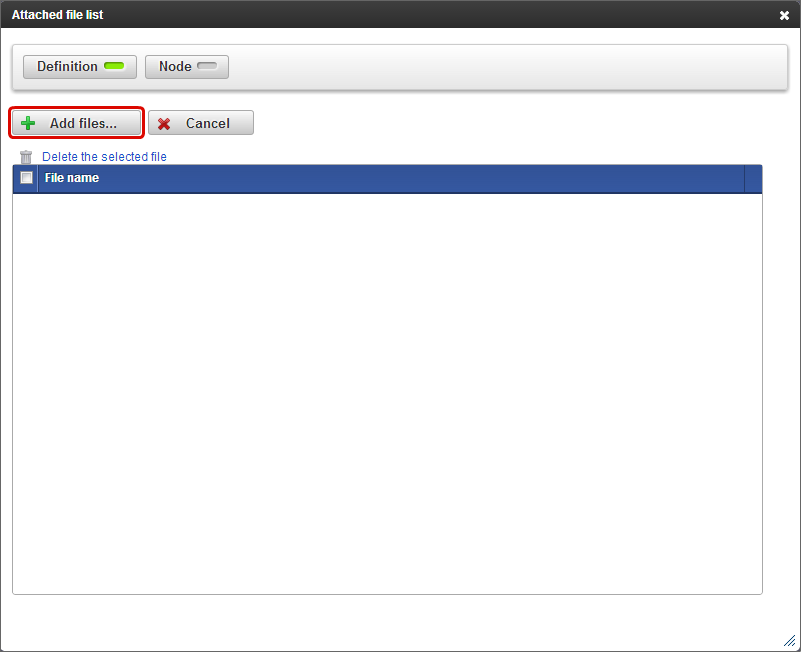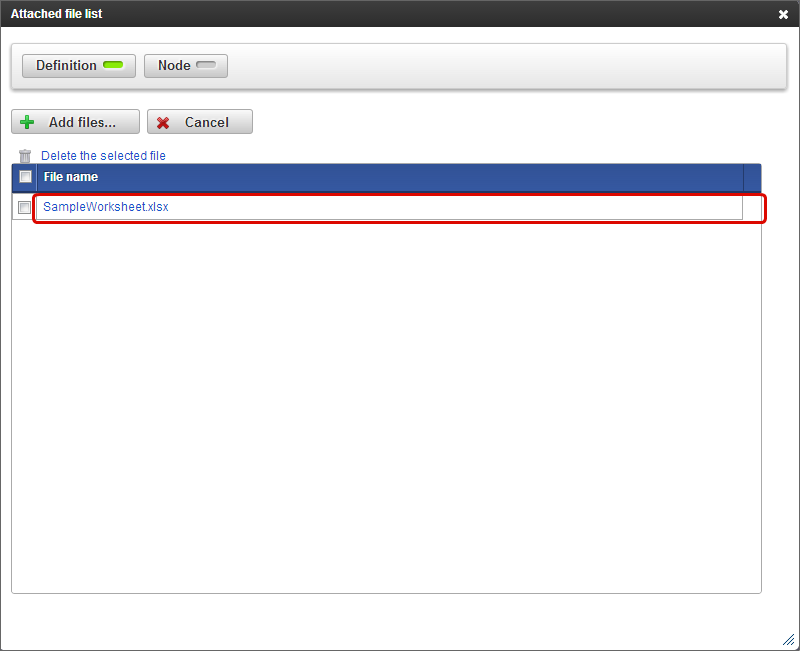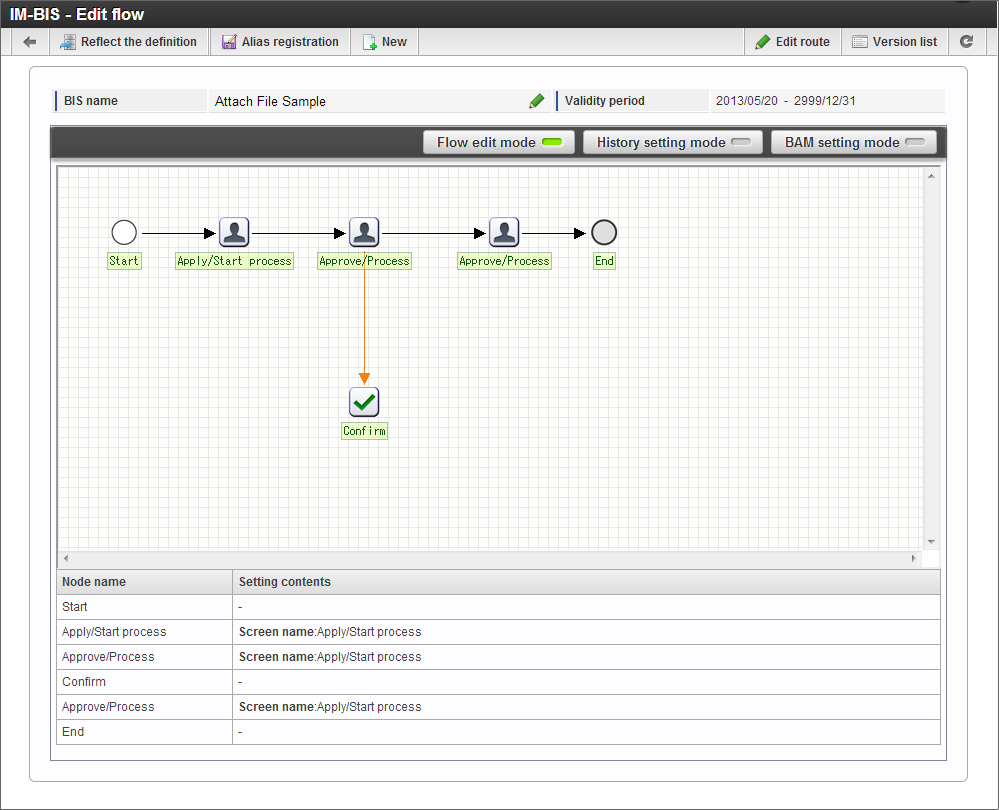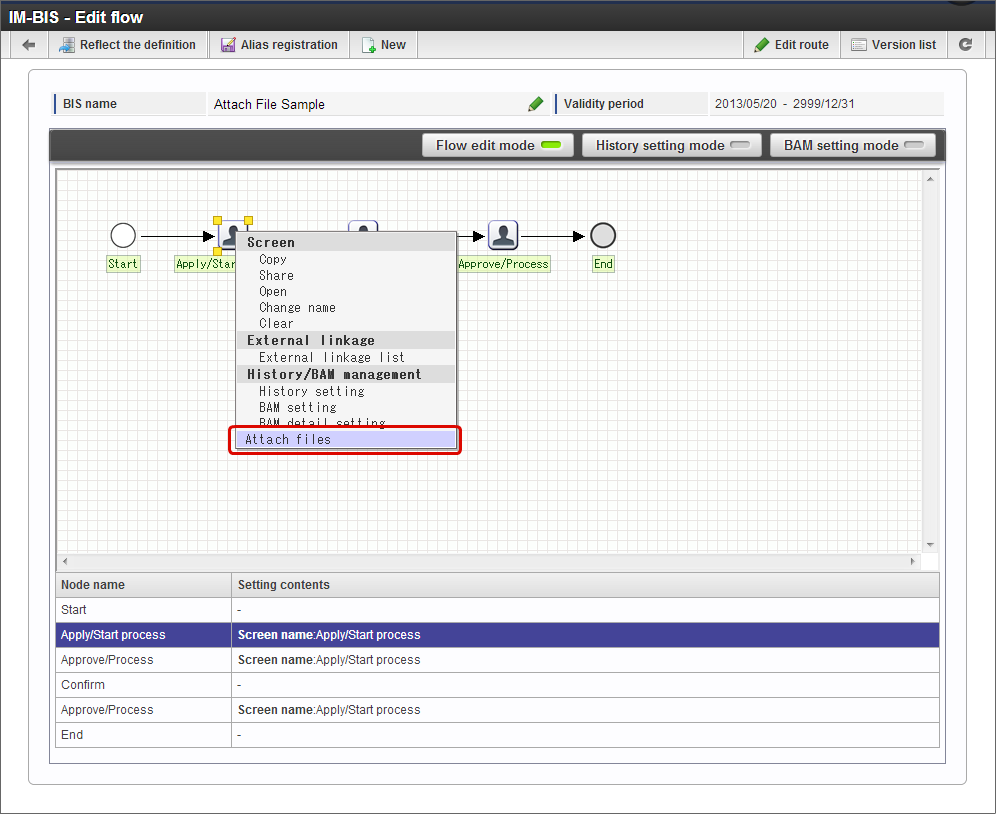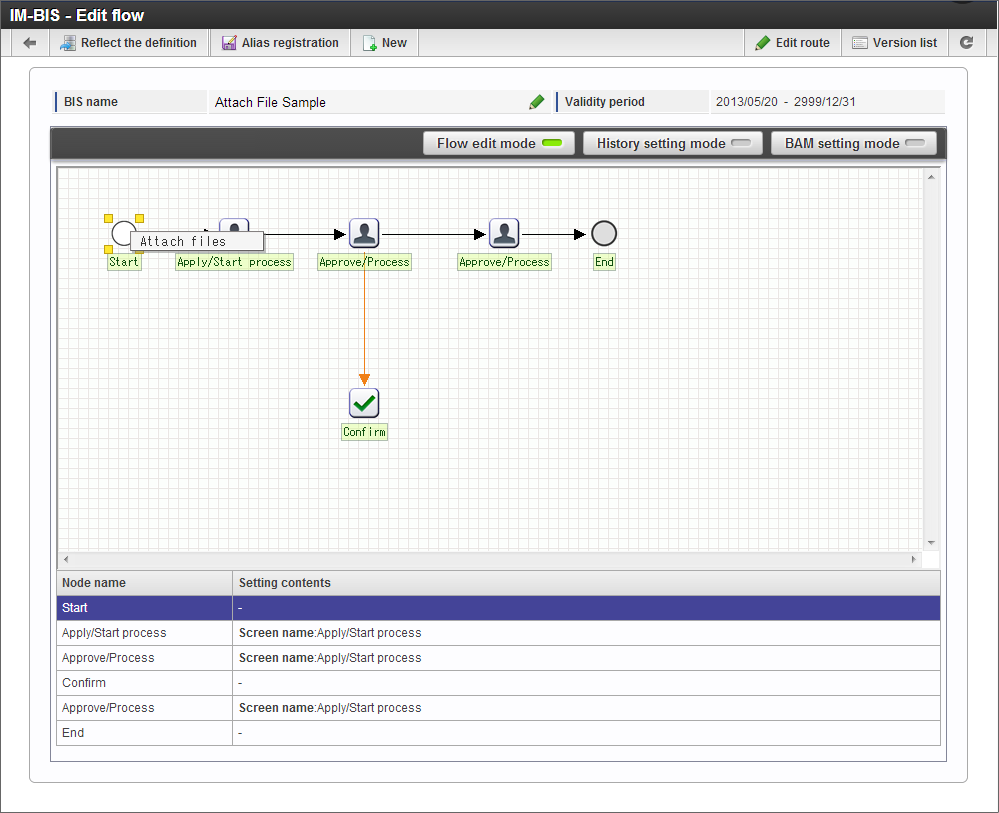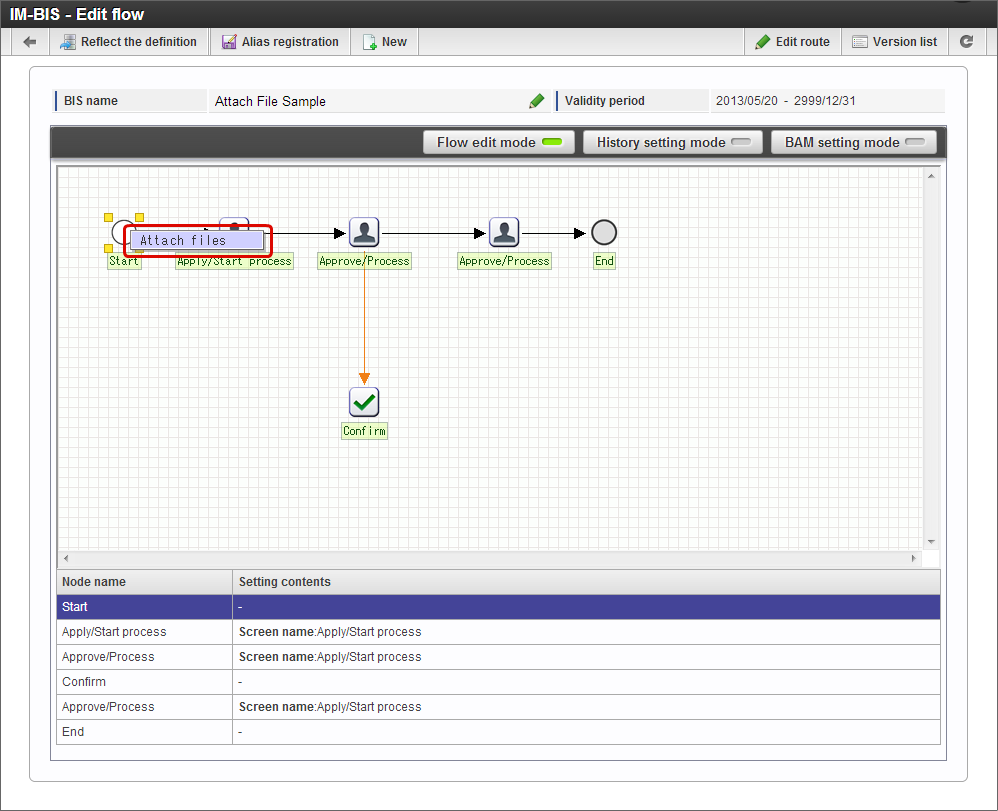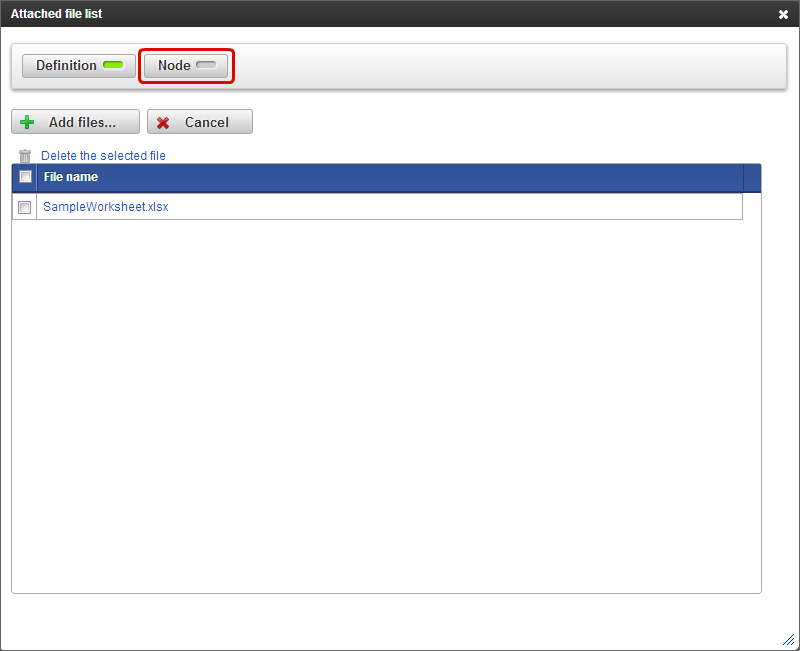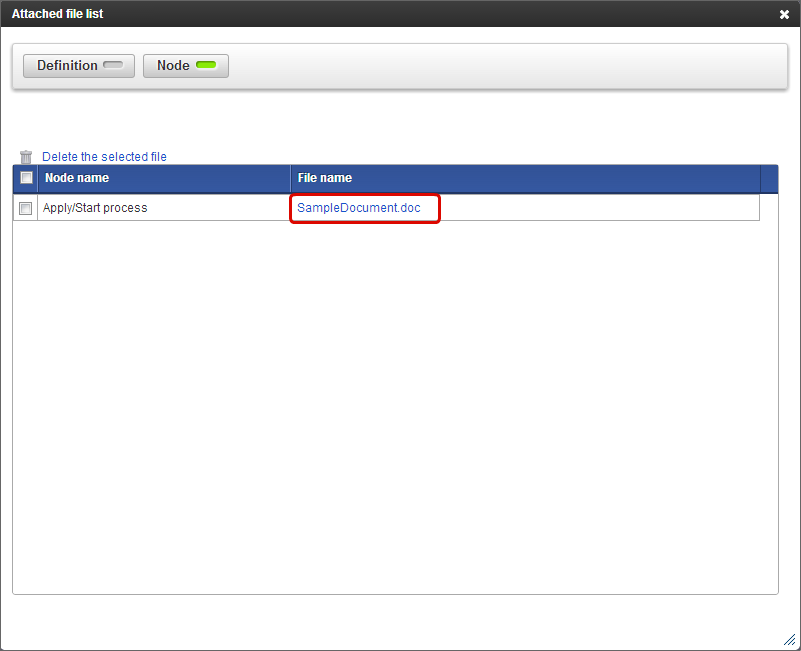Design document management¶
Files like Settings document or Settings procedure document can be attached to the BIS flow or node by using Design document management function.
Contents
Definition of Design document management function¶
It is possible to attach the files related to flow definition such as documents of the corresponding internal(in-house) rules to the node or flow created in IM-BIS.The file added by this function can be uploaded or downloaded from the ‘Edit flow’ screen.Note
Use the ‘Attach file’ function of the processing screen or ‘File upload’ of screen items to upload/download a file during flow execution.
Relation of BIS definition operations and design document management function¶
Operations of BIS definition and operations of file attached in Design document management are as follows.
Operation description File processing Version registration of BIS definition Copy the file attached to copy source version. Registering another name for BIS definition File attached to BIS definition of copy source is not copied. Import/Export The attached file is also included in transition target in BIS definition of import/export. Deletion of BIS definition Version deletion
Storage location of Design document management file
File attached by Design document management is managed in the following directory.
When attached to flow (start node)
<PUBLIC_STORAGE>\bis\<BIS ID>\<BIS version ID>\attachments\<file name (with extension)>\<file version number>When attached to task (node other than start node)
<PUBLIC_STORAGE>\bis\<BIS ID>\<BIS version ID>\<node ID>\attachments\<file name (with extension)>\<file version number>
Attach a file to the flow¶
Attach a file to the flow by the following procedure.
” IM-BIS - Edit flow” of the flow to which the file is to be attached is displayed.
Right click start node in ” IM-BIS - Edit flow”.
Click “Attach files”.
Check whether “Definition” is ON in “Attached file list” and click “Add files...”.
Attach file to a specific task¶
Attach a file to a specific task by the following procedure.
” IM-BIS - Edit flow” of the flow to which the file is to be attached is displayed.
In ” IM-BIS - Edit flow”, right-click the task to which the file is to be attached.
Click “Attach files”.
Click “Add files...”.
Download a file attached to a flow or task¶
Download a file attached to a flow¶
Download a file attached to a flow by the following procedure.
” IM-BIS - Edit flow” of flow to which the file is attached is displayed.
Right click start node in ” IM-BIS - Edit flow”.
Click “Attach files”.
Click the file name of the file which is to be downloaded.
The file attached to the flow could be downloaded in local.
Download the file attached to task¶
Download the file attached to task in the following procedure.
” IM-BIS - Edit flow” of flow to which the file is attached is displayed.
Right click start node in ” IM-BIS - Edit flow”.
Click “Attach files”.
Click “Node” in “Attached file list”.
Click the file name of the file which is to be downloaded since the list of the files attached to the node is displayed.
The file attached to the node could be downloaded in local.
Note
The file attached to a node can also be downloaded by displaying the list of attached files from the context menu of the node if the attached node is known.