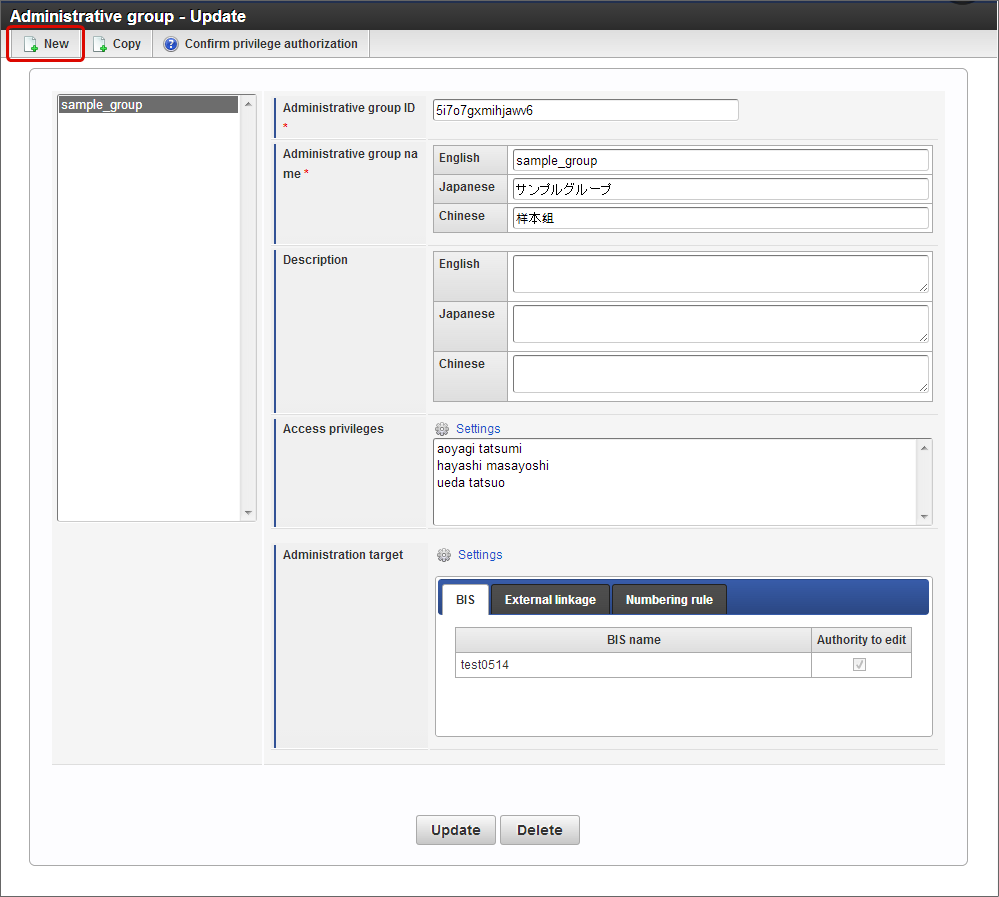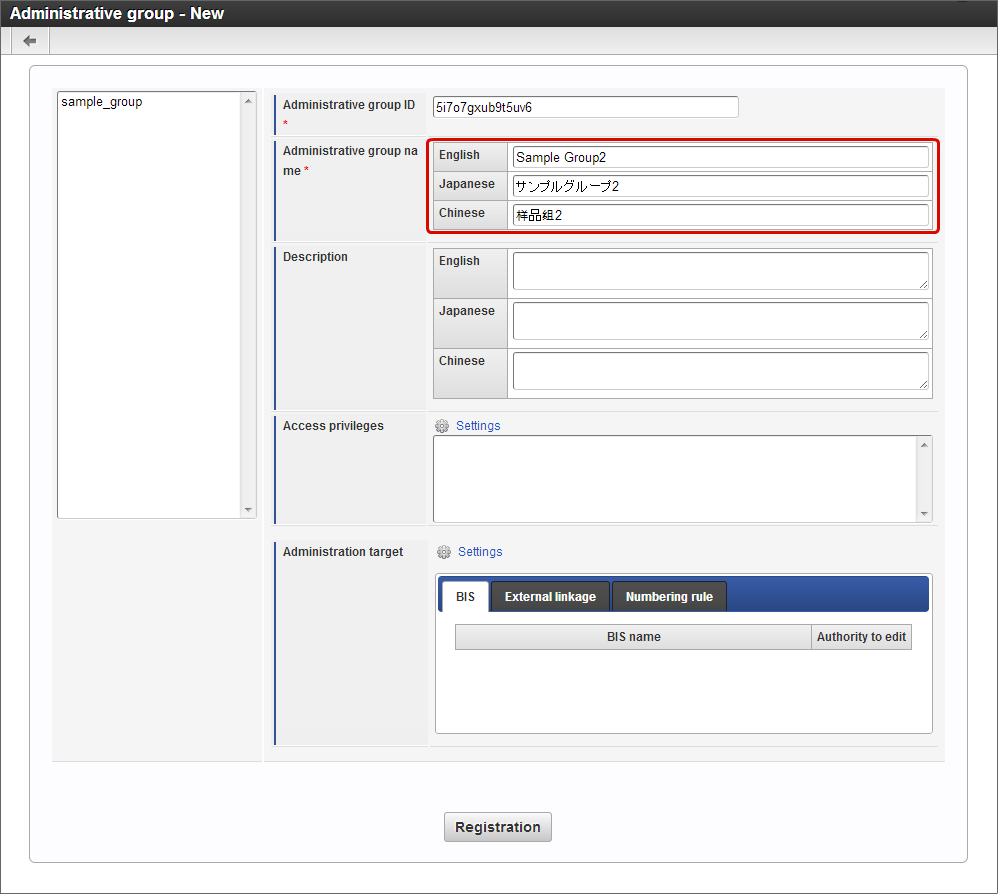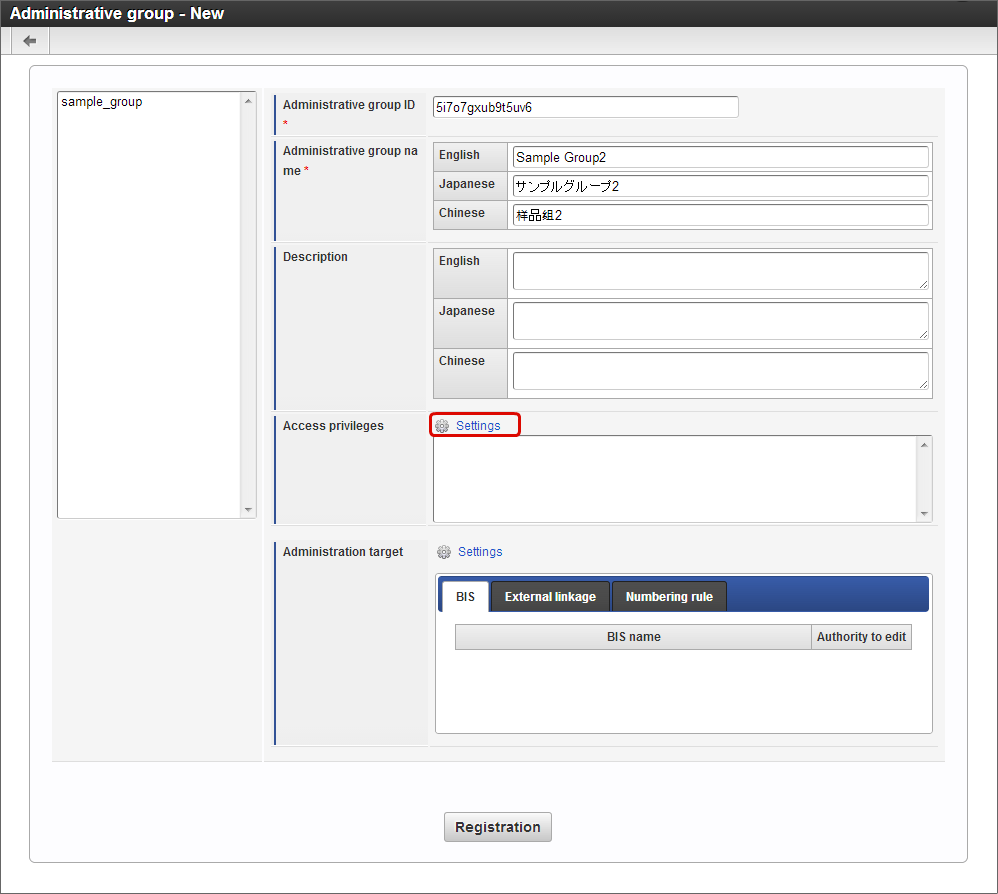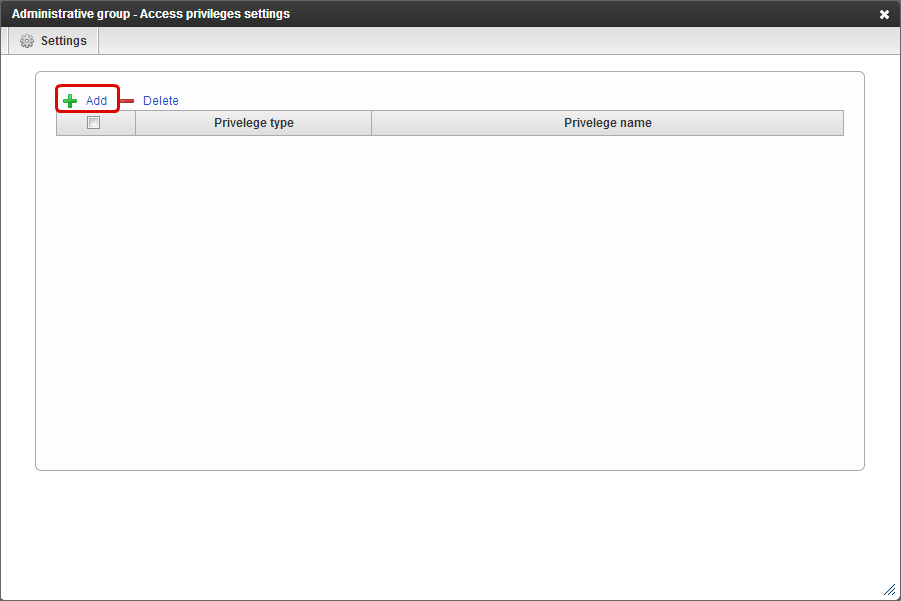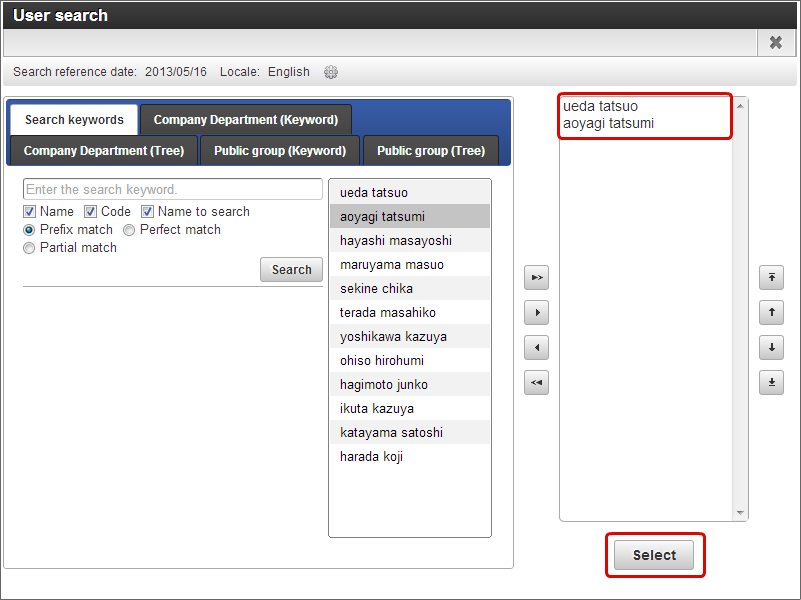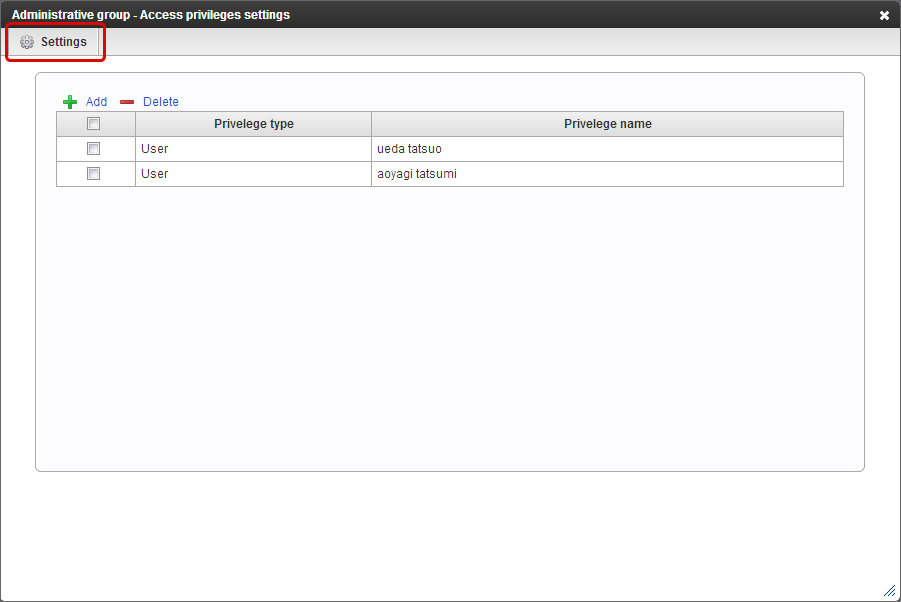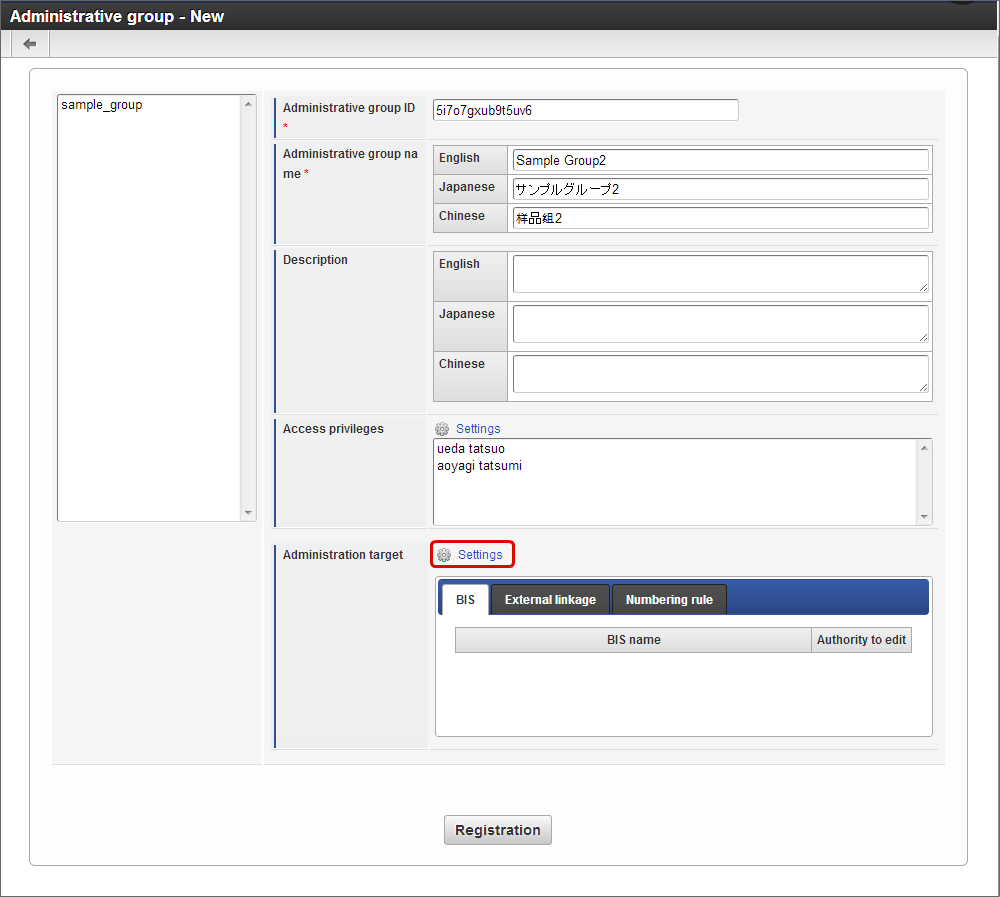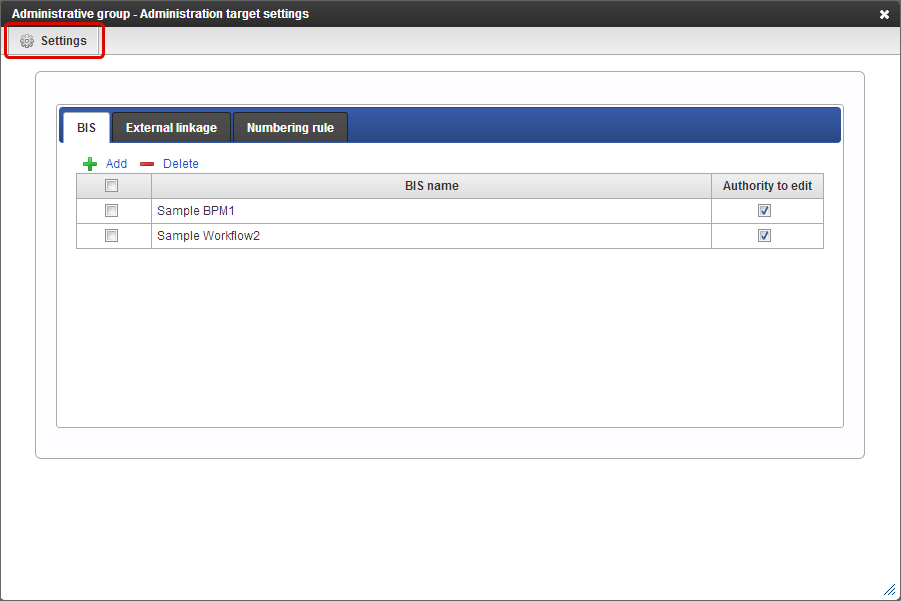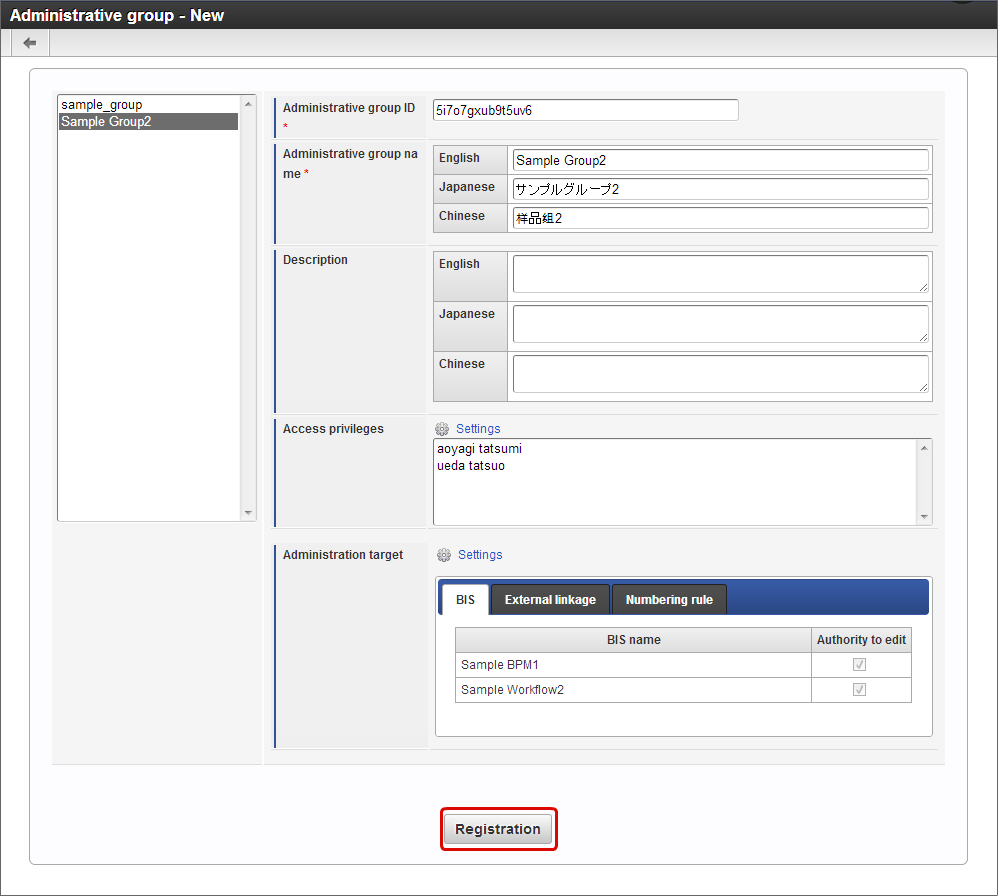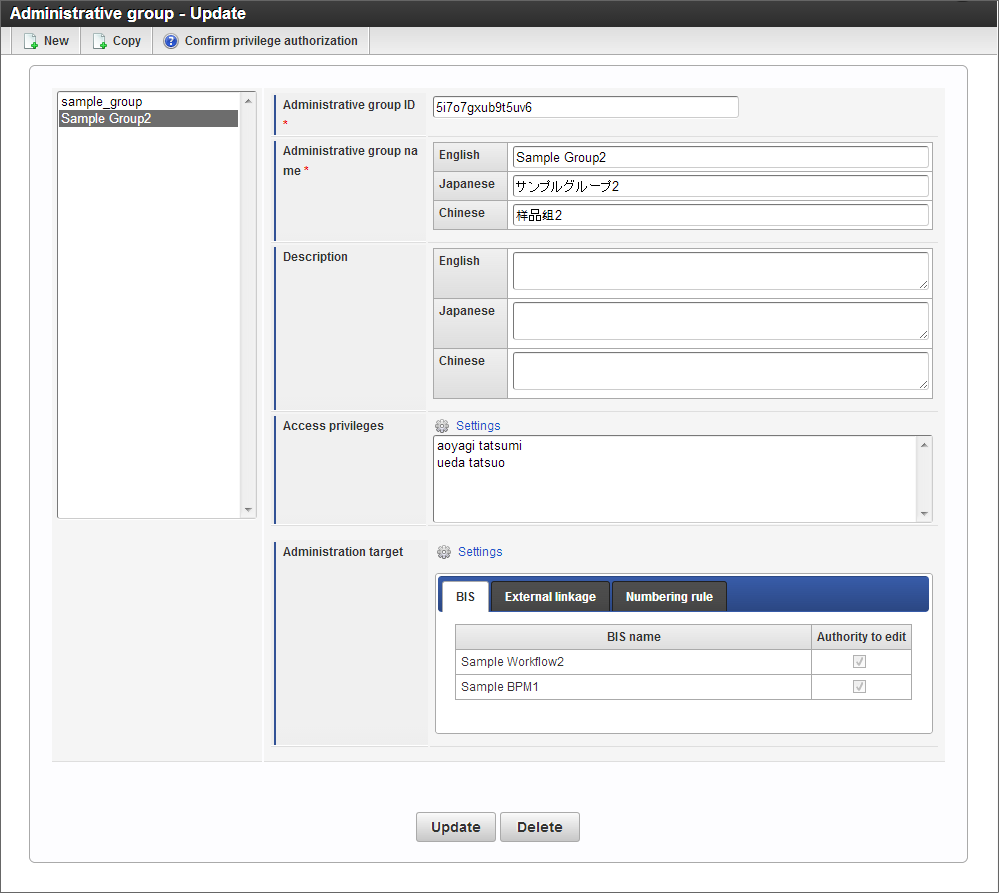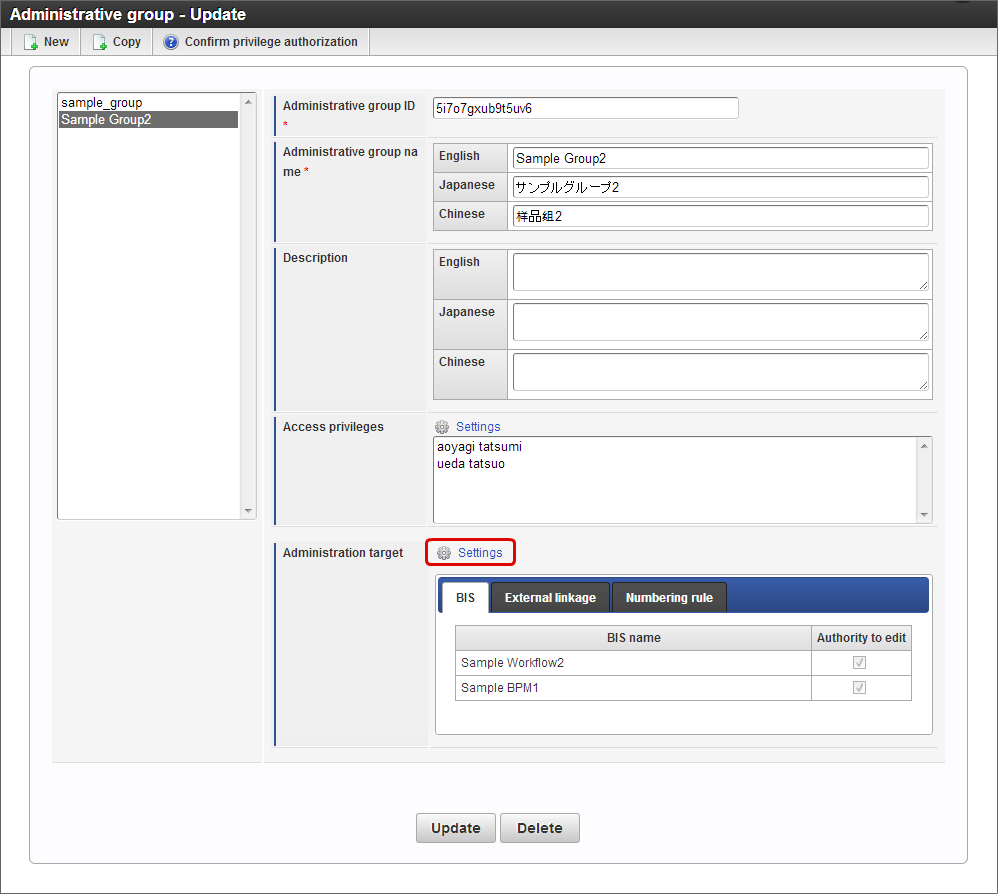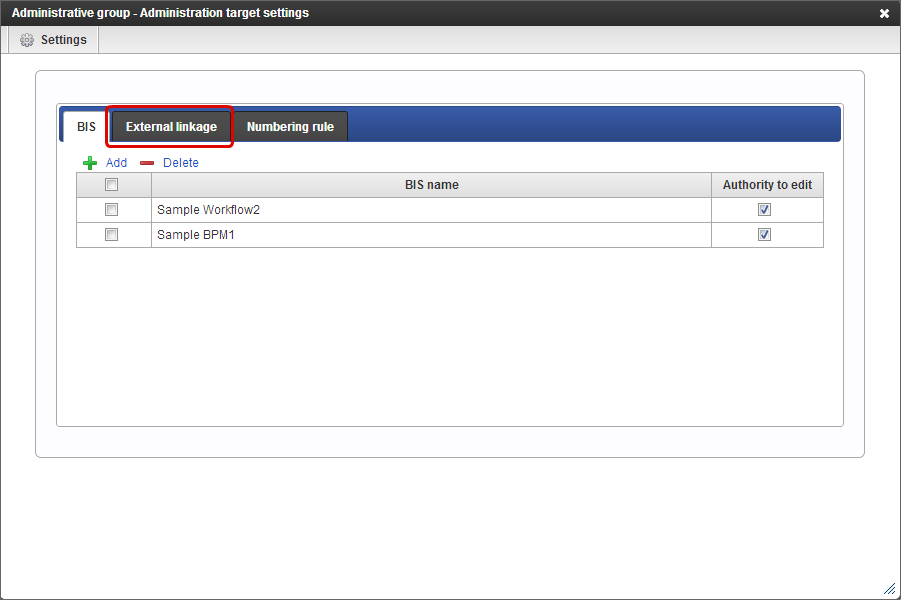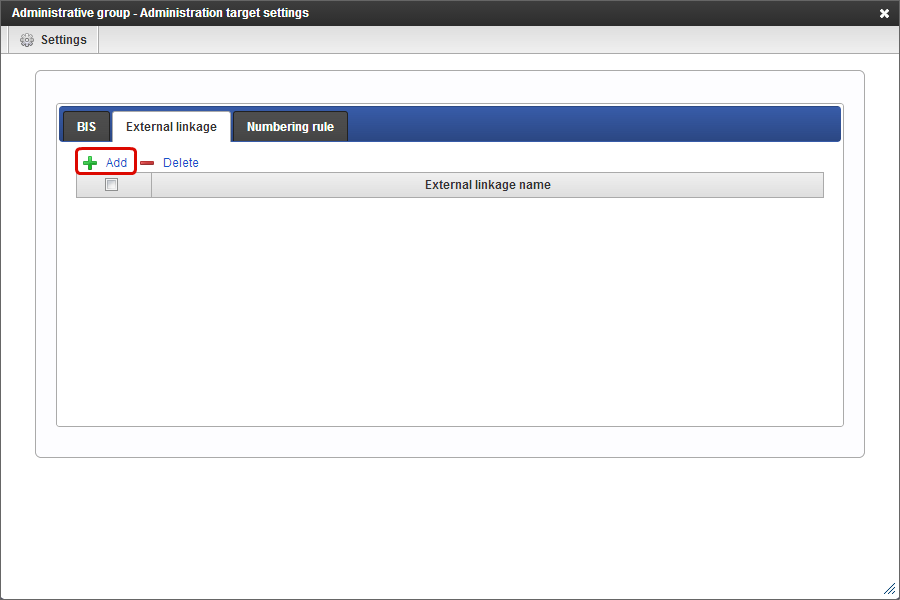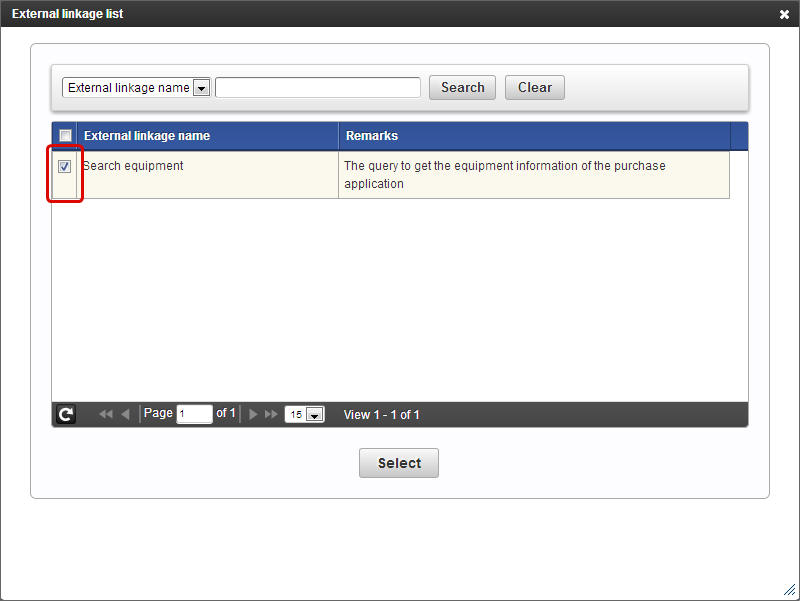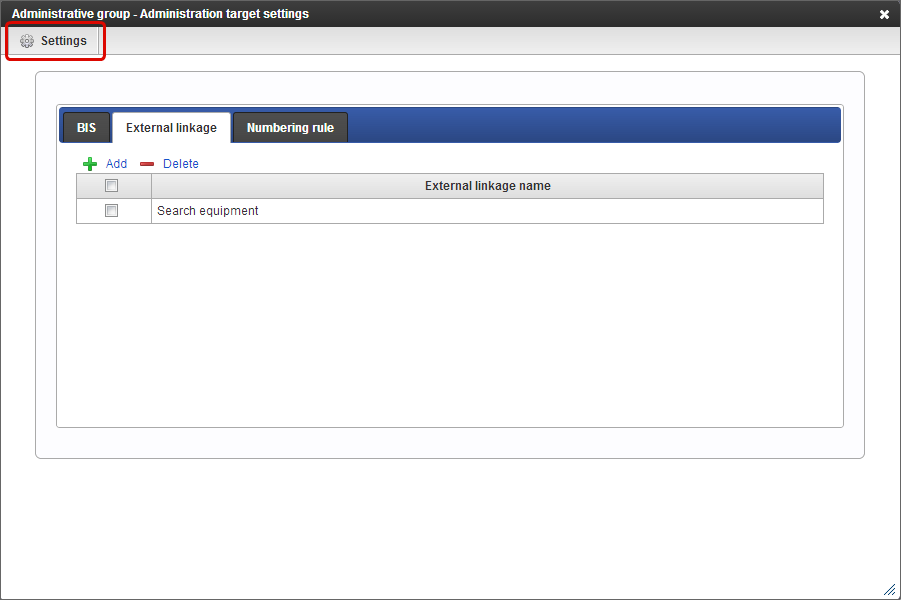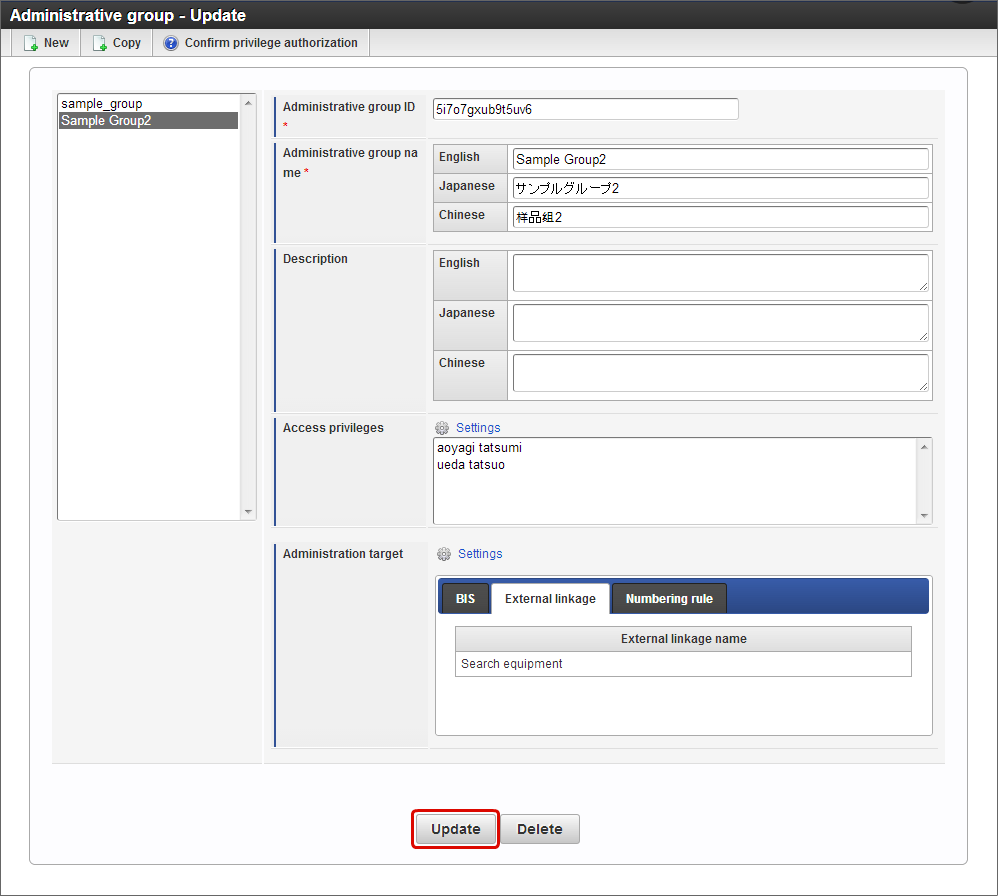Administrative group¶
“BIS business manager” can create and update BPM/Workflow created in IM-BIS by registering the administrative group.
Contents
Contents which can be administered/used by BIS business manager with administrative group settings¶
The target that can be administered/used by BIS business manager can be set in “Administrative group” function.In case of administering IM-BIS as “BIS business manager”, it is necessary to set the definition (BIS definition, external linkage, numbering rule definition) to be administered.If the target definition is not set, “BIS business manager” can only administer the new flow (BIS definition) created by business manager.Note
When a new flow (BIS definition) is created by BIS business manager, it is automatically added as administration target of the administration group to which the BIS system manager belongs.
| Type | Description |
|---|---|
BIS definition
|
Function that manages the created flow (BIS definition).
The administration target flow (BIS definition) is not only displayed in reference list but it also possible to perform the operations.
The operations which can be executed for the registered flow (BIS definition) differs according to Enable / Disable of “Edit”.
When “Edit” is enabled, change in route of target flow (BIS definition) and change in form etc. are possible.
When “Edit” is disabled, target flow (BIS definition) cannot be changed, but only setting contents can be referred.
|
External linkage
|
While creating the flow (BIS definition), data source (Web service, tenant DB query, shared DB query) can be set as “External linkage” of the screen items set in the form.
The data source of external linkage which is not included in administration target cannot be used as “External linkage”of screen item.
|
Numbering rule definition
|
While creating the flow (BIS definition), “Numbering rule definition” can be set in “Auto numbering” of the screen item set in the form.
Numbering rule definition which is not included in administration target cannot be used for“Numbering rule definition in “Auto numbering” of screen item.
|
Register administrative group¶
Perform the following procedure to register the administrative group
Click “Site map” -> “IM-BIS” -> “System Manager”-> “Flow Operation Management” -> “Privilege Authorization Setting” -> “Administration group setting”.
Click “New”.
Enter a name in Administrative group name.
Click “Settings” by Access privileges.
Click “Add”.
Search users to be set as “BIS business manager”.
Click “Settings”.
Click “Settings” in administration target.
Search and set each BIS definition / external linkage / auto numbering rules which can be administered.
Note
When check is “ON”
Form designer is displayed.When check is “OFF”
Preview screen of form is displayed.Click “Registration”.
Note
Authority of administration set in administration group setting is applcable at the time of editing from “IM-BIS” list of “Business Manager” menu.Note that it is not applicable at the time of editing from “IM-BIS” of “System Manager”.Warning
Note that when administration group set in IM-BIS is changed in IM-Workflow, it may not operate correctly.
Set administration target definition in administration group¶
When data source definition and numbering rule definition registered in IM-FormaDesigner is to be used during the creation of BPN / Workflow by BIS business manager, it is necessary to register as administration target of administration group.Perform the following procedure to add the created data soure definition and numbering rule definition to the administration group.
Click “Site map”-> “IM-BIS”-> “System Manager”-> “Flow Operation Management” -> “Privilege Authorization Setting”->”Administration Group Setting”.
Edit screen of administrative group to be set is displayed.
Click “Setting” in administration target.
Click “External linkage” tab to add data source definition and click “Numbering rule” tab to add numbering rule definition.
Click “Add”.
Set the check of target external linkage (Numbering rule definition) to ON and click “Select”.
Click “Settings”.
Confirm that external linkage (Auto numbering rules definition) added in administration target is displayed and click “Update”.